Steem Cartoon: [How To] Create Your Own Photobook for Less Than RM10! (Malaysia only)
Do you have tons of pictures from your recent travel, events, or even your own marriage photos that are clogged up in your hard drive but don't know what to do with them? OR are you planning to make an indie publication of your own writing or artworks but the printing shop is charging a lot for a small amount? Here is a tutorial of how to compile them into a single hard cover book with high quality printing using Photobook for only RM9.48 (no minimum order)!
On my previous post entitled My First Book Ever!, I told the journey of myself publishing my self-published book, which is a collection of my artworks in a 20-page book.
This is what you will receive. A 6" x 6" hard cover book with high quality matte printing (the one in the picture is still plastic-sealed, that explains the glossy-looking surface).
Before we start, note that this tutorial can ONLY be done using the Photobook App on your mobile device, not the Photobook website.
Step #1: Buy RM1 voucher code(s) from the Shopee Website on your Computer
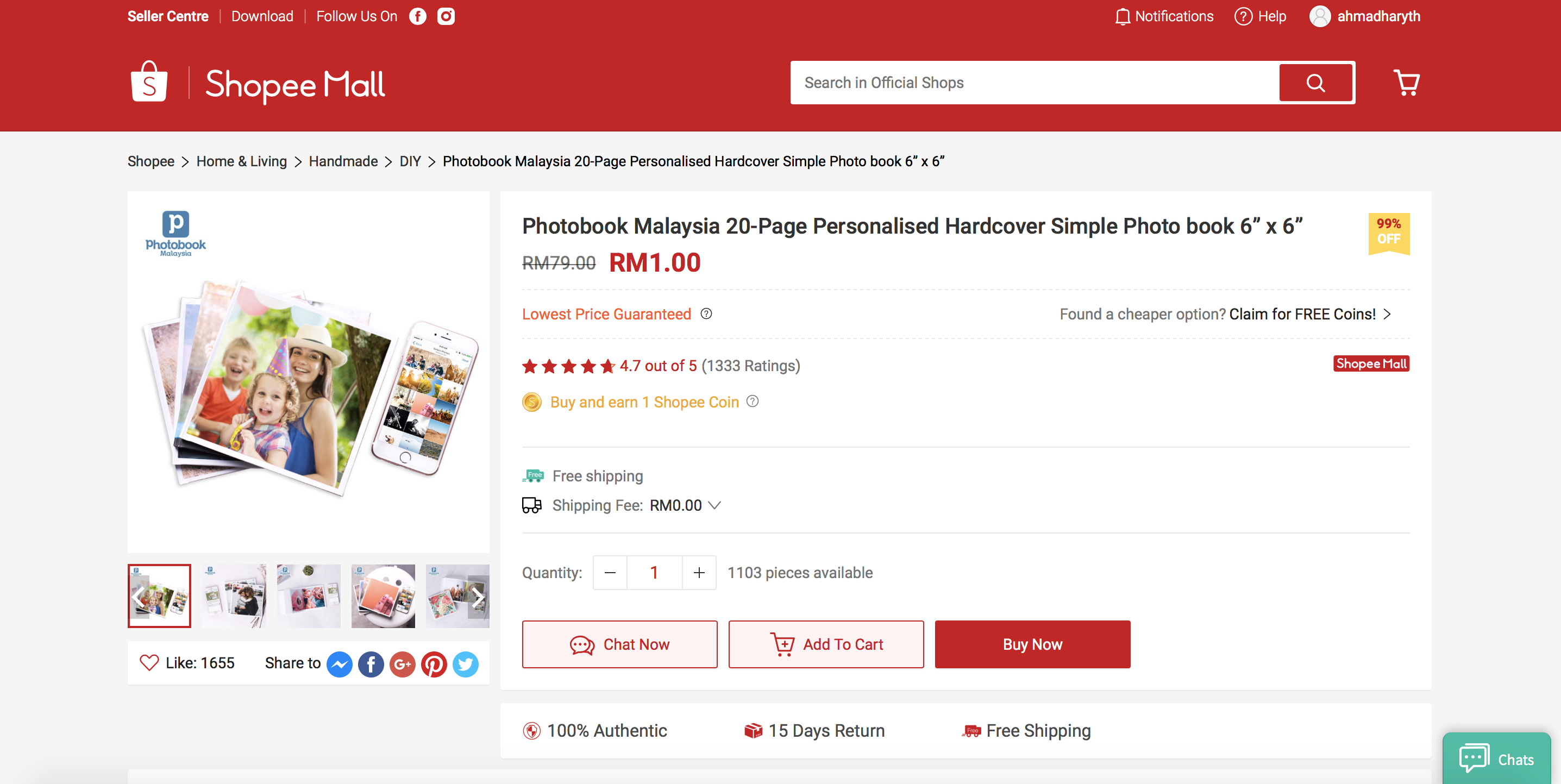
Head on to https://shopee.com.my/Photobook-Malaysia-20-Page-Personalised-Hardcover-Simple-Photo-book-6”-x-6”-i.1673973.425496303 and buy the RM1 voucher code. One voucher can only be applied for ONE book. You can however buy more than one voucher at a time, but to make multiple orders will be quite troublesome. More on that later.
IMPORTANT: If this is your first time shopping with Shopee, PLEASE SIGN UP AN ACCOUNT with your e-mail and phone number before you make the purchase. If you don't, I am not sure if you will be prompted to sign up after making the purchase, but it is better for you to do it beforehand. This is very important for you to get the voucher(s) later on.
So just like how you always do when shopping online, add the item(s) to cart and pay with your preferred method. Done with the purchase? Okay now, we wait.
It usually takes about one business day for you to get the voucher(s). Once, I got them on the same day after purchase. And that is why it is important for you to sign up your account beforehand.
Step #2: Retrieve the Voucher(s)
This might be a little tricky. The voucher code(s) will be sent to your Shopee chatbox.
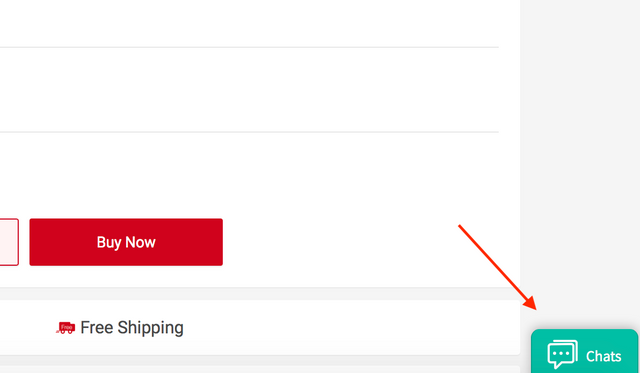
There is this chatbox at the bottom right of the screen when you're signed in your account on Shopee. The seller will give your voucher code(s) here.
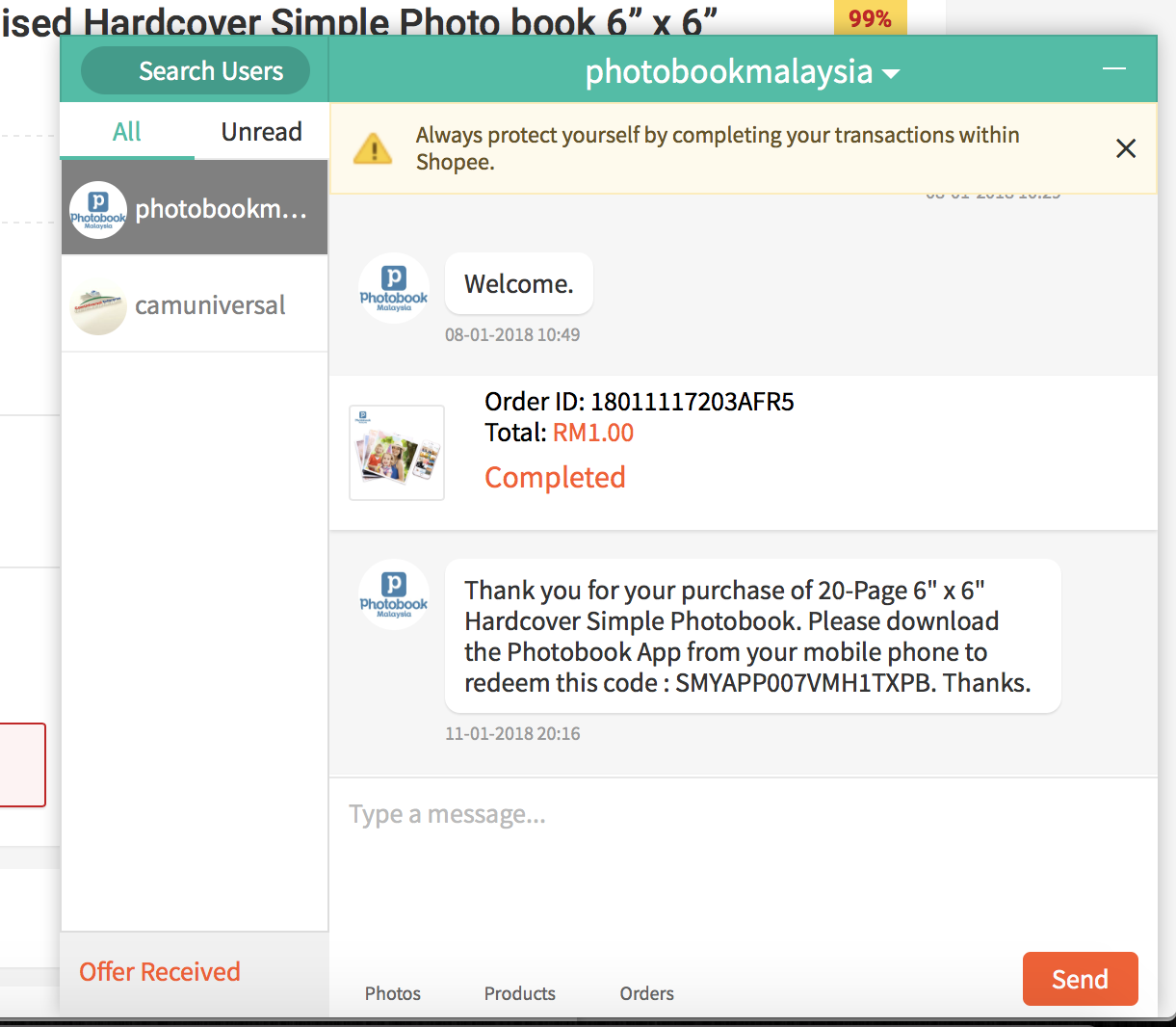
Voucher code for a single order
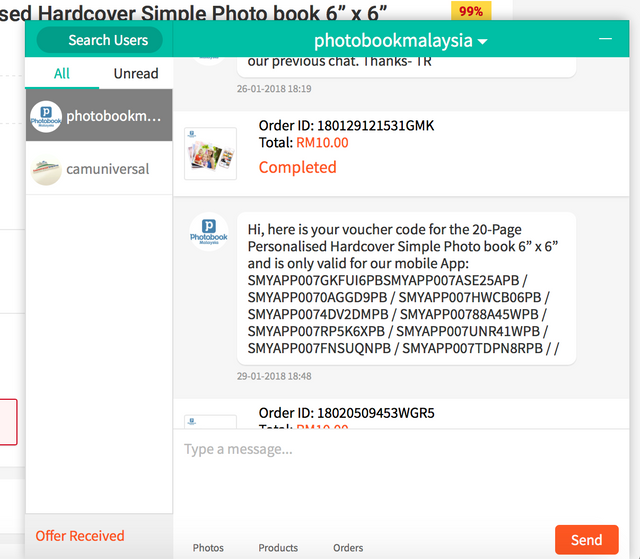
Voucher codes for 10 orders
Q: How to know if you have received the code?
A: You have two ways to find out:
- Check the website regularly for updates on the chatbox
OR - Install the Shopee mobile app on your mobile device and sign in to your account. You will receive the chat notification once you received them.
So, got your voucher codes? Good. Let's proceed to the next step.
Step #3: Install the Photobook App
Install the Photobook app in your mobile device. Get it from App Store for iOS or Play Store for Android.
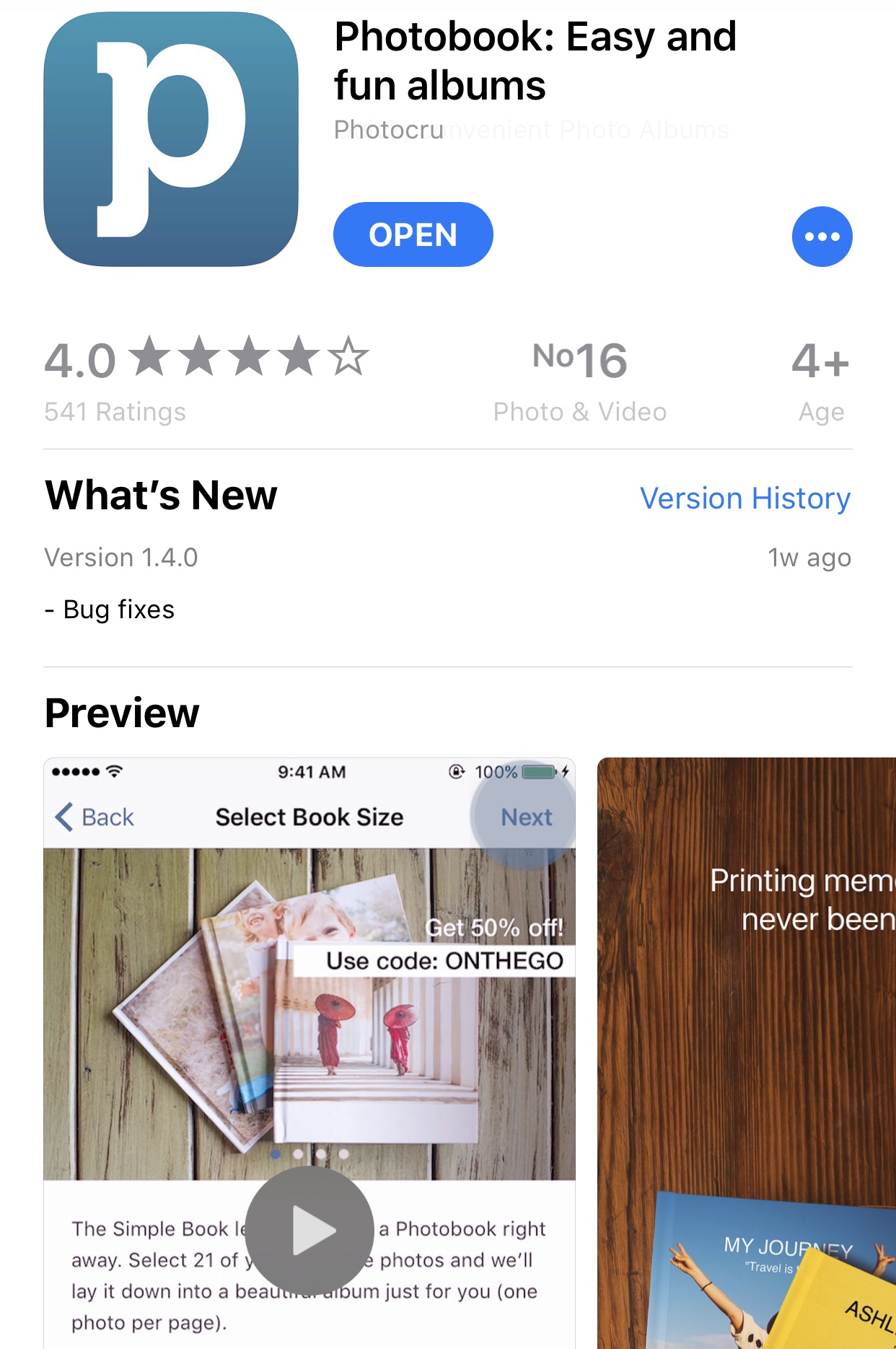
Step #4: Create Project
On the app, go to Simple Books > 6" x 6" Simple Book (ignore the price) > Select your photos. You'll have an option to upload from your phone or grab your already existed photos from Facebook, Instagram or Flickr. For this simple book, you are only allowed to upload 21 photos (including front cover). For this simple book, the app only lets you put ONE photo per page so if you want to put more photos in the book, you'll have to cram the photos manually into square photo collages before uploading.
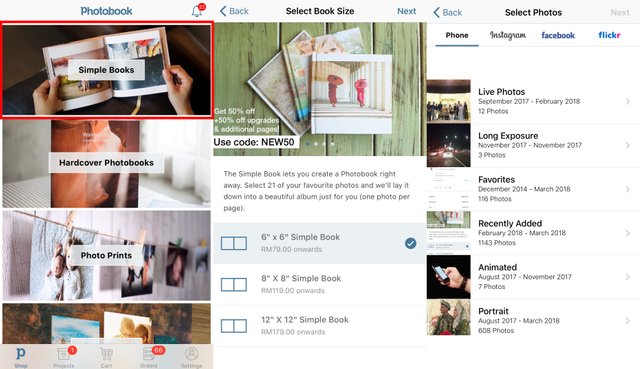
You will then redirected to the Arrange Pages. Here, you can arrange your photos onto the pages of your choice. You can also choose for the images to have a white border or full-page printing.
Drag & drop your images to arrange them. Very easy and convenient!
If you are satisfied with the arrangement, then you can proceed to checkout.
Step #5: Apply Voucher Code and Checkout
The next step is checkout. Again, if you are familiar with online shopping, checking out with the app will be piece of cake. For the first time, you will need to enter your shipping details here.
The checkout screen
But wait! Why is the price of the book is RM79.00 and totalled up to RM92.22? For your information, that is the original price of the photobook. This is where we are gonna waive that cost using the voucher code we received earlier. Copy and paste your voucher code from Shopee into the Discount Code box and click Apply. The price of the book will be automatically discounted to RM0.00, you only have to pay for the delivery charge + tax, which is RM8.48. Now, you can select your preferred payment method and finalise the purchase. You will receive a confirmation email of the payment.
Step #6: Upload photos
After you have completed the payment, you will be directed to the Orders tab to upload your files by simply clicking 'Waiting for upload'. You can track your orders and the order number here in this Orders tab.
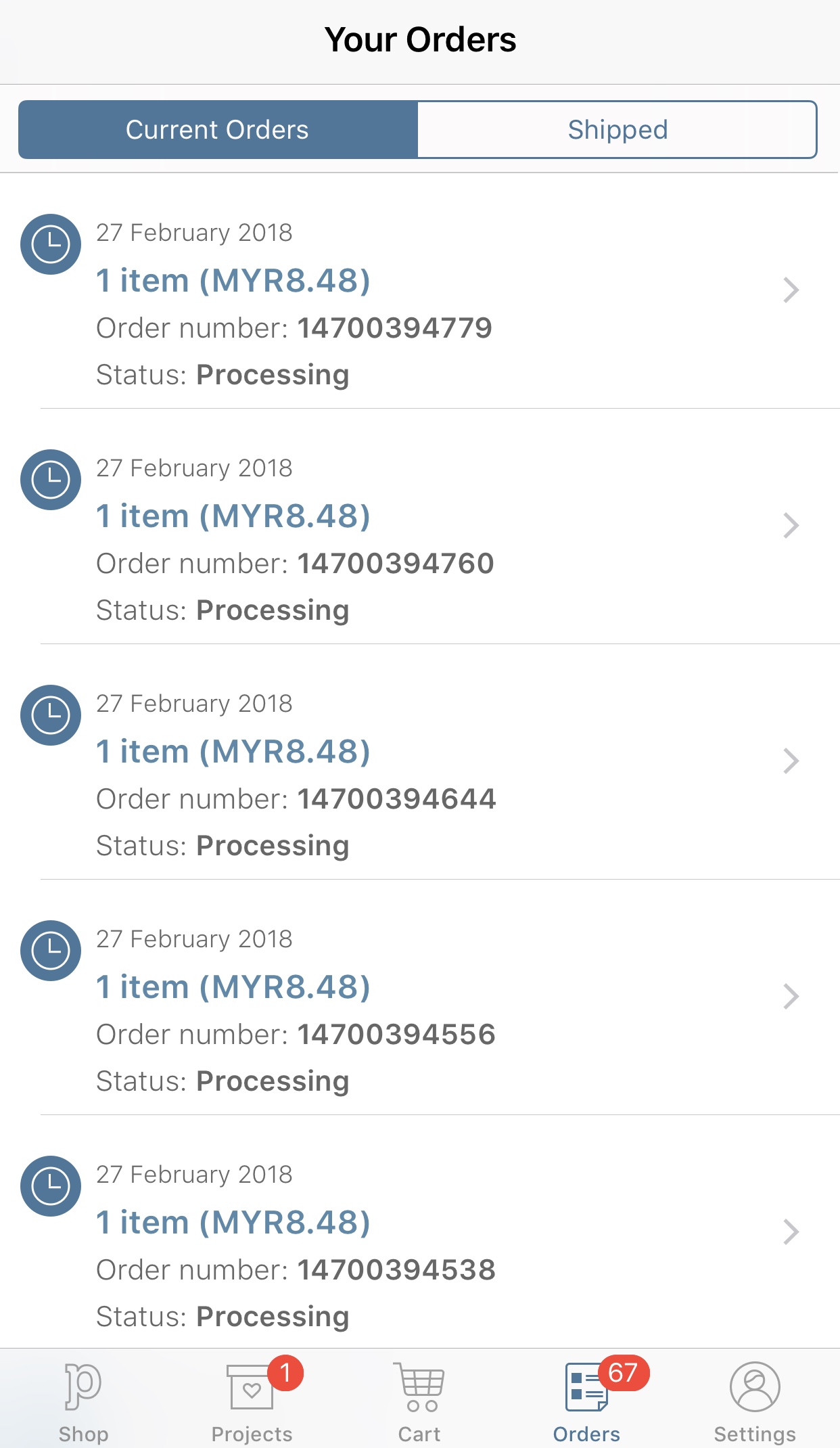
Step #7: Wait for Delivery
And that's it! Now all you have to do is wait for the book to reach your doorstep. It usually takes about 2-3 working days for you to receive the shipping notification via email, and another 1-3 days for the package to arrive.
The package will be wrapped firmly in a cardboard envelope. The book is also sealed with a plastic wrapper as showed in the photo earlier. Now you can keep the book for a memento or making it into a gift for someone special!
OPTIONAL #1: To repeat the same order, you don't have to start from scratch and arrange the photos again. You just need to go to the Projects tab. Your previous projects (finished or unfinished) are saved here.
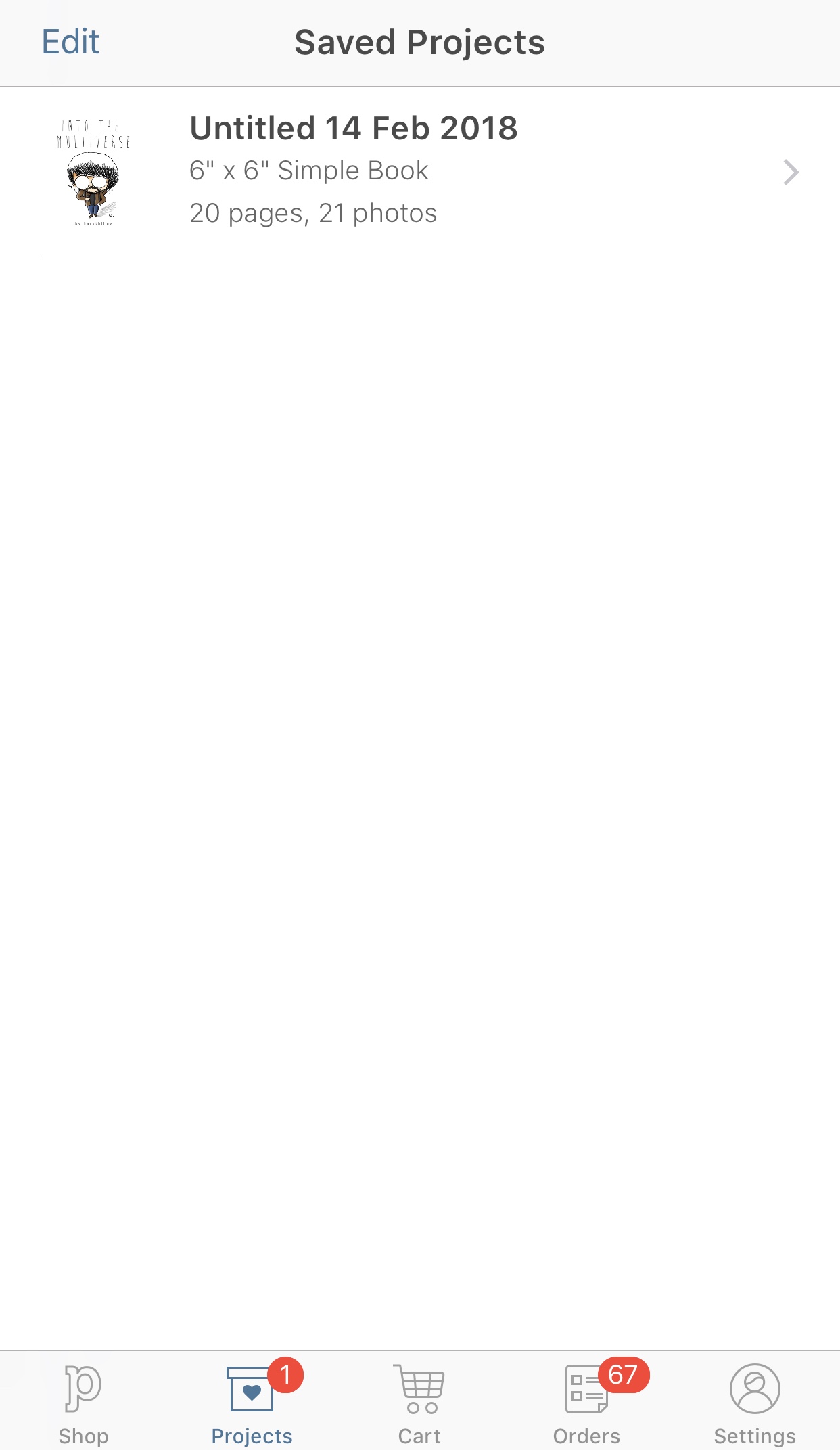
OPTIONAL #2: For multiple orders, you can buy multiple Shopee voucher codes at one time, but on the Photobook app, you HAVE to order the books INDIVIDUALLY. That means you have to pay shipping for every book. There is no way around that. Only one voucher code is allowed to be applied at one time. So if you are printing 10 of the same photobook, here are the steps:
Select Project -> Select Shipping Details - > Apply voucher code -> Checkout -> Upload files.
Repeat for another 9 times. That's what I did for all my 50 books!!
I hope this tutorial helps you in getting your photobook done. If you have any question, feel free to leave a comment below and I'd be more than happy to help. And if you successfully ordered your photobook, leave a comment and the picture below too! Happy photobooking!

nak cuba try test ahh mcm best
Best!
Boleh try ni... 😊
Try try! Nanti dah siap tunjuk hehe
complete guide and nice tutorial.. :))
Thank you!!
terbaik info ni angah..cun!!
Hehe thank you! Boleh try :)