EOS Lynx | A Wallet built for Everyday Use! | DAppsLovers Review
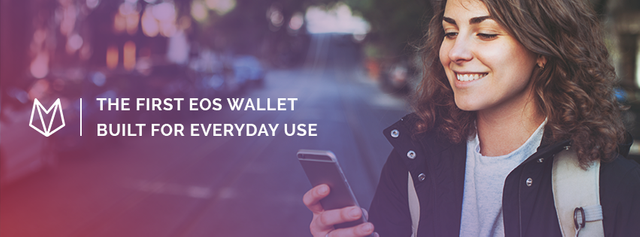
Some time ago I had my first approach to EOS, a blockchain-based protocol with a native crypto currency: EOS. The innovative aspect of EOS is that it has many of the attributes of a computer, including CPU,NET and RAM.
Computer resources are distributed equitably among those who own EOS crypto coins, based on Smart Contracts,highly scalable, eliminating transaction fees and producing millions of transactions per second.
To keep track of your balances, hold, send or receive your EOS Tokens and to have access to DApps on this platform you must have a Digital Wallet. ¡One of the great options you have is EOS Lynx!
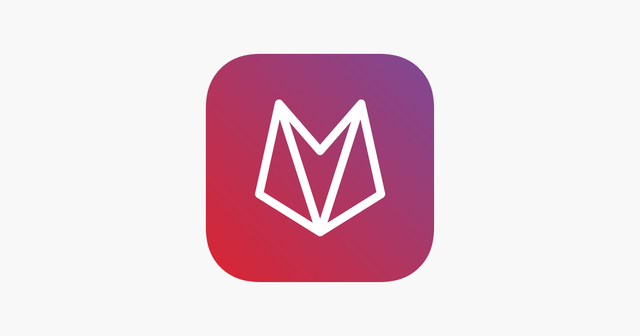
What is it EOS Lynx?
According to the information provided on State Of The Dapps profile, EOS Lynx is:
The first EOS wallet designed for everyday use. Transact instantly on the ultra-fast EOS network at zero cost.
This brief concept contains the essence of EOS Lynx. There is a version for mobile phones and a PC version. Here's how to access both versions.
How to get started using EOS Lynx?
Desktop Wallet.
- Go to EOSLynx. Click on the Download for Windows .
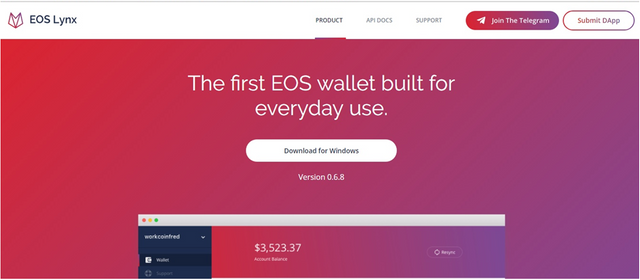
- Once downloaded, you will be able to access to EOS Lynx from your computer. Click on Import Account
It should be mentioned that it is not possible to open an EOS account from desktop version.
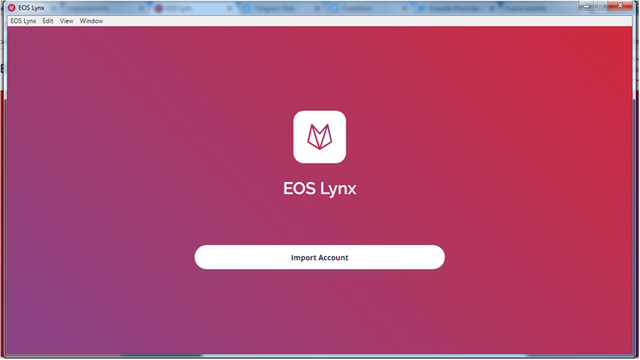
- Choose your 6 Digit Pin which will be used to confirm all your transaccions.
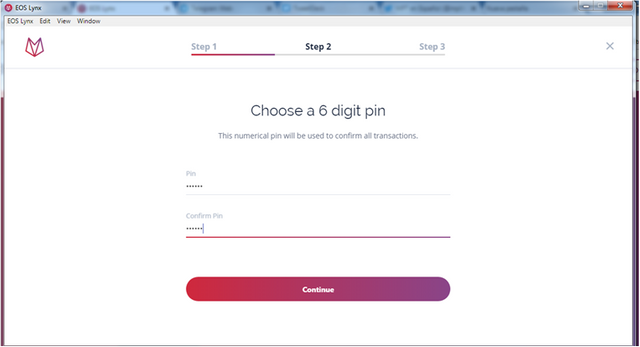
Mobile Wallet.
- Visit App Store or Google play and download EOS Lynx. From the mobile application you can create an EOS account for $1.99, choose your 12 character username and a 6 digit security pin.
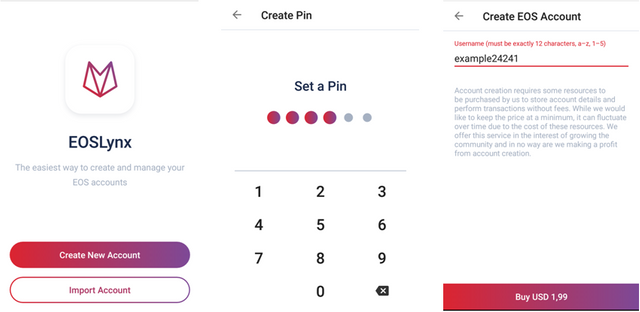
- If you have an EOS Account you only have to click on "Import Account", enter your private key and your security pin.
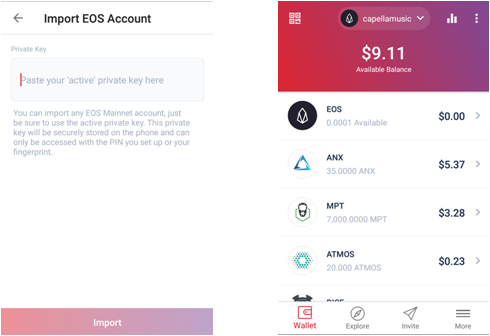
Main components of EOS Lynx.
Desktop Wallet.
In the upper left menu we have the following options:
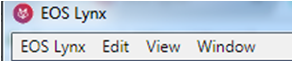
It is a basic menu with options like: copy, paste, zoom in, zoom out, etc.
In the right side menu you will find:
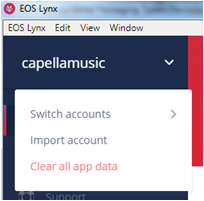
Switch Accounts.
Import an account inserting your existing private key and your pin.
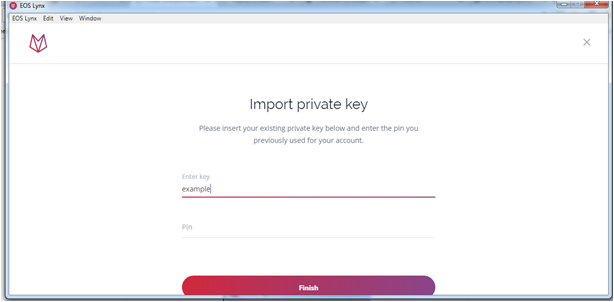
Clear all App data. If you do this you will need to re-import your accounts to access them again.
- Wallet. Here you can view your account balance, receive and send tokens.
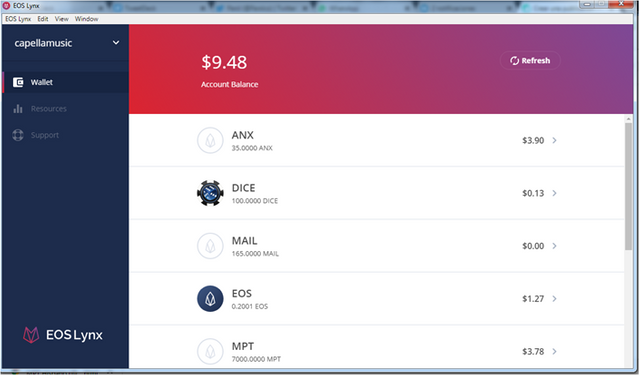
- Resources. Shows the number of CPU, NET and RAM you have.
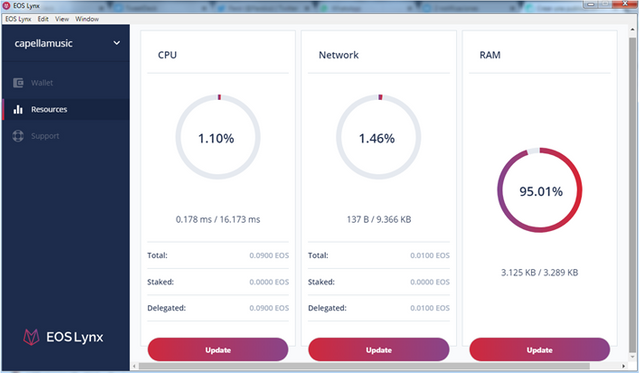
If you need more information about Resources on EOS you can visit: https://www.eosrp.io/
- Support. You can send an email to ask for information or make suggestions.
But I recommend you contact them via Telegram.
Mobile Wallet.
The mobile version is much more complete than the desktop version.
Top Menu.
- QR Code.
- Username. Here you will be able to open or import another account.
- Resources where you will see the amount of CPU, Network and RAM.
- View you account on (https://www.blocks.io/).

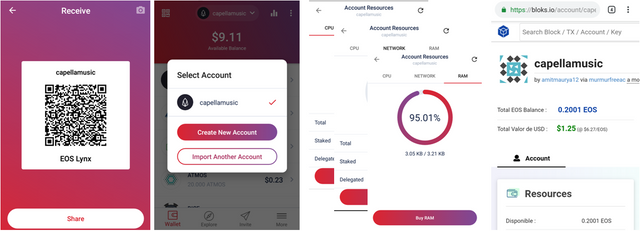
Bottom Menu.
- Wallet. Access to your account balance, tokens you received or sent.
- Explore. Access and interact with other EOS DApps.
- Invite. Recommend others by inviting them to join EOS Lynx.
- More. Access to Key Management, Support, Join Telegram, Rate and Review.

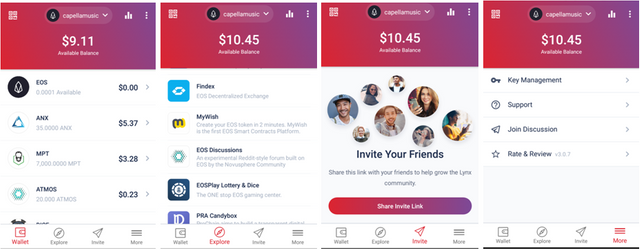
Transfer money from your EOS Lynx wallet.
This is very simple whether you do it on your PC or in your mobile.
Desktop Wallet
- Go to Wallet and choose the token you want to transfer.

- Select amount you want to transfer.
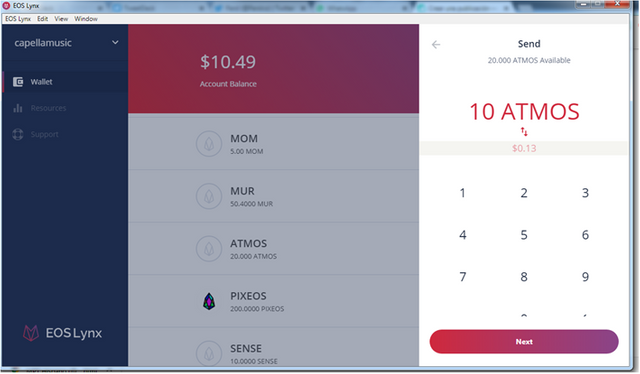
- Enter the name of the account you are transferring to and a Memo (optional).
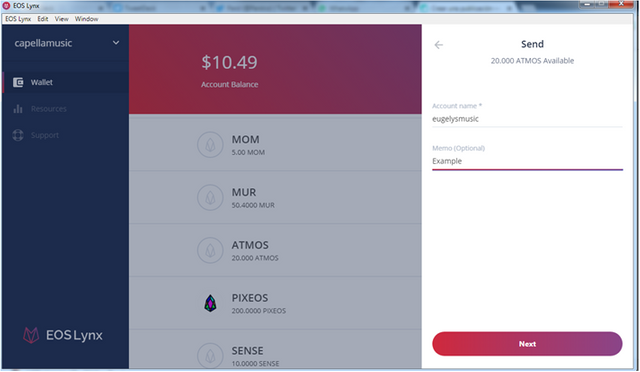
- Confirm your transfer and enter your pin.
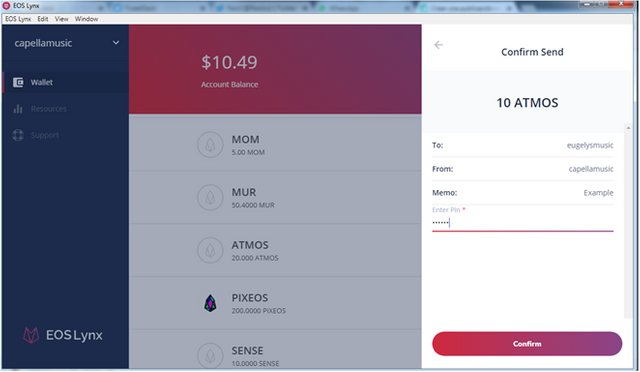
- Ready!
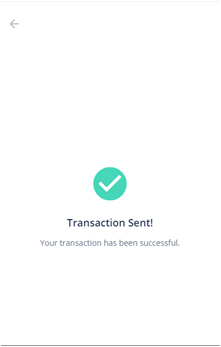
Mobile Wallet.
- Enter to your wallet and select the cryptocurrency you want to transfer.
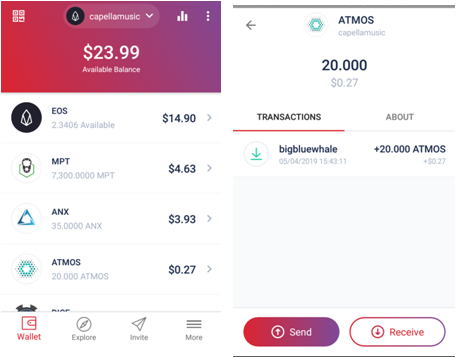
- Add the name of the account you will be transferring and the number of tokens to be transferred.
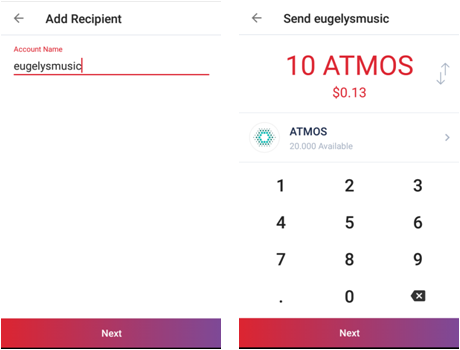
- Confirm your transaction and enter your pin. Ready!
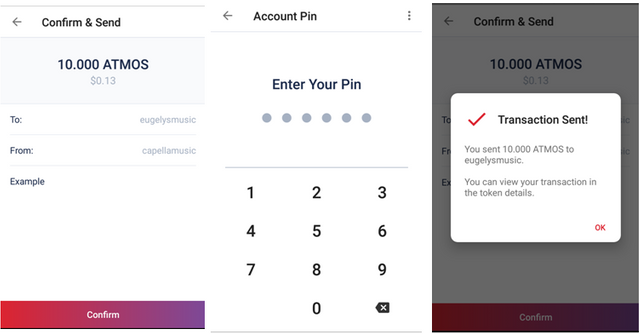
Last but not least.
As I mentioned before EOS Blockchain uses CPU, Network and RAM resources and these resources must be updated frequently for you to make your transactions. Doing this upgrade means buying these resources. So you Stake CPU and NET and Buy RAM.
You need to have EOS available to make these transactions. I will show you how to buy RAM.
Desktop Wallet.
- Go to Resources.
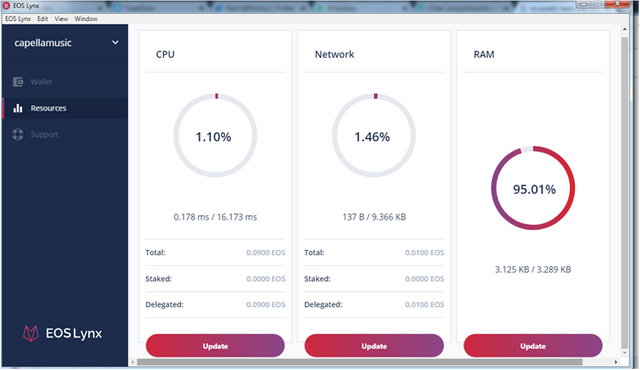
- Select RAM (CPU or RAM).
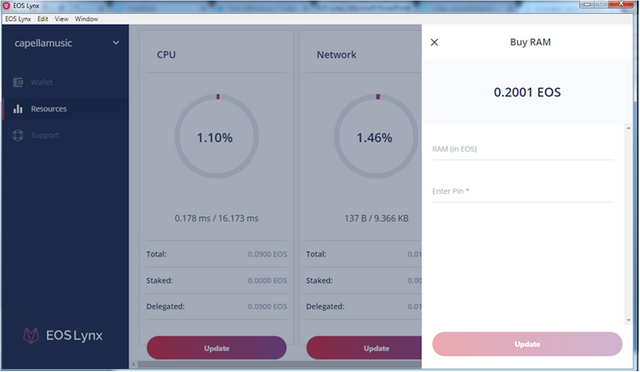
- Place the amount in EOS of Ram you will buy.
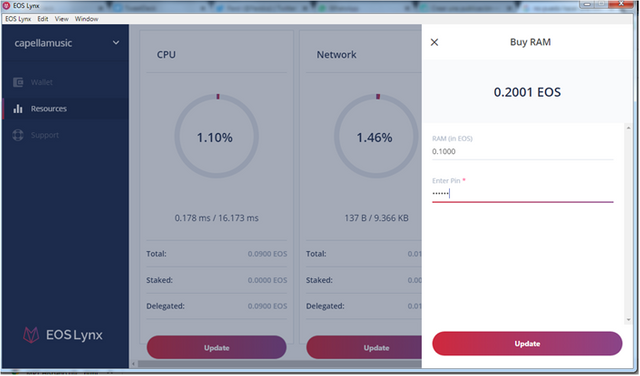
- Update and Ready!
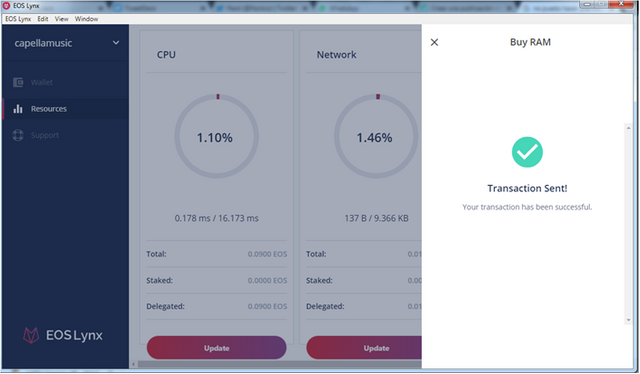
Mobile Wallet.
- Go to Resources.Choose the amount in EOS of Ram.
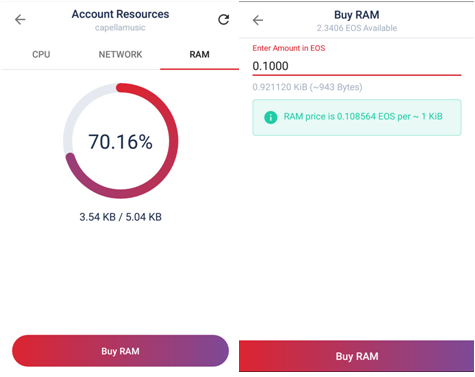
- Confirm RAM purchase.
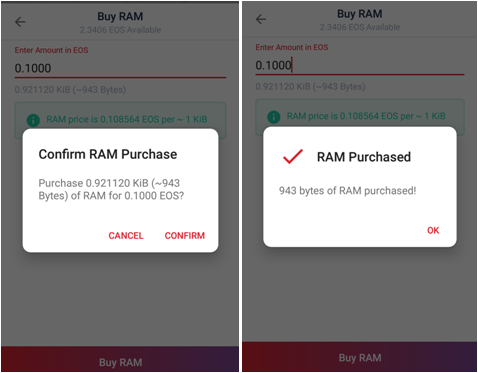
What I like most about EOS Lynx.
I consider EOS Lynx is a very easy wallet to install and use in both its desktop and mobile versions. In my experience it's good to have simple tools when you come to an innovative worlds like EOS, Which can be overwhelming so having an easy-to-use wallet with a simple interface is very useful.
Recommendations for improvement.
I would like to be able to access the EOS DApps from the desktop application.
My Conclusions:
I've only been at EOS for a few months and I've only been using a wallet for a month, mainly because it had been impossible for me to download a wallet to my computer, a problem that I solved a few days ago.
EOS Lynx is very easy to install and use. I wanted to measure the preference of use between the desktop version and the mobile phone version and I did a poll that shows the following results:
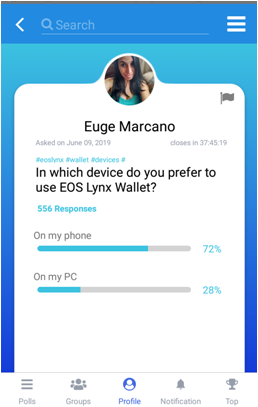

Ranking: 4 out of 5
Thanks for your attention
@eugelys
DISCLAIMER
This is not financial advice, nor a guarantee or promise in regards to any result that may be obtained from using the above content. The information provided here is for informational and entertainment purposes only. It should not be considered as financial and/or investment advice. No person should make any kind of financial decision without first consulting their own financial adviser and/or conducting their own research and due diligence.
Screen printings taken from EOS Lynx.
Ranking design made by me.
Poll Lumeos
thank you for sharing your great work you are perfect men