[ENG/ESP] Windows crash troubleshooting / Solucionar cuelgues de Windows
Versión en español debajo
INTRODUCTION
Print this guide or save it in your smartphone in case you need it. In case you do not understand any step ask for someone that can offer his help in person.
Today, few minutes after booting my computer, it showed this screen:
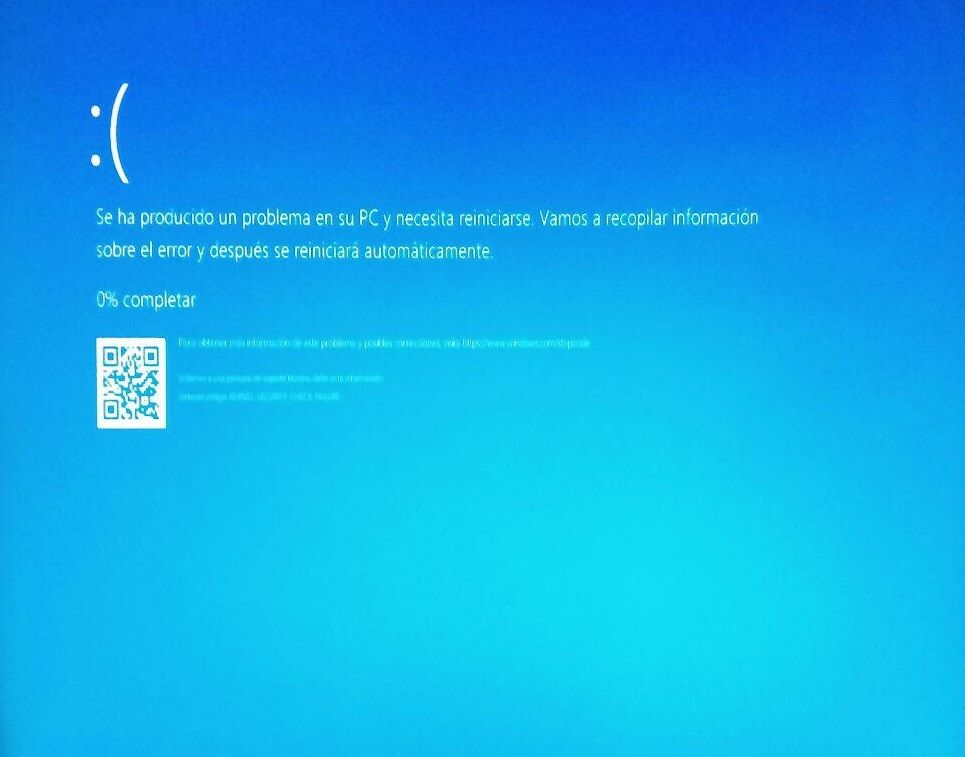
This is a Blue Screen of Dead, also called BSOD. This means that Windows operating system detected a critical error so it stopped working. The first thing you must do is to read and copy the stop code, in this case KERNEL_SECURITY_CHECK_FAILURE
Also note the exact time when the computer crashed and the last changes you made before the crash. Sometimes Windows restart after a few seconds, sometimes it freezes. If the progress % does not advance and the hard drive led does not blink, you must force shutdown by keeping the power button pressed for a few seconds. If that doesn't work either, unplug the computer or remove the battery.
FIRST STEPS
During the first restart, Windows may ask you for choosing a boot option, you can force boot option screen to show by keep F8 key pressed during PC startup. I recommend you to choose safe mode without network, but safe mode with network will work as well in most of the cases, and it is more useful.
In case it does not work either, try to use the repair boot option, System Restore or try to boot from a Windows installation disk. If you have a restoration disk from the computer manufacturer beware, usually this disks only allow to format the computer and reinstall, deleting all your files!
PROTECTING YOUR FILES
The first thing you must do when you successfully start the computer is to make a backup of your most important data: documents, passwords, crypto wallets, Minecraft worlds, etc. Copy them to a pen drive or external hard drive. In case you can´t start the computer in safe mode, boot the computer by using any live CD or live USB GNU/Linux distribution and copy the files to a pen drive. Do not use an external drive to make a backup from Linux because NTFS filesystem used in most external hard drives is not supported by all Linux distributions.
TROUBLESHOOTING
Then you can try to find out the source of the crash. A great tool for diagnosing BSOD failures is BlueScreenView. Simply download the ZIP version, open it and it should detect the dump file. Sometimes Windows fail at creating the dump file, but if you are lucky then an image like this will appear:
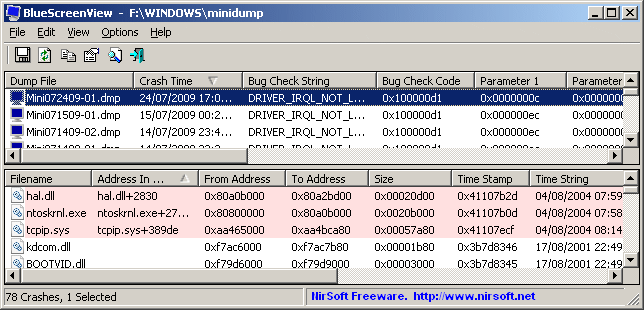
The files marked at red are the cause of the crash. Google them and locate the software or hardware related. In case the cause is unknown follow this steps:
-Uninstall the last programs that you installed or updated
-Uninstall any new hardware and go back to the last drivers in those recently updated
-Use a live CD or live USB antivirus to scan your entire computer
-Use System Restore
-Visually check all the hardware and connections are fine
- Clean the computer cooling fans
If none of this works you can try Refresh and/or Reset in case you are using Windows 10, or reinstall from a Windows installation disk or from the computer manufacturer disks. But double check all your important files are backed up before doing this.
INTRODUCCIÓN
Imprime esta guía o guárdala en tu Smartphone para cuando puedas necesitarla. Está destinada a usuarios de nivel intermedio, si no consigues seguir alguno de los pasos busca a alguien que pueda ayudarte en persona.
Hoy, pocos minutos después de iniciar mi ordenador, mostró esta pantalla:
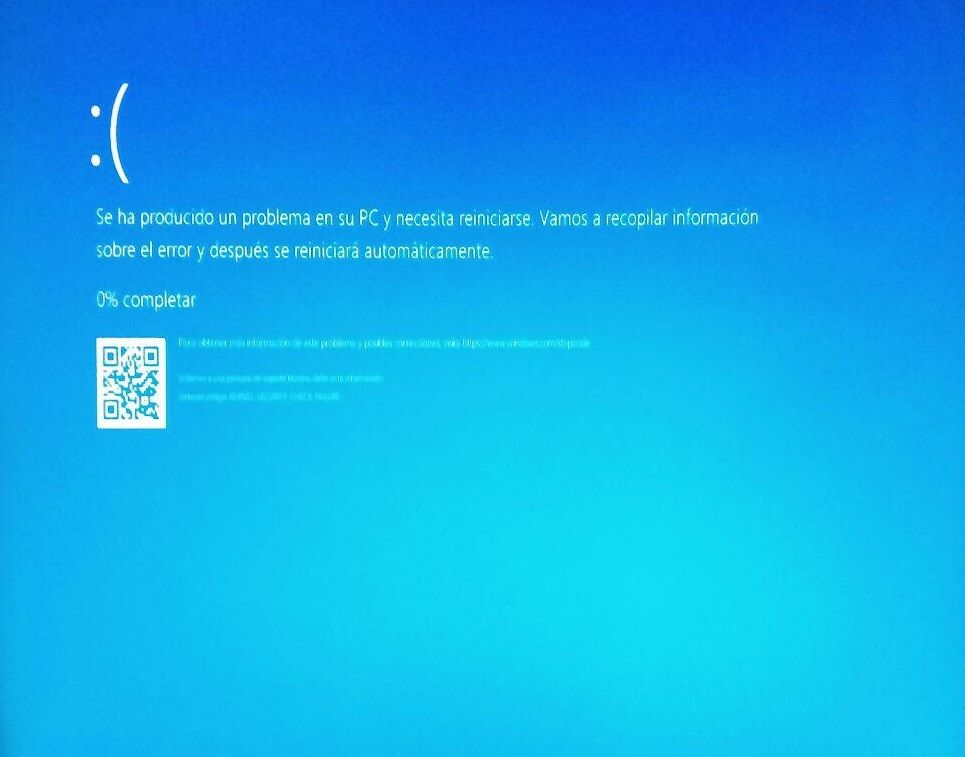
Esto es la pantalla azul de la muerte, también conocida por sus siglas en inglés como BSOD. El texto y el tono de azul puede cambiar según tu version del Sistema operativo. Significa que el Sistema operativo Windows detectó un error crítico y dejó de funcionar.
Lo primero que debes hacer es anotar el stop code, en este caso aunque no se ve en la imagen es KERNEL_SECURITY_CHECK_FAILURE En Windows 10 aparece un código QR, no intentes escanearlo porque solamente enlaza a una página genérica de ayuda de Microsoft. También es importante anotar la hora exacta del cuelgue y los últimos cambios que realizaste antes del mismo. A veces el ordenador reinicia automáticamente, a veces se queda colgado. Si el procentaje de progreso no Avanza y la luz del disco duro no parpadea, probablemente se quede colgado y deberás apagarlo manteniendo pulsado el botón de encendido. Si aún así no responde, desenchufa el ordenador o retira la batería.
PRIMEROS PASOS
Durante el primer reinicio, Windows puede que te pida elegir un modo de arranque, si no es así puedes elegirlo manteniendo pulsada la Tecla F8 durante el mismo. Recomiendo elegir modo seguro, aunque modo seguro con conexiones de red debería servir igual en la gran mayoría de las veces, y es más útil. Si el modo seguro no funciona, puedes probar Restaurar Sistema, la opción de reparación de inicio o utilizar un disco de instalación de Windows. ¡Ten cuidado con los discos de restauración de los fabricantes de ordenadores, la mayoría solo permiten reinstalar completamente el PC, borrando todos los datos!
PROTEGIENDO TUS ARCHIVOS
Lo primero que debes hacer una vez arrancado con éxito el ordenador es crear una copia de seguridad de tu información más importante: documentos, contraseñas, carteras de criptomonedas, mundos de Minecraft, etc. Cópialos a un pendrive ó disco duro externo. Si no puedes iniciar Windows arranca el ordenador con un liveCD ó live USB, pero en ese caso major copia los datos en un pendrive porque los discos duros externos suelen estar formateados en NTFS y ese sistema de archivos no está soportado por todas las distribuciones Linux.
RESOLUCIÓN DE PROBLEMAS
Una vez hecho esto puedes intentar determinar la causa del fallo. Una gran herramienta para diagnosticar BSOD es BlueScreenView. Descarga la version ZIP, ábrela e intentará abrir el archivo de volcado de errores automáticamente. Algunas veces este archivo no se crea corrctamente, pero si ha habido suerte aparecerá la siguiente pantalla:
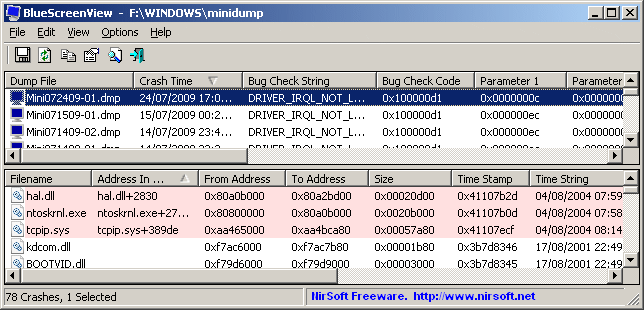
Los archivos marcados en rojo son la possible causa del cuelgue. Búscalos en Google (o DuckDuckGo) y encuentra el hardware o software rlacionado. Si la causa es desconocida sigue estos pasos:
-Deinstala los últimos programas que instalaste ó actualizaste
-Elimina cualquier hardware nuevo o revierte los controladores recientemente actualizados a la version anterior
-Usa Restaurar Sistema
-Comprueba el estado de todo el hardware y las conexiones por inspección visual
-Limpia los ventiladores
Si nada funciona y el hardware parece estar en buen estado puedes probar las opciones Refresh y/o Reset en Windows 10, o reinstalar desde el disco de instalación de Windows o el disco de recuperación del fabricante para todas las versiones. Pero comprueba de nuevo que tienes copia de todos tus archivos importantes antes de hacerlo.
Congratulations! This post has been upvoted from the communal account, @minnowsupport, by ropaga from the Minnow Support Project. It's a witness project run by aggroed, ausbitbank, teamsteem, theprophet0, and someguy123. The goal is to help Steemit grow by supporting Minnows and creating a social network. Please find us in the Peace, Abundance, and Liberty Network (PALnet) Discord Channel. It's a completely public and open space to all members of the Steemit community who voluntarily choose to be there.
If you like what we're doing please upvote this comment so we can continue to build the community account that's supporting all members.
The frist time I autovote this way, I am not sure if that is allowed.