How to upgrade your SmartCash Wallet to v1.2.2
Content Copy from https://smartcash.freshdesk.com/support/solutions/articles/35000081820
I. For Windows Computers
Step 0. Backup your wallet
Step 1. Download the wallet https://github.com/SmartCash/Core-Smart/releases/

Step 2. Run the *-setup.exe file with admin right
Step 3. Run the wallet and wait until it fully synced
Once wallet is been launched, It will start synchronizing with SmartCash network and depending on your processor's speed and internet connection's speed, it may take a while.
Step 4. Restore your Backup Wallet
II. For Mac Computers
Step 0. Backup your wallet
Step 1. Download the wallet https://github.com/SmartCash/Core-Smart/releases/
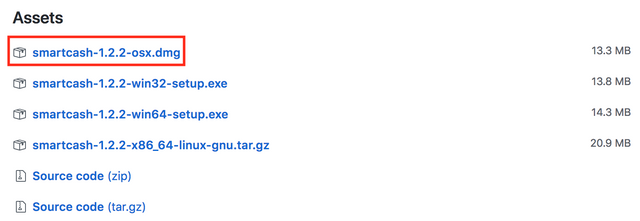
Step 2. Open the downloaded file and Drag and drop the smartcash-qt icon into the Applications folder.
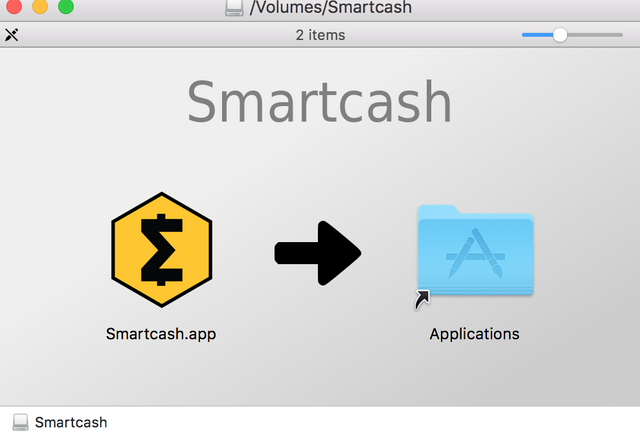
Step 3. Go to Applications and right click on SmartCash, then click Open.
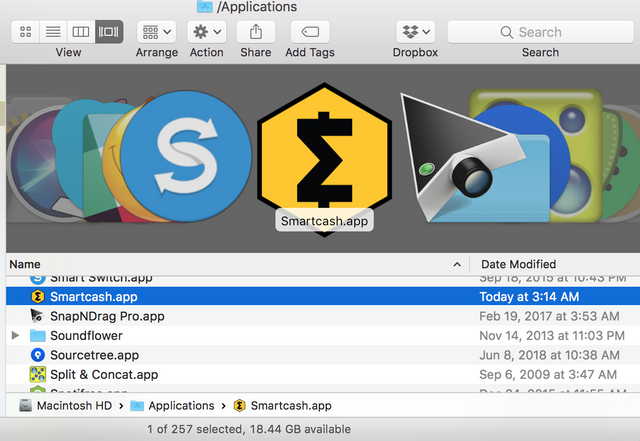
Step 4. Your Mac will then ask your permission to open Smartcash - click to Open
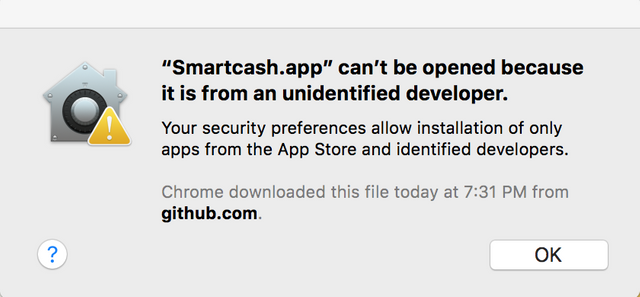
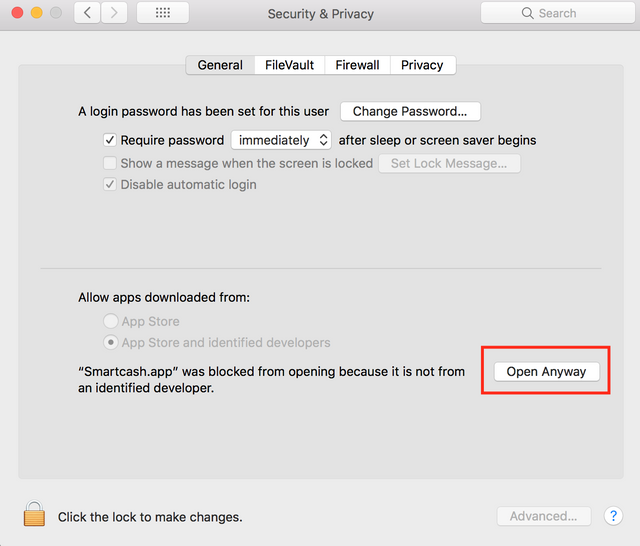

Step 5. Your wallet will then open and start to sync, this may take some time! If it gets stuck, close wallet and open again.
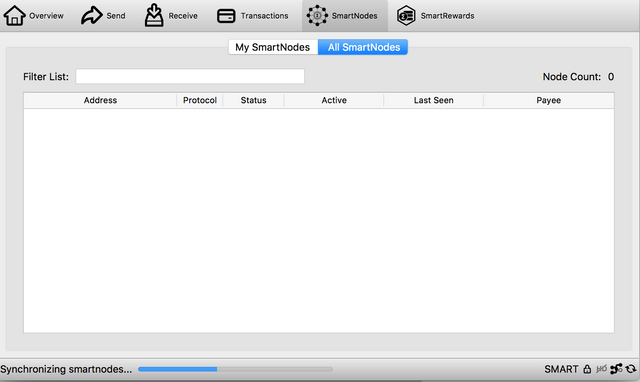
Step 6. Restore your Backup Wallet
III. For Linux Computers
Step 0. Backup your wallet
- For Ubuntu
The wallet can be upgrade by run this in terminal ( console )
sudo apt-get update && apt-get upgrade
sudo smartcash-cli stop && sleep 20 && smartcashd -reindex
To check if it worked type:
smartcash-cli getinfo
among other info this should return: “protocol version”: 90026
- For Other Linux base
Find the latest wallet versions here https://github.com/SmartCash/Core-Smart/releases/

Open Terminal windows
cd wget https://github.com/SmartCash/Core-Smart/releases/download/v1.2.2/smartcash-1.2.2-x86_64-linux-gnu.tar.gz
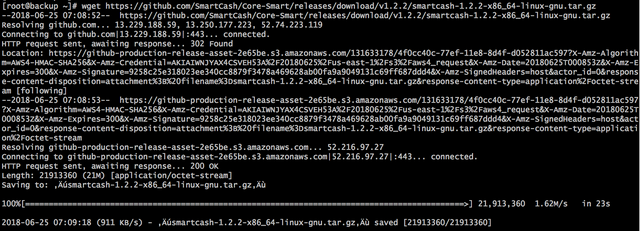
tar -xzvf smartcash-1.2.2-x86_64-linux-gnu.tar.gz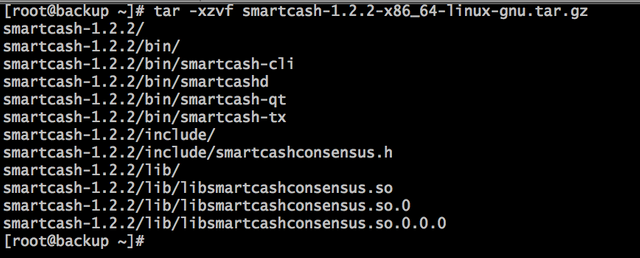
Stop previous version (example v1.1.1)
cd smartcash-1.1.1/bin ./smartcash-cli stop
Start the new version (example v1.2.2)
