Good day guys! I am here again to post another artwork that I'm gonna share to all of you! This digital artwork was requested by my girlfriend @aboutart .
 Lee Min Ho. If you are a Filipino, I'm sure this Korean heartthrob has made you fall inlove with him many times by portraying roles in Korean dramas that we all got addicted to.
We first fall in love with him in the remake of the Taiwanese series "Meteor Garden" into a Korean series "Boys Over Flower". We all loved his curly hair and his gangster attitude. After that we just can't get enough of him. So we continued to watch him on City Hunter, The Heir, Personal Taste, Faith, and recently on Legend of the Blue Sea. I especially love the last one. But we've all been missing him after he served in military in South Korea and we are all waiting for his return and for now I'm here to somewhat satisfy your thirst for Lee Min Ho. I know, It's not enough but no worries guys I'm sure Lee Min Ho will give us a good show after he served his country that will make our hearts fall and melt to the ground.
Here is the Step by step procedures on making this digital art on adobe photoshop
First, I choose the base color that I'm gonna be using for this picture.
Lee Min Ho. If you are a Filipino, I'm sure this Korean heartthrob has made you fall inlove with him many times by portraying roles in Korean dramas that we all got addicted to.
We first fall in love with him in the remake of the Taiwanese series "Meteor Garden" into a Korean series "Boys Over Flower". We all loved his curly hair and his gangster attitude. After that we just can't get enough of him. So we continued to watch him on City Hunter, The Heir, Personal Taste, Faith, and recently on Legend of the Blue Sea. I especially love the last one. But we've all been missing him after he served in military in South Korea and we are all waiting for his return and for now I'm here to somewhat satisfy your thirst for Lee Min Ho. I know, It's not enough but no worries guys I'm sure Lee Min Ho will give us a good show after he served his country that will make our hearts fall and melt to the ground.
Here is the Step by step procedures on making this digital art on adobe photoshop
First, I choose the base color that I'm gonna be using for this picture.
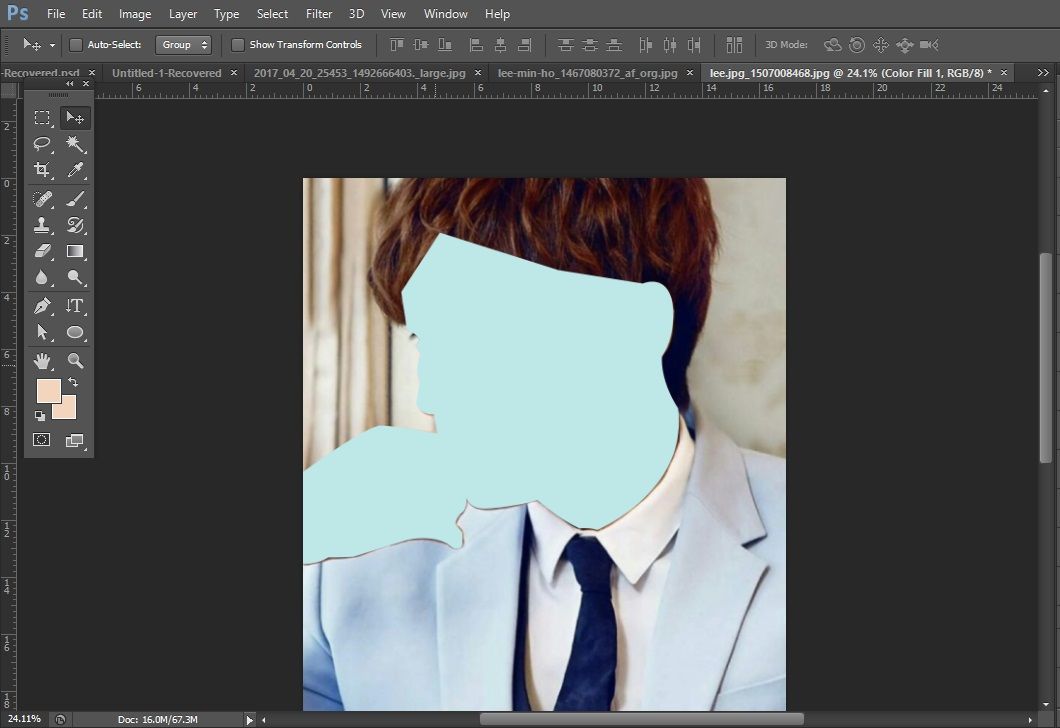 I used a limited color palette of this color so I will try to stick to this colors.
I used a limited color palette of this color so I will try to stick to this colors.
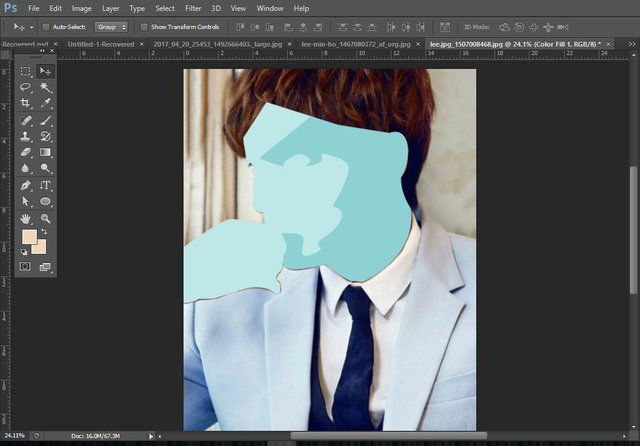 I added the layers of colors one by one. Gradually darkening on each layer of his face.
I added the layers of colors one by one. Gradually darkening on each layer of his face.
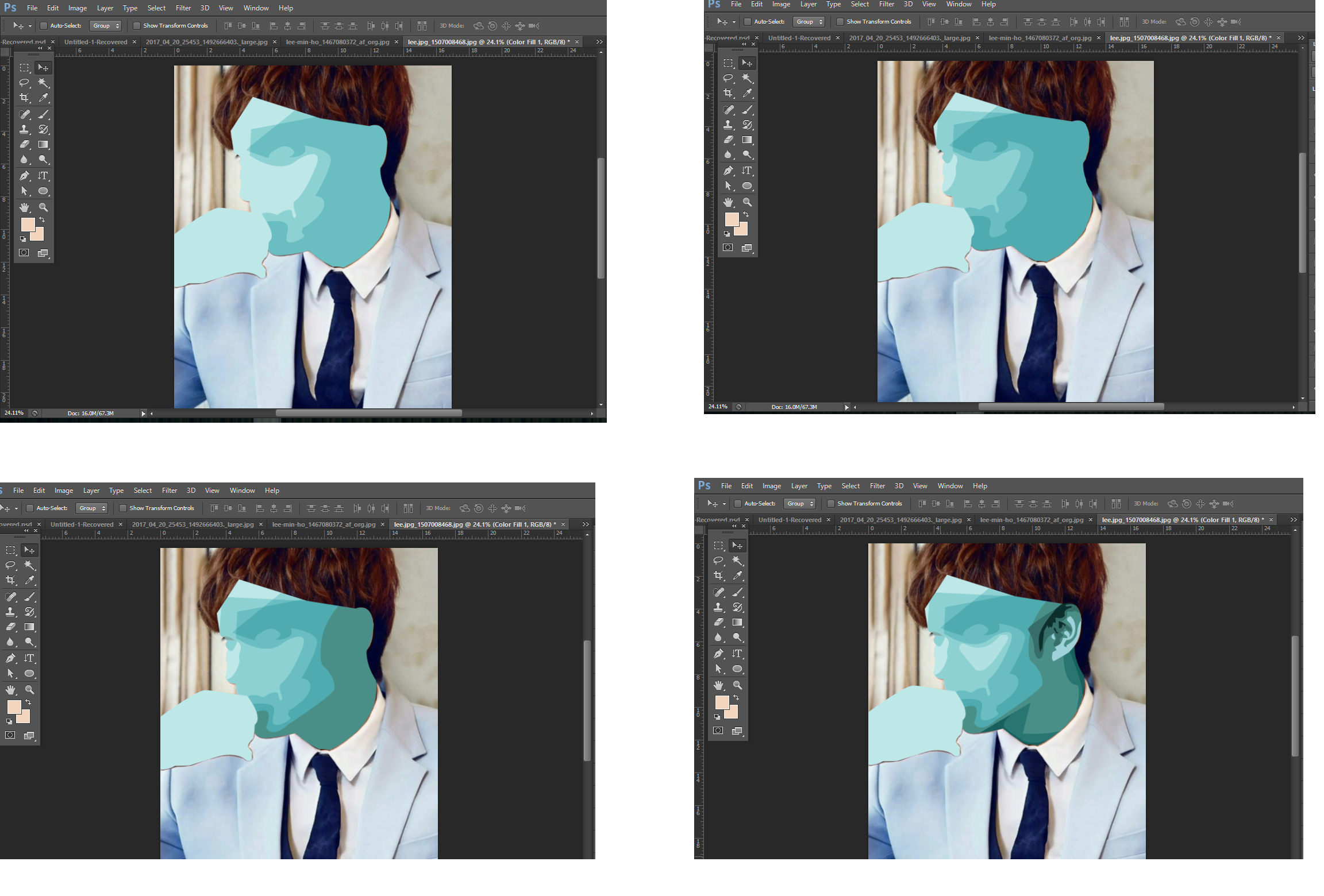 Then after that, I blended the colors using a brush.
Then after that, I blended the colors using a brush.
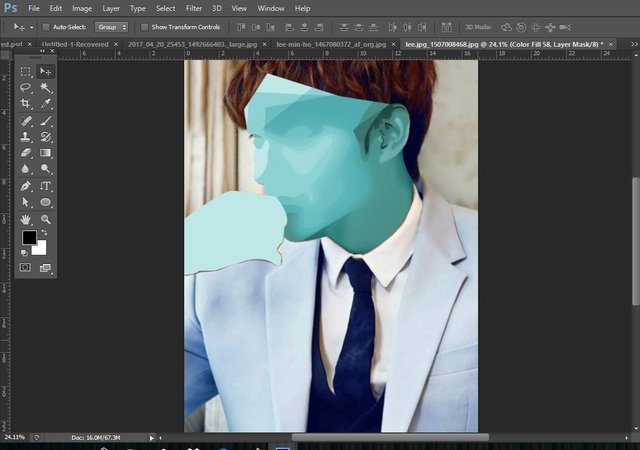
 I did the same for his hand with a slightly different colors.
I did the same for his hand with a slightly different colors.
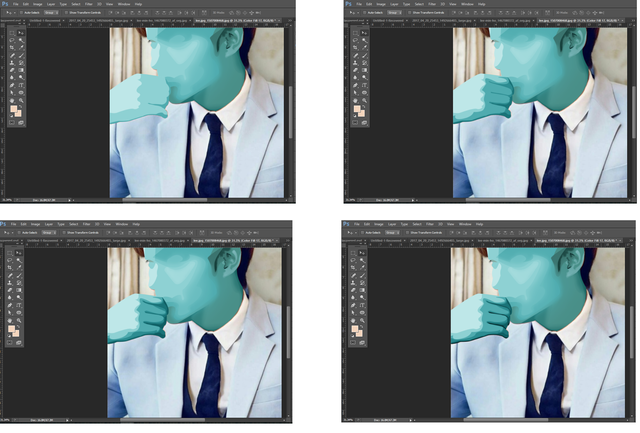 And again I blended the colors afterwards.
And again I blended the colors afterwards.
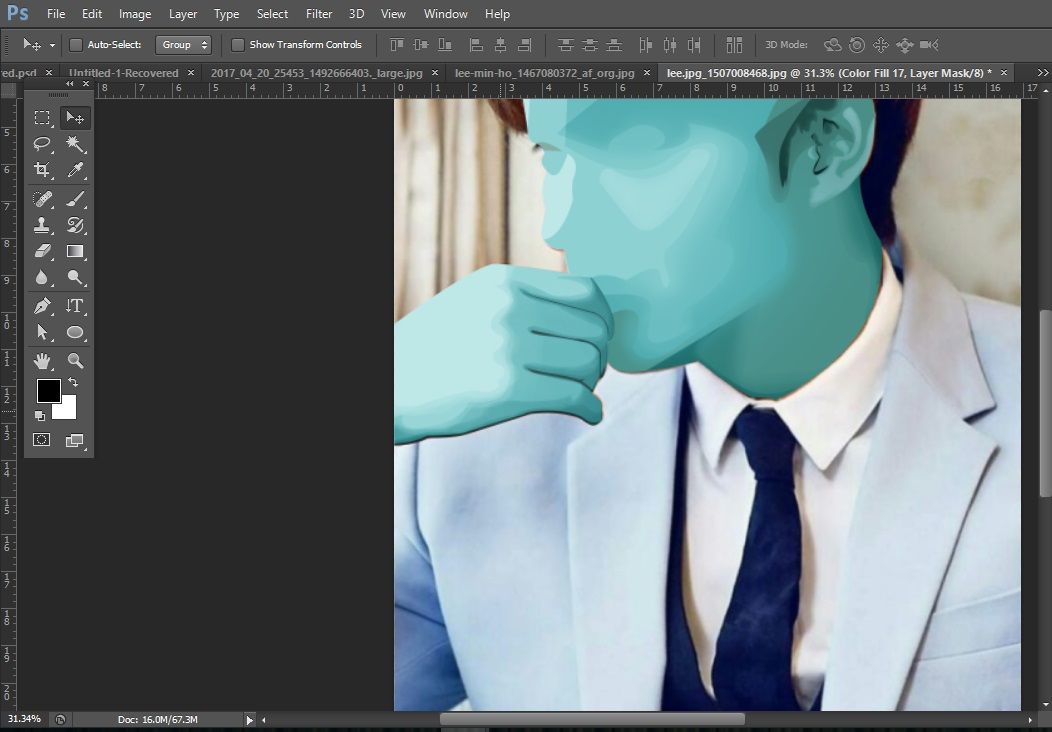
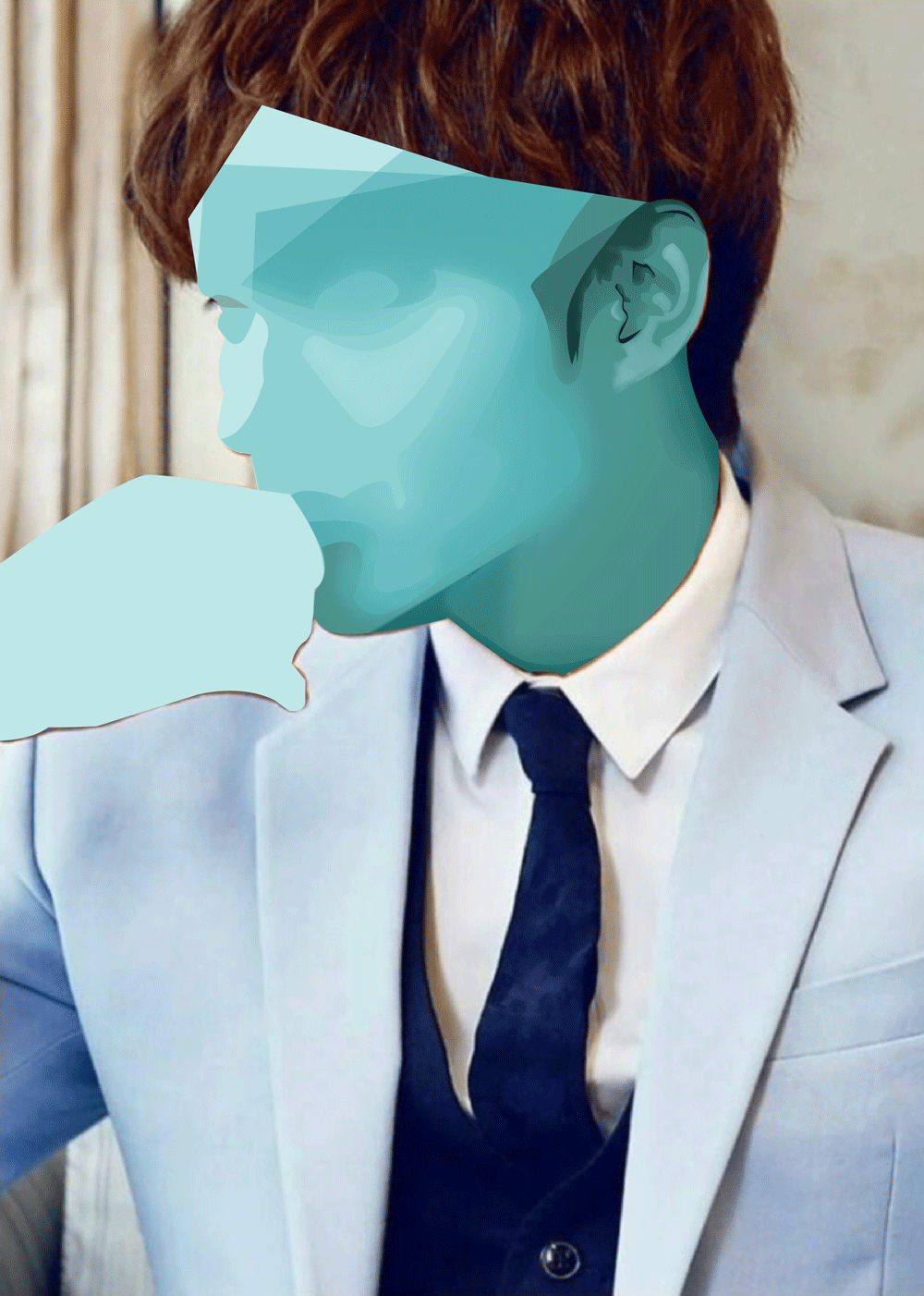 Next is hair. I just maid it simple by adding some series of layers, gradually lightening.
Next is hair. I just maid it simple by adding some series of layers, gradually lightening.
 I also made the color close to the color palette.
I also made the color close to the color palette.
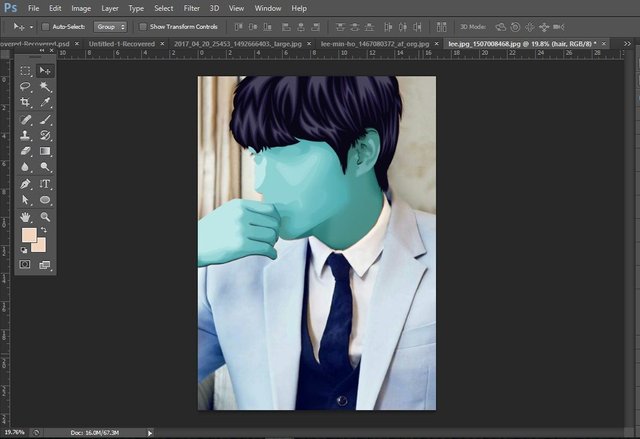
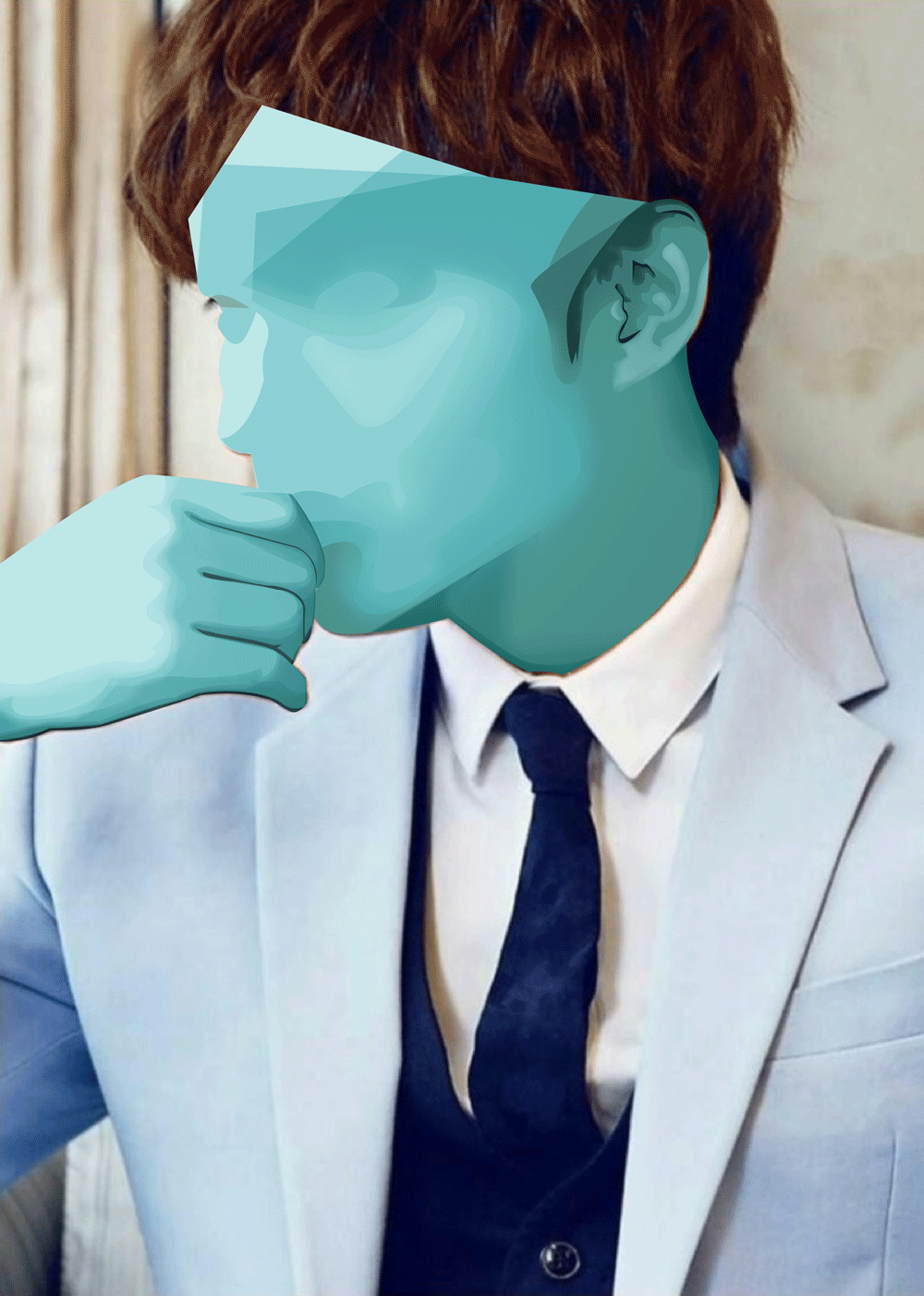 Next is lips. I have to be careful with this or my girlfriend will kill me. I added some red to the palette and ended up with this color.
Next is lips. I have to be careful with this or my girlfriend will kill me. I added some red to the palette and ended up with this color.
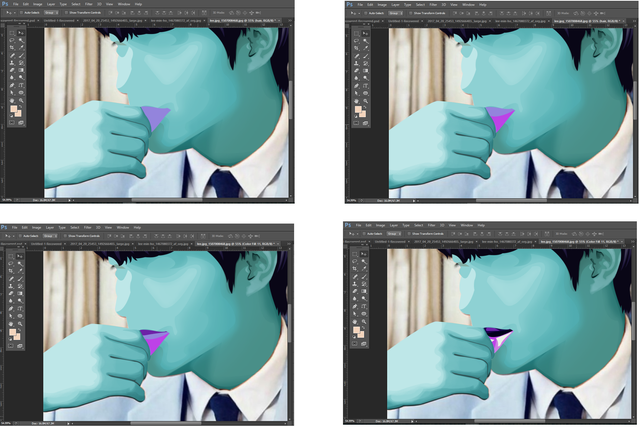 I just kept on adding the layers and again smoothly blend it.
I just kept on adding the layers and again smoothly blend it.
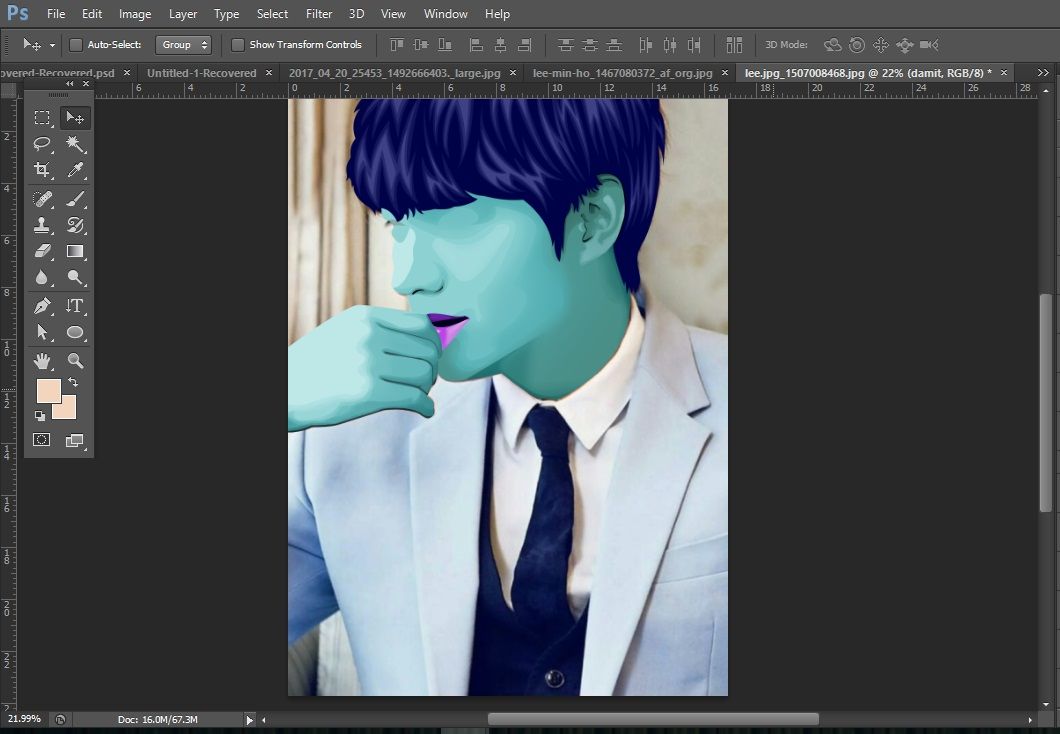
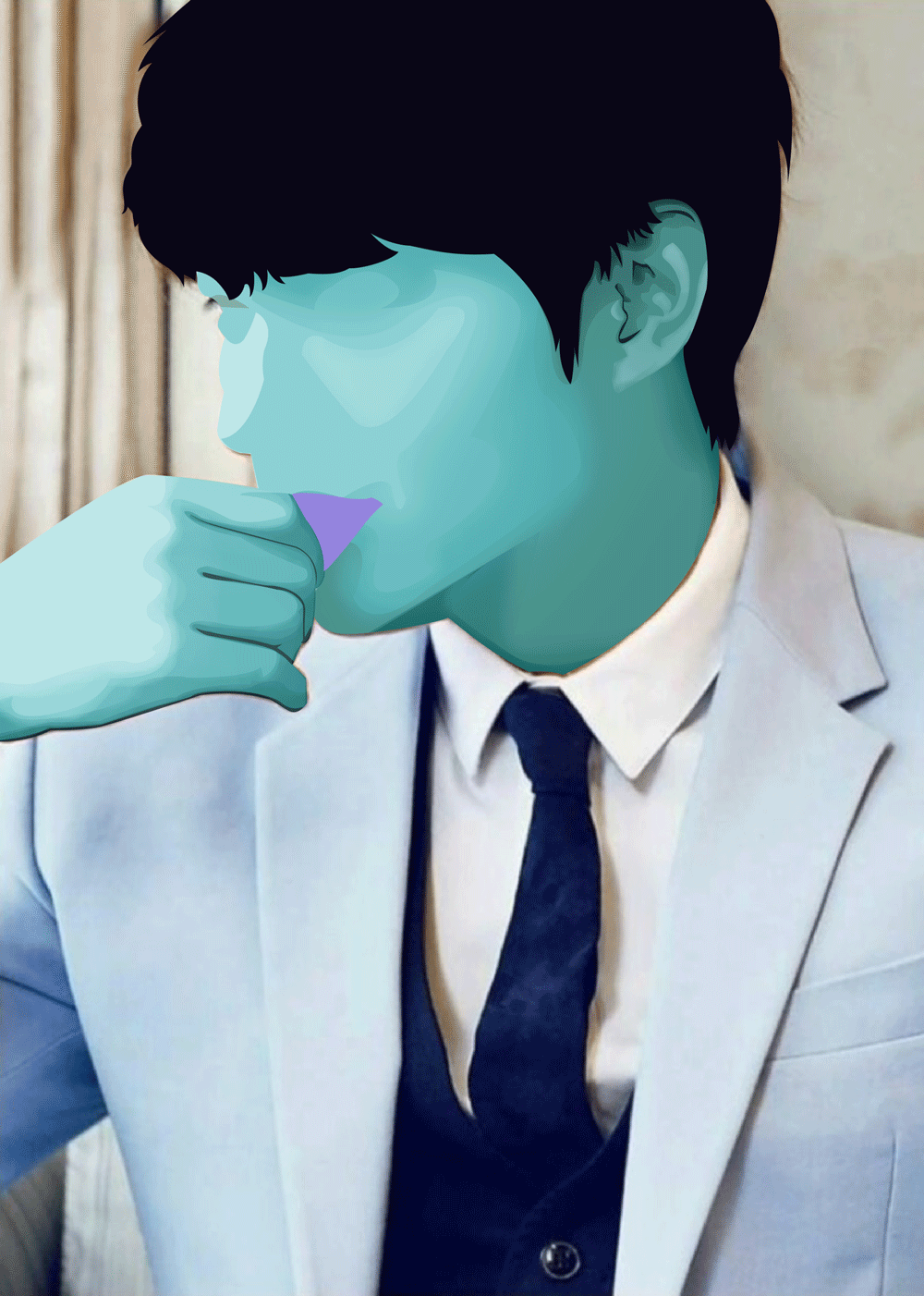 Then his eyes, the trick here is to know where to add the shadows and know where to put the highlight to make it more realistic.
Then his eyes, the trick here is to know where to add the shadows and know where to put the highlight to make it more realistic.
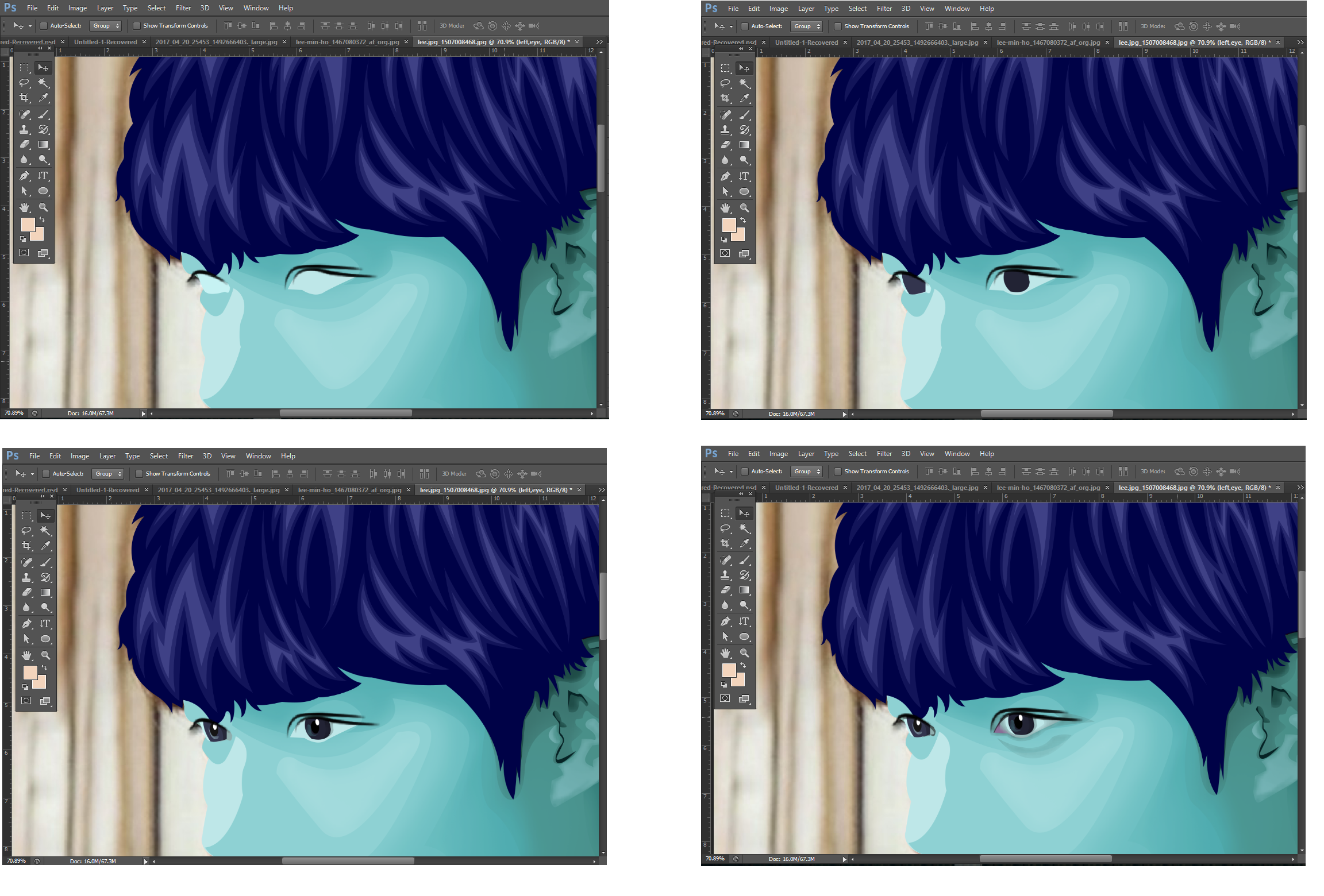 And also, be careful with the color that you are going to use. Make sure to stick to your color palette.
And also, be careful with the color that you are going to use. Make sure to stick to your color palette.
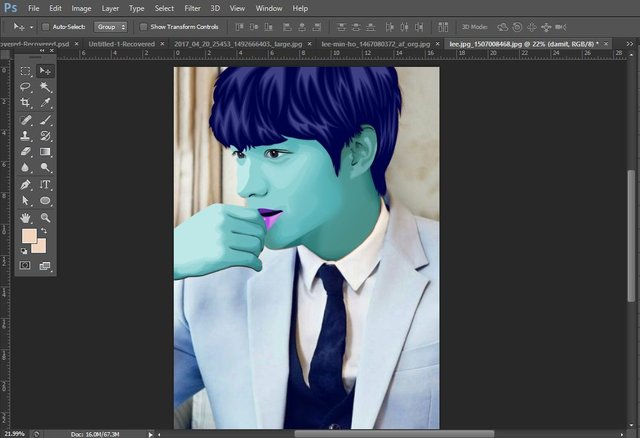
 Then his suit. I just added some series of layers here and just added some shadows.
Then his suit. I just added some series of layers here and just added some shadows.
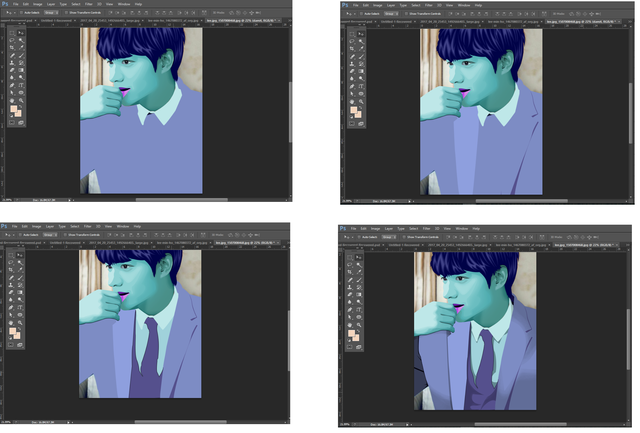 Just make sure that when adding a shadow don't go overboard with colors. Just add the right darkness to it. You can try to play with the opacity if you want.
Just make sure that when adding a shadow don't go overboard with colors. Just add the right darkness to it. You can try to play with the opacity if you want.
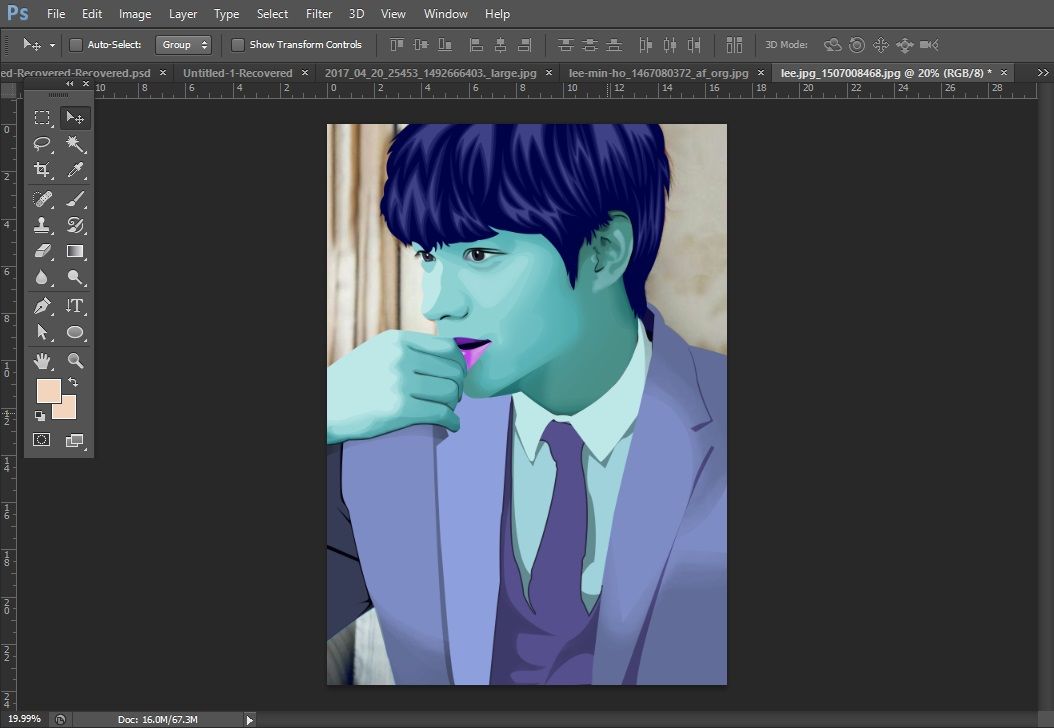 Lastly, add the backgroud that will compliment the other colors and will not make the whole image look dull. The trick here is to get one color from you image and try to play with color.
Lastly, add the backgroud that will compliment the other colors and will not make the whole image look dull. The trick here is to get one color from you image and try to play with color.
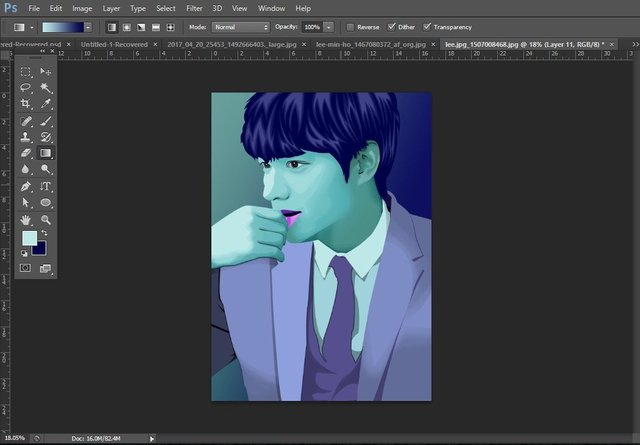 And it's finish. I hope you liked this guys. Don't forget to upvote if you do and if you want to see more of this just follow me. And you can also request for the next artwork just by commenting down below. Thank you so much. Maraming Salamat po!!!!
And it's finish. I hope you liked this guys. Don't forget to upvote if you do and if you want to see more of this just follow me. And you can also request for the next artwork just by commenting down below. Thank you so much. Maraming Salamat po!!!!

 "This work is licensed under a Creative Commons Attribution 4.0 International License."
"This work is licensed under a Creative Commons Attribution 4.0 International License."

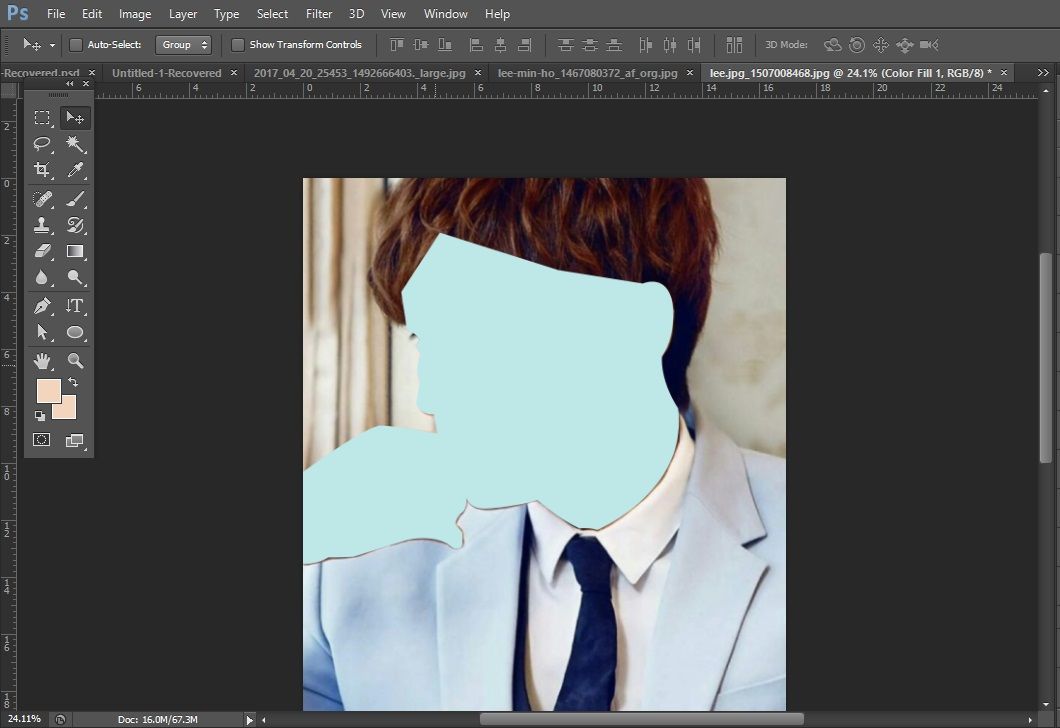
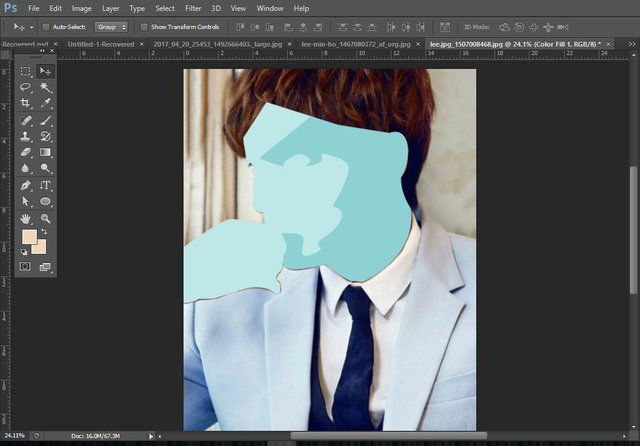
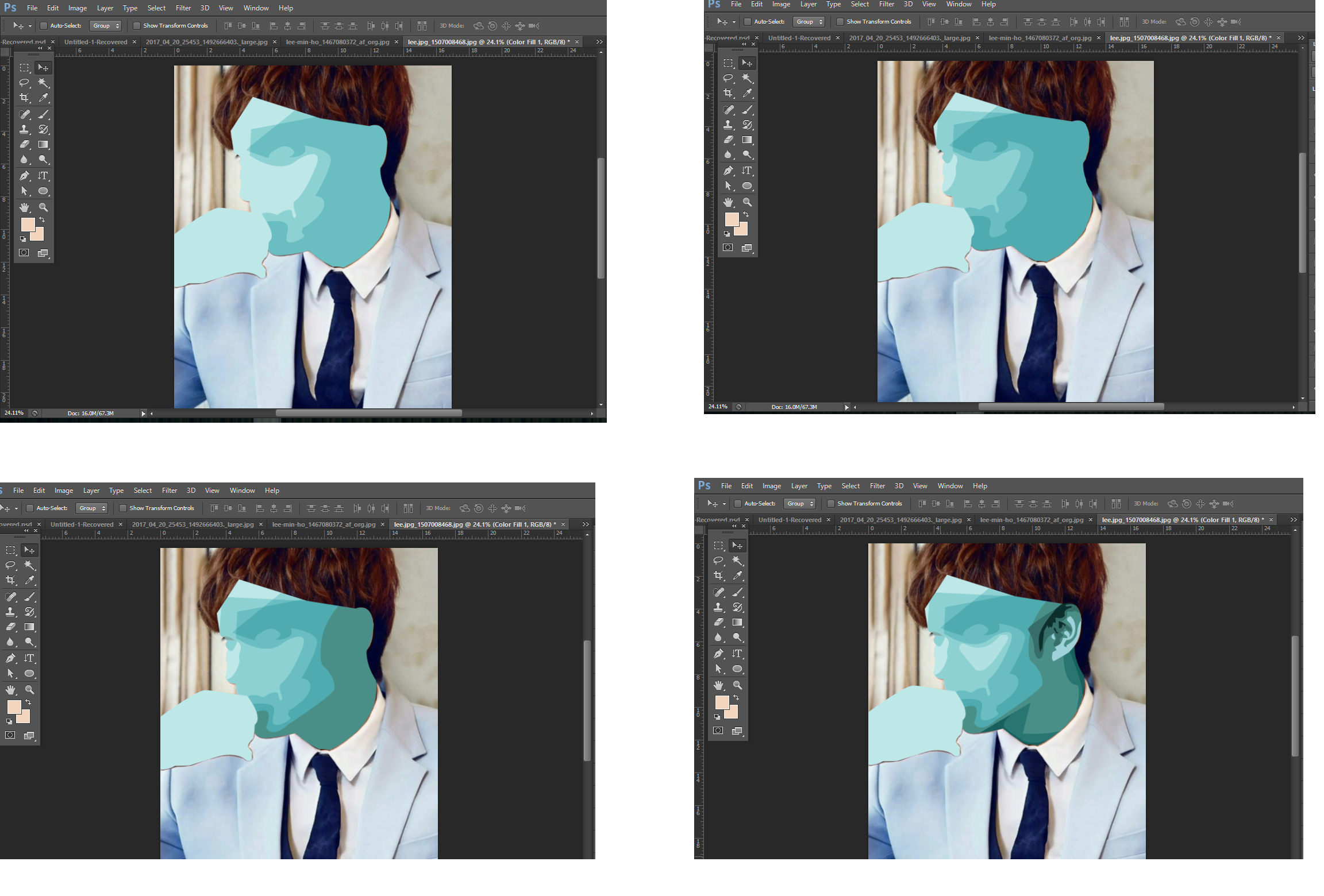
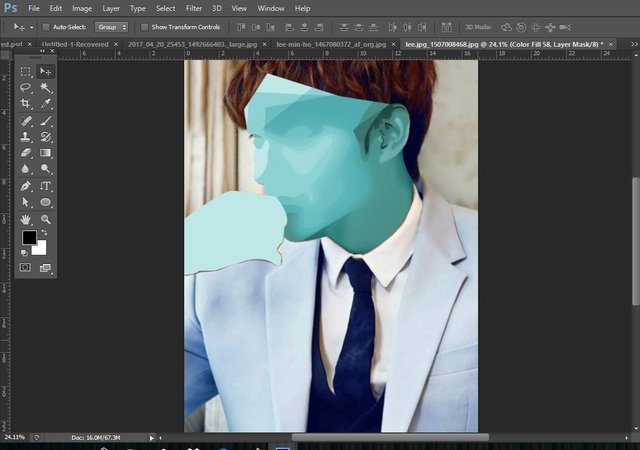

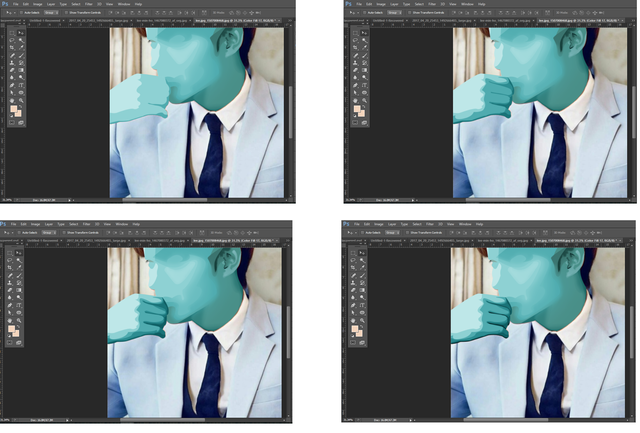
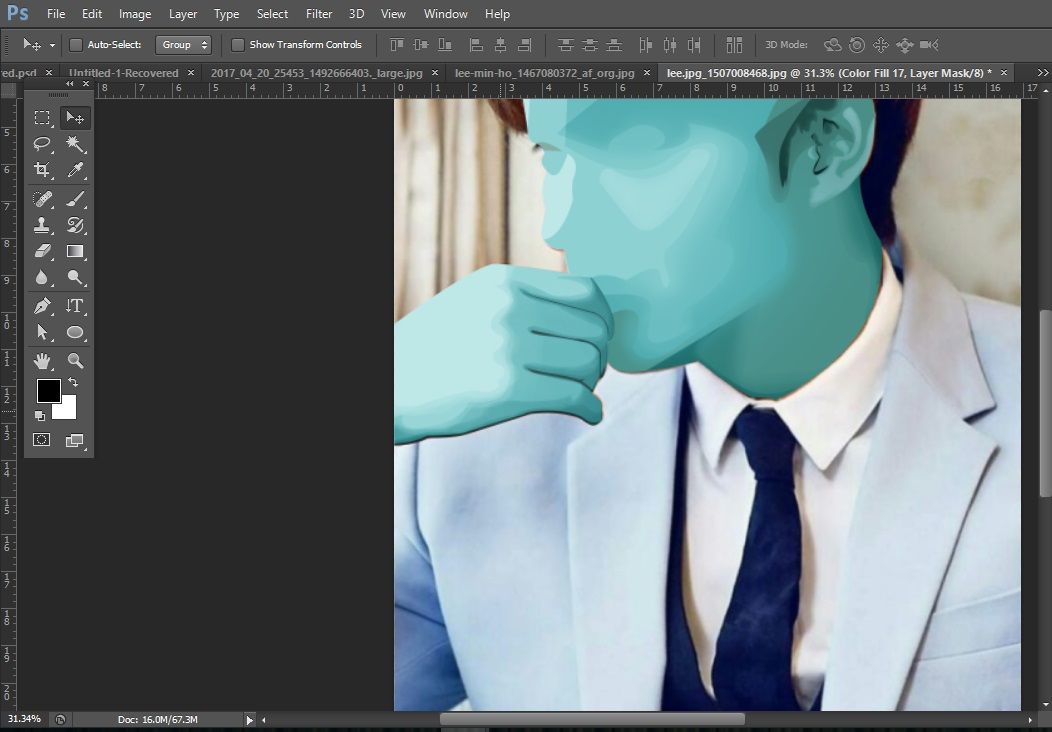
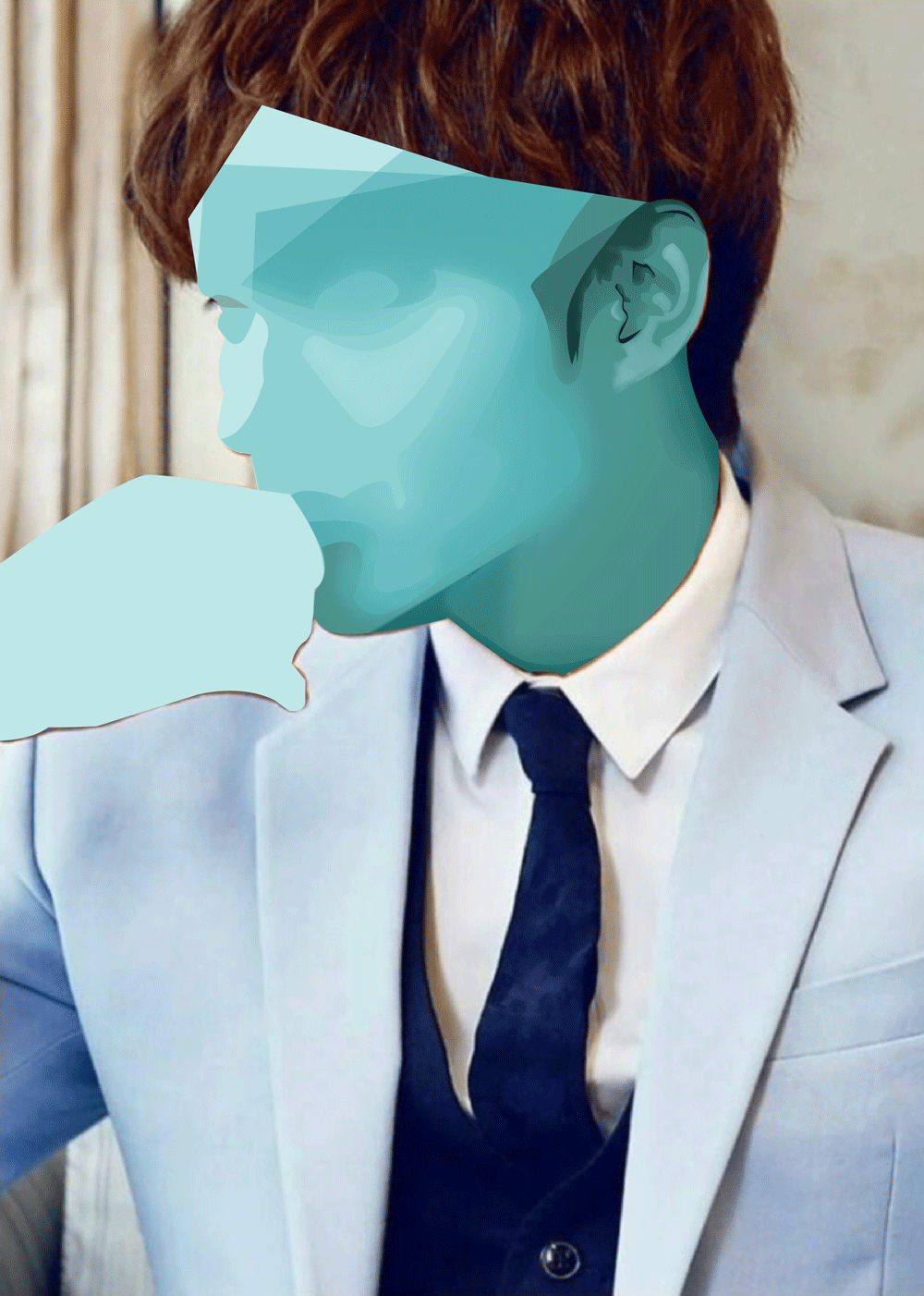

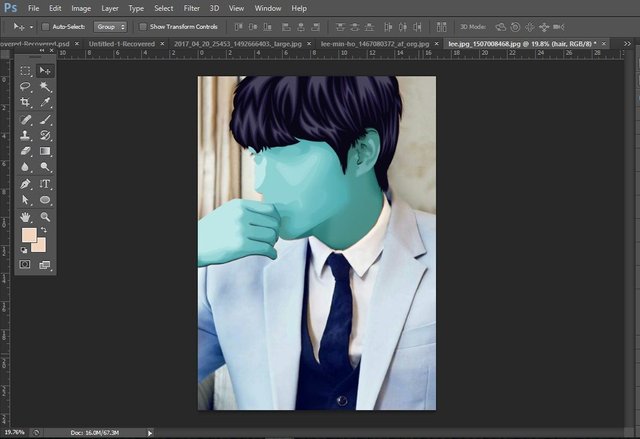
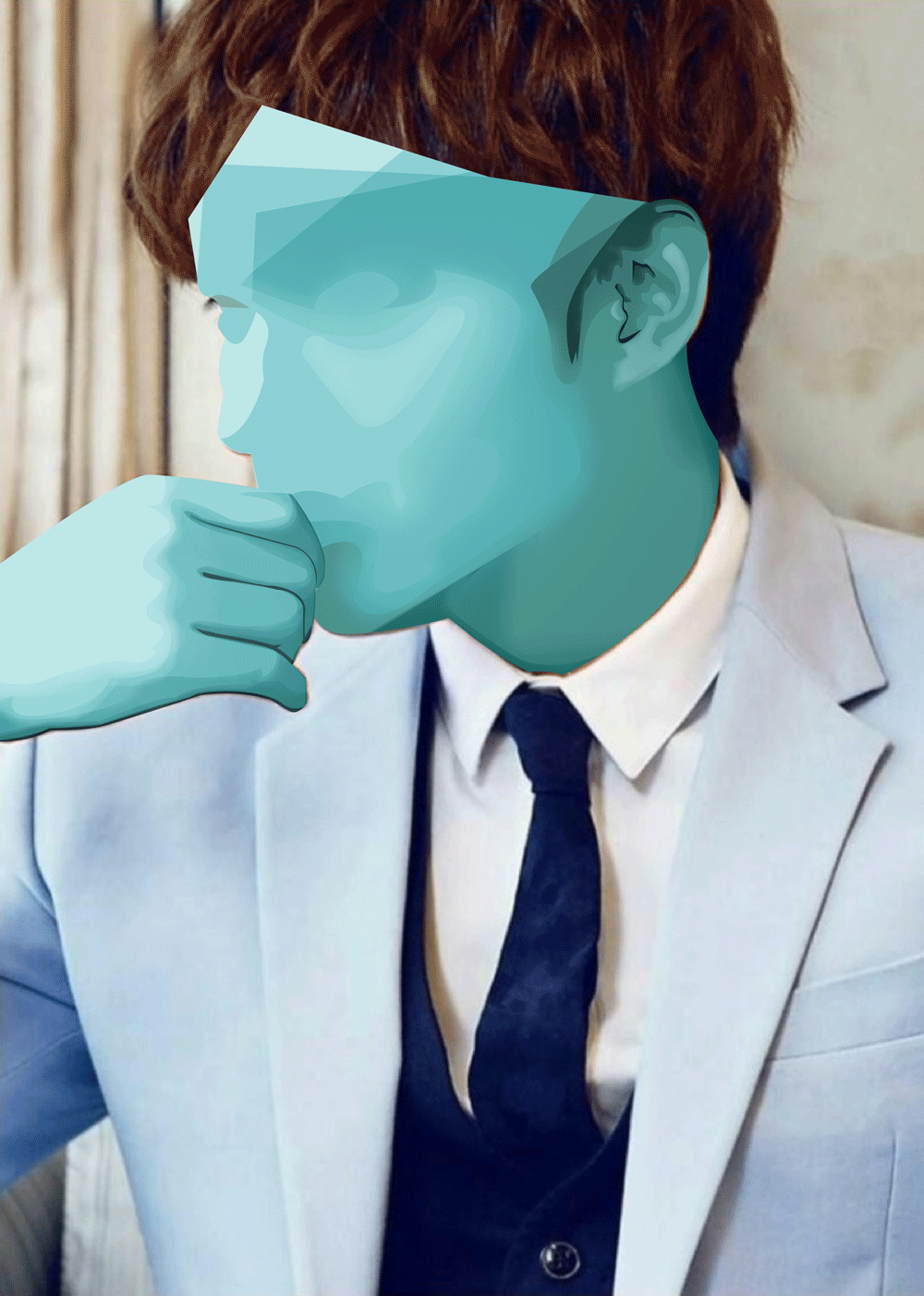
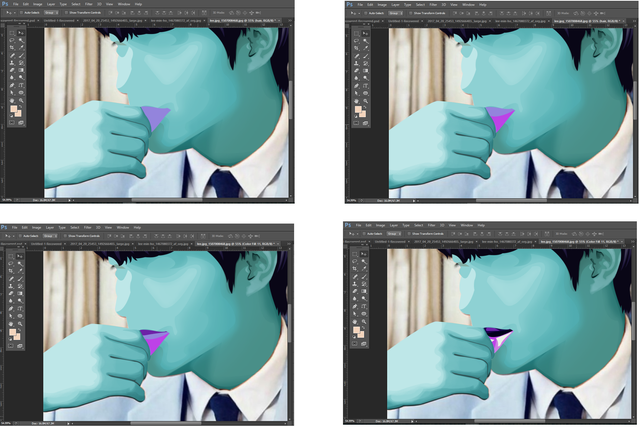
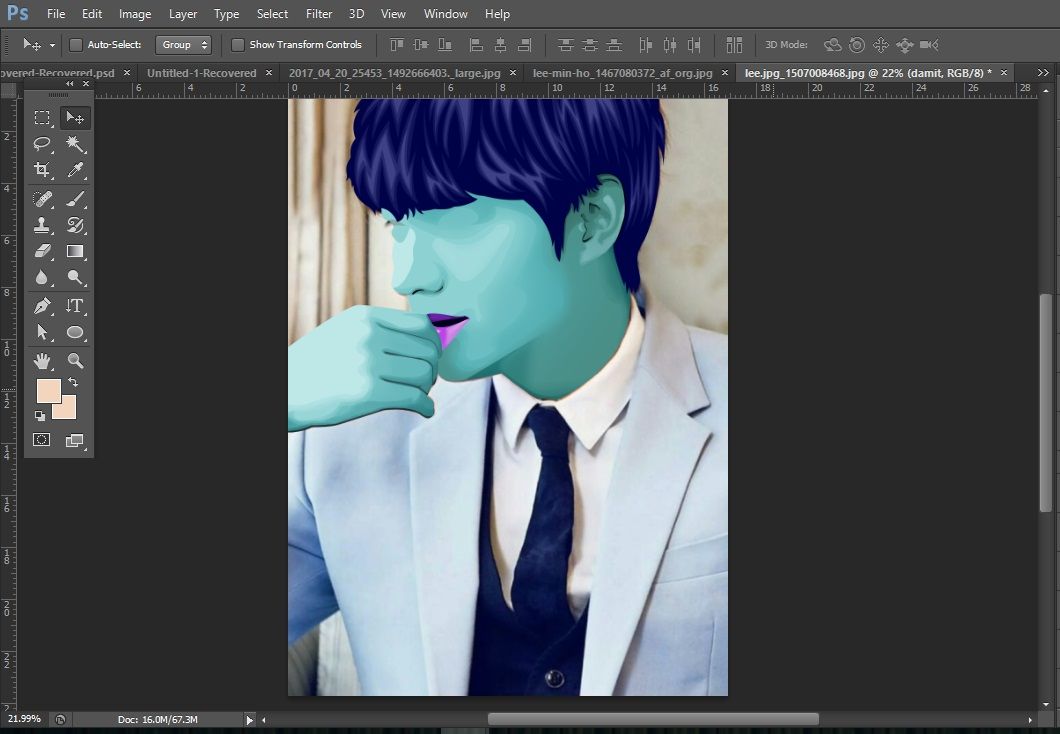
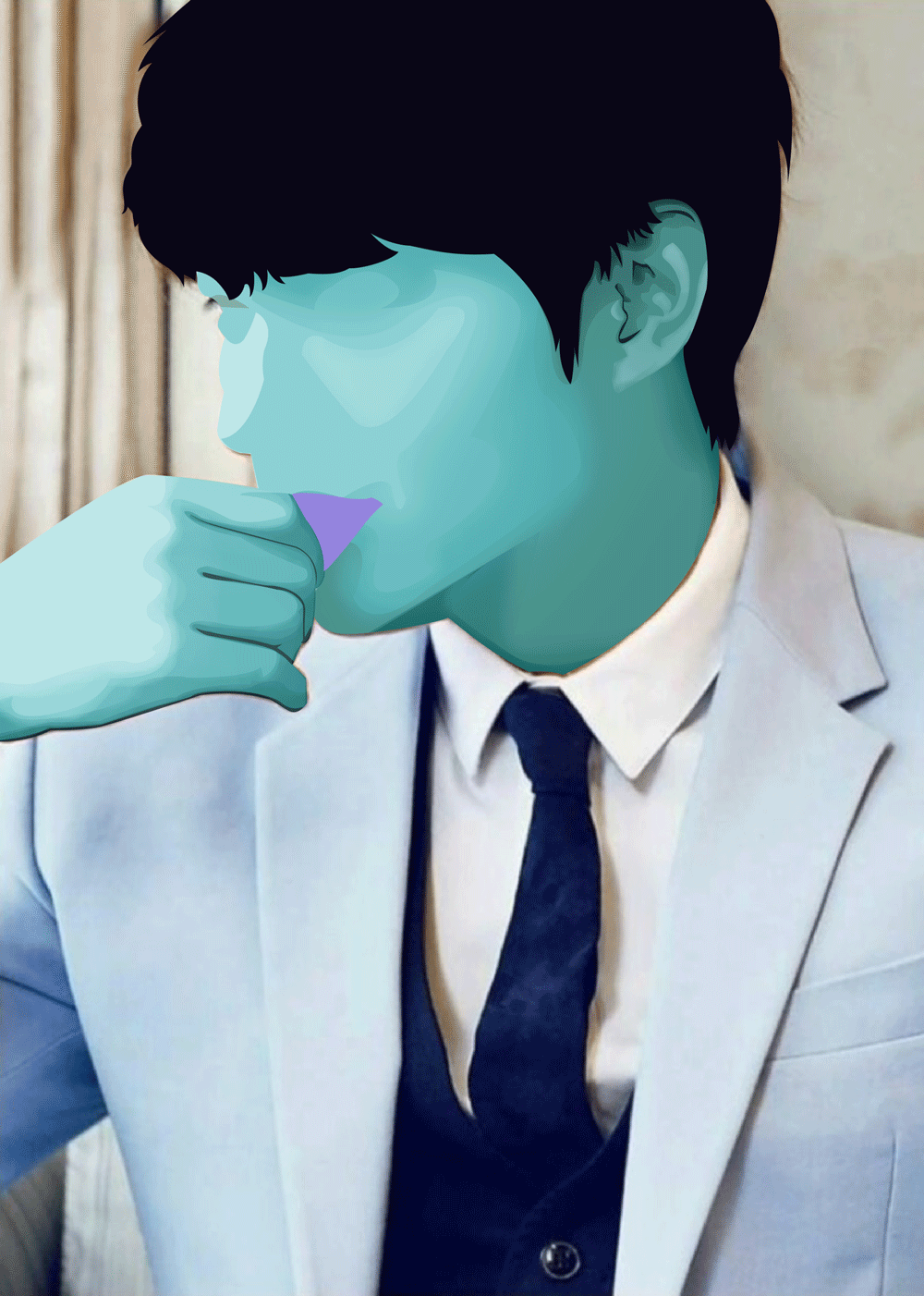
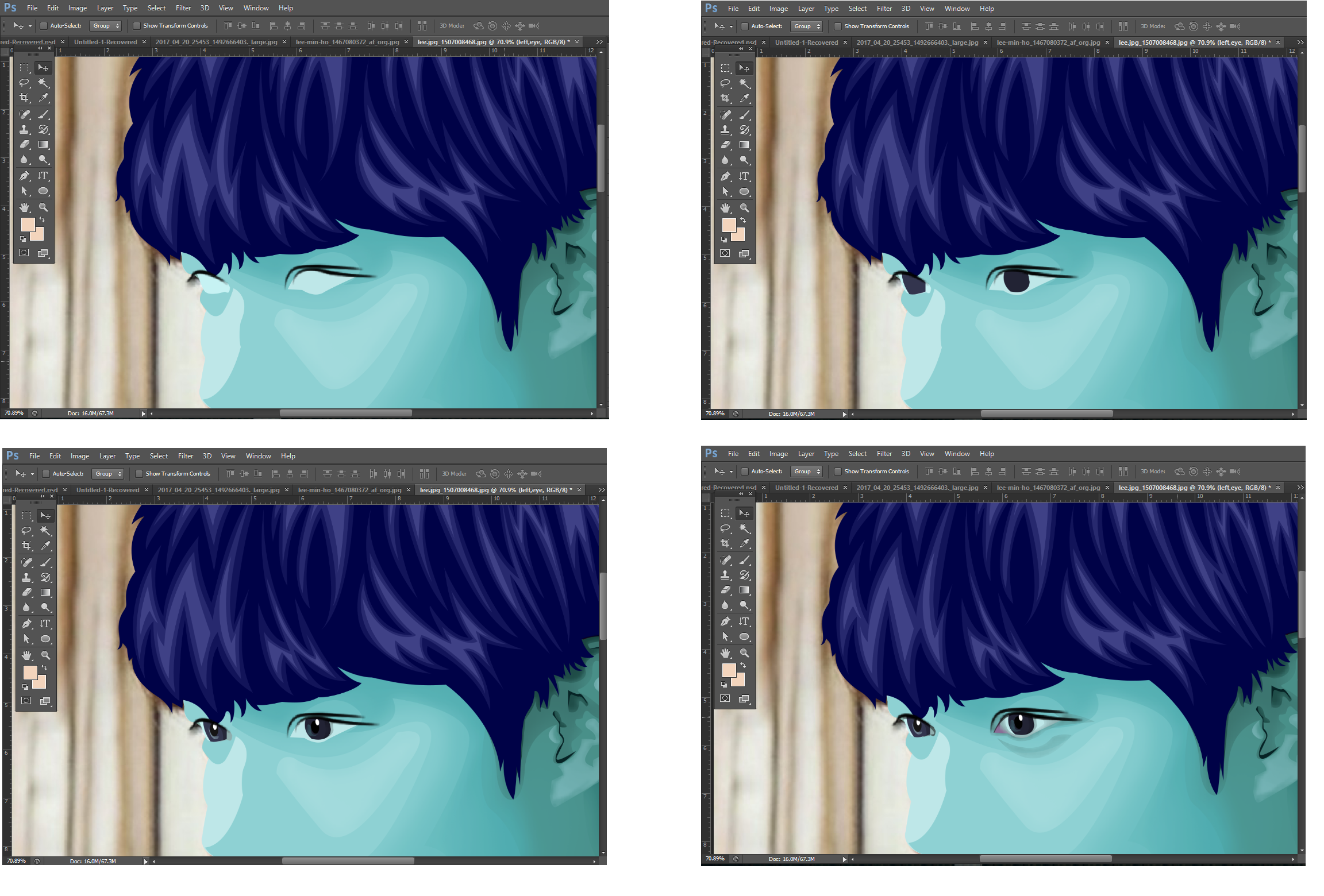
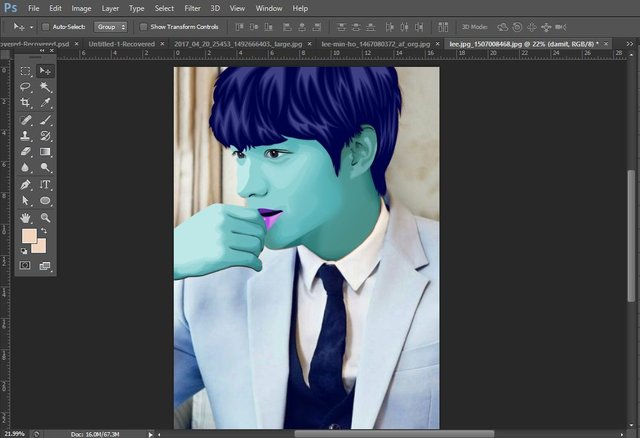

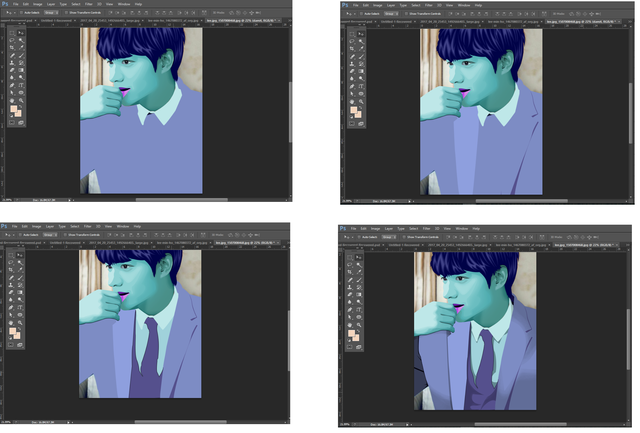
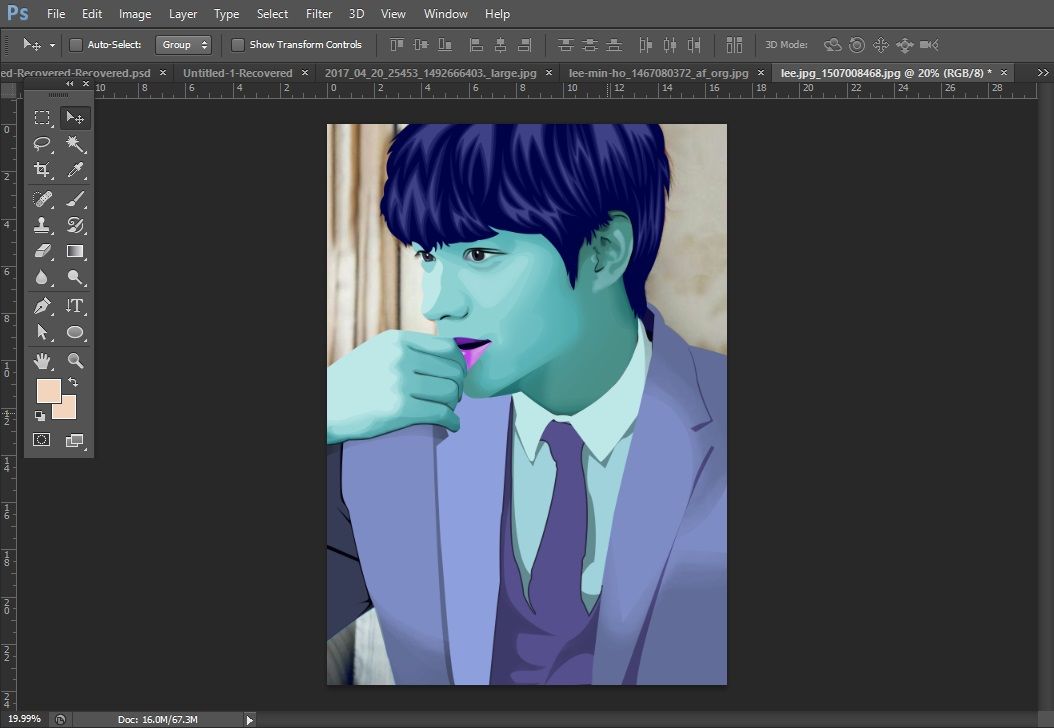
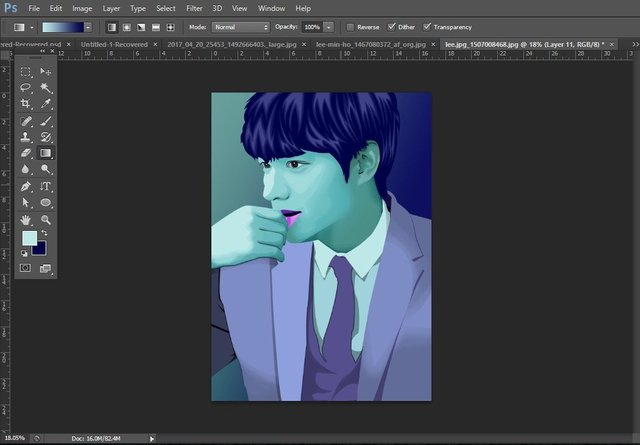



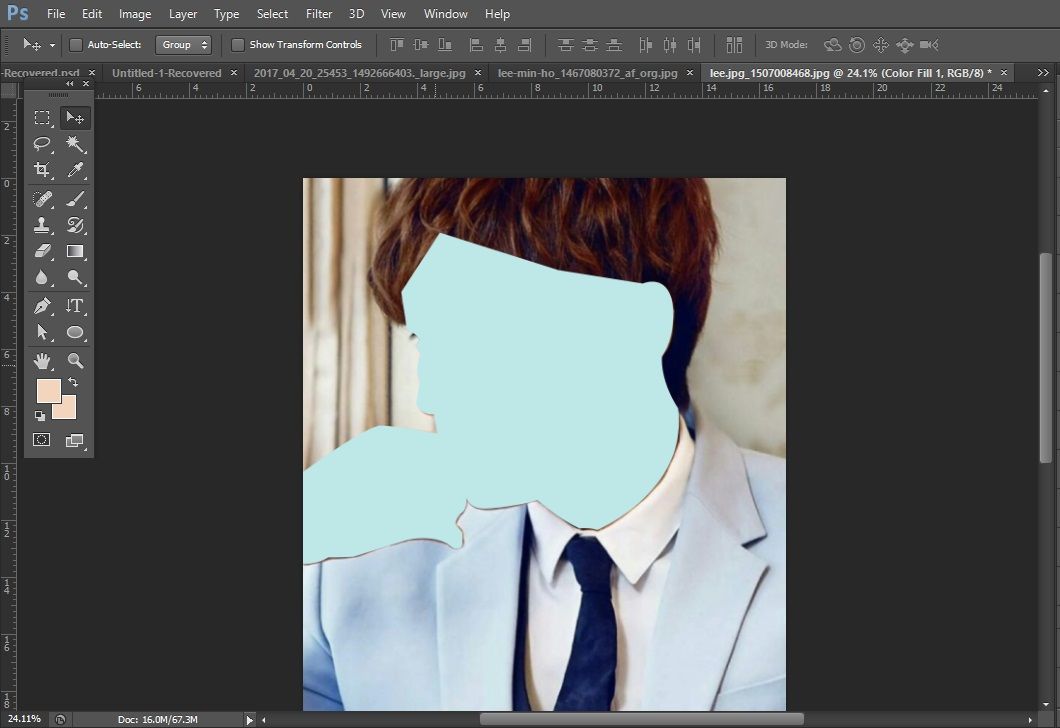
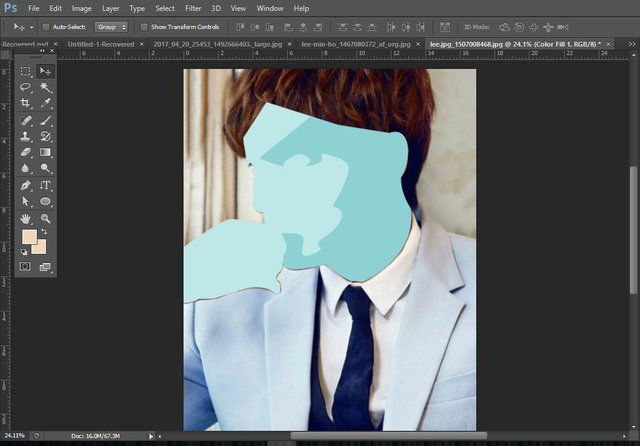
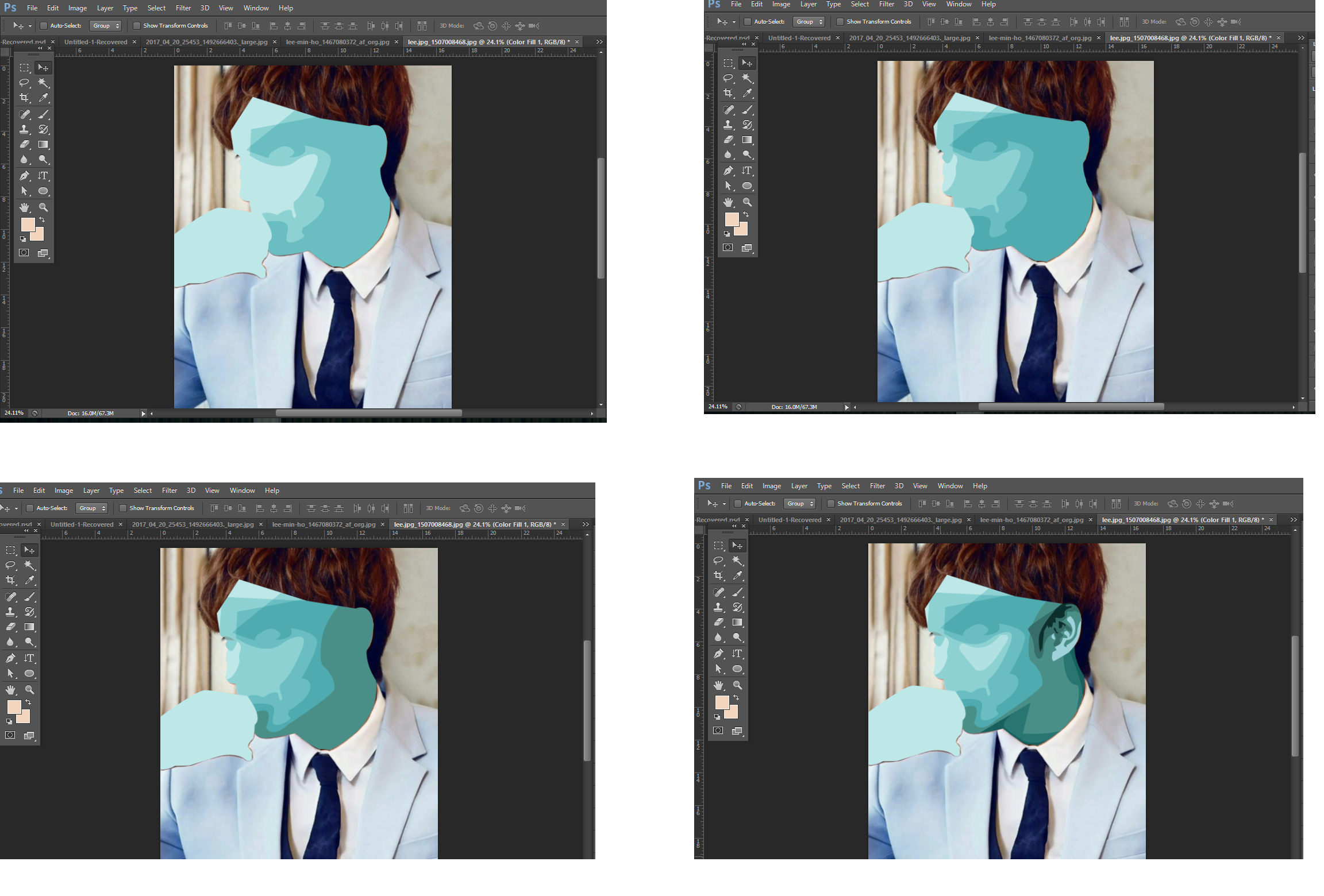
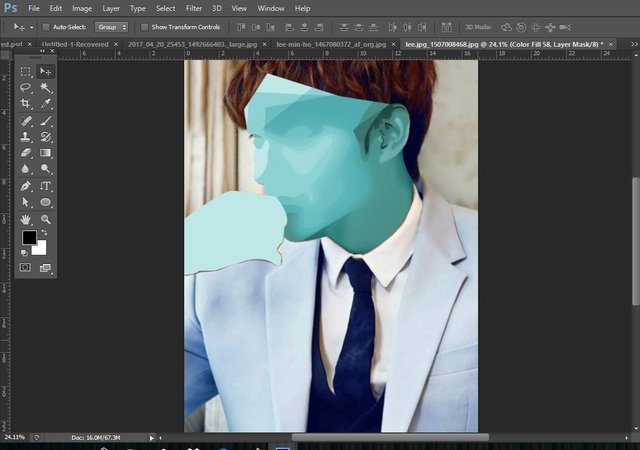

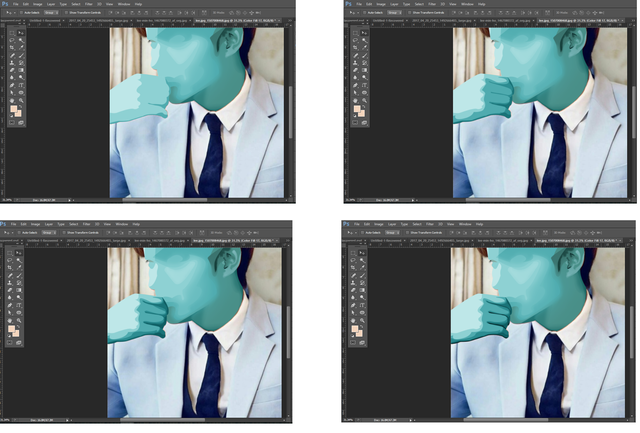
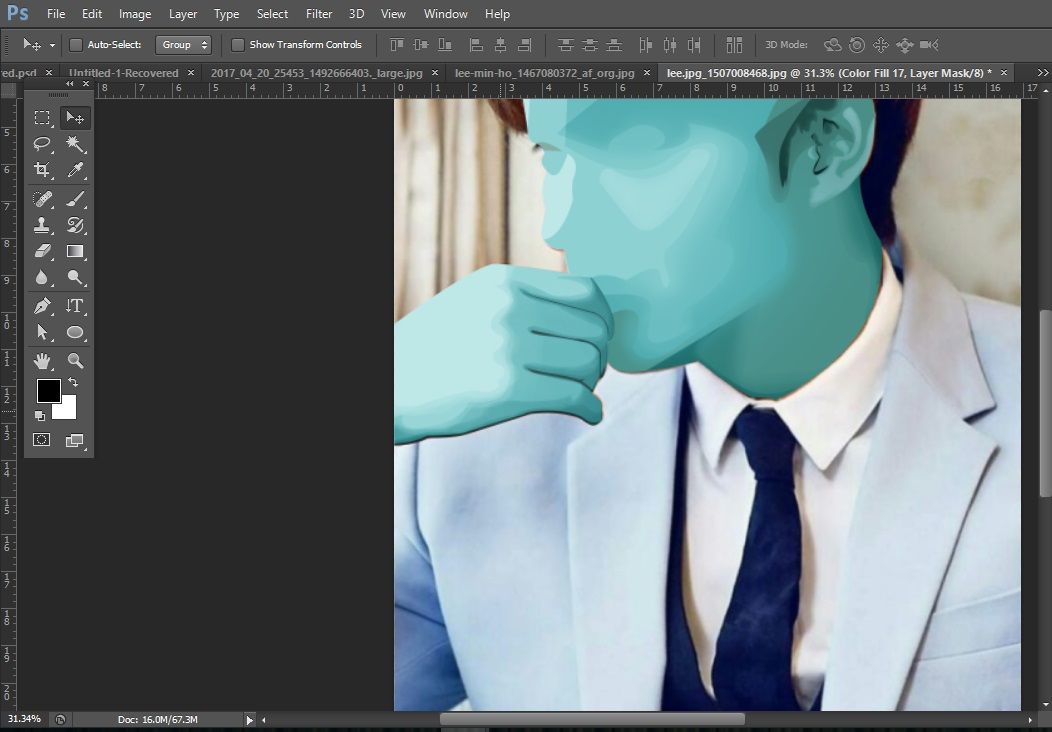
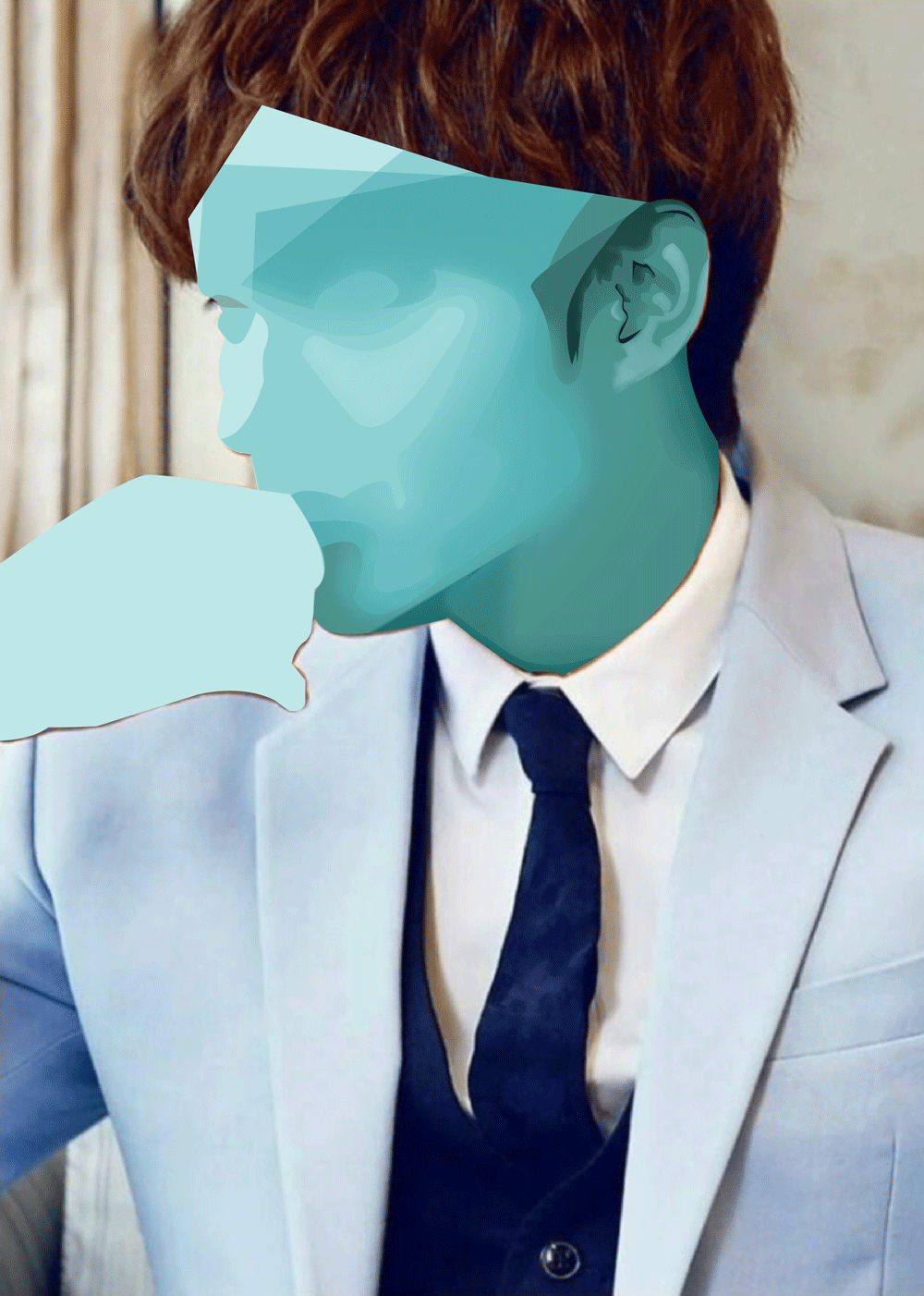

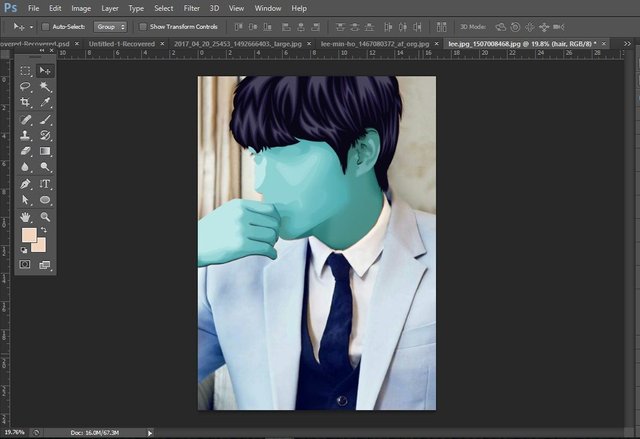
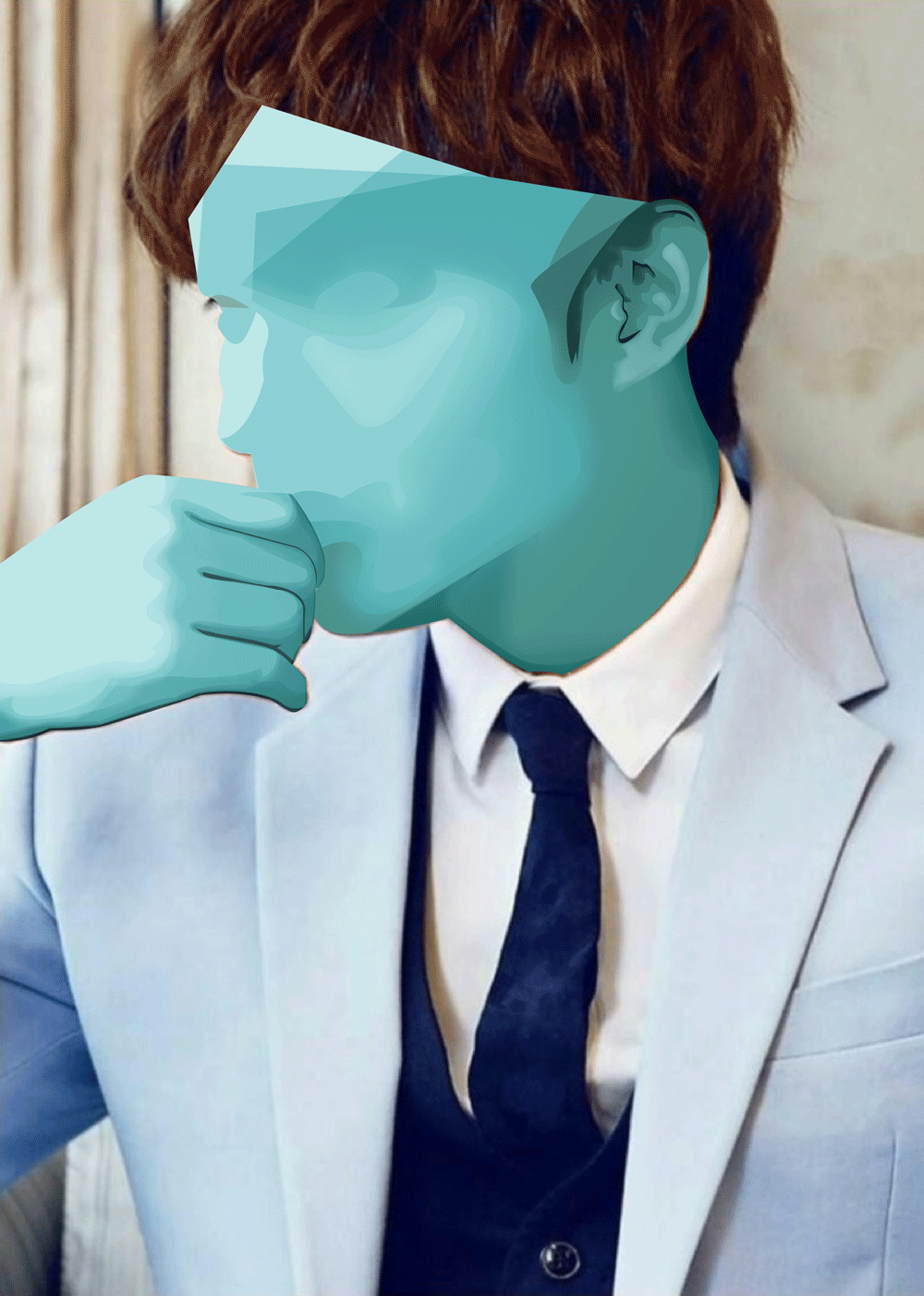
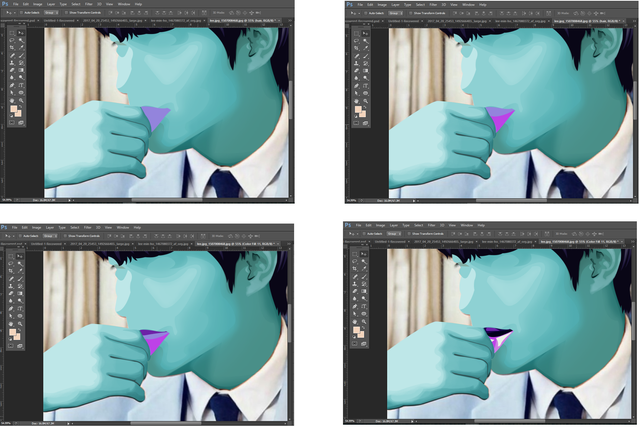
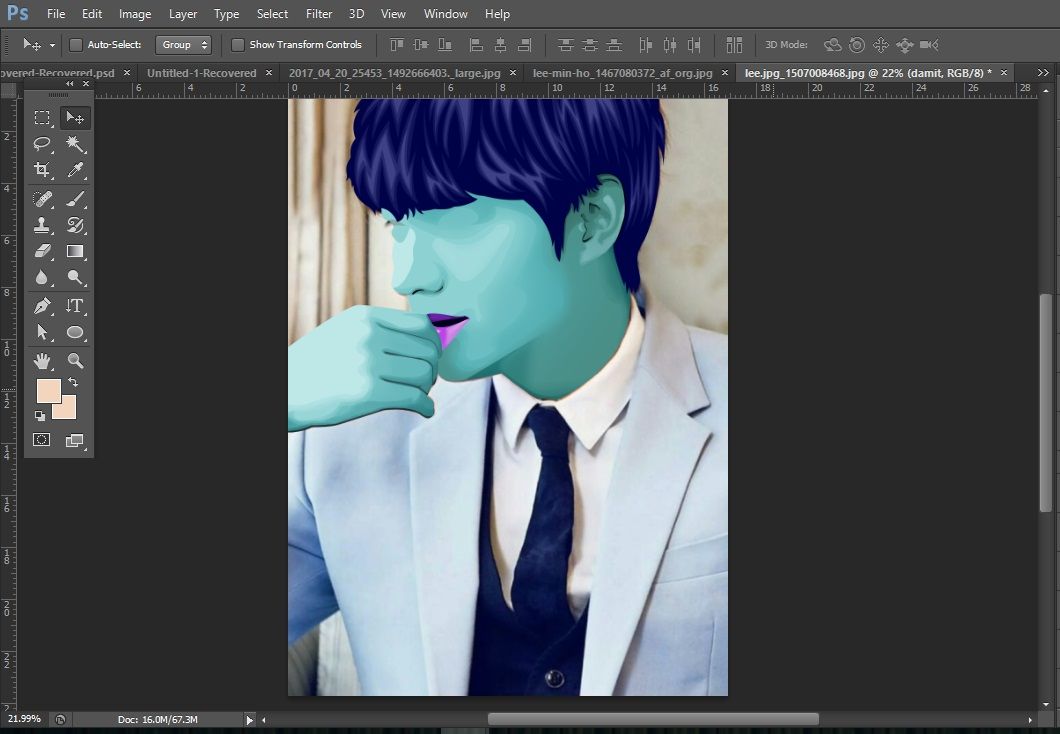
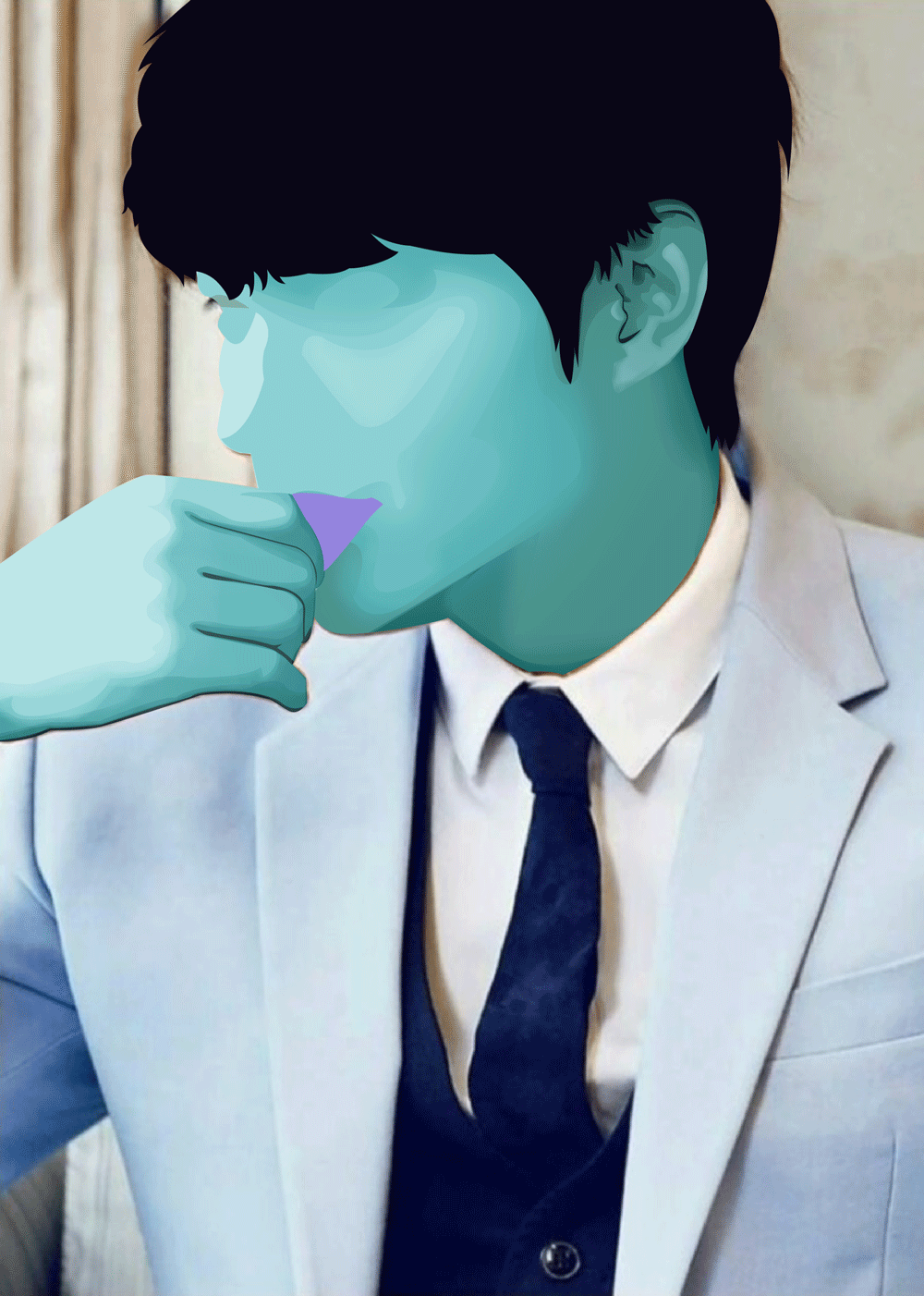
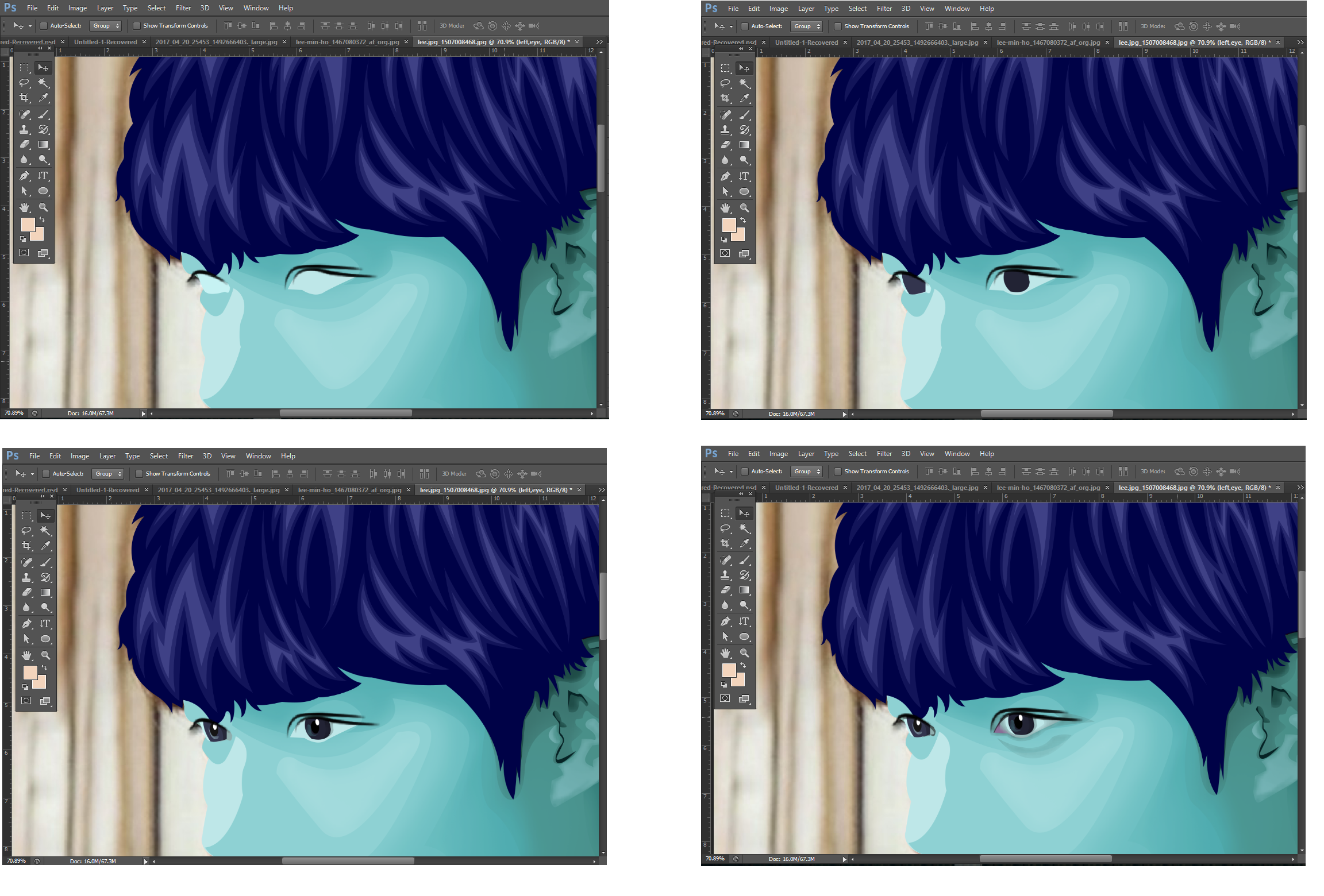
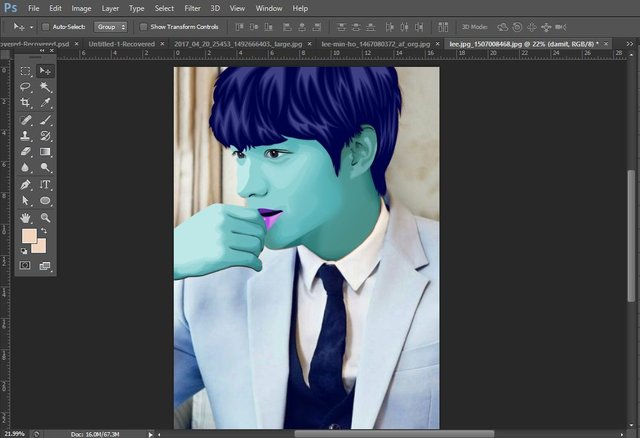

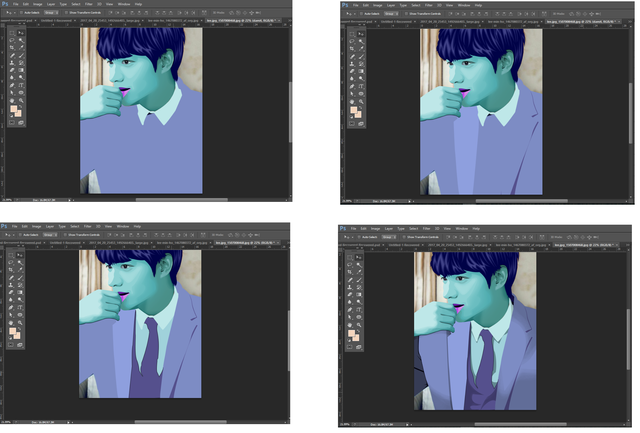
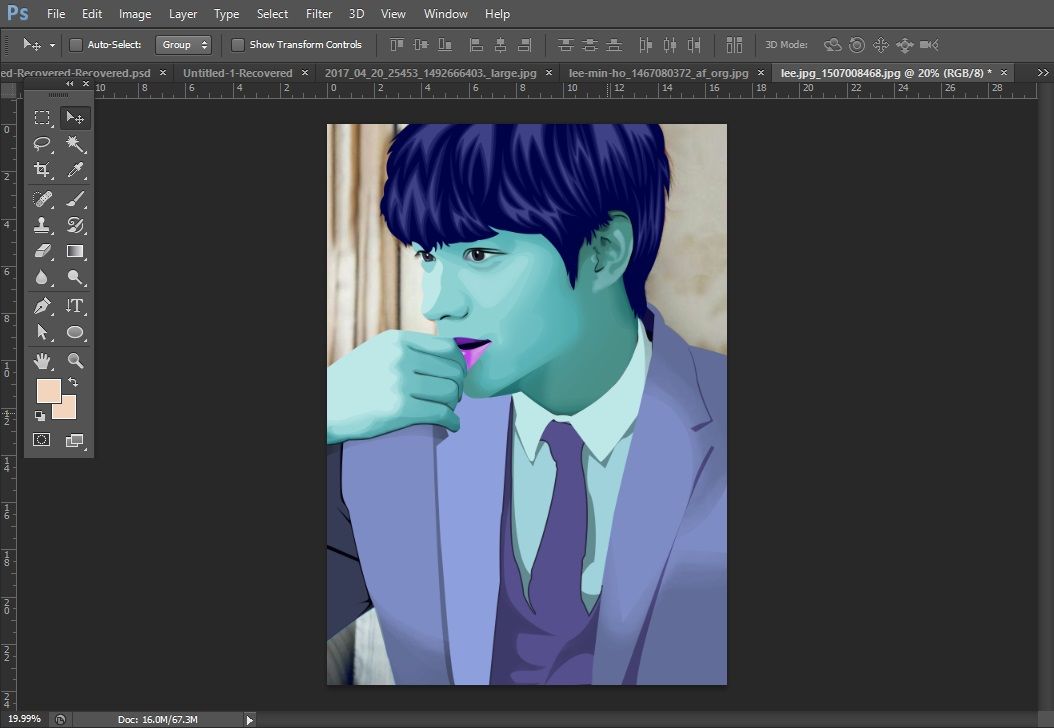
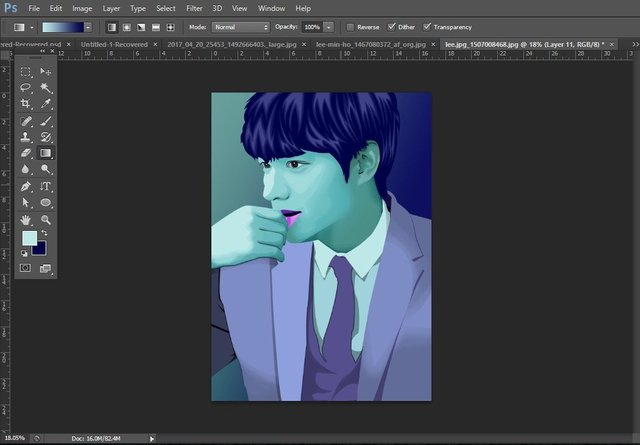


This is a fantastic creation. Idol!
Thank you
i suggest tag crypto-art
I will take note of that
You've received an upvote from @slothicorn! Click Here to Learn More
(@ghulammujtaba)