Easy Way to Format & Reformat an SD Card

Many of you may want to know how to format an SD card properly and how to undo the format without losing data.
On this page, we will show you how to format an SD card in Windows File Explorer and Disk Management, and to unformat an SD card without losing data using data recovery software or CMD.
What Does 'Format SD Card' Mean
Generally, formatting an SD card means to destroy the entries of all the existing data, disallowing you to find and use any files on the card. The existing files on the device will all get lost.
It will assign a new file system - FAT32, exFAT, or NTFS to the SD card, preparing the device reusable to store data. In most cases, when you get a new SD card, it is pre-formatted and you can use it to store files directly.
How to Format an SD Card (2 Easy Methods)
This part is mainly about detailed steps of SD card formatting. Before introducing the steps, we strongly suggest you back up your SD Card ahead to prevent data loss.
Generally, there are four ways you can try: Use SD Card Formatter, format utility, Windows Explorer, and Disk Management. The latter two methods are more applicable and recommended for Windows users. Here are the detailed steps of these two simple methods.
Method 1. Format SD Card Use Windows Explorer
Step 1. Insert your SD card into a card reader and connect it to your computer.
Step 2. Go to "This PC" and open Windows Explorer, right-click your SD card, and then choose "Format".
Step 3. Specify the file system and set a new label to your SD card. Click "Start" and "OK" to confirm the formatting.
Note: FAT32 for SD card within 64GB, exFAT for SD card over 64GB.
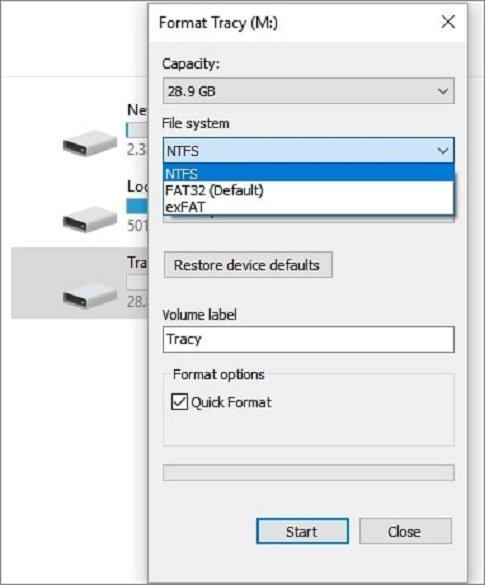
Method 2. Format SD Card Use Disk Management
Step 1. Insert your SD card into a card reader and connect it to your computer.
Step 2. Right-click "This PC", choose "Manage", enter "Disk Management".
Step 3. Locate and right-click on your SD card, choose "Format".
Step 4. Click "Yes" to continue, set a new label, file system - exFAT, FAT32, or NTFS to the card. Then click "OK" to format your SD card.
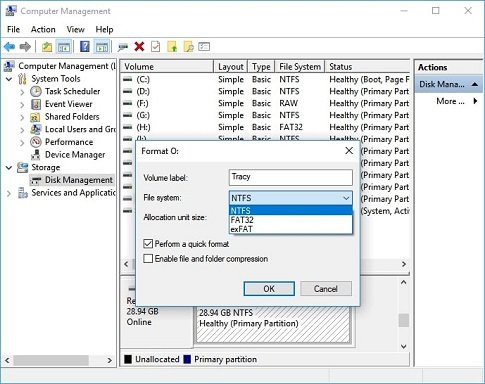
How to Unformat an SD Card and Restore Data
In case you misformat the SD card and want to restore the data on it. In this part, we will tell you how to unformat an SD card.
First, you should know that formatting a memory card does not really erase the data on it. If the data area is not overwritten by new content, you can successfully bring them back.
Thus, to ensure the maximum chance of recovering your files, professional device, and perform data recovery immediat professionaler way below.
Method 1. Run Format Data Recovery Software
Method 2. Undo the Format with CMD
Method 1. Run Format Data Recovery Software
An effective wayadditiono use professional data recovery software, such as EaseUS Data Recovery Wizard to undo formatting. It can scan your formatted device thoroughly and recover lost files according to your needs.
In addit after performing formatted file recovery, EaseUS Data Recovery Wizard also enables you to:
Recover files after reinstalling Windows, OS crash, virus attack, and many other tough data loss situations.
Recover files that are permanently deleted by using Shift-Delete or emptying the recycle bin.
Retrieve lost photos, videos, audio files, Microsoft Office files, Adobe files, emails, and more (200+).
Step 1. Launch EaseUS Data Recovery Wizard, select the SD card and click "Scan".
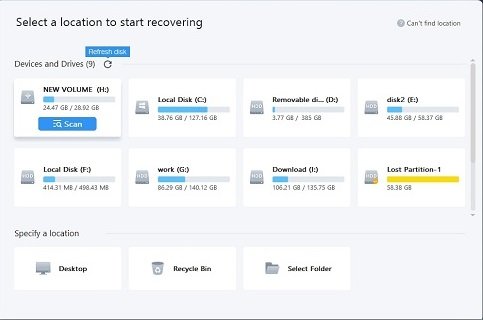
Step 2. Wait until the scan is over. Click "Filter" to find a specific file type. You can also search for the wanted files.
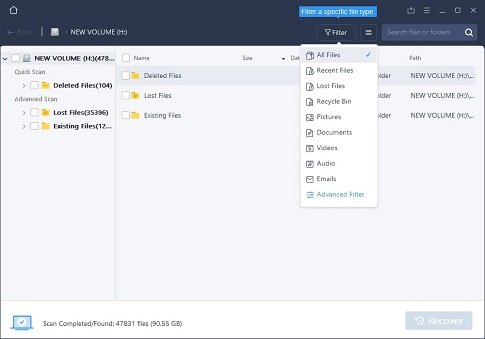
Step 3. Select the files you want to recover, and click the "Recover" button. You can also double click the files to preview before recovery.
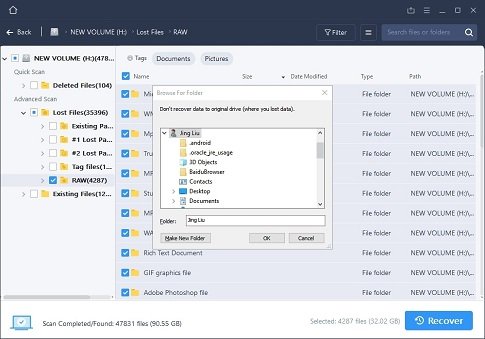
Method 2. Undo the Format with CMD
Many of you may want to know how to format an SD card properly and how to undo the format without losing data. On this page, we will show you how to format an SD card in Windows File Explorer and Disk Management, and todoes formatn SD card without losing data using data recovery software or CMD.
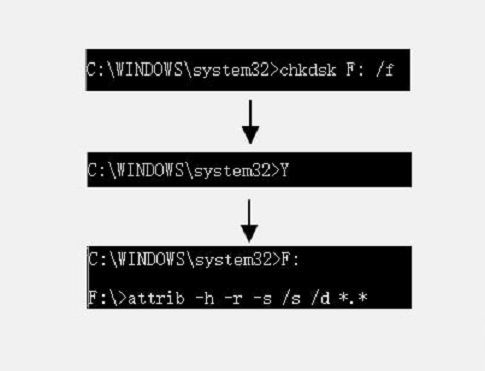
Bonus Tips: Protect SD Card Data
Besides knowing what does 'format an SD card' means, how to format an SD card, and how to unformat the SD card to recover your data. It's also important to know common causes of data loss on storage devices and grab some useful tips to avoid further data loss.
Common Causes of data loss on storage devices:
- Formatting
- Deleting
- Erasing
- Virus attack
Luckily, after formatting or deletion, you can still retrieve your files. However, if you erase data, the chance to get back your lost files is rather slim. Thus, be careful when you do these operations.
Here are some useful tips and tool that you can grow as a habit to protect your data:
- Backing up your important content regularly with professional file backup software.
- Turn to professional data recovery software like EaseUS Data Recovery Wizardwhen data loss occurs to your device.
With the provided methods and tips on this page, you should be able to effectively format SD card, unformat and protect the SD card data with ease.