How to detect a virus on your Android
Android is the most widely used mobile operating system in
the world. It currently holds more than 65 percent of
market shares globally with over a billion users. As
evidenced by the recent spate of trojan viruses, hackers are
constantly changing their tactics to trick Android users into
installing malware. In this world of mobile attacks, the
security of your device is as critical as ever.
As a whole, Androids are a bit more open than Apple
products. Their ability to download items directly from the
internet leaves your smartphone and tablet more vulnerable,
and hackers can easily take advantage of this. Android users
can also download, install and remove third-party
applications from unreliable sources.
Some tell-tale signs that your Android gadget is infected
with malware are sudden slowdowns, spikes in data usage,
glitches, ad pop-ups and battery drain.
Surge in data usage
One of the first things to check is your monthly data
usage. This is generally located on your statement from
your cellphone service provider or when you view your mobile
account details online. Compare the amount of data used to
data usage from the prior months and if you notice sudden
spikes in your data usage even though you haven't really
changed your usage patterns, then chances are you are
infected.
Adware infected phones usually perform unsolicited clicks in
the background to generate profit for cybercriminals. All of
these stealthy tactics use up bandwidth and the
unauthorized data they consume should be fairly easy to
spot.
Unexplained charges
One other sure sign that your Android gadget is infected is
by incurring unusual charges on your cellphone bill under the
"SMS" category. This happens when your gadget is infected
with malware that sends text messages to premium-rate
numbers and charges you.
Sudden pop-ups
If you're starting to get annoying pop-up ads and
notifications, unwanted reminders and nagging "system"
warnings that just won't go away, then your Android phone
may have been compromised. Malware can also add bookmarks
that you don't want, website shortcuts to your home screen
that you didn't create and spammy messages that entice you
to click through.
Apart from slowing down your phone and eating away at
your data, these intrusive notifications can also install more
malware on your phone.
Unwanted apps
Keep an eye out for apps that you don't remember
installing. Trojan malware, especially the adware, are known
for automatically downloading further malicious apps without
your knowledge. Also, cybercriminals try to mimic and clone
legitimate apps to trick users into installing them but
switch them out with malware via automatic app updates.
Battery drain
As you can imagine, all this unauthorized background activity
not only takes a toll on your data usage, it can impact
your battery life, as well. These battery-sucking viruses may
be disguised in third-party apps and unreliable downloads, and
once you install the program onto your Android, you'll
start to see the drain almost instantly.
If you start noticing drastic reductions in your battery life
and your phone is heating up even when idle, it might be
infected with a virus.
Steps you can take to remove an Android virus
If you feel that your Android phone is not operating as it
should and you suspect that a virus may have infected it,
here are tips that can help you clean up its act.
Remove questionable apps
To review and remove questionable apps, go to Settings >>
then Apps or Application Manager. Look through the list
and keep an eye out for anything that's odd or unfamiliar.
Tap the questionable app you want to get rid of and this
will open up the App Info screen. First, remove the app's
data cache by hitting "Clear Cache." Next, delete the app's
data by tapping "Clear Data." Once these steps are done,
click on the "Uninstall" button to remove the app.
Some malicious apps may have administrator access and these
are trickier to remove but there are ways.
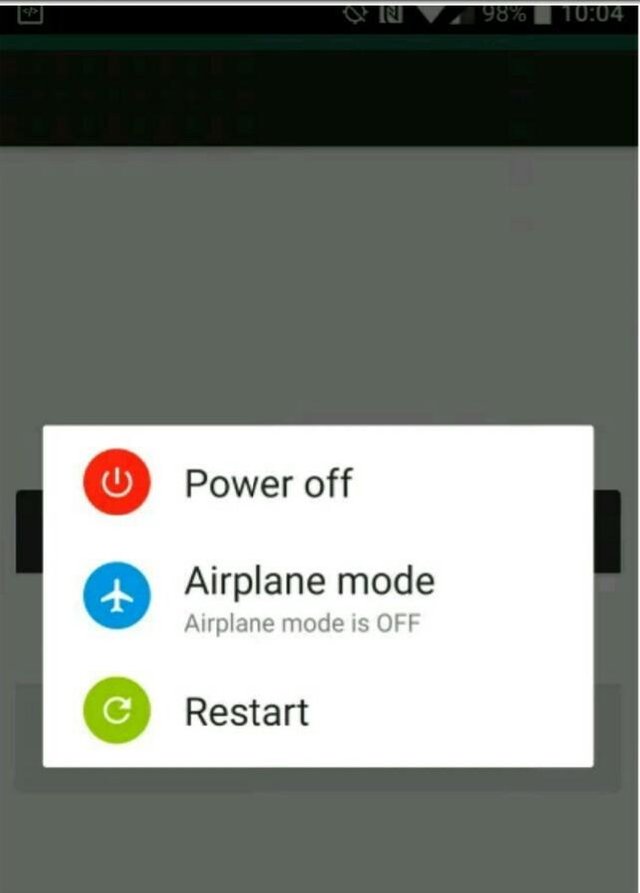
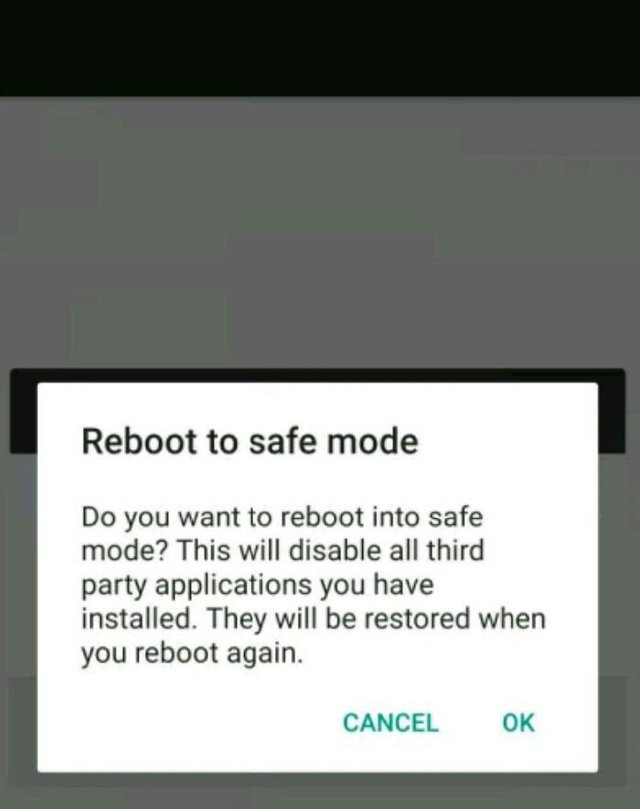
First, enter your Android phone's Safe Mode. In most Android
gadgets, this requires holding the power button until the
"Power Off" or "Power Option" menu appears. Simply tap and
hold on this menu until the option to reboot in Safe Mode
appears then hit OK.
Once your phone is in Safe Mode, go back to Apps or
Application Manager and uninstall any stubborn apps that
can't be removed otherwise. Some malicious apps also have
managed to install themselves with administrator status so
you will need to clear these permissions too.
Go to Settings >> Security >> Device administrators then find
the app that you cannot uninstall normally, uncheck the
box, choose "Deactivate" on the next screen >> select OK
then return to Apps or Application Manager to uninstall.
After uninstalling your questionable apps, restart your
Android phone
protect your self from Android malware1. item
As we say each time, to protect yourself against Android
malware, the best practice is to avoid downloading and
installing app* items from "Unknown Sources." Only download apps
from the official Google Play app store and make sure you
check user reviews, too, before installing.
Second, be careful with links and websites you visit. Drive-by
malware downloads could happen anytime without you
knowing it. Don't grant any system permissions to prompts
coming from unknown sources.
- itemMobile ransomware is also on the rise and to protect your
files, a good backup plan is a must. For cloud-based
backups, we recommend using our sponsor IDrive. You can
backup * itemall your gadgets - PCs, Macs, iOS and Android into
ONE account for one low cost! Go to IDrive.com and use
promo code Kim to receive an exclusive offer.
And lastly, always be vigilant. As seen with trojan malware,
things are sometimes not what they seem.