How To Integrate Salesforce With Mailchimp
Integrating Salesforce with Mailchimp allows users to combine the CRM functionality with the email marketing features provided by Mailchimp. The integrated platform would allow Salesforce users to sync their leads and contacts with Mailchimp to create robust email marketing campaigns and reach out to the customers/subscribers in the best way possible.
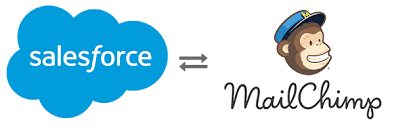
Also, the Salesforce Mailchimp integration allows you to personalize email communication with your Salesforce leads to get the traction you desire. The integrated platform helps you in drafting and delivering targeted content to persuade your prospects and customers to engage with your business.
In this article, we will discuss the processes involved in integrating Salesforce with Mailchimp.
Important Considerations Before Integrating Salesforce With Mailchimp
Here are some of the important things to keep in mind before you go ahead with the Salesforce Mailchimp integration:
Make sure your Mailchimp account has manager access or higher for carrying out the integration.
To undertake this integration, you would need a Salesforce Enterprise, Unlimited, Developer, Force.com, Performance, or Professional edition.
In case you use the Professional edition of Salesforce, ask your Salesforce Account Executive to enable API access before you start with the integration.
This integration allows you to connect your Salesforce org with only one Mailchimp account.
It is always advisable to complete the entire integration process in one go to ensure a successful connection.
A Mailchimp Premium account can help you map up to 80 fields.
The integration would only show you a regular email and RSS campaigns.
How To Integrate Salesforce With Mailchimp
Here are the major steps involved in carrying out the Salesforce Mailchimp integration:
Installing The Salesforce Integration
First of all, you need to install Salesforce integration by following these steps:
Go to the App Exchange listing of Salesforce integration.
Click on the option of “Get It Now.”
Click on “Log In’ in the “Let’s Get Started” section for logging in using your Trailblazer.me account.
Select the manner in which you want to log in.
Enter your login credentials.
Select the option of “Install in Production.”
You will now be directed to the Confirm Installation Details page. Here, check the option of “I have read and agree with the terms and conditions”, followed by “Confirm and Install.”
Select the option of “Install For All Users” and click on “Install.”
In the “Approve Third-party Access” pop-up section, check the box that says, “Yes, grant access to these third-party websites”, followed by clicking on “Continue.”
Authentication
Authentication is the process of connecting the Mailchimp account to Salesforce before creating leads or syncing data.
Here are the steps that you need to follow to authenticate your Mailchimp account:
Start by logging into your Salesforce account.
Select the ‘App Launcher” drop-down menu and click on the option of “Mailchimp for Salesforce.”
Select the “MC Setup” tab.
Click on “Login.”
Click on “OK” in the pop-up window.
Add your Mailchimp username and password, followed by clicking on “Log In.”
Note: In case you have multiple Mailchimp accounts, you will need to choose the account you want to integrate with Salesforce.
Creating Leads
Once you have authenticated your Mailchimp account, you can go ahead with creating Salesforce leads out of your Mailchimp subscribers who are not included in the Salesforce database.
Here are the major steps involved in creating leads on Mailchimp:
Check the box that says, “Allow Mailchimp to create leads in Salesforce.”
Select the option of “I am ready to map fields.”
Mapping Fields
With the Salesforce Mailchimp integration, you can choose to map your Salesforce fields to the existing audience fields on Mailchimp or add new fields to your database altogether.
Here are the steps you need to follow to map your fields:
Select the drop-down menus under “Salesforce Lead Field” and “Salesforce Contact Field” for matching them to an existing Mailchimp Field.
Click on “Save.”
You can add a new field to your Mailchimp audience if you have a Salesforce lead or contact that does not match any of the existing Mailchimp fields.
Here are the steps you need to follow for adding a new Mailchimp audience field:
Select the “Field Type” drop-down menu to choose a specific field type.
Add a field name.
If needed, click on the box next to “Field Required.”
Click on “Add Field.”
Hit “Save” to complete the process.
Repeat these steps every time you want to add a new field to your Mailchimp database.
Once you have mapped or create fields, you will leave the Install Wizard and enter the MC Setup page. Here, you will be required to select sync settings and turn on the option of data sync to share data between Salesforce and Mailchimp.
Enabling Permission Sets
Salesforce users will need specific permissions to access and manage data on integrating Salesforce with Mailchimp. When it comes to Mailchimp users, they can view Mailchimp data in Salesforce and use the Query Builder to build relevant queries in Salesforce.
Here are the steps you need to follow to edit permission set assignments:
Sign in to your Salesforce account.
Click on “Manage Users” under the option of “Administer.”
Click on ‘Users.”
Select the users that you want to edit.
Hover the cursor over “Permissions Set Assignments” until you see pop-up options.
Click on ‘Edit Assignments.”
Add Mailchimp User and Mailchimp Admin to “Enabled Permission Sets” using the “Add” arrow button.
Click on ‘Save.”
Follow steps 3-8 again for every user who needs to access the features of the Salesforce Mailchimp integration.
Choosing Sync Settings And Turning On Data Sync
The Mailchimp data is likely to take up a good amount of space in your Salesforce database, hampering some of its functions. To avoid this, you can choose settings that determine which Mailchimp audiences you are willing to sync, allow you to select subscribers from a specific audience, and limit the time period for which Mailchimp activity is stored within your Salesforce org.
Finally, once you have chosen the sync settings, you need to turn data sync on to ensure that Salesforce and Mailchimp communicate well with each other through seamless data sharing.