LINUX BASICS - USE EVERYTHING FROM TERMINAL - CREATE FOLDER, FILES, WRITE, SAVE, TERMINATOR AND GHOSTWRITER INSTALL
These are the simple commands to write your texts directly in Linux Terminal ( Linux command line) without even leaving it, or just leaving it for the final edits.
You will find Terminal under the System tools in start menu.
Terminal is fast and simple program to do almost everything on Linux.
In this way you can edit multiple files from one place only, install apps on the fly, listen music, send emails ... etc.
For now I will only show you how to use it for writing.
You can install Terminator, the Terminal upgrade, split your screen and have better overview of what are you doing.
How to install the Terminator?
Open the Terminal and write this line and then hit Enter.
sudo apt-get install terminator
After that linux will install it and you can find it somewhere in the System Tools main menu usually under the Terminal.
Now, back to the writing thing!!
Don't mind if my screen looks a bit different than yours, I made a few modifications.
Basic commands are:
- Enter - confirm a command
- Ctrl+D - done
- Ctrl+X - exit from nano
Writing commands are:
Make folder called steemit. mkdir steemit
Go there. cd steemit
Create file 'write'. touch write.txt
Take a look is file is there. ls
Modify credentials so only you can read your file on that device. chmod 600 write.txt
Take a look if creds are changed. ls -l
Add text to your file. cat > write.txt
Append more text to your file. cat >> write.txt
Take a look if everything is added. nano write.txt
This is look at nano textpad
Append more text. cat >> write.txt
Open Ghostwriter markdown program and edit text further. ghostwriter write.txt
Now, pc will tell you there is no such a program.
That's why you are going to install it now.
Write this one line at the time in Terminal.
sudo add-apt-repository ppa:wereturtle/ppa
sudo apt update
sudo apt install ghostwriter
Then open your file with simple command. ghostwriter write.txt
Application will load with your text in it.
Like you can see a ghostwriter will show you some basic mistakes and you can fix it fast.
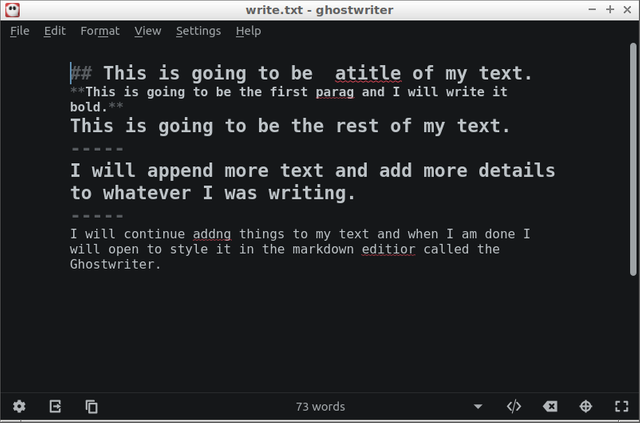
Go to Menu and open View - Preview in HTML is the fastest way around to see what are you doing.
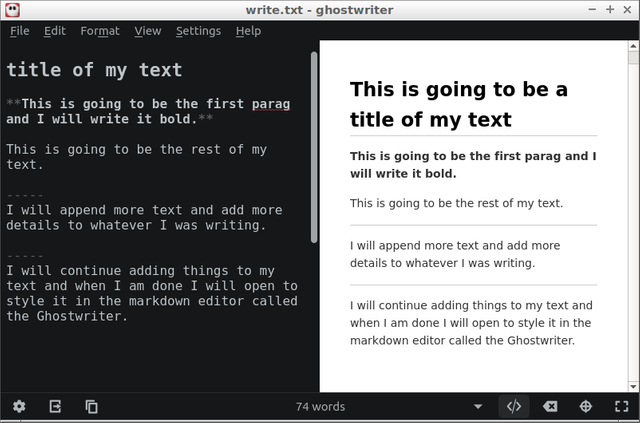

All pictures are my screen captures, banners and icons.
This post is published with rShell.
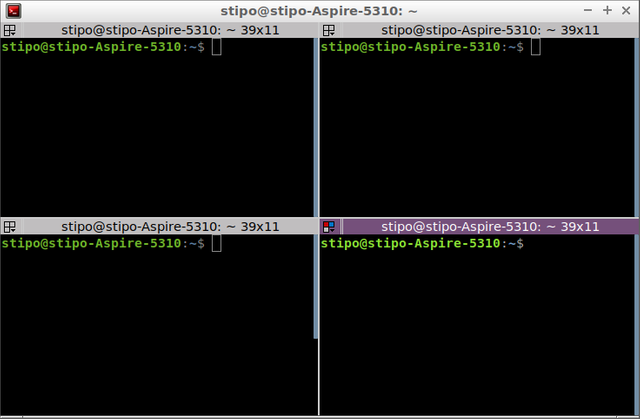
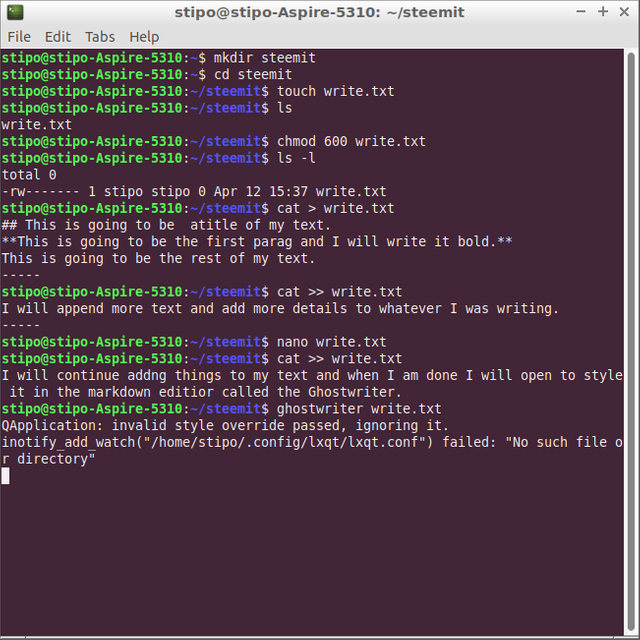
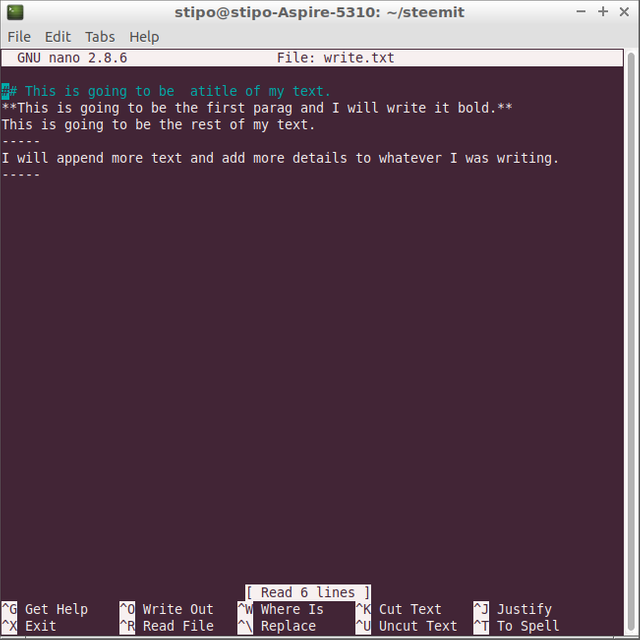

@aschatria!! this is interesting! why didn't you tell me about it 😬. Now I'll be installing that!
I was not sure if you can stand visual deprivation lol
another question, do I have to download Ghost writer separately?
'Write this one line at the time...' all commands written, follow that.
I am a big fan of Linux. I have several servers at work that are running the traditional LAMP configuration for databases. I am glad that you focused on Nano. It is a really solid editor and much easier to use than vi. Man I hated vi. I grew up using Pico so I was really glad when I got back into Linux and found Nano. Thanks for sharing!
Correction: