Repair Corrupted Excel Files to Make MS Excel Files Corruption Free
In this article, we try to repair corrupted Excel files by changing excel file extension & inbuilt repair option. Fix corrupt excel file to recover text, layout, images and meta details. Since MS Excel is used by a wide range of users which make me write this article. After researching the Excel queries, I found that there are minor as well as major-level corruption faces by millions of Excel users. So, I decided to research the main reasons for the errors occurred in MS Excel and how to repair corrupt Excel files. In order to repair Excel files, let’s discusses some popular errors.
Listed 5 Most Frequent Error Messages of Excel File
Error messages which display when user encounter with serious corruption issues. MS Excel errors occur due to multiple reasons like while opening a corrupt Excel file, many apps are running at the same time. Whenever you encounter with such issues, most probably your system is dealing with the virus. Here is the list of some common Excel errors.
Error 1: Microsoft Excel has stopped working
Error 2: We found a problem with some content in an MS Excel file
Error 3: File Extension is not valid, Excel couldn't open the Excel file
Error 4: Excel cannot complete this task with available resources MS Office 2013
Error 5: MS Excel cannot open the .xlsx file
Basic Reason of Corruption in MS Excel File
Excel files face corruption issues at any time without any warning. Since MS Excel file got affected by any virus, it is a difficult task to fix these corruption issues. Considering this will try to provide ultimate methods to repair corrupted Excel file. Before the trustworthy method to repair excel file, let’s know the causes of corrupted Excel files.
Virus & Malware attacks: This is the commonly known reason behind the MS Excel file corruption. Virus attack corrupts the existing file present in the system.
Abrupt System failure: If you have encountered with sudden system shutdown or power failure then, you can easily guess that your MS Excel file got corrupted. In this kind of situation, it’s difficult to repair corrupt Excel files.
Hard drive failure: If the partition of the hard drive got corrupted where Excel files are stored. It will definitely damage Excel files.
Large Excel files: Large data stored in one place can be the reason for corrupted Excel files. Large and bulky data saves in one Excel file might cause corruption, so it ’s better to avoid such situations.
DIY Techniques to Repair Corrupted Excel Files
MS Excel is a highly popular application, which is frequently used by users. So, here are the methods to repair corrupt Excel files. Hopefully, these techniques are quite effective to resolve above-mentioned errors as well. Continue to know how to make your Excel file will be completely free from corruption using any method explained below:
Method 1: Use MS Office Repair Inbuilt Feature of MS Excel Program.
Microsoft has provided this inbuilt feature to repair corrupted Excel files minor-level corruption. This feature will help you to repair Excel files completely. Steps to fix Excel files:
- Launch MS Excel application.
- Go to the file menu, select to Open.
- A dialog box will open, where all Excel files are stored.
- Choose the damaged Excel file from its location.
- Select Open and Repair, from the drop-down arrow.
- Click Repair to repair corrupt Excel files.
- If this doesn’t work, Select Extract Data option to restore Excel file.
In case, this method won’t work. Try the next method, it might help you to repair damaged Excel files.
Method 2: Modification in Excel File Extension
Change the file format of MS Excel file to repair corrupted Excel files. It will definitely help you to repair the workbooks. It's a very easy procedure to change the file extension. Try these steps:
- Run the MS Excel application in the system.
- Go to the file tab, select the corrupted Excel file.
- Click Export option from left-side of the menu bar.
- Modify the MS Excel file extension into .xlsx.
- Open the spreadsheet with MS Excel.
It’s an easy procedure but sometimes due to rush, users forget to check the extension of the file. So make sure you check the file format of the file before proceeding further.
If Manual Methods fails, How to Repair Corrupted Excel File?
When above-mentioned methods fail to work. No need to worry, there are plenty of more options out there to repair corrupt Excel files. Go for this ultimate utility to fix damaged workbooks quickly. This utility has many features as compared to other methods. With, simple steps try to repair Excel files.
Step 1: Install and run “Excel Recovery Tool”.
Step 2: Browse corrupted Excel files to add through Add File(s), Add Folders, Search File(s).
Step 3: Preview repaired Excel files within the tool.
Step 4: Save the repair corrupted Excel files in their original format.
Undoubtedly, this solution will be an efficient and effective way to repair corrupted Excel files. As it removes all the type of corruption issues as well as all the errors mentioned in this article.
Final Words
Finally, I will conclude by suggesting you follow the method which you think is best for your issue. Because it’s better to understand the real problem first. Rather than blindly following the methods you find over the web. If you are facing these issues and errors then, for sure these methods will help you to repair corrupted Excel files.
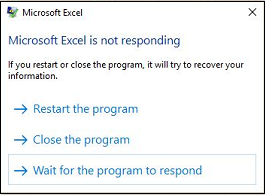


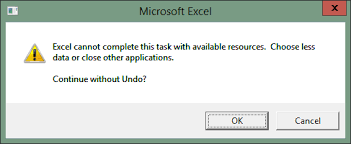
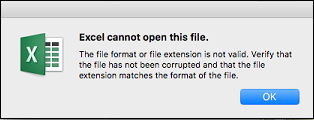
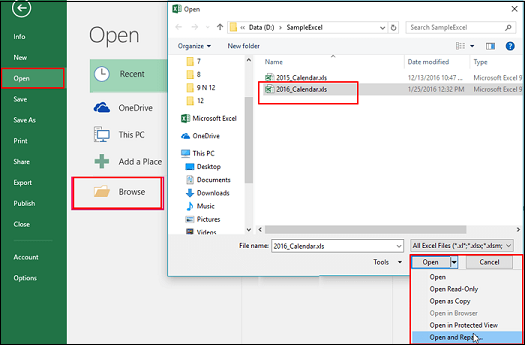
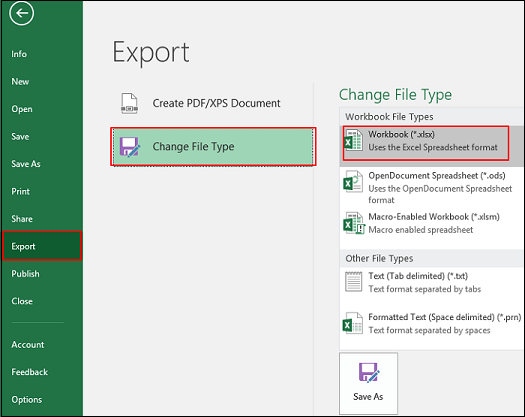
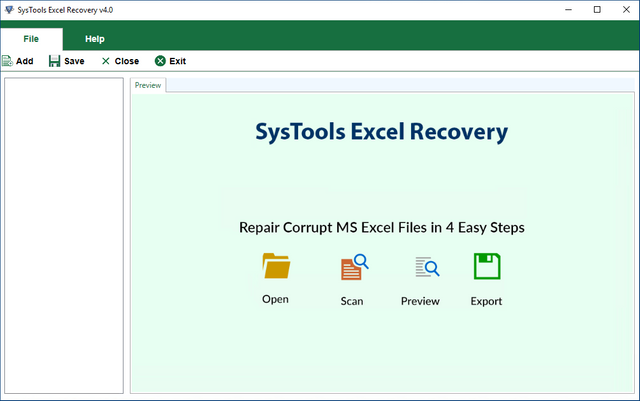
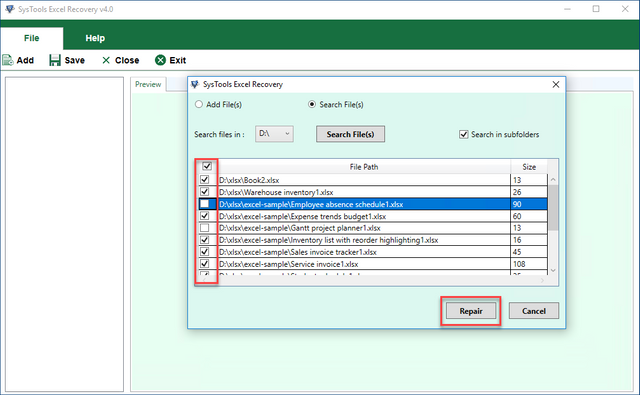
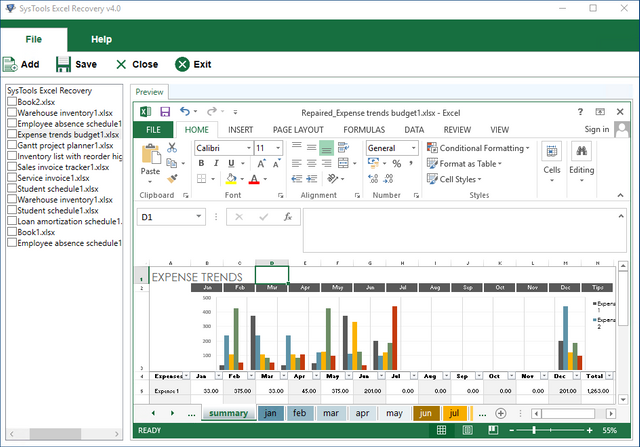
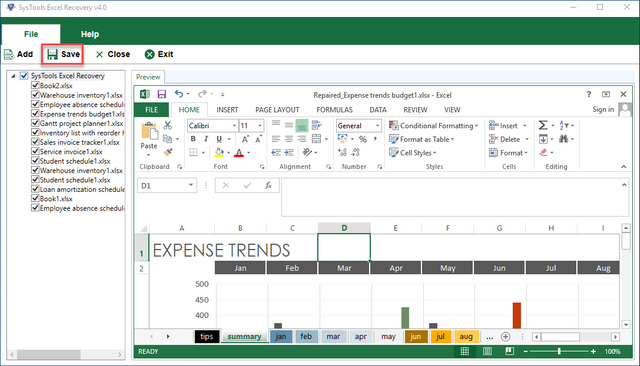
loving all the #excel stuff on steem latley. I also post excel stuff under @theexcelclub. Shared on twitter for you