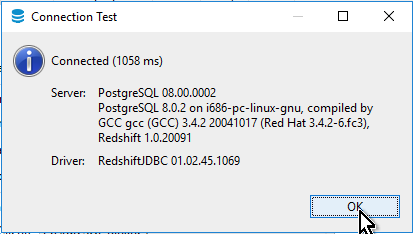DBeaver -Redshift SQL client Installation
DBeaver is a SQL Client software based on JDBC connection. It supports almost all kind of Database that includes AWS Redshift, DynamoDB and etc.
There are 2 editions, community and Enterprise.
Community edition is a freeware, and this document based on this edition.
For detail information about the software, Please refer to the detail on https://dbeaver.io/
Step-by-step Configuration guide
This installation guide is based on DBeaver Community edition version v7.
Before start, you need to get the Redshift database endpoint, Login username and password. If not please submit a JIRA ticket.
1. Download DBeaver (community edition) from https://dbeaver.io/download/
2. Install DBeaver. You don't need to select components other than default. Click next till the end.
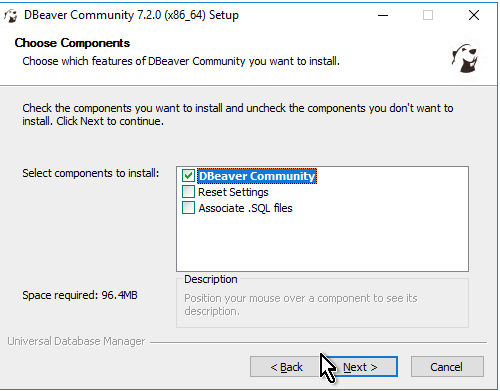
3. Start DBeaver. It will ask to "Create Sample Database" for the first time. You can skip it.
4. To add new DB connection, click New Database Connection (Plug icon) button
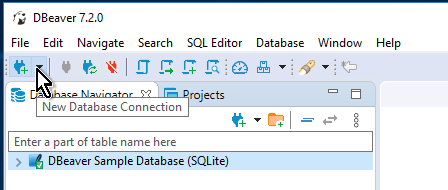
5. Select "Redshift" in the Select your database pop up window.
In the next window, download Redshift JDBC driver if you didn't download it yet.
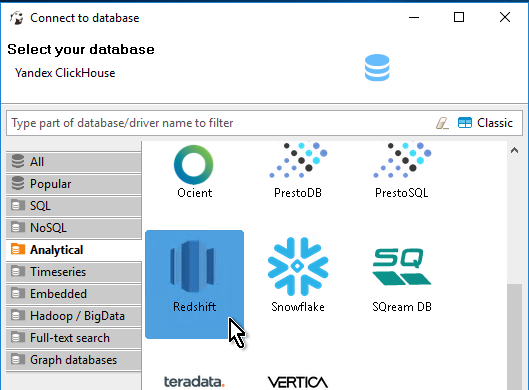
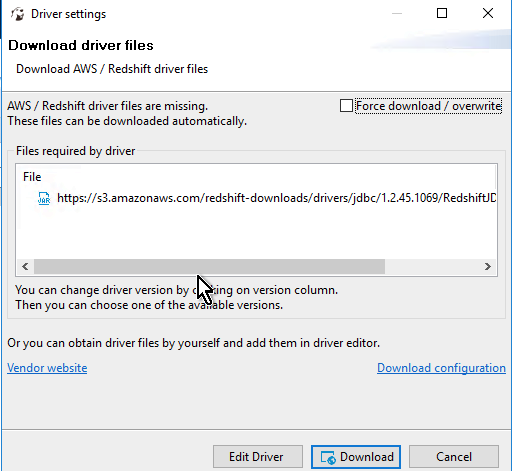
6. In Connection Settings window, fill in Host, Port, Database, Username and Password boxes as below screenshots.
Example) if your Redshift endpoint is useast1-xxx-redshift.xxx.us-east-1.redshift.amazonaws.com:5439/dev
then Host is useast1-xxx-redshift.xxx.us-east-1.redshift.amazonaws.com:5439 , Port is 5439 and Database is dev
And type in Username, Password for the Redshift authentication.
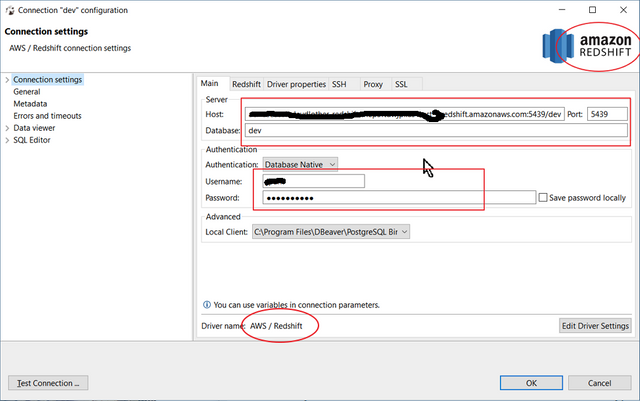
7. Test the connection in Main tab