How to set up a Raspberry Pi
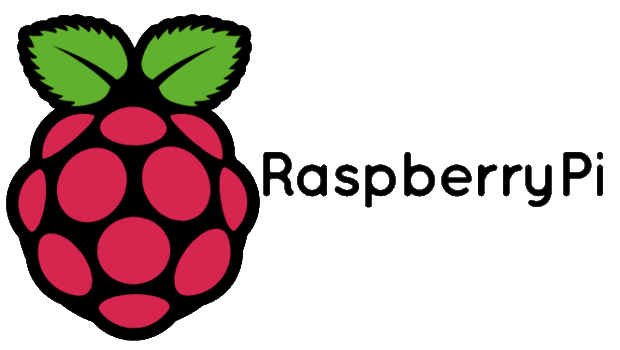
What is Raspberry pi?
According to the office Raspberry Pi website, "the Raspberry Pi is a credit-card-sized computer that plugs into your TV and a keyboard. It is a capable little computer which can be used in electronics projects, and for many of the things that your desktop PC does, like spreadsheets, word processing, browsing the internet, and playing games. It also plays high-definition video."
What do I need to get started?
A Raspberry Pi - there are a few different models listed here
Operating system. There two downloads but I will cover this below.
At least a 8G+ microSDHC card (Class 6 or higher recommended).
Micro USB cable for power.
Cat 5 network cable or USB wifi adapter.
USB keyboard, monitor + HDMI cable.
Setting up
Downloading software
As I mentioned above there are two downloads you can choose from, aside from other operating systems. You can find them here. For the purpose of this post I will be covering Raspbian. First step is to download the operation system, you can either download the zip file or download it as a torrent. While that's downloading you will also want to download an image writer. I recommend Etcher. Etcher is a graphical SD card writing tool that works on Mac OS, Linux and Windows, and is the easiest option for most users. Etcher also supports writing images directly from the zip file, without any unzipping required.
To write your image with Etcher:
- Download Etcher and install it.
- Connect an SD card reader with the SD card inside.
- Open Etcher and select from your hard drive the Raspberry Pi .img or .zip file you wish to write to the SD card.
- Select the SD card you wish to write your image to.
- Review your selections and click 'Flash!' to begin writing data to the SD card.
Once you've flashed the operating system to the SD card you're pretty much ready to boot up.
First boot
Before you even think about plugging in your raspberry pi you first need to plug in your keyboard, mouse, monitor cables, Ethernet cable or WiFi adapter. Now you can plug the USB power cable into your Pi and it will start to boot up.
Congratulation, you've just set up your Raspberry Pi!
Source: https://www.raspberrypi.org
Liked this post? Upvote, resteem and follow

Thanks for the share, this is why I love STEEM!
thank you for the share its an amazing post and anyone would like it