QuickBooks Bank Reconciliation First Bank Reconciliation
Learn how to complete the first bank reconciliation for a new company in QuickBooks.
Entering bank reconciliation into QuickBooks takes time to learn, and the first bank reconciliation often has added difficulties.
We will show a real-life example showing a bank statement, QuickBooks data, and the bank reconciliation process.
If you would like a to follow along with a demonstration, we will be creating a QuickBooks 2018 course and providing backup files which can be used to practice and follow along step by step soon.
Reconciling the bank accounts is one of the most important things that we have to do to make sure our data is entered correctly into the accounting software.
If we complete the bank reconciliation, then we have good assurance that the information input into the system is correct. Bank reconciliations do not mean, however, there are no errors, but they do give good assurance that the data has been input.
First we will look at the balance sheet account as of the end of the month we are reconciling.
To open the balance sheet, we go to the reports dropdown, Company and Financial, and then Balance Sheet Standard.
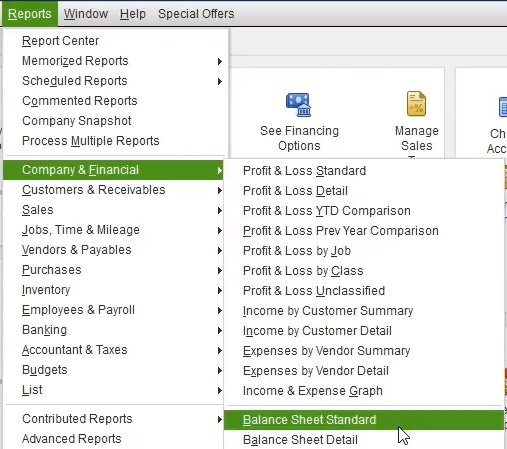
We will change the dates to 01/31/2021 because we will be entering the first month of data as of January 31, 2021 for this problem.
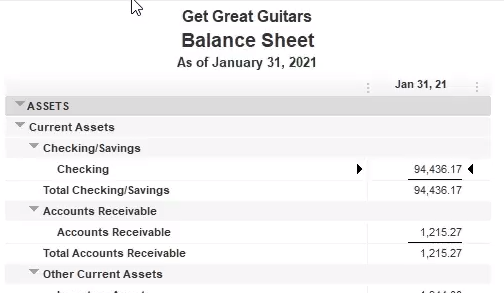
We will compare this number with our QuickBooks data, on our balance sheet, to the bank statement. We would assume that if we input everything perfectly the book balance of $94,436.17 would match what is on the bank statement.
The book balance will never match the bank balance, however, even if we are talking about the same date, the date in this case of January 31, 2021. The reason is due to timing differences.
An example of a timing difference is a person writing a rent check today and giving it to their office building owner. If we wrote a check, we know the money has been spent, but the bank does not yet know. The bank will not know until the building owner deposits the check into their bank and their bank notifies our bank. This difference in information due to the time it takes for a check to process is what requires us to reconcile the bank accounts.
If we received our bank statement after having written a check two days prior, we would not be surprised that the check does not appear on the bank statement, but we would also recognize that the money is still essentially spent and gone.
If we can find every timing difference and can identify the exact transaction which are causing the differences between the bank balance and our balance we have also verified all the other transactions, all the transaction that are on both the bank statement and on our QuickBooks data, and by doing this we have a third party verification that all those transactions are correct. The bank is a very credible third party to verify all of our transactions.
Next, we will look at an example of a bank statement, the second document we are looking to reconcile to our QuickBooks data.
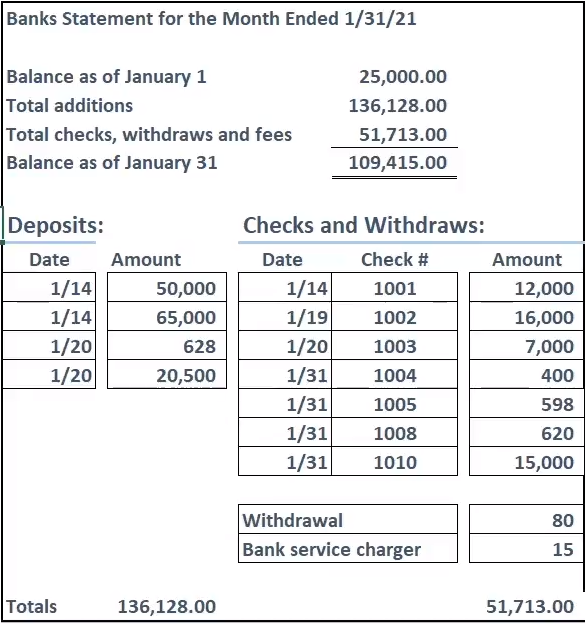
The bank statement will generally have a summary of the month, starting with the beginning balance, adding deposits, and subtracting checks and other decreases to arrive at the ending balance. It is important to note that the beginning balance on the bank statement will equal the prior bank statements ending balance.
Because the this is the first month of operation, we have entered the beginning balance shown on this banks statement of $25,000 into the opening balance of the checking account in QuickBooks. Entering the beginning balance for the first bank reconciliation is often a problem when we attempt the first bank reconciliation. We will talk about this more later, which will be great.
The ending balance is $109,415 on the bank statement. This $109,415 is the amount we need to reconcile with our book balance. We will make any adjustments necessary and reduce the differences to just timing differences, to just outstanding checks and outstanding deposits that we can verify and identify.
The bank statement then shows the detail of deposits, checks, and other decreases. The bank statement activity is what we will compare to our QuickBooks Data, checking off each item. The deposits will have to be verified by amount. The checks have an added level of verification in that we can check the amount and the check number. The dates on the bank statement will never match what we have on the QuickBooks data because of the timing differences; the bank statement dates always being later.
The example bank statement has two non-check decreases of withdrawal and bank service charges. These are items on the bank statement, which are most likely not entered into QuickBooks. Items on the bank statement that are not in our QuickBooks data are items we will have to enter into the QuickBooks data.
We will now open the bank reconciliation tool in QuickBooks by going to the Banking dropdown and selecting Reconcile.
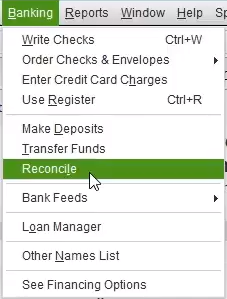
We will reconcile for the month ended January 31, 2021. This is the first month of operation for our business.
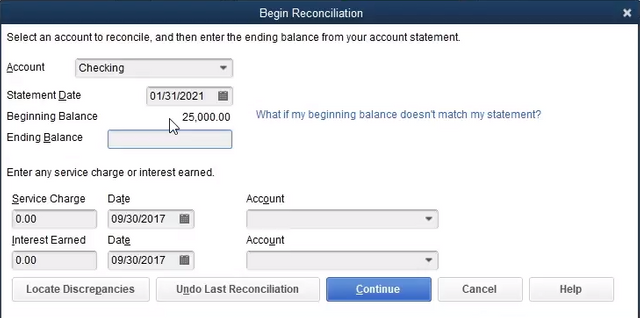
The beginning balance will populate automatically, and the QuickBooks data is from us entering the opening balance into the checking account when we created the checking account in QuickBooks.
If we did not enter the beginning balance when setting up the company, there is a work around for the first month. We can enter zero as the beginning balance, enter the beginning balance into the register as of a date prior to the date we start recording operations, and then check of the begging balance amount as part of our reconciliation process.
The beginning balance is one to the tricky parts when entering the first bank reconciliation but will be much easier as we move forward to future bank reconciliations.
We then enter the ending balance from the bank statement of $109,415.
QuickBooks then provides the opportunity to enter service charges and interest earned, options that can save time, but which can also cause confusion. I recommend not using these options when we are starting out. We will enter these adjustments into the bank register once identified and then locate them on the bank reconciliation.
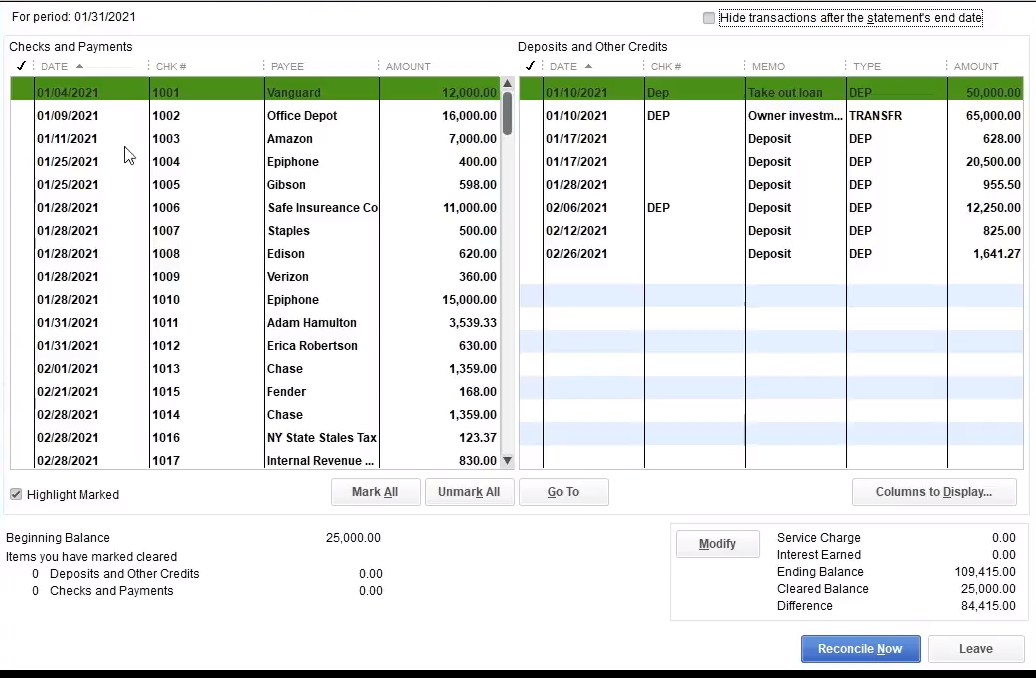
One we continue to the bank reconciliation we will see a screen like the one above. This screen is where the magic happens.
The left side shows the checks and payments and is generally the longer of the two sides, unfortunately, ☹.
The checks and payment include the date of deposit into the QuickBooks system, the check number, the vendor, and the amount. The check number and amount are the most relevant items to match up with the bank statement. Remember that the date will differ due to timing differences, the bank dates always being later. The check numbers and amounts should match exactly.
On the deposit side, we only have date and amount which we can use to match up with the bank statement. Because there are fewer deposits, they should be easier to match up. QuickBooks should have grouped the deposits in the same format as they appear on the bank statement.
At the bottom right, we see our reconciliation tool. Once the difference number is down to zero the reconciliation process is complete, meaning the difference between the bank statement balance and QuickBooks data balance has been identified and reconciled.
The current QuickBooks data is showing that $25,000 has cleared, this being our cleared balance. The $25,000 has not cleared this month, the month of January, but has cleared the bank in prior months.
Once we check all item off that are on the bank statement we will increase the $25,000 cleared balance to match the balance on the bank statement and the difference will go down to zero. The unchecked items will represent items in the QuickBooks data not reported on the bank statement, the unchecked items representing the outstanding items, the timing differences.
Once we have the bank statement and QuickBooks data set up, we will go through the enjoyable task to checking of amounts that are on both the bank statement and the book, going from the bank statement to the QuickBooks data.
We generally start the checking off process with the checks and decreases. We can match up the check number and check amount on both the bank statement and QuickBooks data. Once we match up an amount, we will highlight the bank statement and put a check next to the QuickBooks data.
Note that the dates above are not the same between the bank statement and the QuickBooks data.
Once we complete the process of checking off all decreases on both the bank statement and in the QuickBooks data we see there are a few checks written in the QuickBooks data in the month of January that are not on the bank statement. These unchecked amounts are the outstanding checks and will make up the difference in the bank reconciliation.
We also see that there are two non-check items on the bank statement that are not on the QuickBooks data. These are items we will have to fix, items we will have to add to the QuickBooks data to reconcile and for our QuickBooks data to be correct.
If we are concerned with these outstanding items, we can contact the bank to see if those items had cleared in the following month, in the month of February in this case. If they have cleared in the following month then we know it is just a timing difference, a difference w is OK with, but one we will document in the bank reconciliation, as we will see.
Next, we will reconcile the deposit side.
The first deposit that is on both the bank statement and the QuickBooks data is the deposit of $50,000. We will check this amount off in the bank reconciliation and highlight the amount on the bank statement. Note that we do not have much information to help us with the deposit, lacking the check numbers, but the deposits are usually fewer in number so are not usually difficult to match up.
If we do not record the deposits in QuickBooks in the same format as they are recorded in the banks, however, reconciling the deposits becomes more difficult. For example, if we record each individual deposit into the QuickBooks but deposit them in batches to the bank we will have to add up the individual deposits in the QuickBooks data to match the bank deposits. We discuss how QuickBooks makes sure the batches match up in the QuickBooks course.
Once we check off all deposits on the banks statement and in the QuickBooks data, we see that we have found all deposits on the bank statement in the QuickBooks data but have on deposit in the QuickBooks data entered in January not included in the bank balance.
This one deposit is the outstanding deposit and will be the timing difference we will recognize on the bank reconciliation.
If we are concerned about this deposit, we can call the bank to see if it has cleared the bank in the following month, in the month of February for our example.
For more see the link below
http://accountinginstruction.info/quickbooks-bank-reconciliation-enter-first-bank-reconciliation/
Congratulations @accountinghelp! You have completed some achievement on Steemit and have been rewarded with new badge(s) :
Click on any badge to view your own Board of Honor on SteemitBoard.
For more information about SteemitBoard, click here
If you no longer want to receive notifications, reply to this comment with the word
STOPWorking with documents is always a long process and I'm glad that now there are many different options.
There is a service for secure document sharing that exceeds my expectations. It provides a secure and reliable document sharing platform where I can manage access to files and control who can view and edit documents. In addition, website provides data encryption and regular backups, which gives me an extra sense of security and peace of mind.