Lookup the Publicity of Your Password
A simple CLI script to see if your password has been exposed in a data breach.
Video: Installation & Usage Guide:.
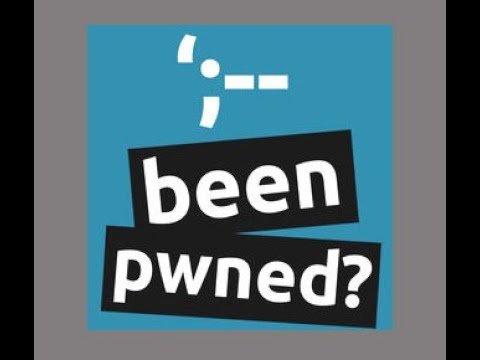
Your password for your social or banking app, which you assume is the most secure in the world, could have been compromised and listed in a data breach. According to Avast, billions of login credentials are compromised every year as a result of hacker attacks.
Because data leak records contain millions of stolen usernames and passwords, trying to search these records line by line to find a match for your password is extremely difficult and impractical.
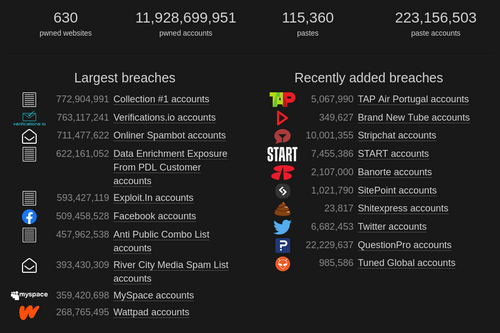
Troy Hunt created a service called "Have I Been Pwned" that allows users to see if their passwords have been stolen and are listed in any data leak records online.
In this article, we'll use Python to build a command line tool that uses the "Have I Been Pwned API" to determine if you have a password that has been compromised in a data breach.
Pwned - Check Your Passwords
Pwned is a simple and opensource command-line Python script that verifies if you have a password that has been compromised in a data breach. This script uses the haveibeenpwned API to determine whether your passwords were compromised during one of the many breaches of online services.
This API employs the k-Anonymity model, which allows a password to be searched for by partial hash in order to anonymously verify if a password was leaked without disclosing the searched password.
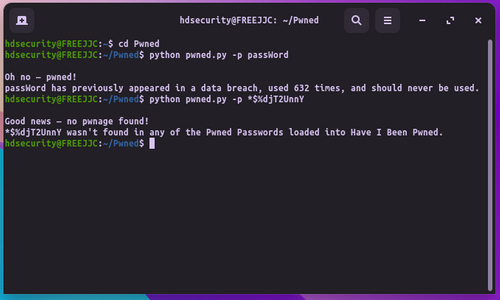
How pwned script works
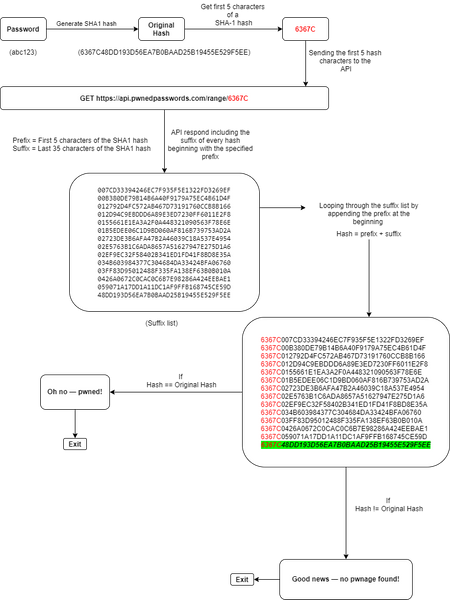
Git Installation
# clone the repo
$ git clone https://github.com/sameera-madushan/Pwned.git
# change your directory to Pwned
$ cd Pwned
# install the requirements
$ pip3 install -r requirements.txt
How to use Pwned after installation:
python pwned.py -p your-password-here
Summary:
This python program Pwned can work on both Windows, Linux Os e.tc.
Note: You need to have Python installed on your operating systems before installing Pwned.
Installing Latest Python on Windows
Use this link to Download Python for Windows Os.
Installing Latest Python on Linux or Terminal
Open terminal with CTL+ALT+T or Search for Terminal on your computer
Type this commands to install Python.
$ python --version
// If the revision level is lower than 3.7.x, or if Python is not installed, continue to the next step. //
Step 1: Update and Refresh Repository Lists
Open a terminal window, and enter the following:
$ sudo apt update
Step 2: Install Supporting Software
$ sudo apt install software-properties-common
Step 3: Install Python 3
$ sudo apt install python3.8
Allow the process to complete and verify the Python version was installed sucessfully::
python --version