Bypassing Group Policy to set wallpaper with powershell.
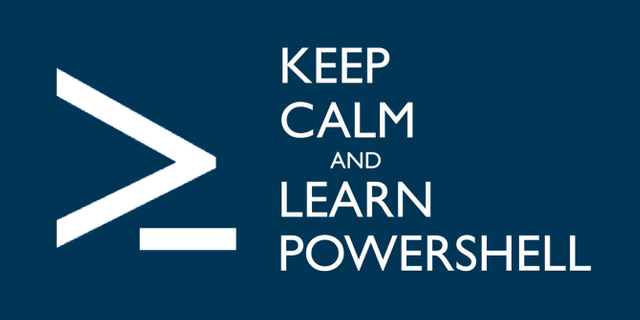
Some Group Policies will force you to use a specific wallpaper. You can use this script to change your wallpaper.
You first want to start by creating a file named wp.ps1 with you favorite text editor.
wp.ps1
-
Add-Type @"
using System;
using System.Runtime.InteropServices;
using Microsoft.Win32;
namespace Wallpaper
{
public enum Style : int
{
Tile, Center, Stretch, NoChange
}
public class Setter {
public const int SetDesktopWallpaper = 20;
public const int UpdateIniFile = 0x01;
public const int SendWinIniChange = 0x02;
[DllImport("user32.dll", SetLastError = true, CharSet = CharSet.Auto)]
private static extern int SystemParametersInfo (int uAction, int uParam, string lpvParam, int fuWinIni);
public static void SetWallpaper ( string path, Wallpaper.Style style ) {
SystemParametersInfo( SetDesktopWallpaper, 0, path, UpdateIniFile | SendWinIniChange );
RegistryKey key = Registry.CurrentUser.OpenSubKey("Control Panel\\Desktop", true);
switch( style )
{
case Style.Stretch :
key.SetValue(@"WallpaperStyle", "2") ;
key.SetValue(@"TileWallpaper", "0") ;
break;
case Style.Center :
key.SetValue(@"WallpaperStyle", "1") ;
key.SetValue(@"TileWallpaper", "0") ;
break;
case Style.Tile :
key.SetValue(@"WallpaperStyle", "1") ;
key.SetValue(@"TileWallpaper", "1") ;
break;
case Style.NoChange :
break;
}
key.Close();
}
}
}
"@
[Wallpaper.Setter]::SetWallpaper( 'C:\Users\ %username%\Documents\start\Penguins.jpg', 0 )
Be sure to change "C:\Users\ %username%\Documents\start\Penguins.jpg" to the location of your image
Now that you have the powershell script ready. You can create a ".bat" file to run it.
start.bat
powershell.exe -executionpolicy remotesigned -File C:\Users\ %username%\Documents\start\wp.ps1Be sure to place everything in the correct file locations and these scripts should run properly.
*NOTE* This will only change your wallpaper while you are logged in. If you want your wallpaper to be changed everytime you login you need to create a shortcut and add it to your startup folder.