How to remove objects using Photoshop from the Fill Content Aware
Adobe as the developer of Photoshop has added a new phenomenal feature called content-aware fill in Photoshop CS 4 and CS 5. This feature looks very magical and very helpful for a photographer or a graphic designer
Most of us probably don't know this phenomenal feature so here I want to share with you loyal readers and readers, how and what it is (fill) content-ware.
The simple explanation of Fill Content Aware is like this: imagine if we have to delete an object and want to focus on a new object without bothering to just use fill content aware in Photoshop.
Steps for how to use Content Aware
1. Open Object with Photoshop CS 5 (this feature only exists in CS4 and CS 5 but I prefer CS5 because Adobe has improved this feature in CS5)
- Here I use Photoshop CS 5
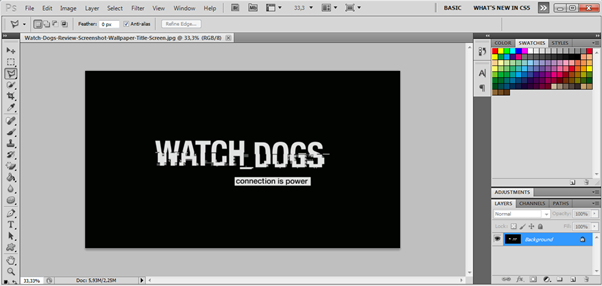
2. Select the surrounding area to be removed, you can use various selection techniques
no need to select in detail, just select the surroundings that you want to remove.
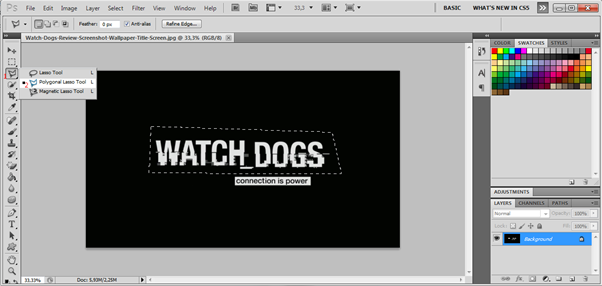
3. Ok now you have a selection on the part you want to delete.
On the main menu, click Edit >> Fill >> Select Content Aware
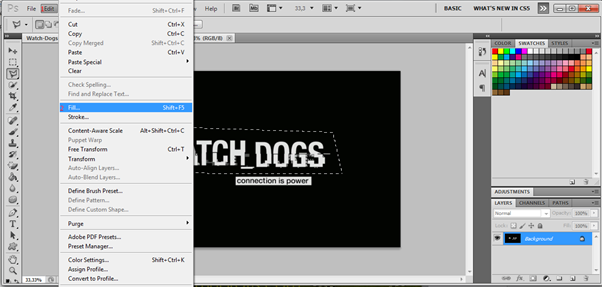 )
)
results using content-aware fill
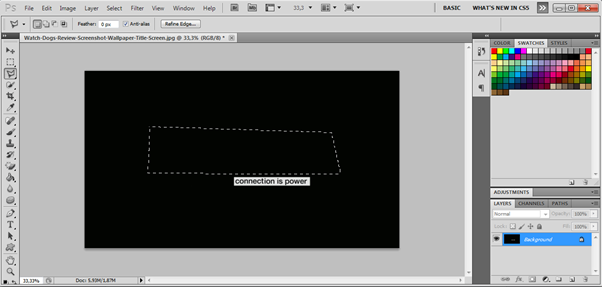
Well ... The writing that was previously lost after using Fill Content Aware in Photoshop