Photoshop tutorial: Add Layers masks from color channels
Creating layer masks from color channels
Hi,
when talking with people about my image editing, I often realize that stuff I consider as "common knowledge" is actually known by only a few. One of those things is to add layer masks from color channels.
Motivation
When dealing with layer masks, it can be quite challenging to create the perfect mask for the particular task. Creating the mask yourself with the selection tool can be quite tedious and time consuming as you normally don't want hard edges but smooth transitions between your masked and unmasked parts. The goal is to analyze the image and see if the image itself can be used as a layer mask, let's see how this works out
A small example
Let's take one of my images posted in my recent Italy post.
After dealing with the lighting in the image, my final goal was to sharpen the stones, without adding additional noise to the background of the image, like the sky and the sea. We could create a custom layermask with the brush tool for that - but there's an easier way. We notice that most of that background is actually blue, so let's take a look at the blue channel of that image.

This looks actually promising. The next step is to select this channel and copy the layer (ctrl+A, ctrl+C by default), duplicate our base layer (right click -> duplicate layer) and add a layer mask to it.
Now we select that layer mask (this is done by clicking it while holding the ALT key) and paste our copied layer into it. Since we want the foreground to be affected but not the background, we need to inverse the copied layer, so that the "white portion" is the foreground and the darker portion is the background.
After that I chose to additionally refine the image by adding a little bit more contrast and do a small gaussian blur so that we have smooth transitions.
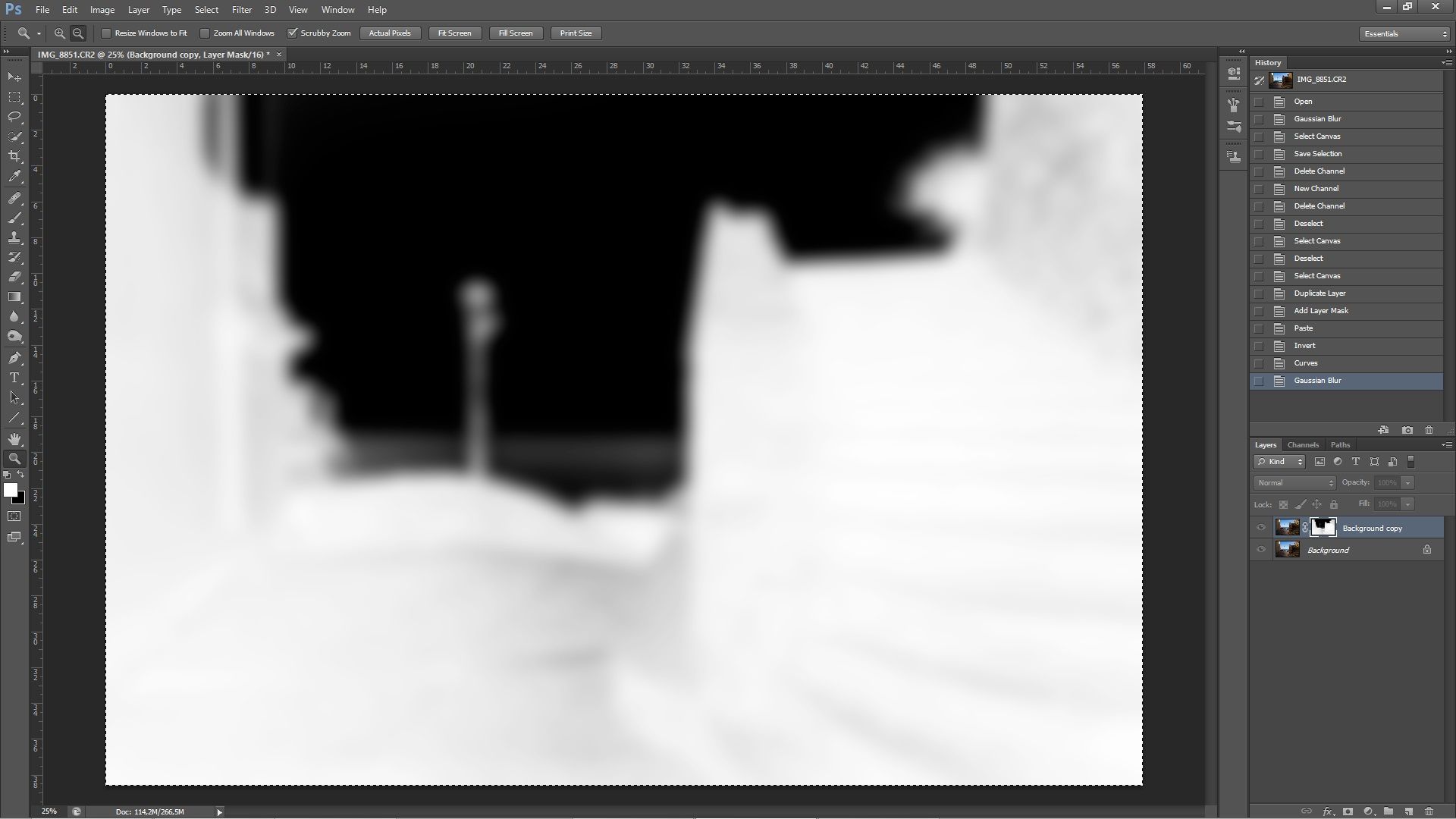
This is our final layer mask. Notice how smooth the transitions are - this is because we're using our image data itself to create the mask, no need to struggle with custom selections or brushes.
I hope you liked the small tutorial. Give me a feedback to know if this is actually something worth posting :)
Thanks!

You got a 4.86% upvote from @inciter courtesy of @yblith!