How to Open OST File into Outlook 2013, 2016, 2010, and 2007?
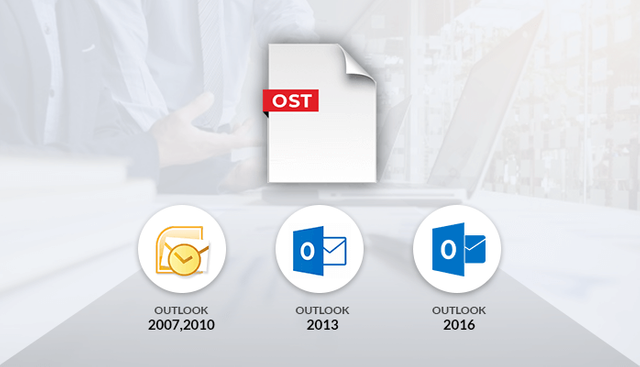
To open OST file into Outlook 2013, 2016, 2010, and 2007- one might need to know what an OST file is? OST(Offline Storage Table) is a file format supported by Windows Outlook. This data file is cannot be accessed straight away without having access to Outlook or Exchange server. AN OST file automatically generates when a user opens Outlook application. The file is therefore connected to the profile account and the PC on which it has been generated. A user might need to convert these files to PST file format, to open Outlook data file(.ost).
When the user requires a solution to open OST file in Outlook?
- If the OST file is disconnected from Exchange server( orphan OST), it becomes inaccessible and therefore, cannot open OST file in Outlook.
- To view OST files without Outlook( when a person receives an OST file through an attachment and cannot open it due to no Outlook access.
- Let’s take a look at how-to solutions to solve these situation faced by users.
How to open OST File by converting the OST File to PST file format
Method 1: Outlook Data file Import/Export Wizard
Steps to do before starting the procedure.
- Install MS Outlook application.
- Have an active Outlook profile.
NOTE: Outlook does not export meta-data to PST such as message rules, blocked lists, and folder properties. Also, you can only export mailbox items from your accessible Outlook account. It can’t convert an orphaned or inaccessible OST to PST.
Follow these steps to Open OST File into Outlook 2013, 2016, 2010, and 2007.
- Open Outlook application in your system.
- In the File menu, go to the open & export tab then hit Import/Export.
- In the Import/Export options, select ‘Export to a file’ and then hit Next.
- Select Outlook Data File (.pst) option from the options tab then press Next to proceed.
- Choose the mail account or select individual mailbox folders like Inbox, Sent Items, etc. you wish to export (choose one at a time).
- Tick ‘Include subfolders’ checkbox and press Next to continue.
- Next, browse a location in PC or external media where you wish to save the file.
- Click Finish to exit the application.
A user might need to type in the password to prevent unauthorised importation of Outlook OST mailbox folders. The above step is totally optional. Sometimes, the user might hit Ok without even entering the password.
This will then export OST mailbox content to Outlook PST.
NOTE: You might need to retype the password for verification and then hit OK to start the Exporting process.
Instructions to follow for importing an OST file in Outlook:
- Go to Outlook application and log in using valid credentials.
How to open OST file in Outlook 2016, 2013, and 2019
- Now, Go to the File menu -> Open & Export -> Open Outlook Data File.
- Search and select the converted PST file and hit ‘OK’ to view the OST mailbox.
For Outlook version 2010
- Go to the File menu -> Open -> Open Outlook Data File.
- Navigate and choose the Outlook PST to view OST file contents.
For Outlook versions 2007 & 2003
- Direct to the File menu -> Open -> Outlook Data File.
- Browse the PST file and select it to open Outlook OST mailbox files.
To Access PST file in your Outlook Account
Later, that PST file can be accessed into Outlook to Open/view OST files.
Other than converting OST files to PST manually to view OST content, one can simply use an automated tool to view Outlook OST files. One such utility is OST File Viewer. The utility main purpose is to access/view/open OST files without Outlook. Let’s take a look at some of the utility promising features.
Features:
- Helps to open/view OST files without the help of Outlook and Exchange server.
- Allows accessing mailbox content like emails, tasks, journal notes, calendars, and contacts.
- Auto-detect the OST files in the system directory.
- Option to export OST file to HTML file format.
- Creates log files of Outlook OST at user-defined location.
- The utility is fully compatible and supported by Windows version 2000, 2003, XP, Vista, 8, 7, 10, etc.
Conclusion:
As we discussed above the manual solution to open OST file in Outlook and Automated solution to do the same. To open OST file into Outlook 2013, 2016, 2010, and 2007, it is understood that the portable measure is messier and time-consuming than the automated approach. Experts usually advise profession solutions to solve problems like this. I hope you find this tip helpful.