Easily Remove CCXProcess And Simplify Your Mac Experience
If you use a Mac, you may have noticed CCXProcess running in the background. This process occasionally uses a lot of system resources.
Although CCXProcess is a part of Adobe Creative Cloud and is necessary for operating Adobe products, consumers who don't frequently use those applications may find it annoying.
In this article, we'll go through how to uninstall CCXProcess Mac and streamline your Mac usage.
Explore our article at the end and learn how to remove CCXProcess from your Mac and simply your Mac experince. Here we go.
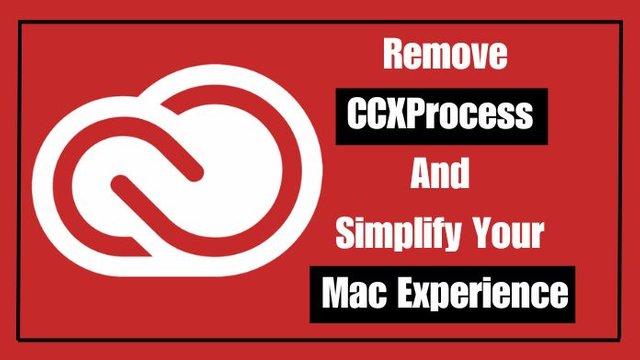
What is CCXProcess?
On your Mac, the Adobe Creative Cloud software and a background process called CCXProcess are installed. It is in charge of overseeing and improving Adobe products and services.
Every time you start your Mac after installing Adobe Creative Cloud, CCXProcess is immediately added to the list of startup items, ensuring that it runs.
Why Remove CCXProcess?
Although CCXProcess is required for Adobe apps to operate properly, it can suck up a lot of system resources, especially if you don't use Adobe software frequently.
As a result, laptops may operate more slowly, take longer to start up, and have shorter battery lives.
If you don't commonly use Adobe programs, removing CCXProcess can help free up system resources, enhance overall system performance, and streamline your Mac experience.
How to Remove CCXProcess from Mac
Here are the steps to remove CCXProcess from your Mac.
1- Quit CCXProcess
It is crucial to confirm that CCXProcess is inactive before uninstalling it. To terminate CCXProcess, do the following:
Step 1- Start your Mac and launch the "Activity Monitor" program. It can be located via Spotlight search or in the Applications folder's Utilities folder.
Step 2- Find "CCXProcess" in the list of processes in the Activity Monitor window.
Step 3- Click the "X" button in the window's top-left corner after choosing CCXProcess.
Step 4- Select "Quit" to confirm and end the CCXProcess process.
2- Remove CCXProcess from Startup Items
You must remove CCXProcess from the startup items list to stop it from starting up automatically. Take these actions:
Step 1- Click "System Preferences" from the Apple menu.
Step 2- Select "Users & Groups" (or "Users & Accounts") from the System Preferences pane.
Step 3- From the left sidebar, select your user account.
Step 4- Select the "Login Items" tab.
Step 5- In the list of login objects, find "CCXProcess."
Step 6- To remove CCXProcess from the startup items, select it and click the "-" icon below the list.
Step 3: Delete CCXProcess from Applications
You must delete the program's related files to entirely remove CCXProcess from your Mac. Take these actions.
Step 1- Launch Finder and go to the "Applications" folder.
Step 2- Locate the "Adobe Creative Cloud" folder.
Step 3- Drag your folder to the Trash icon in the Dock or select "Move to Trash" from the context menu of the right-clicked folder.
Step 4- If prompted, enter your administrator password.
Step 5- Delete the folder and its contents by emptying the trash.
Frequently Asked Questions
1. What is CCXProcess on a Mac?
CCXProcess is a background process that is part of Adobe Creative Cloud software. It handles communication and updates between different Adobe applications and services on your Mac.
2. Why would I want to remove CCXProcess?
There could be several reasons why you might want to remove CCXProcess. Some users find that it consumes a significant amount of system resources, leading to slower performance on their Mac.
Others may not use Adobe Creative Cloud applications frequently and prefer to remove unnecessary background processes to streamline their system.
3. Can I later, if necessary, reinstall CCXProcess?
CCXProcess will be installed automatically when you reinstall Adobe Creative Cloud. It's crucial to remember that uninstalling CCXProcess is permanent unless you reinstall Adobe Creative Cloud.
4. Will my Mac's performance increase if I uninstall CCXProcess?
By lowering the resource utilization connected with Adobe Creative Cloud, removing CCXProcess may modestly enhance the performance of your Mac.
The effect on performance, however, will differ based on your system configuration and usage habits.
5. If I don't use Adobe products, is it OK to delete CCXProcess?
If you don't use any Adobe products, you can safely uninstall CCXProcess. To avoid any conflicts or lingering files, properly uninstalling any software is usually advised.
Conclusion
Removing CCXProcess from your Mac can greatly enhance system efficiency and streamline your overall Mac experience if you don't commonly use Adobe programs. You may quickly delete CCXProcess from your Mac, freeing up system resources and assuring a better user experience by following the earlier procedures. However, it is advised to maintain CCXProcess installed to guarantee appropriate functionality if you need Adobe Creative Cloud and its companion programs.