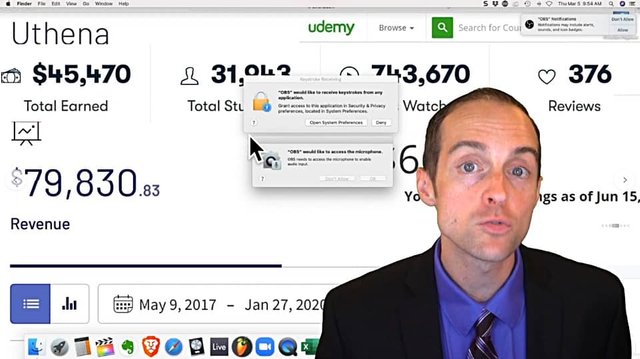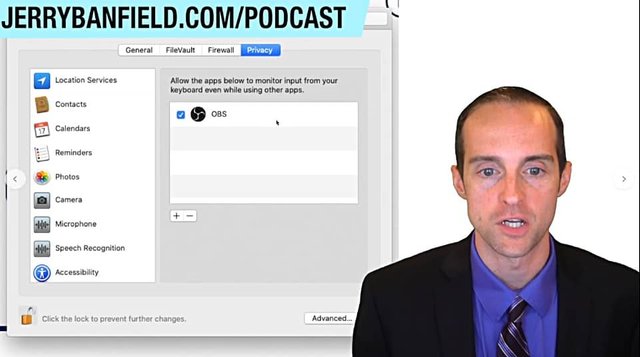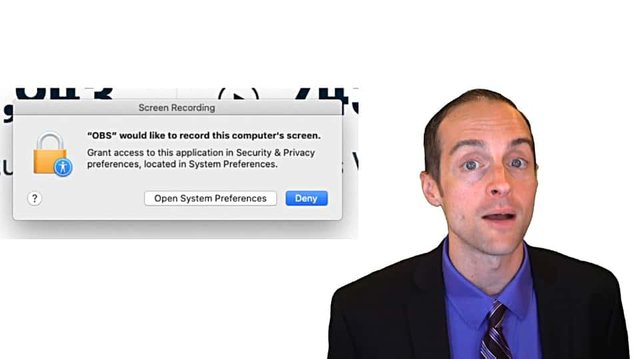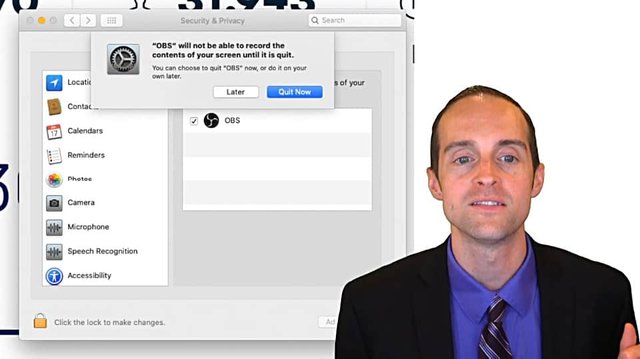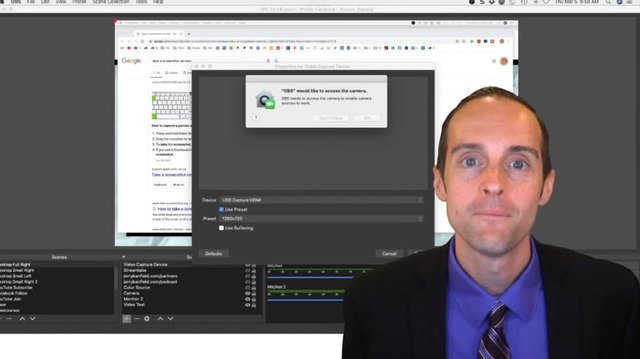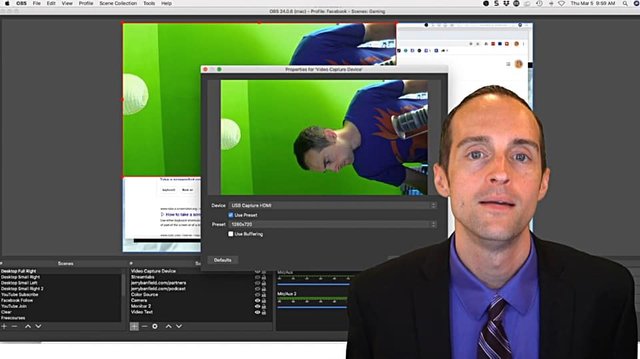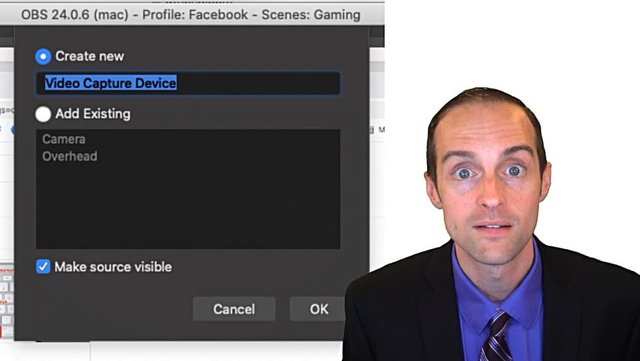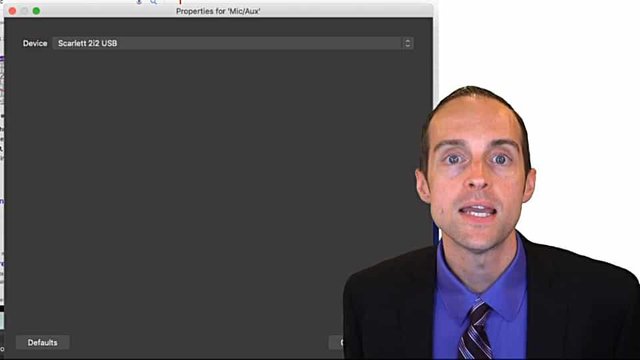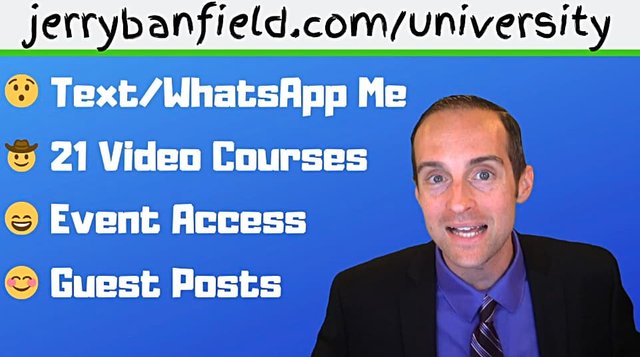Does OBS Work on MacOS Catalina + How To Set Permissions After Upgrading!
Would you like to know what to do if you are using OBS after upgrading your operating system to macOS Catalina because that will fix all your issues?
Does OBS Work on MacOS Catalina + How To Set Permissions After Upgrading!
Does OBS work on macOS Catalina and what do we need to do to make it work?
Technically, as soon as you upgrade, it will not work. You need to go through and make several permissions in order to allow OBS to work.
That means if you are considering upgrading to macOS Catalina, you will need to plan some time and energy to make the conversion from your previous operating system into Catalina.
I generally think it's a good idea to be on a newer operating system as long as it's had enough time to work out some of the kinks. It's been about six months since Catalina was released and OBS has been working on it.
Obviously OBS is working on macOS Catalina since I'm using this to film the video.
What I'll do here is show you how I got it working, what I had to go through.
First, in order to get this to work, I needed to go through and set a bunch of these different permissions that come up.
You need to allow OBS to receive keystrokes from any application.
You need to allow OBS to use the microphone.
You need to allow OBS if you want it to, to do alerts and popups.
Each of these will pop up individually.
You need to check all of them to make sure it works.
You need to do this in the "Security & Privacy" section of your Mac.
You click on "Settings," then you go in and when it asks for permission, makes sure you say, "Yes" or that feature won't work.
This is what it looks like when you've given it permission.
Then, once it's checked, that means it's working.
OBS needs permission to do a lot of different things on your computer. If you haven't set some of these up, and then you try to do them, you may encounter this.
Make sure when any permission comes up that you click "Open System Preferences."
Then you need to close OBS in order for it to work.
Then you can actually get it to work.
You need to do this with the microphone, the camera, the keystrokes and the screen recording.
I like that Mac is helping us make sure applications are not using our camera, our microphones, our key strokes or our screen in the background without our permission.
Unfortunately for OBS, this means a lot of permissions to make sure it can do it.
You set all these, and there is more bad news on top of that.
Once you allow OBS to use the camera, you need to go in and add your cameras again.
Yes, you heard that correctly.
If you're like me and you've got all these different scenes that you move your face around on, I had to go add my camera and apply all the filters to it again.
Nice!
Once you do that, then you're ready to go at full performance.
Unfortunately, this means for every single profile.
For example, for me, I have a vertical video profile where I film videos for stories, applications like TikTok, Instagram, Facebook, YouTube stories.
I filmed those vertical, which means I need to add my camera back on both of those profiles to make it work.
You also need to set your microphone up again.
If your microphone is on anything but the default device when you try to start OBS, it will not begin recording even if you give it permission, and in my case it was on the wrong microphone.
That means you need to go through and put the correct microphone on before you start recording or live streaming.
Luckily, I didn't get caught live streaming or filming a long recording without having the microphone on. I always check the microphone levels to make sure it's working anytime I get into the studio.
Once you've done all that, OBS should be working just fine for you.
I've got OBS working now.
I upgraded my operating system with the hope it would help me use a different feature on Mac to use Bootcamp Assistant to install Windows and that did not work, but now I've got macOS Catalina.
Once you've learned this for OBS, you will also be familiar that other applications need these permissions as well.
For example, I use Snagit to capture images and edit them off my screen for pictures. I take a video, drop it into Snagit, grab the first thumbnail really quickly off of it. I don't even have to edit since I record with OBS.
I had to go through and do these permissions separately for Snagit to also get it to work.
The good news is OBS and macOS Catalina do work well together once you get all of these different things done, it will work for you and you will be in luck with it.
Final Words
Thank you for watching all of that quick video tutorial.
If you'd like to ask me any questions or comments to watch the rest of my video courses, come see me in person and have me talk about you across all of my accounts with millions of followers.
Join Jerry Banfield University today.
It's a one little thing you can do that will massively change your life.
When you're working online, if you get lonely and frustrated and you don't know what to do, I've got your back. I've got my phone number ready to text and WhatsApp you, as soon as you joined Jerry Banfield University and you'll feel great knowing that you've got someone who has a massive level of experience working online who's available to help you.
You'll love watching my video courses without any ads or distractions, including all my new videos without any outros like this.
You'll love being able to come see me in person as I fill my show in front of a live audience, and you'll love being able to share your story, your pictures, your experience with me, and have me repost those on my social media to help you build your following.
Join Jerry Banfield University today and I imagine a few years from now you'll be saying, "Joining Jerry Banfield University was the best thing I did to change my life and change my business online."
I'll see you in Jerry Banfield University.
I love you.
You’re awesome.
I appreciate the chance to serve you today and I will see you again soon.
Love,
Jerry Banfield
Edits from video transcript by Michel Gerard.
Originally published at https://jerrybanfield.com.