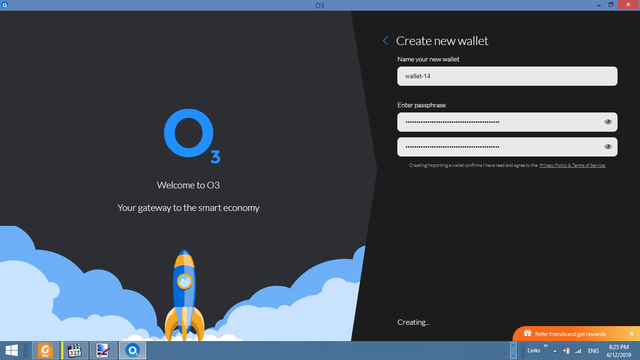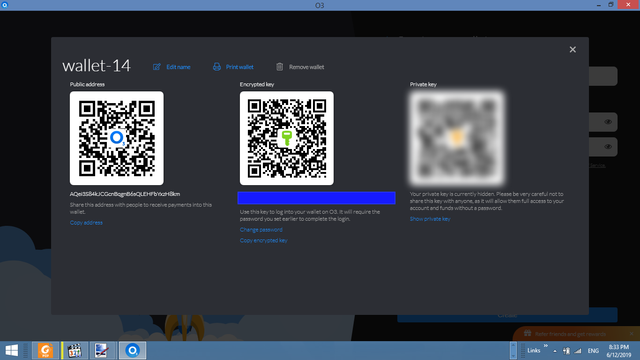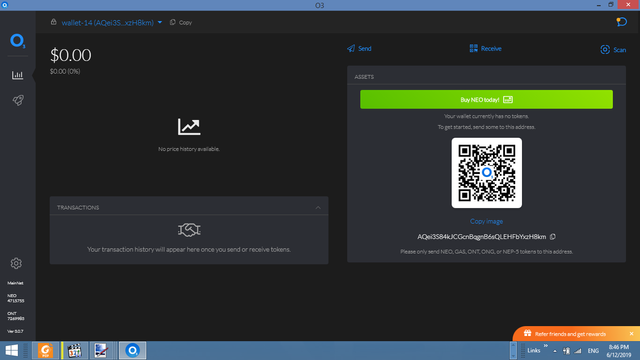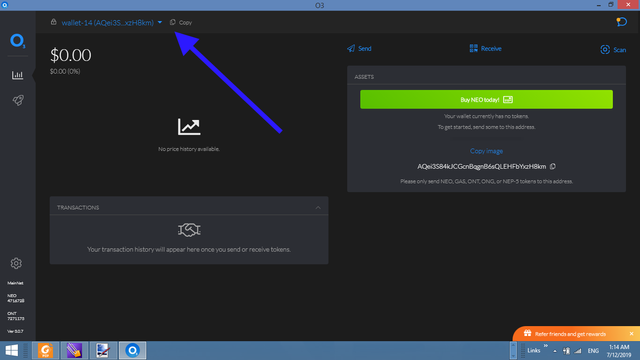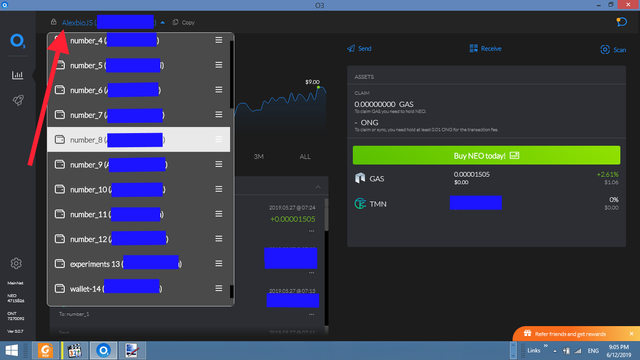O3 (Your gateway to the Smart Economy of NEO and Ontology). Introduction. Part 1. O3 wallet. A. Creating a new wallet
While the purpose of this post is to explain how to create Neo-wallets, so that users here could get TMN (TranslateMe tokens)(for more information you can read my post regarding TranslateMe (TranslateMe (or Decentralization meets Translation industry). Part 2. The “missing puzzle piece” of scientific ecosystem. General overview) (and other posts of that series). I’m using TMN as a bonus for “Identify the molecule" league), I guess it would be interesting to explore other solutions developed by O3 Labs. Thus, I decided to make a series of posts about them.
First of all, you need to know that there’re some people on the face of the Earth which will try to scam you when it comes to crypto (and not crypto). That’s why there should be some websites which try to imitate official websites of solutions like O3, and if you use them or install some programs from them you will lose your funds. There are, of course, a lot of other ways to try to steal our funds.
For the uninitiated, GitHub is a place for open-source projects development, which allows users from all over the world to review the code of the projects and collaborate with each other.
So, it seems like a good idea to search for official links there.
Here’s the repository of O3 Labs.
https://github.com/O3Labs
There you will see https://o3.network link.
Click it, and you will see the official website of O3 Labs.
Note that its solution allows you to work both with NEO and Ontology blockchains.
That’s where you can download O3 wallet.
Choose the appropriate for your platform version and download it. In this post I’m going to use Desktop version for Windows.
Double-click the installation file. Once installed, you can open it by clicking the O3 shortcut on the Desktop of your computer.
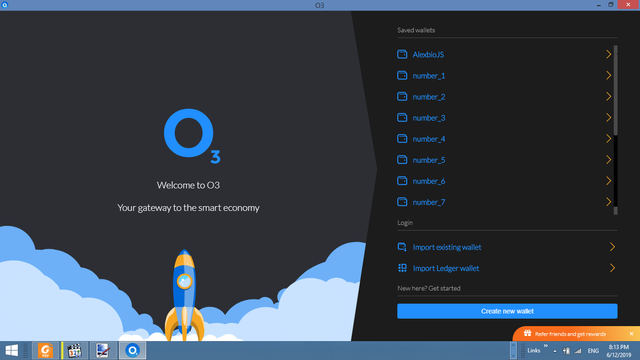
You will see a login screen (note that I’ll use dark mode). There you need to click the “Create new wallet” button.
Note that instead of “wallet” name a better version for the program which allows you to get access to your funds stored on the blockchain probably would be a “window”, because your funds aren’t stored in that program or on your computer. The program allows us to get access to our assets and use them.
You’ll be presented with a form where you need to provide a name for your wallet and enter a passphrase (which will be used to encrypt your credentials).
Store your passphrase securely. Note that it will need it for example send your tokens from one wallet to another.
Then click “Create”.
You will see your new wallet credentials (carefully read descriptions provided alongside with them):
- Public address (which you will use to receive payments from other users);
- Encrypted key;
- Private key;
Save all these credentials in a secure place (+ write them down on a paper and hide it, so that your grandma couldn’t find it and buy a new Ferrari).
Once you saved all that, close the window (top right cross icon).
You will see the wallet dashboard.
You can add funds to the wallet with the help of QR code or address (top left; there you can click “Copy” button in order to copy your address).
O3 wallet allows us to create a lot of wallets if we want to. And you can switch between them by clicking on your current wallet address (top left).
That’s the public address what I’m asking to provide me in order for you to get TMN (TranslateMe Network token) bonuses for the “Identify the molecule" league.
That’s it for now. It’s all you need to get TMN bonus for the “Identify the molecule" league.
In the next post will see how to send the funds and trade them on Switcheo.
I’ve been using O3 wallet since June, 2019. I have never had any problems
And I’m definitely not the one responsible if you will have any )