MAC audio issues for OBS users.
Evening Steemians,
I have had much demand for this post which will also I have been told will come in handy for future reference.
OBS users on mac.
Ok I am going to give you a step by step guide of what you need to do if you want to play any video's or chat with someone on the OBS platform for listeners to hear on the twitch tv platform. I have tested this and you will also hear all audio too.
OBS on mac does not recognise a secondary sound source for playing external audio apart from your mic, so we need to install the software to enable you to play out this.
Ok now there is the first big clue you need a headset, don't rely on your internal mic for broadcasting. Mac mics are way too sensitive to be used, so if you type the listener will hear you typing as if you were in the same room as them. It will also cause sound distortion and all manner of crazy things.
Ok lets begin.
This is after you have downloaded the obs platform.
- Download and install a programme called ishowu audio capture. Here is the link.
https://support.shinywhitebox.com/hc/en-us/articles/204161459-Installing-iShowU-Audio-Capture
The link will open a page that looks like this.
Install the download, then go to finder, downloads and open the file and install it to your mac.
- Once installed go to apps - Utilities- Audio Midi Setup. Looks like a little music keyboard.
When opened go to Multi Channel Output Device then you want to select ishowu audio capture and you want to select built in output, and you want to select your headphones this is where your external audio is coming from so your listeners can hear so you must select it.
Also be sure on built in output and your headphones you select drift correction.
Once done exit that screen.
Now open your OBS
Once your obs is set up and running we want to set up the audio in it, this is very easy because the key thing with macs is we dont change any settings in obs once done, we leave it alone. We only use the mic controls in OBS more about that later.
So in OBS go to settings.
Then we want to go to audio first on the left hand side of the screen, then you will see lots of different options, the only one you want to change is where it says Mix/Auxiliary Audio Device and change it to ishowu audio capture. Once that is done save and close.
Ok at this point you want to go to your OBS and look at your mic level, you will see a mic level, but this will not work when you hit that start streaming button, because you have told the computer to source the sound through ishowu, so your computer is looking for that.
So now what we must do is tell the MAC where the mic is so we need to open two channels. First on OBS where you see the sources box, click on the + sign and you will see a list, you want the one right at the top which says audio input capture click on it and you will get a window like this.
Click on it and another window will open, you want to change the drop down list to ishowu audio capture and click ok.
You will then be back on the home screen and will have a second mic level showing now.
Now the first mic setting above that you need to go into the little cog wheel, go to properties and select the headset you are using and click ok
Ok now all your settings are set.
So now the controls, the big difference with MAC against PC I discovered is the way you change your settings once you update your settings in obs they are saved, you don't change them in OBS you change in your own MAC sound settings.
** So for this I would make sure you have a twitch tv test stream and a listener to hand as you may have to tweak some of these.**
So go to settings on your mac and audio settings.
Lets look at the output first, this is where you are hearing the sound think of the out as sound coming out I find that helps.
Ok then you are in your sound so go to output and select multiple output devices.
Then you want to go to the input tab next to it and select the ishowu audio capture.
Once these are set go to you tube and play any video look at your input on your mac and OBS, does the bar move? If it does great thats what you want and you should have sound in your headphones.
Ok when playing audio through note on the audio output settings it says the selected device has no output controls this is because the Mac has no way of knowing where the audio is coming from, so if you need to adjust volume whether it be a you tube video, OBS recording, piece of music, or any other audio source you can only control the volume on that. So don't try and hit that volume key or the mac just won't understand what you want it to do.
Its a good idea when playing audio, maybe a interview that you mute your primary mic, so your listener cant hear you type, or break wind, or slurp on your coffee.
And when the audio stops of course un mute the mic or the listener wont hear you.
Also remember when you stream there is a delay so you want to make sure you don't have the stream on either or that will cause you problems, rely on your listeners in chat for information.
You should never have to mute the secondary mic only if you have guests on the show and you dont want your listeners to hear them yet that is only purely for the purpose of audio playing, so don't worry about that.
Note
If the audio is quiet go to your mac audio settings input and turn the mic volume up also you can turn the volume up where the audio is coming from that should help.
Guests on the show.
You can bring in a guest on the show using google hangouts, skype, discord etc there is only one output and one input at this time so you should get no distortion, if your listeners are struggling to hear then it would be advisable to ask your guest to also turn up their mic volume.
Trouble shooting.
Q. I hear no audio coming through my headphones
A Go to the Audio Midi set up in apps and utilities and make sure you selected headphones.
Q. My listeners can't hear the audio but I can.
A Check your mac sound settings make sure the input is set to ishowU audio capture. Also make sure the secondary mic on OBS is not muted.
Q. My listeners can't hear me?
A. Make sure that on OBS your mic 1 in properties under the cog wheel is set to your headset and make sure it is unmuted.
Q. My listeners say they can hear the audio but its looping and distorted.
A. Your primary mic is on in OBS mute it.
I hope this post has been informative and helpful I am keen for feedback or any problems please comment underneath and I can edit the post accordingly.
I wish you the best in your streaming.
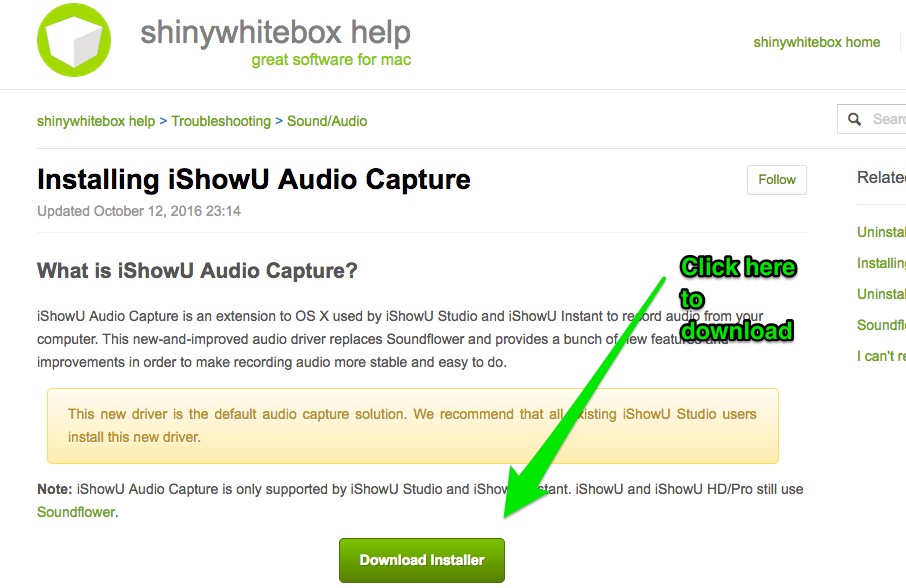
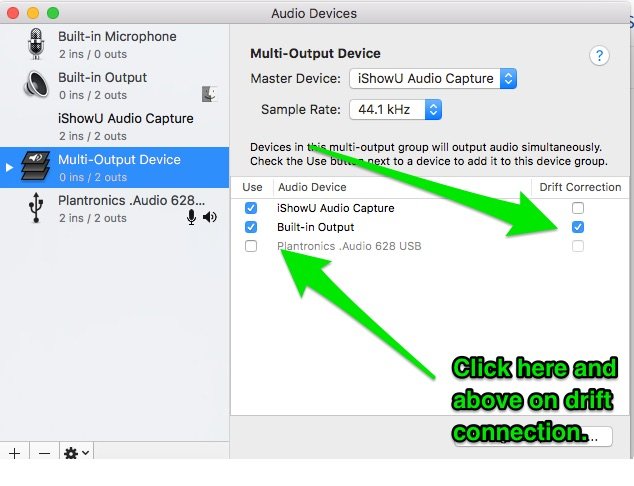
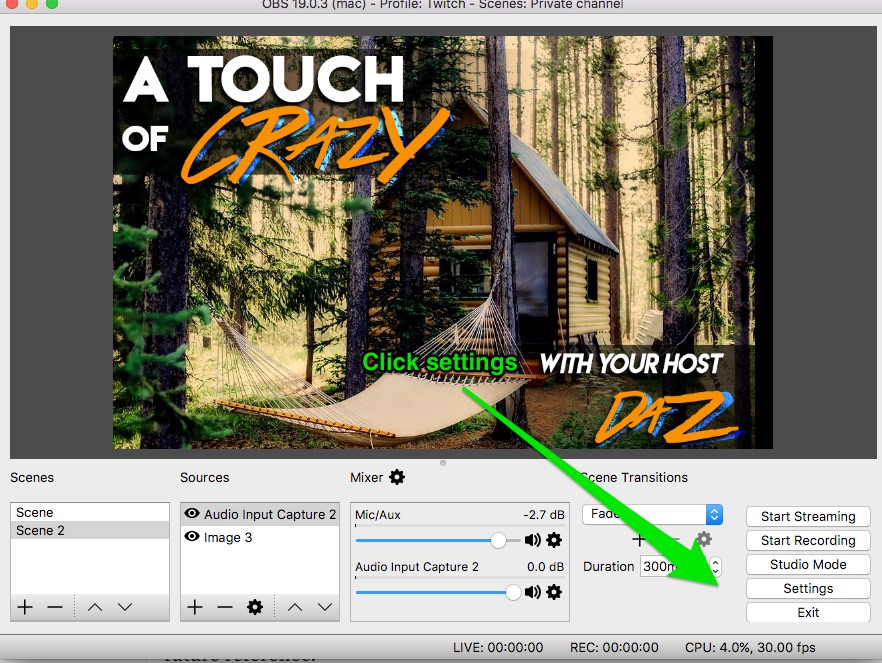
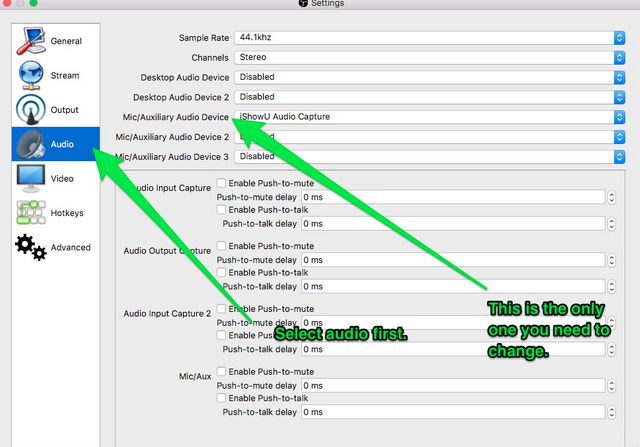
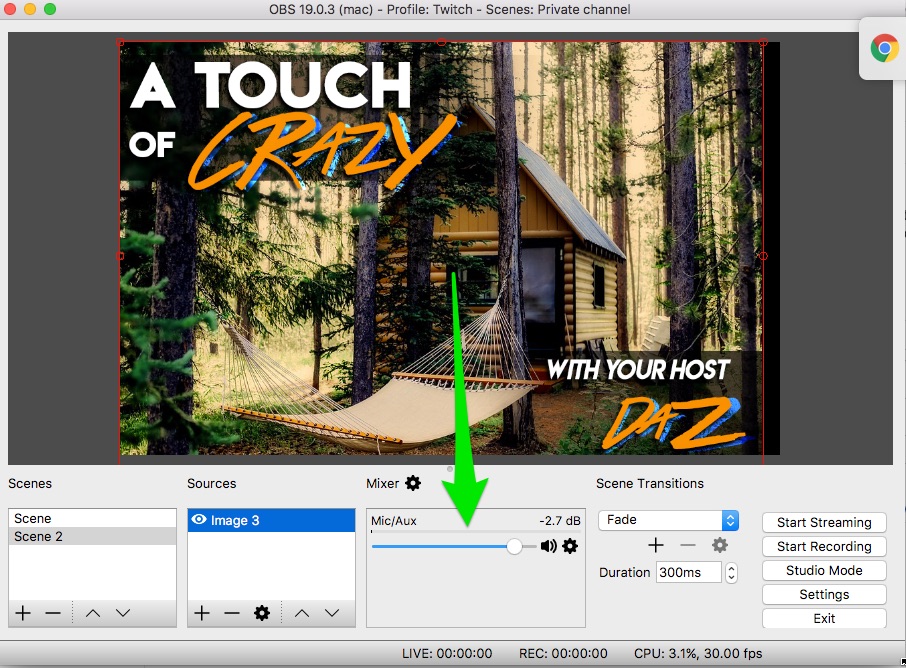
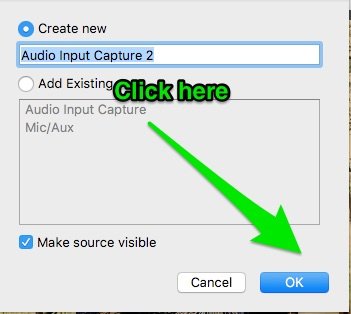
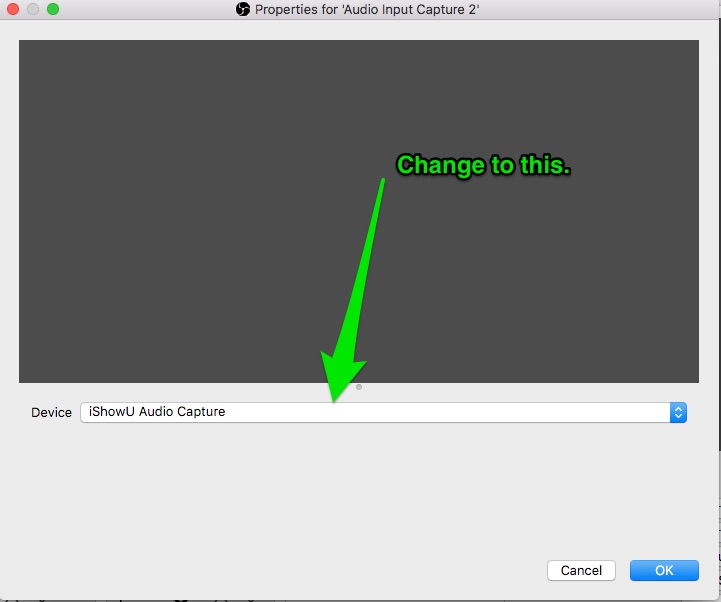
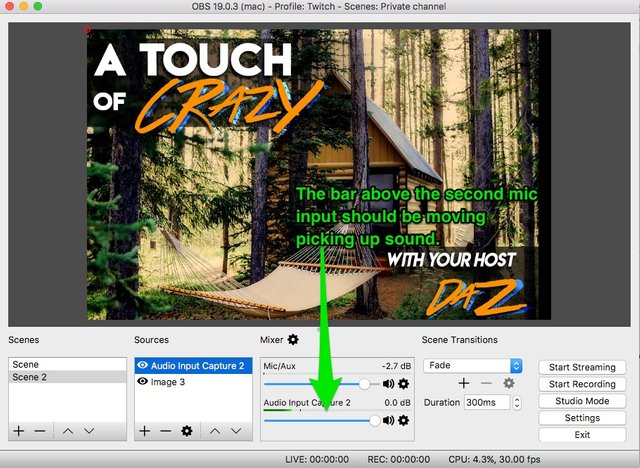
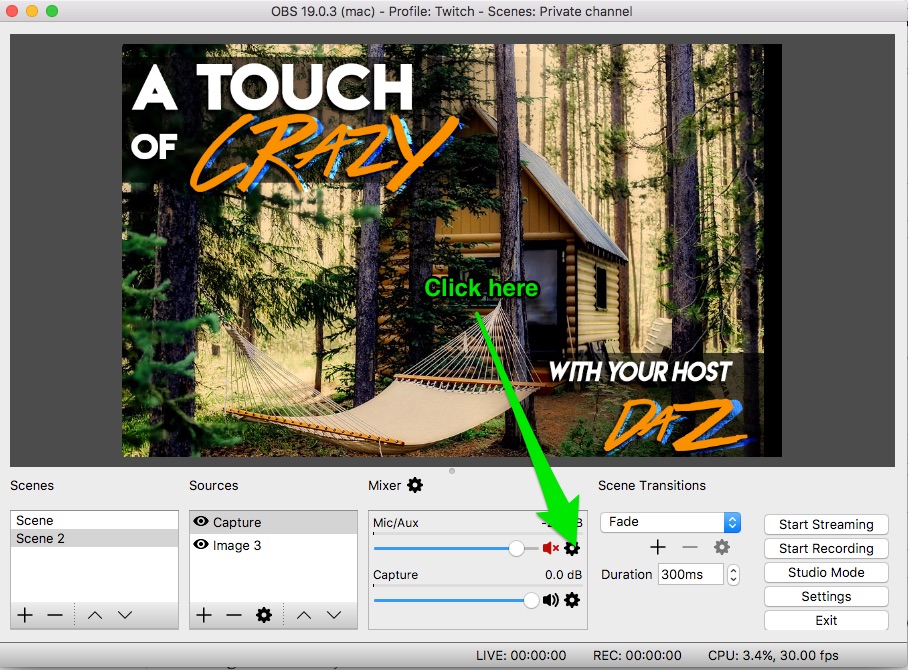
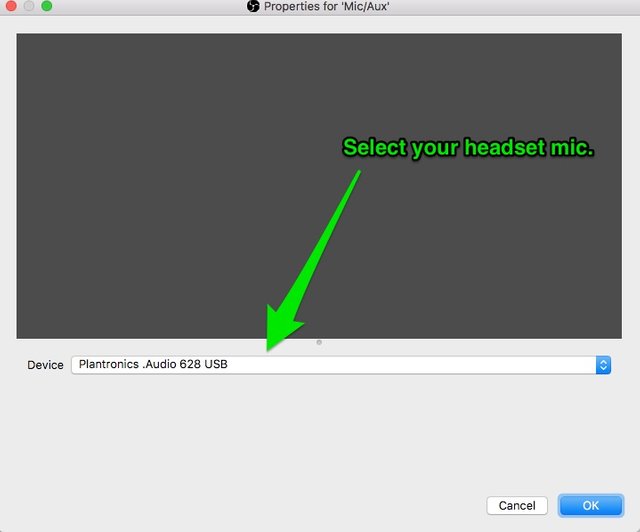
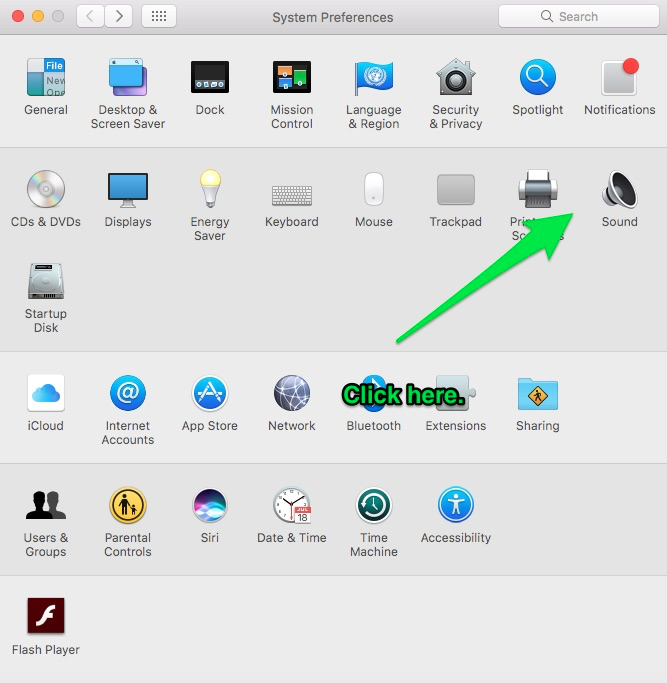
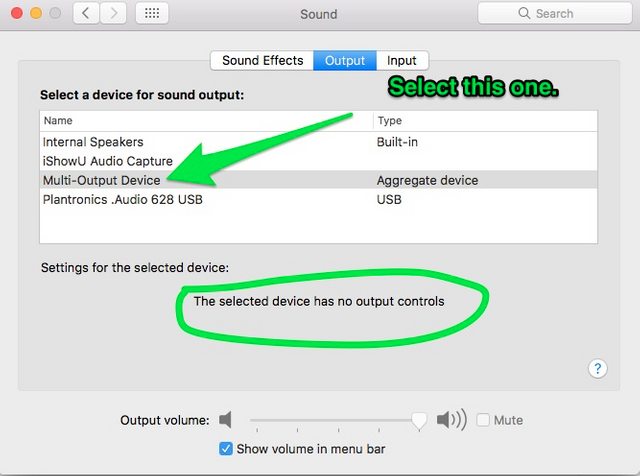
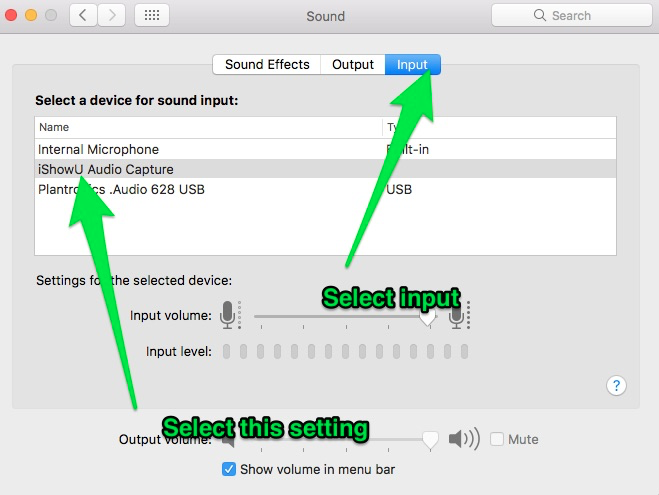
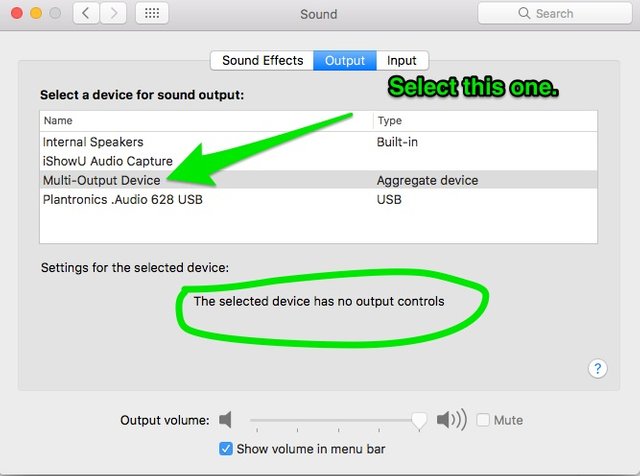
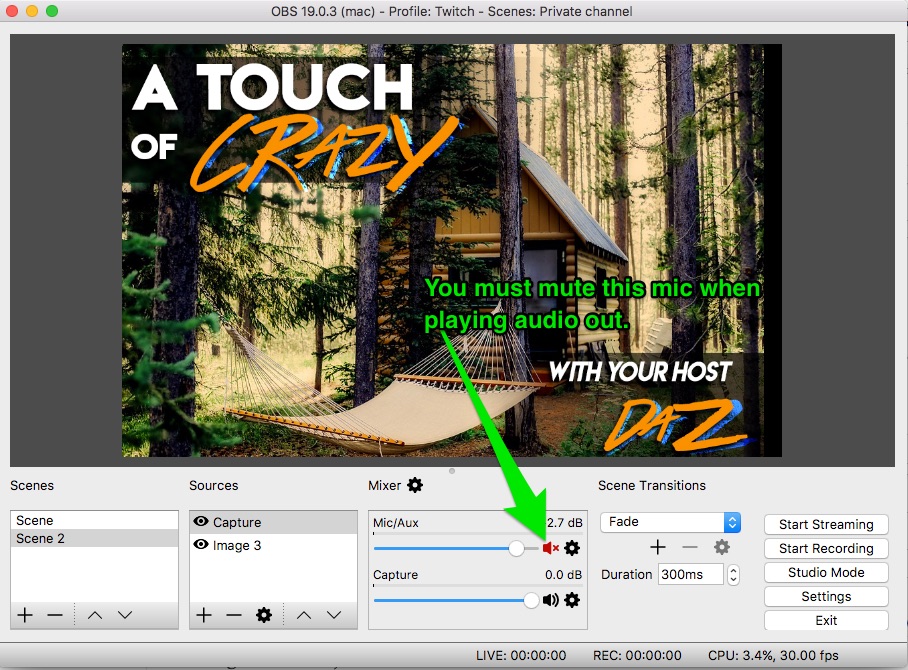
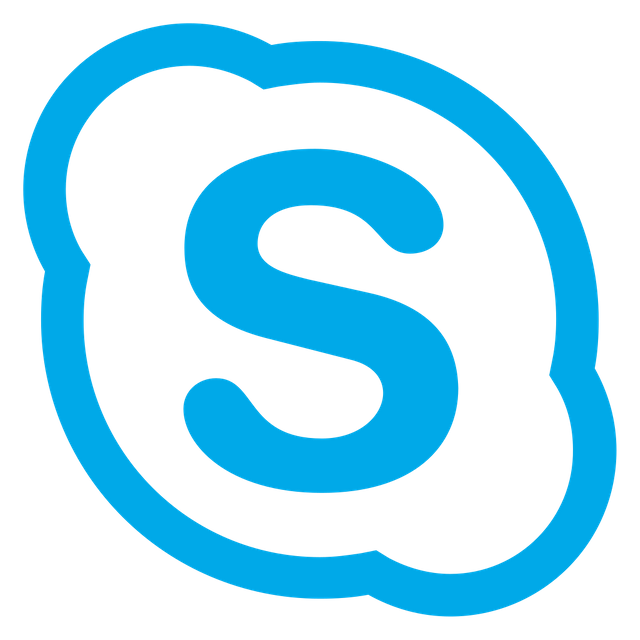

Guys as a further note also after the end of your recording go in to settings-audio- output select internal speakers and input internal mic, but dont forget to revert back to the settings above when you broadcast.
AMAZING. Great work bud, Thank you for making this, it will be very helpful for any new people joining @msp-waves who use a mac! Thank you again @crazybgadventure!
This post received a 5% vote by @minnowsupport courtesy of @r0nd0n from the Minnow Support Project ( @minnowsupport ). Join us in Discord.
Upvoting this comment will help support @minnowsupport.
Hey Crazy! This is awesome! Thanks so much for all your effort in assembling this beautiful post. I will use it as a step-by-step guide (as it was intended) to get my first live show off the ground next week. THANK YOU! THANK YOU!
When opening Audio Midi Setup, what if there is no option for Multi-Output Device?
Hey there. I feel like this is what I did, and it still didn't work for me. :( When I switch the output to ishowu, it stops going through my headphones. Anyway, I need to test it when I'm not exhausted, and I have a listener so I have more patience to mess with it. Thank you for putting this together!
Hi there, tiredness must be getting in the way the output you set to multiple output device, the input you set to ishowu, if you set both to ishow you only your listeners will hear you wont hear a thing. Go back to where you go to apps-utilities-Audio MIDI set up and make sure that multiple output device is ticked.
Hey crazy, can you rephrase that? "only your listeners will hear you won't hear a thing."? That can't mean that I won't hear, right? (still tired over here!)
Yes thats right so if you set your output to ishow you and your input to ishow you, you wont hear anything, but your listeners will.
but I need to hear also! We'll touchbase on discord. :)