Setup Guide for Monero GUI 0.13.0.3 on TAILS w/ TOR remote node
Setup Guide for Monero GUI 0.13.0.3 on TAILS w/ TOR remote node
Monero v0.13.03 has been released and bulletproofs are now live on the network! Here is a guide to install the newest release on TAILS with persistence using a remote TOR .onion node.
Step 0: Login to persistence
Log in to TAILS by first mounting your encrypted, persistent partition, also using an administrator password as well.
Step 1: Import Monero developer's signing key
- Copy Fluffypony aka Riccardo Spagni's PGP Key to your clipboard.
- In the Tails desktop, click on the clipboard & paper icon near the top right of the screen:
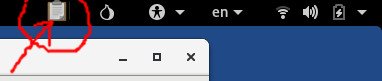 then click "Manage Keys".
then click "Manage Keys". - The Passwords & Keys manager will appear. Click Edit -> Paste, then Import.
Step 2: Download & Verify Monero GUI
Download the latest hashes.txt and Monero GUI x64 for Linux and place them in a suitable folder.
We'll need to make a new home for them and move them there on the Persistent storage.
This guide assumes you have downloaded them to "/home/amnesia/Tor Browser/" aka "~/Tor Browser/" because it is the default TorBrowser download folder in TAILS.
You can achieve this with the following commands at the Terminal (Click: Applications->System Tools->Terminal):
mkdir -p ~/Persistent/Programs/Monero/ && cd ~/Persistent/Programs/Monero
mv "~/Tor Browser/hashes.txt" .
mv "~/Tor Browser/monero-gui-linux-x64-v0.13.0.3.tar.bz2" .
cat hashes.txt |gpg --verify
CORRECT OUTPUT:
gpg: Signature made Mon 15 Oct 2018 03:14:28 PM EDT
gpg: using RSA key 94B738DD350132F5ACBEEA1D55432DF31CCD4FCD
gpg: Good signature from "Riccardo Spagni \<[email protected]\>" [unknown]
gpg: WARNING: This key is not certified with a trusted signature!
gpg: There is no indication that the signature belongs to the owner.
Primary key fingerprint: BDA6 BD70 42B7 21C4 67A9 759D 7455 C5E3 C0CD CEB9
Subkey fingerprint: 94B7 38DD 3501 32F5 ACBE EA1D 5543 2DF3 1CCD 4FCD
If that looked good, now take the sha256 hash of the file to make sure the hash of your downloaded copy is the same as the one Monero distributed:
grep $(sha256sum monero-gui-linux-x64-v0.13.0.3.tar.bz2 | cut -d\s -f2) hashes.txt
CORRECT OUTPUT:
hashes.txt:monero-gui-linux-x64-v0.13.0.3.tar.bz2, b26fe2fb921c5ab7f774ceac69cc0ff5ee0e0d730dd902aa4f45046320e58749
Step 3: Install a newly required library for hardware wallet support
sudo apt-get install libhidapi-libusb0
Tails will offer to install this package upon every login:
Step 4: Setup and Configure Monero
Enter the following into your Terminal shell:
tar jxvf monero-gui-linux-x64-v0.13.0.3.tar.bz2
ln -s monero-gui-v0.13.0.3 monero-gui
cd monero-gui
./start-gui.sh
Monero will launch, prompt you for a language, and ask you to create or restore a wallet.
If you create a new wallet, MAKE SURE YOU SET A CUSTOM WALLET DIRECTORY under your Persistent folder or your wallet will be lost upon logout:
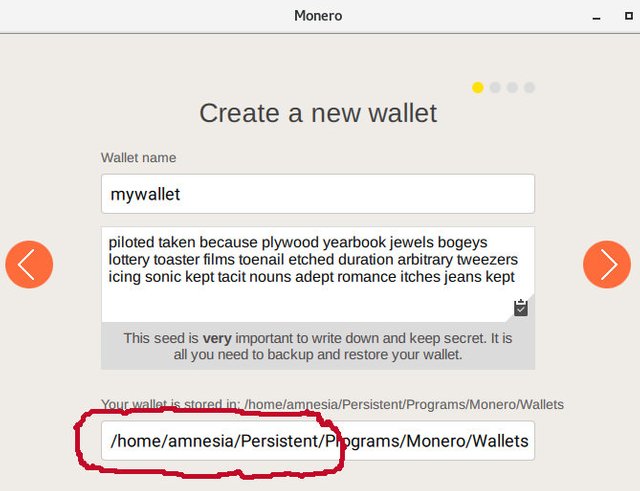
The next change in the wallet setup wizard will be to tell Monero to use a remote node:
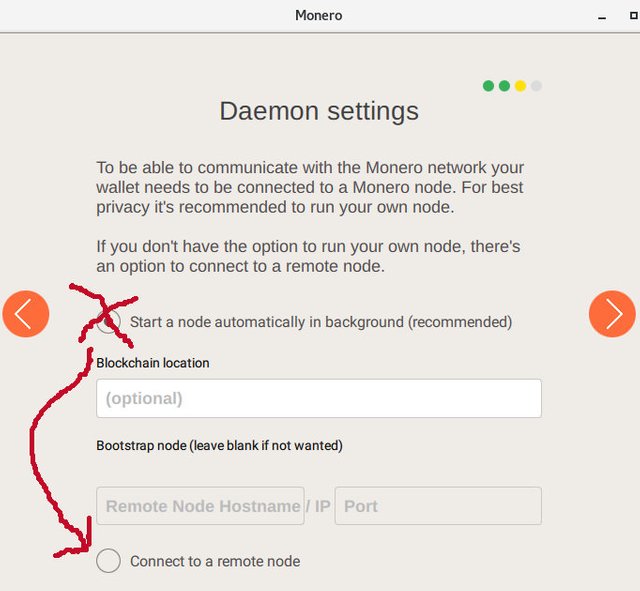
Now visit MoneroWorld.com or XMR.be, pick a public Monero Onion node under MoneroWorld's TOR Remote Nodes heading and put it in to the Monero wizard's remote node setting:
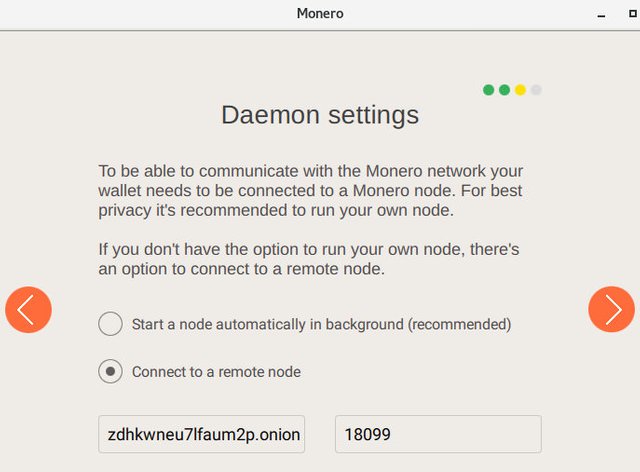
Continue clicking through the remaining screens of the setup wizard until the wallet launches:
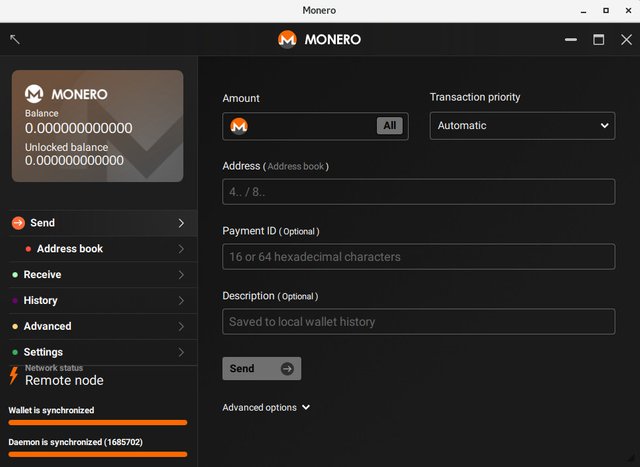
Step 5: Create a TAILS desktop shortcut (optional)
Paste the following into an empty file at ~/Persistence/Desktop/Monero.desktop:
[Desktop Entry]
Version=1.0
Exec=/home/amnesia/Persistent/Programs/Monero/monero-gui/start-gui.sh
Name=Monero
GenericName=Monero
Comment=
Encoding=UTF-8
Terminal=false
Type=Application
Categories=Application;Network;
This can be accomplished by typing the following into the Terminal:
cd ~
mv Desktop ~/Persistence/Desktop
ln -s ./Persistence/Desktop
cat>~/Desktop/Monero.desktop
<PASTE THE FILE CONTENTS HERE>
CTRL+D
Now double click (and authorize) the Monero icon on your TAILS desktop to launch the wallet:
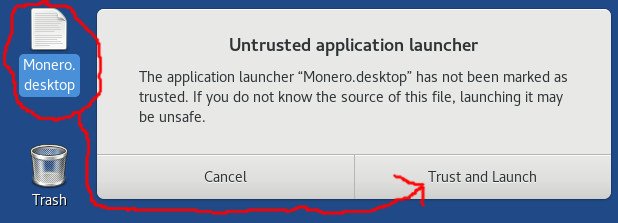
You can optionally enable the Desktop shortcut changes to persist across reboots by performing these commands at the Terminal:
amnesia@amnesia:$ /usr/bin/sudo /bin/su -
<ENTER THE TAILS ADMIN PASSWORD WHEN PROMPTED>
root@amnesia:~# cd /live/persistence/TailsData_unlocked/
root@amnesia:/live/persistence/TailsData_unlocked#
<PERFORM THE FOLLOWING COMMANDS>
cp -r ~amnesia/Persistent/Desktop Desktop
chown -R amnesia:amnesia Desktop
chmod -R 700 Desktop
echo "/home/amnesia/Desktop source=Desktop" >> persistence.conf
exit
exit
Enjoy!
Huge thanks to all the Monero developers and contributors and bullet proofs authors!
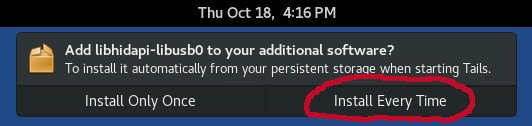
Nice info, very detailed,and easy to understand, even I get it lol, thanks for the post!
Congratulations @tiptoethrucrypto! You have completed the following achievement on the Steem blockchain and have been rewarded with new badge(s) :
Click here to view your Board of Honor
If you no longer want to receive notifications, reply to this comment with the word
STOPDo not miss the last post from @steemitboard:
Congratulations @tiptoethrucrypto! You received a personal award!
Click here to view your Board of Honor
Congratulations @tiptoethrucrypto! You received a personal award!
You can view your badges on your Steem Board and compare to others on the Steem Ranking
Vote for @Steemitboard as a witness to get one more award and increased upvotes!