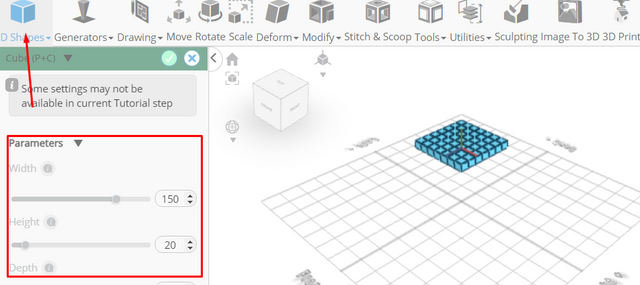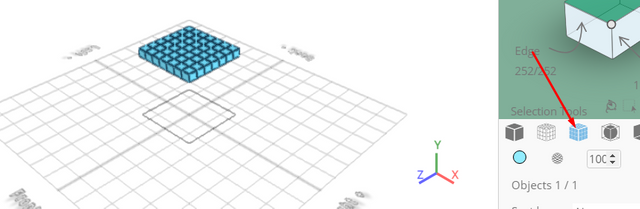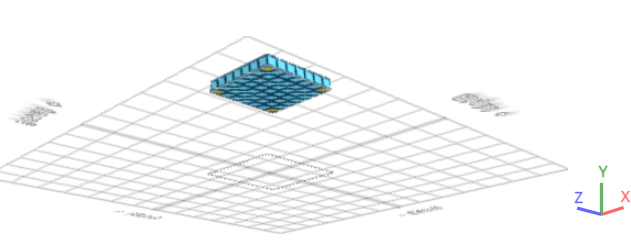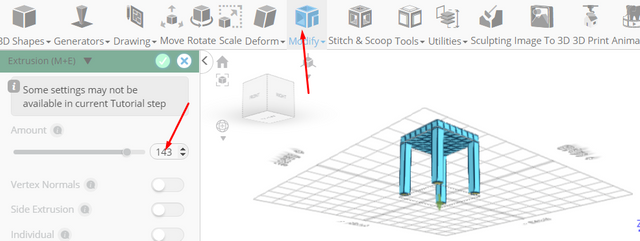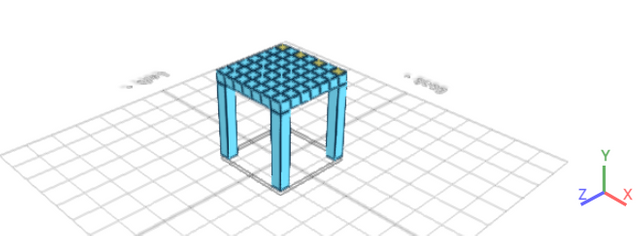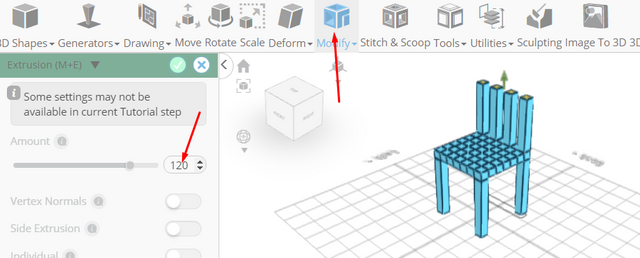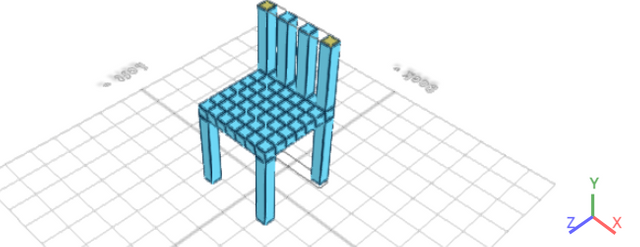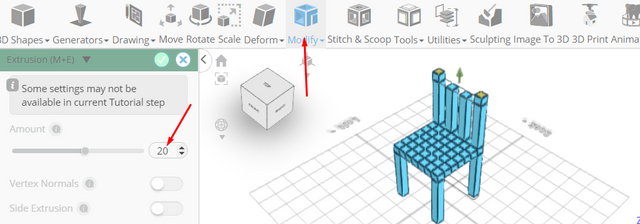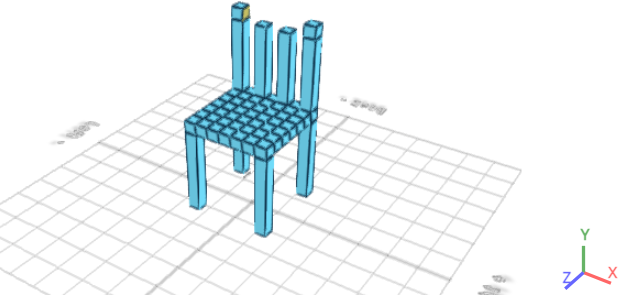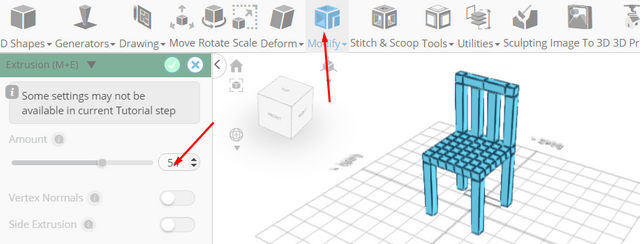How to Design a Low Poly Chair Using SelfCAD
How to Design a Low Poly Chair Using SelfCAD
Designing a low poly chair can be a fun and creative project, especially if you enjoy 3D modeling. Low poly designs use fewer polygons, giving objects a simple, angular look that's popular in games and art. SelfCAD is a great tool for this kind of work because it’s easy to use and has all the features you need. In this article, we will show you how to design a low poly chair using SelfCAD. We’ll go through each step, from starting a new project to finishing your chair, so you can follow along and create your own unique design
To access the interactive tutorial to this article, visit https://www.selfcad.com/tutorials/1c4t4ey401f5sa4j32m6i2l6a5c4r1e6c215
Once you’ve launched the editor;
From the 3D shapes category on the toolbar choose cube; Set width to 150, height to 20, depth to 150, width segment to 7, depth segment to 7, position y to 150
Click to finalize cube
Click solid+wireframe button to set rendering mode
Click to activate face selection; Click on highlighted region to select it
From the modify category on the toolbar choose extrusion; Set extrusion amount to 143
Click to finalize extrusion
Click on highlighted region to deselect it
Click on highlighted region to select it
From the modify category on the toolbar choose extrusion; Set extrusion amount to 120
Click to finalize extrusion
Click on highlighted region to deselect it
From the modify category on the toolbar choose extrusion; Set extrusion amount to 20
Click to finalize extrusion
Click on highlighted region to deselect it
Click on highlighted region to select it
From the modify category on the toolbar choose extrusion; Set extrusion amount to 54
Click to finalize extrusion
As you continue honing your design skills, remember that SelfCAD offers a wealth of resources to support your learning journey. To deepen your understanding and explore more advanced features, consider checking out the interactive tutorials (https://www.selfcad.com/tutorials) available on the SelfCAD website. The tutorials page provides a treasure trove of guides, tips, and tricks that cater to designers of all levels.
More structured learning experience can also be accessed at the SelfCAD Academy (https://www.selfcad.com/academy/curriculum/), https://www.youtube.com/@3dmodeling101, and 3D Modeling 101 series (https://www.youtube.com/playlist?list=PL74nFNT8yS9DcE1UlUUdiR1wFGv9DDfTB). This comprehensive resource offers in-depth courses taught by industry experts, allowing you to master the intricacies of SelfCAD at your own pace.