How to mine burstcoin in a pool on Windows 7 - 10
Once you've have your wallet running you might wanna start mining!
In case you haven't a wallet yet check out this tutorial this will get you to exactly the point where this tutorial starts.
Getting Started
To Mine Coins you need 3 things:
a burst wallet
a pool
at least 1 plotfile
First of all ask yourselfe this question: How much storage do you have to spare to mine Burst? (Keep in mind, while you mine Burst you won't be able to use this storage for anything else then mining Burst, so it might not be the best idea to fill your C: completely!)
Once your able to answer that question lets say you went with 500 GB have a look at this list
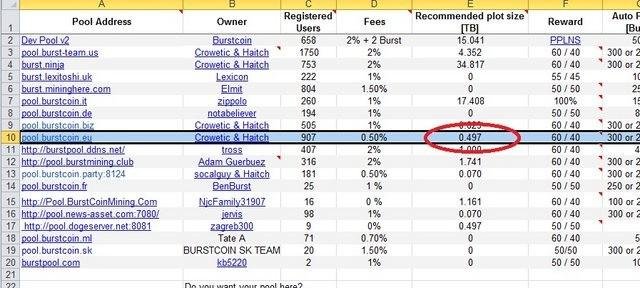
As you can see the pool.burstcoin.eu has a recommended plot size of 0.497 TB (~500GB) so for now this pool seems to be a good point to start.
I've started my own Pools for miners starting at 1 TB, more informations here: First V3 Ninja Pool for Regular Miners launched! pool.burstcoin.space
(At this Point I wanna mention m.burst4all.com, this is a special pool that only accepts up to 1 TB, if you don't plan to make bigger plots in the near future you might wanna consider this pool, but beware if you exceed 1tb you will get banned from the pool)
The next thing we need is a Plot:
Open your Wallet (if possible as Admin) and on the bottom you have a button calles Write Plots.
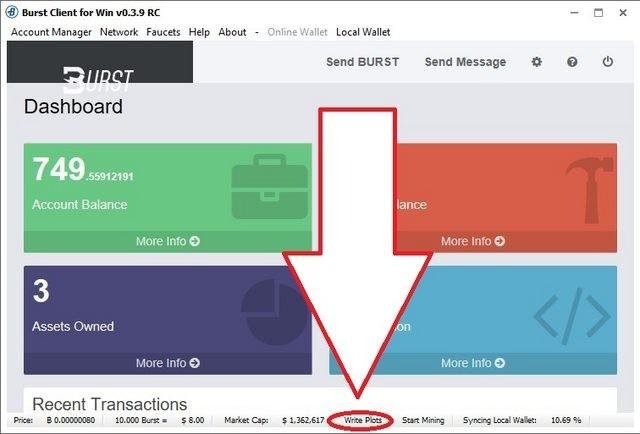
Click on this and a small window will open that looks like this:
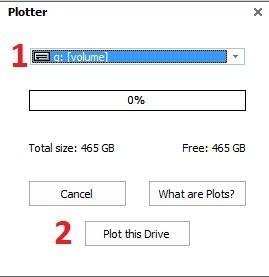
- Select the harddrive where you want to create the plotfile.
- Once you selected the harddrive press Plot this Drive
In the new windows tick Expert mode and it will look like this:
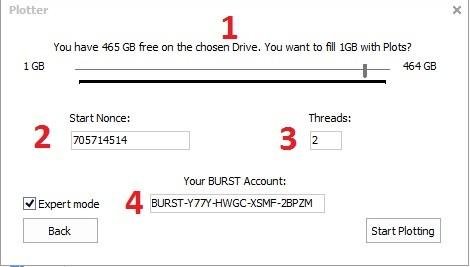
Select how much of the drive you wanna plot
If this is your first Plot set the Starting Nonce to 0,
else have a look at your other Plotfiles in my case:
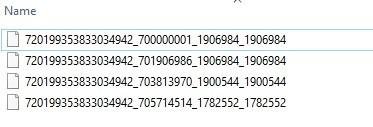
My Last Plotfile started at 705714514 and it contains 1782552 nonces, that means 705714514 + 1782552 = 707497066, 707497066 will be my starting nonce for the next Plot.Assign the numbers of Threads of your CPU that will be used to create a Plot. If you want to use your computer for anything else I suggest to go max assign 1 less then available.
Check your Burst address and press Start Plotting.
When you're pressed the Start Plotting button a cmd Window will open that looks like this:
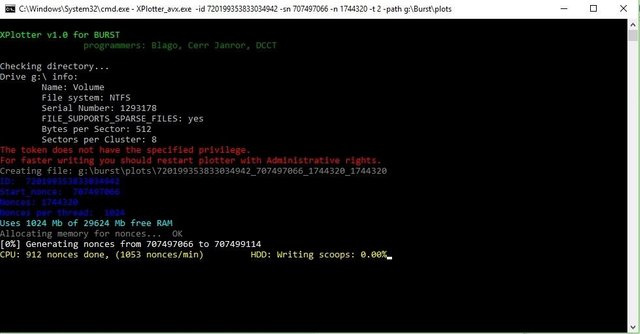
(If the Plotter runs as Admin its slightly faster thats why I suggested to run it as admin in the beginning)
Here you see the progress of your Plotter. Leave this window open until it tells you it is done it will take some time. (This can take up to multiple days depending on your Plotsize and your hardware / Nr. of threads asigned) (For bigger blotsizes of multiple TBs I suggest using the GPU Plotter and Optimizer instead the built in plotter)
When your first plot is done your nearly ready to mine.
For this go to Dashboard of your Wallet and press Start Mining
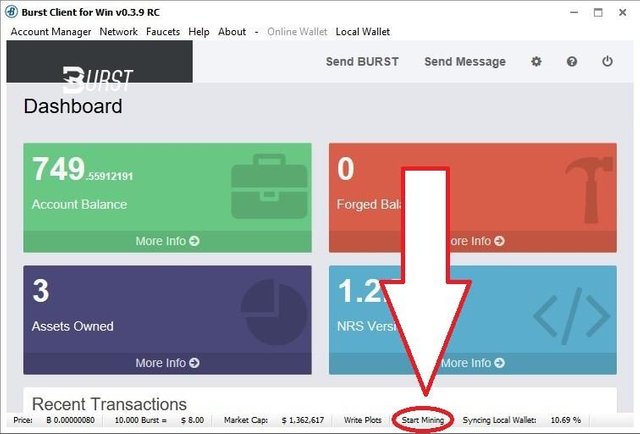
A new window will open that looks like this:
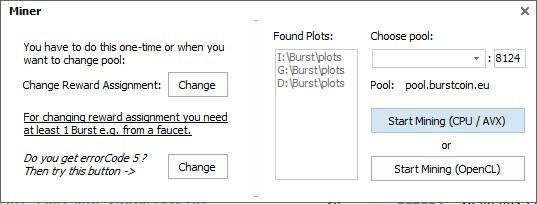
First select the Pool on the right side where we want to mine. In my case pool.burstcoin.eu
Once selected we need to set the reward Assignement. Click on Change Reward Assignment:
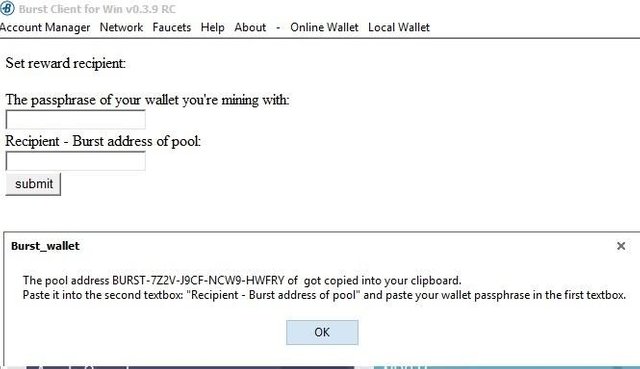
This will open, go to the Recipient - Burst address of pool box and right click --> Paste
Then also fill in the passphrase of your wallet your mining with and press submit.
Once this is done (it takes few minutes until this is confirmed, to be a exact, it takes exactly 4 Blocks) we are ready to mine!
Back on the Miner Screen press Start Mining (You can decide CPU or OpenCL mode) and the Miner will open:
after some time it will look like this, once you see those light green confirmed DL: messages you can pat yourselfe on the back and you will get Burstcoins paid out as soon you hit 300 Burst or after 24h (might different for other pools).