Adding unsupported miners to smOS
No longer needed, smOS has a custom miner option now.
How to add an unsupported miner to smOS
The information here is out of date. see my github for a working script.
https://github.com/greerso/smOS-unsupported-miners
Some basic understanding of linux cli would be helpful but is not necessary. I have a tutorial here Linux CLI (Command Line Interface) primer for beginners — Steemit.
You cannot update the list of miners available on simplemining.net so we will be making the new miner masquerade as the old miner. You will need to keep this in mind when configuring your rig group.
Something else to consider is that smOS, currently, only has support for Cuda 8.0 and 9.0. The miner that you install will need to be compiled for one of those versions. A miner compiled for Cuda 9.2 will not work without extra steps not covered here.
This tutorial can be summarized into:
- Login to rig
- Download new miner
- Expand new miner
- Backup old miner
- Move new miner into old miner directory
- Symlink new miner
- Setup rig group for old miner with new miner config
- Assign group to rig
Log into your smOS rig as the
mineruser with your smOS email as the password (unless you changed the password already, then use that) via ssh. You will need the Terminal app on MacOS or PuTTY on Windows.
The ~ means that you’re in the home directory for the current user, the $ means that you’re logged in as a normal user and not root (this is a good thing). If you see a you are root (in most cases, this is a bad thing).
Download the new miner binary directly to the home directory. If you have moved out of this directory between step one and here,
cd [enter]will get you back there.
In this tutorial I’ll download the latest ccminer release from my own repository because tpruvot does not have binaries for linux in his repo and also the Dumax fork to show a slightly different way of doing it.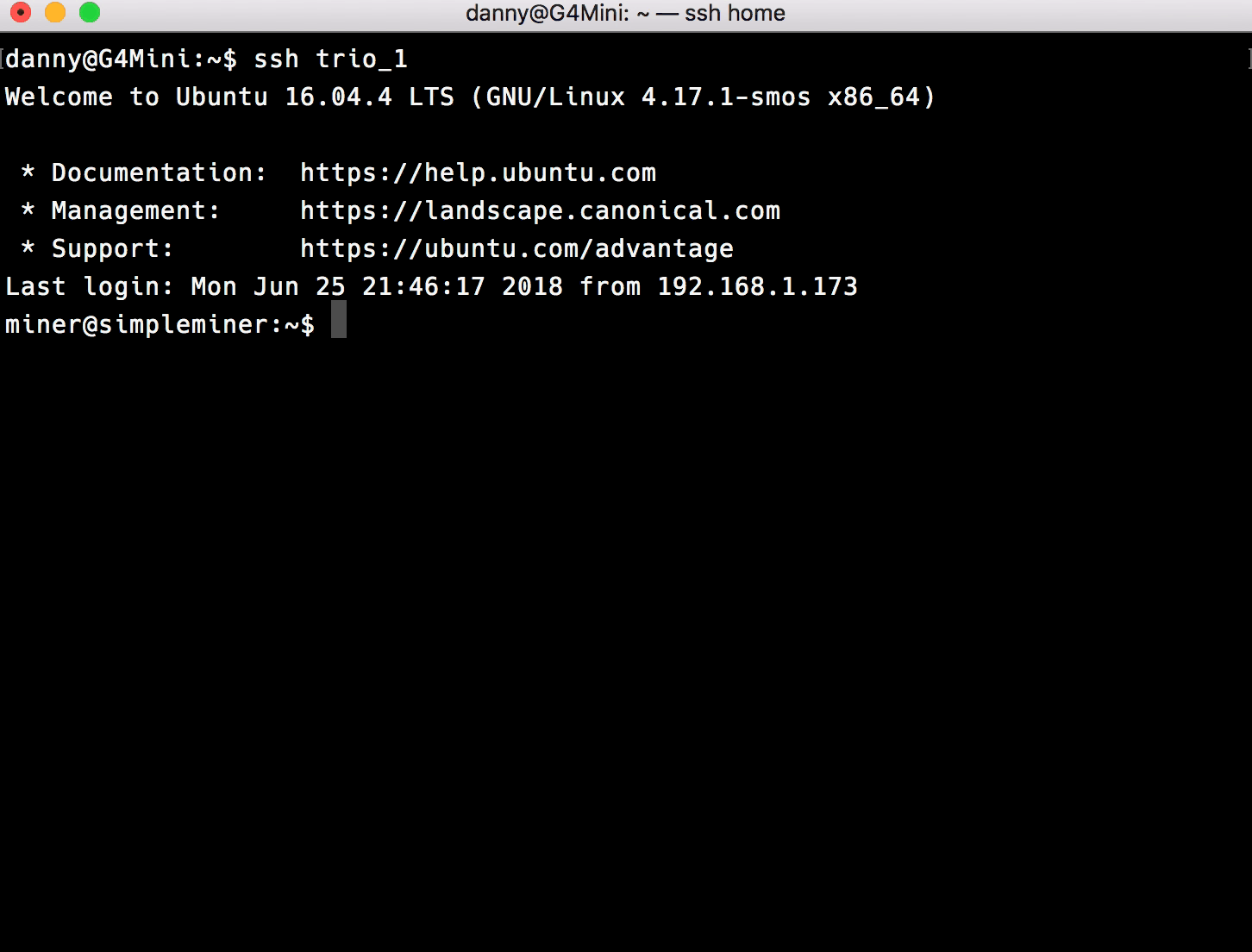
#ccminer from my repo wget https://github.com/greerso/smOS-unsupported-miners/raw/master/miners/ccminer-v2.3.gz #ccminer from Dumax repo wget https://github.com/DumaxFr/ccminer/releases/download/dumax-0.9.3/ccminer-dumax-0.9.3-linux64-smOS.tar.gzwgetis the command that downloads the file, what follows is the url of the file. Replace this url with the url to the binary of the miner that you would like.
You now have a file namedccminer-v2.3.gzand/orccminer-dumax-0.9.3-linux64-smOS.tar.gz, you can see this by using the commandls.ls -lalsis the the command to list the contents of a directory thelflag means to list in long form, showing you extra information about the files and the a flag means all, including invisible files. Invisible files begin with a . and adding a dot to the start of a file or directory makes it invisible.A binary is an application compiled from source. You will need the linux binary for the miner that you would like to install.
Expand the compressed binary.
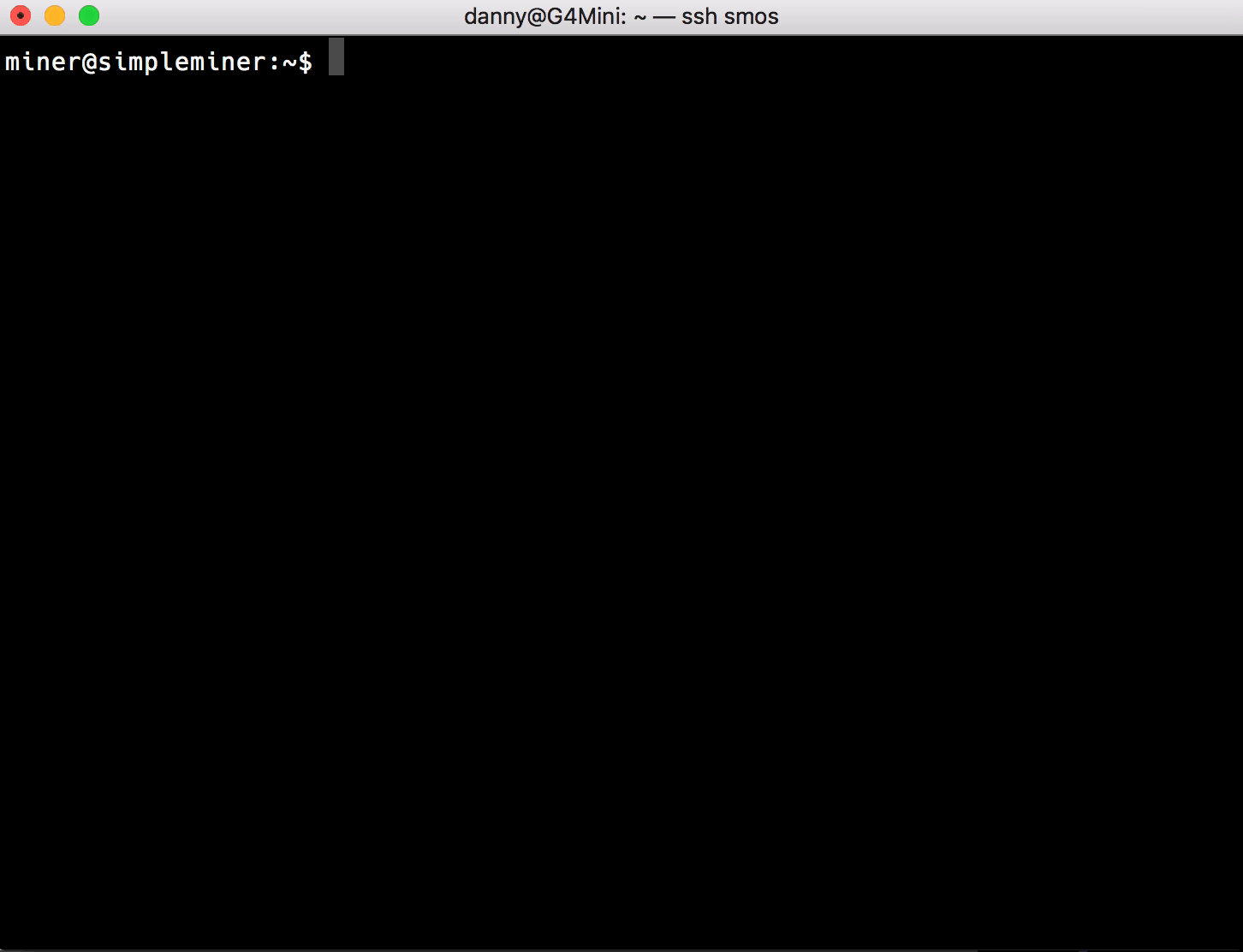
Your miner may end in tar.gz, bz2, 7z, xz, tar.xz or something else. The following command will be different depending on what format the file that you downloaded is in. I will cover the two most popular formats. Google is your friend for all other formats.
gunzip ccminer-v2.3.gzgunzipis the command for decompressing .gz files.For the dumax version the file is tar.gz so the command to expand it is:
tar xvf ccminer-dumax-0.9.3-linux64-smOS.tar.gz #for this miner I suggest taking the extra step to rename it to something other than ccminer so that you know exactly what fork it is. mv ccminer ccminer-dumax-0.9.3taris the command for extracting tar files, even those compressed with gzip. The next three lettersxvfare command line arguments.xtells tar that you would like to extract the files from the archive,vtells tar to be verbose in its output and is optional,ftells tar that you about to give it a file to read from.Now would be a good time to use the
lscommand again to confirm that you no longer have a gz file and instead have an uncompressed binary. If you started with a tar.gz or tgz file, you may end up with multiple files or even a directory containing files in addition to the original compressed file.Backup the old Miner.
The miners in smOS are stored in the following location
/root/miners_org. In the latest version of smOS, miners do not download until you try to use them, so you must first configure a rig group and attempt to mine with the miner that you would like to replace in order for it to download to the miners_org directory.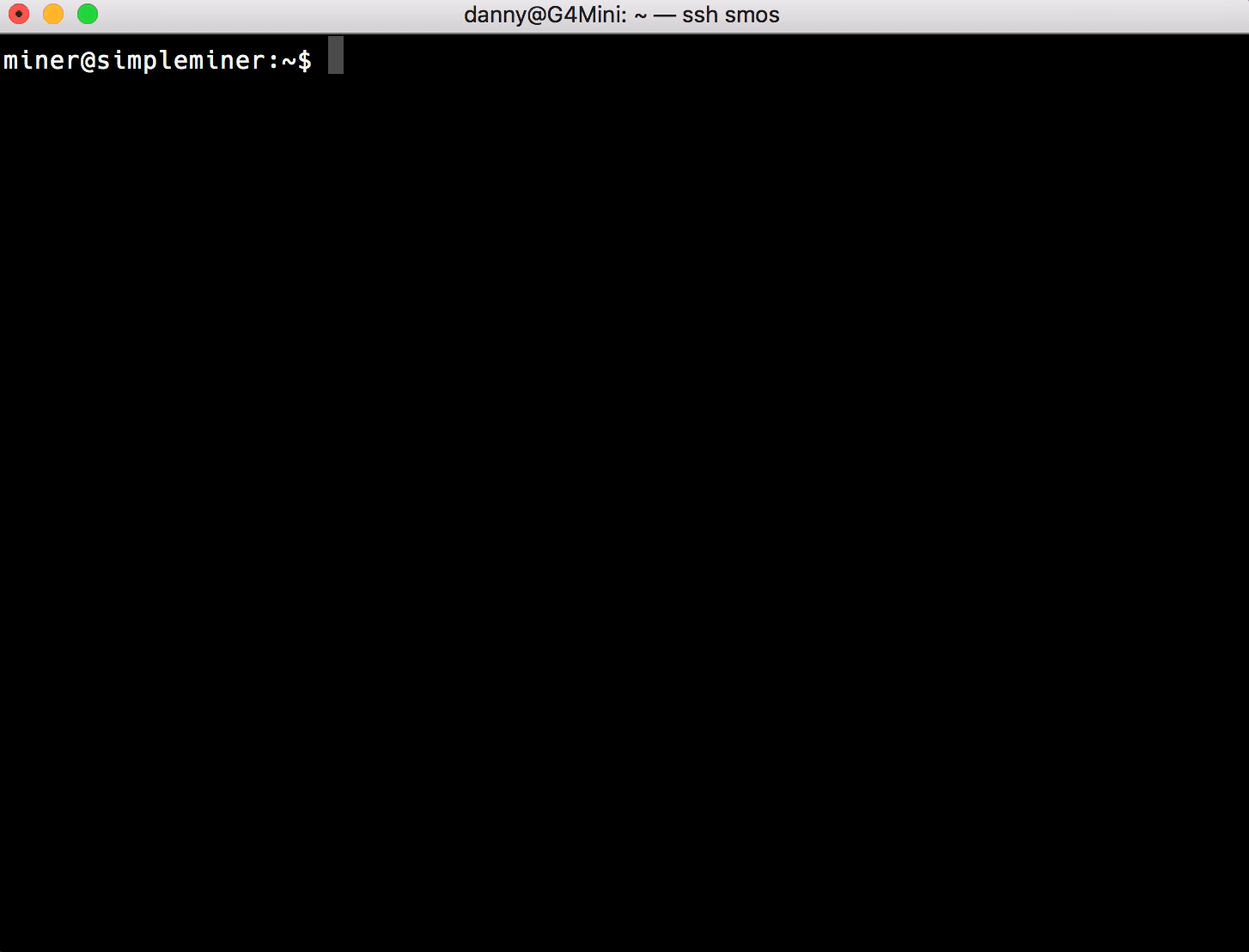
In this tutorial we will replace sgminer-gm-5.5.5, this is in the directory
/root/miners_org/sgminer-gm-5.5.5/. Before replacing it backup the existing miner with themvcommand:sudo mv /root/miner_org/sgminer-gm-5.5.5/sgminer /root/miner_org/sgminer-gm-5.5.5/sgminer_backupsudois required because we are changing a file that only ‘root’ user has permission to change. The sudo command allows you to execute commands as the root user as long as your user account has the sudo privilege.mvis the ‘move’ command, move is how you rename a file. We used the full path of the file we wanted to rename and what we wanted to rename it to. By using full paths we do not have tocdinto those directories.Move our new miner into the sgminer-gm-5.5.5 directory, again using the
mvcommand: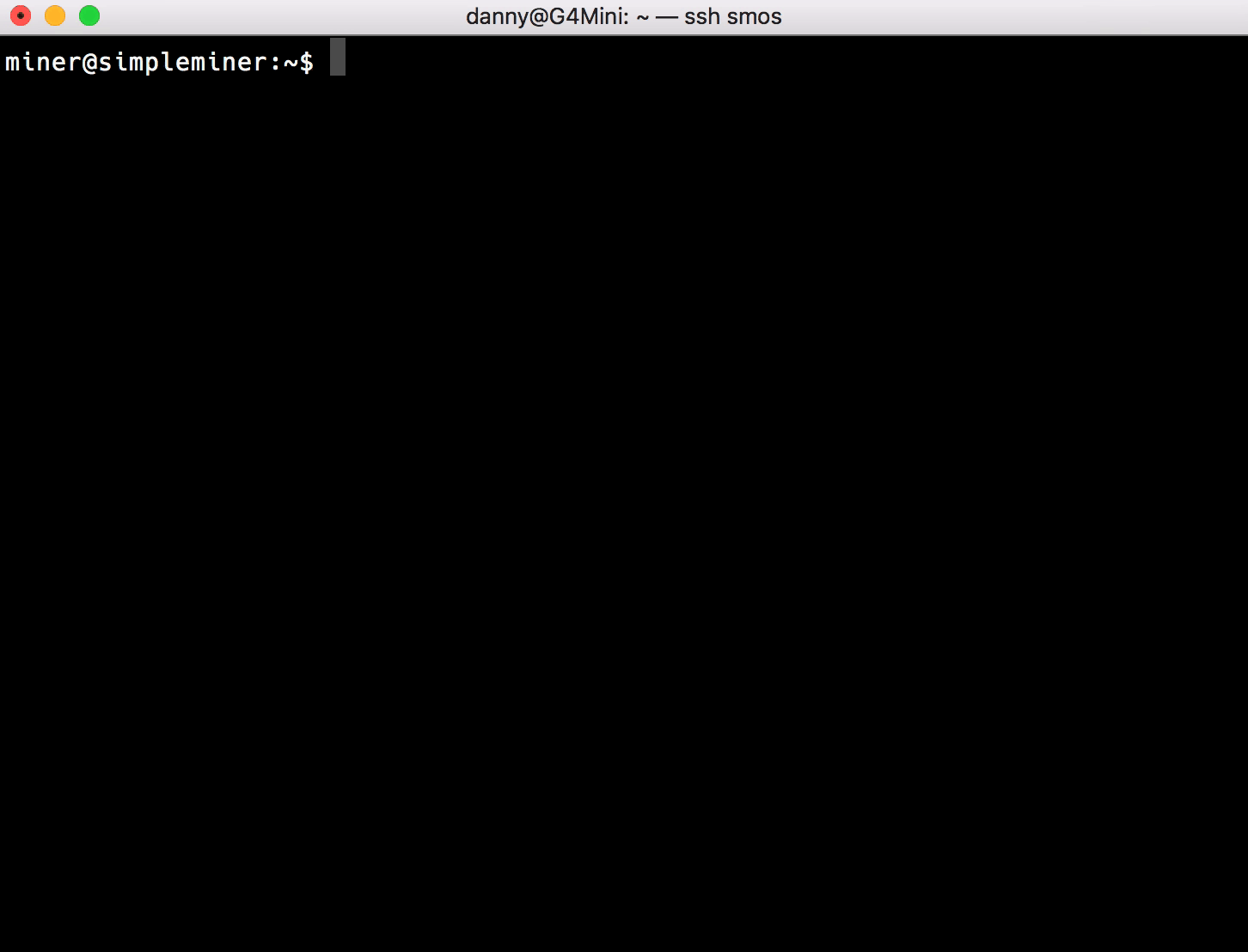
#ccminer from my repo sudo mv ccminer-v2.3 /root/miner_org/sgminer-gm-5.5.5/ #ccminer from Dumax repo sudo mv ccminer-dumax-0.9.3 /root/miner_org/sgminer-gm-5.5.5/If you want both, you’ll want to move one of them into a different smos miner directory, you can only replace miner one-to-one.
I didn’t specify the full path to ccminer because it is in our current directory. I did specify the full path of where we want to copy the file to but stopped at the folder name, the trailing slash is important. I prefer not to rename the ccminer file but instead take the extra step of creating a symbolic link (shortcut) to that miner so that it is easy to see that I have configured one miner to look like another when I come back to this directory at a later date.
Create a symbolic link from the new ccminer to the old sgminer so that simplemining.net is fooled into thinking that ccminer is sgminer-gm-5.5.5:
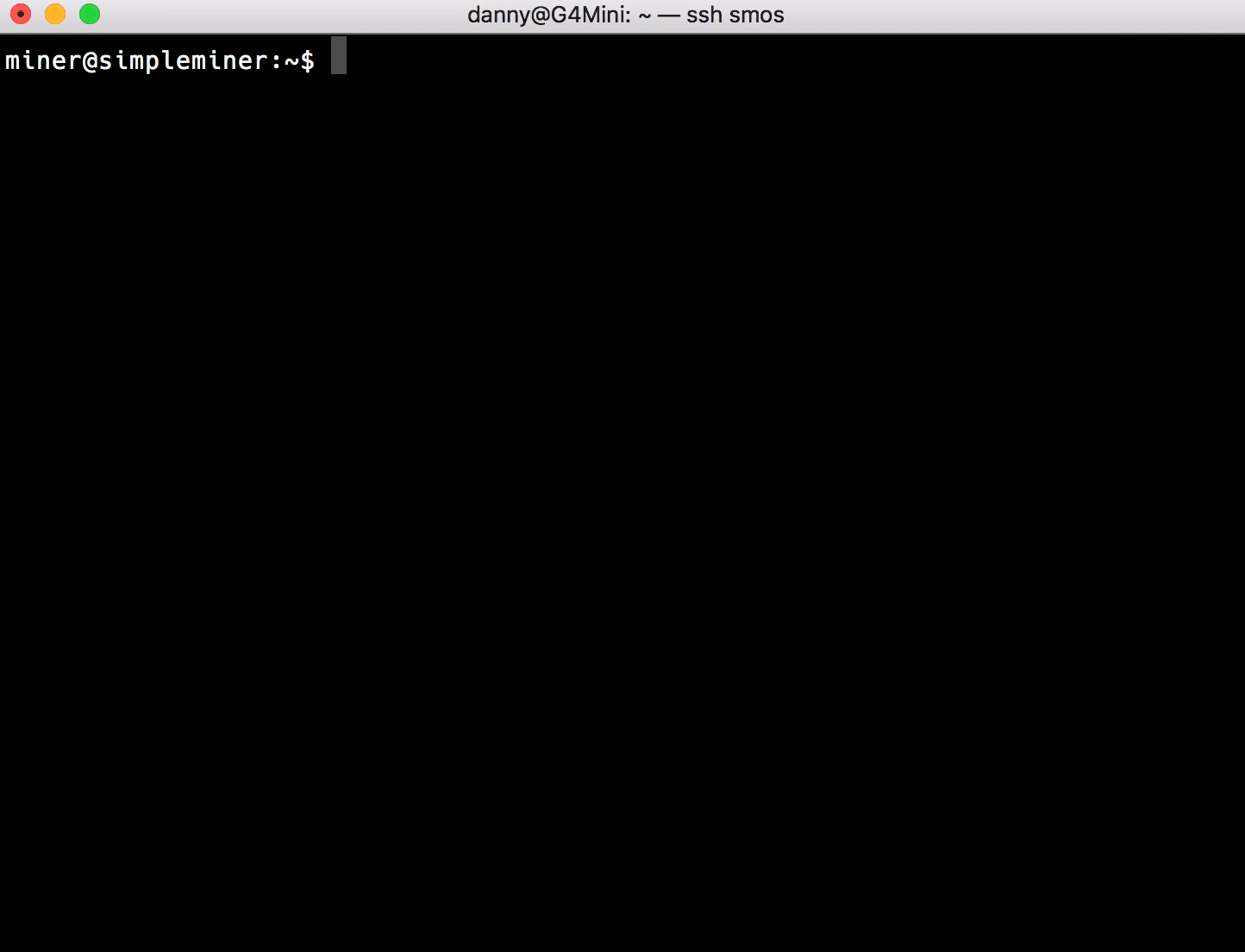
#ccminer from my repo sudo ln -s /root/miner_org/sgminer-gm-5.5.5/ccminer-v2.3 /root/miner_org/sgminer-gm-5.5.5/sgminer #ccminer from Dumax repo sudo ln -s /root/miner_org/sgminer-gm-5.5.5/ccminer-dumax-0.9.3 /root/miner_org/sgminer-gm-5.5.5/sgminerThe
lncommand makes a link, the -s flag makes it a symbolic link.Take a look at what we created with the following command:
ls -l /root/miner_org/sgminer-gm-5.5.5/Note that the sgminer symlink points to ccminer-v2.3
sgminer -> /root/miner_org/sgminer-gm-5.5.5/ccminer-v2.3Go to http://simplemining.net and setup a new rig group for sgminer-gm-5.5.5 but remember that it is actually ccminer-v2.3 so you will use miner options for ccminer and not for sgminer.
Assign the new optiminer group to a rig.
You can download and move a miner into place all in one step if you pipe curl to tar. This is a little more advanced so I didn't include in the tutorial but it is how I do it.
curl -sSL https://github.com/DumaxFr/ccminer/releases/download/dumax-0.9.3/ccminer-dumax-0.9.3-linux64-smOS.tar.gz | tar xvz -C /root/miner_org/sgminer-gm-5.5.5/