How to build Mining Rig for Ethereum, Zcash, Monero or other Alt-Coins.
I want to share the mining rig setup process with everyone.
If you buy ASRock H110 Pro BTC+ Motherboard, you can install up to 13 GPUs. (4G or bigger memory installed AMD GPUs recommended for Ethereum mining)
Following is the list of the parts that I've purchased with around $700 budget.
- Mainboard (ASRock H81 Pro BTC R2.0) : $100
- CPU (Intel Pentium G3260) : $65
- RAM (Samsung DDR3 12800 4G) : $25
- PowerSupply (Zalman ZM-700-LEII 700W) : $45
- HardDrive (Western Digital SSD 120G) : $60
- GPU (MSI GTX 1060 Windstorm 3G) : $320
- PCI-E USB 3.0 Riser Card (1 for each Graphic Card) : $10
- Mining Rig Case : $30
- OS (ethOS Mining OS from gpushack.com) : $39

Operating System Installation(ethOS Mining OS)
I bought ethOS Linux because it is optimized for mining and you don't need to spend hours for downloading additional softwares and configuration.
And It has additional advantages like monitoring the mining-rig with your cell-phone or even setting things up for mining other crypto-coins, remotely.
It is based on Ubuntu Linux but don't be scared. By adding just a few lines in the configuration file, you will see the hashrate right away.
You need to buy AMD Radeon Graphic Cards (4G or more memory installed one) for Ethereum Mining as of now.
In this example, I will demonstrate the zcash mining process with Nvidia GTX Graphic Card.
- Download ethOS and unzip it (buy at gpushack.com. FYI: I am not related to gpushack folks.)
- Download HDD raw copy tool and install it (http://hddguru.com/software/HDD-Raw-Copy-Tool/)
- Connect SSD Hard drive to your PC (You need USB HDD docking station)
- Open HDD raw copy tool and choose ethOS iso image file and click next
- Choose the SSD hard drive connected to Your PC and click next
- This software will install ethOS on your SSD Hard drive and that's it for Software installation.
Hardward Installation Guide
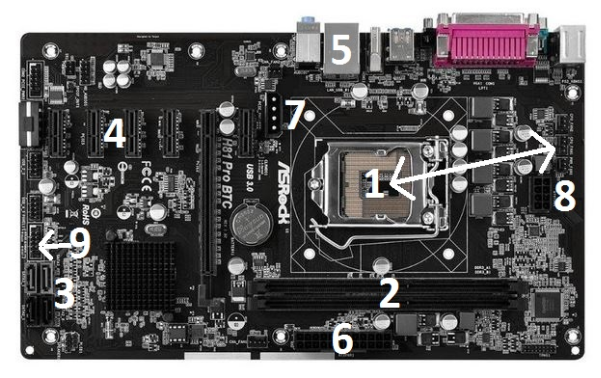
- Install CPU and connect to 4-pin CPU fan power (right-side of the mainboard)
(Be careful not to touch the sticky glue on the CPU) - Install DDR3 4G Memory
- Connect to SSD using SATA3 cable that comes with it.
- Plug-in Riser Card (Mainboard Part) and connect to GPU with Riser Card(GPU Part)
(You need to connect 4-pin power cable for GPU Riser Card and additional 6-pin or 8-pin power cable for GPU. For high-powered graphic card like GTX 1070 models, you need 8-pin power cable from Power Supply. In my case, I used 6-pin connector for my GTX 1060.) - Plug-in LAN cable
- Connect 24-pin Mainboard Power cable (from Power Supply)
- Connect 4-pin Supplementary Power cable for GPU (from Power Supply)
- Connect 8-pin CPU Power cable (from Power Supply)
Connect Keyboard and Mouse to the Mainboard / Monitor to GPU. Now you're ready for the most important steps for mining: Configuration!!! (Connecting Mining Pool to Your Wallet Address)
Configuration Process
- Power-up your mining-rig (touch the two power pins with a screw-driver, simultaneously. 9 in the picture above)
- After the booting process, your will see the terminal prompt.
- Type echo -n "" > /home/ethos/remote.conf
- Type nano local.conf
- Replace the settings to meet your needs.
- Configuration Example(in my case)
globalminer ewbf-zcash
maxgputemp 80
stratumproxy enabled
proxywallet my-zcash-wallet-address
proxypool1 asia1-zcash.flypool.org:3333
proxypool2 cn1-zcash.flypool.org:3333
globalcore 1000
flags --farm-recheck 200
globalfan 80 - The most important settings are globalminer, proxywallet and proxypool.
For ethereum mining, put ethminer instead of ewbf-zcash.
Replace my-zcash-wallet-address with your crypto-currency wallet address
You can google mining pool around your area and replace the proxypool1 and proxypool2 addresses with it. - Type passwd ethos
- Change the password
- Type sudo reboot
- That's it for the configuration and You'll see the Hashrate on your screen after rebooting.
- You can also check the mining rig status online from your phone by logging in to xxxxxx.ethosdistro.com (You can find this address on the left-side of the screen displaying panel: xxxxxx.ethosdistro.com)
- You can also check the Hashrate, Payout, etc in the Pool Site Dashboard
My Zcash Flypool Dashboard ->
https://zcash.flypool.org/miners/t1Lw858FgDfHL95MMgBWgbNwRFk8DH3tYvh
Congratulations @menoelpis! You have completed some achievement on Steemit and have been rewarded with new badge(s) :
Click on any badge to view your own Board of Honor on SteemitBoard.
For more information about SteemitBoard, click here
If you no longer want to receive notifications, reply to this comment with the word
STOPCongratulations @menoelpis! You have completed some achievement on Steemit and have been rewarded with new badge(s) :
Click on any badge to view your own Board of Honor on SteemitBoard.
For more information about SteemitBoard, click here
If you no longer want to receive notifications, reply to this comment with the word
STOPI'm just getting into mining myself and it's been a while since I built a computer. Are you running without a fan or heatsink on your CPU?
Do you plan to add more GPUs later?
Nice blog. Same mindset here. Cryptos are currently high risk. But the market will find it's way and blockchain is here to stay. I really advice people to take a look at: https://www.coincheckup.com They researched and analyzed every tradable coin out there from a investment, team, product, transparency perspective. Really interesting.