How to Download a Minecraft Map for Windows
How to Download a Minecraft Map For Windows
Maps on Minecraft can be fun, but also can be hard to download. That's why I made this article: so you could learn how to download minecraft maps!
The first thing you need to do is choose what kind of map you want, as there different types of maps. A few of them are: adventure, parkour, survival, and city. For this tutorial I'm downloading a parkour map.
You might also ask yourself: "Where should I go to download a map?" That is an easy answer. It doesn't really matter where you download a map, whether it's on a website or a link from a youtube video. Two popular minecraft map sites are www.minecraftmaps.com and www.planetminecraft.com.
Okay, now for the downloading part! I'm going to go to www.minecraftmaps.com and chose a parkour map.
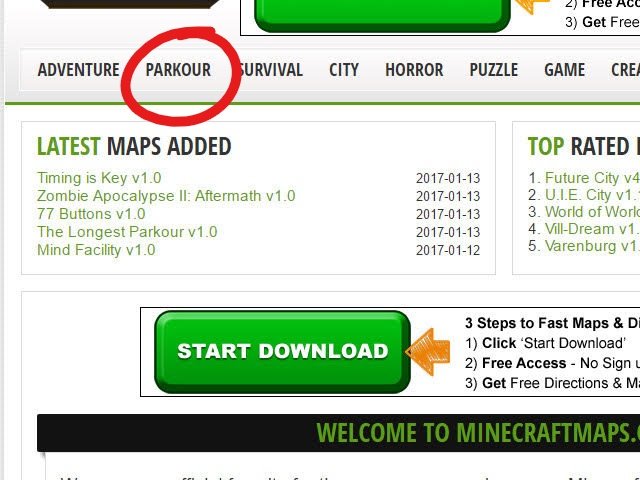
There are a few important things about the map you need to know. For example, the verison of minecraft to play it in. There also might be a short paragraph explaining what the map is about.
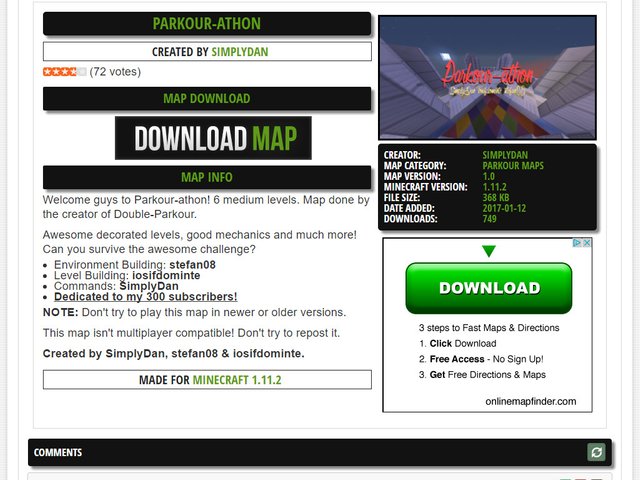
Click the download button and open the download folder up. Drag and drop the folder onto your desktop.
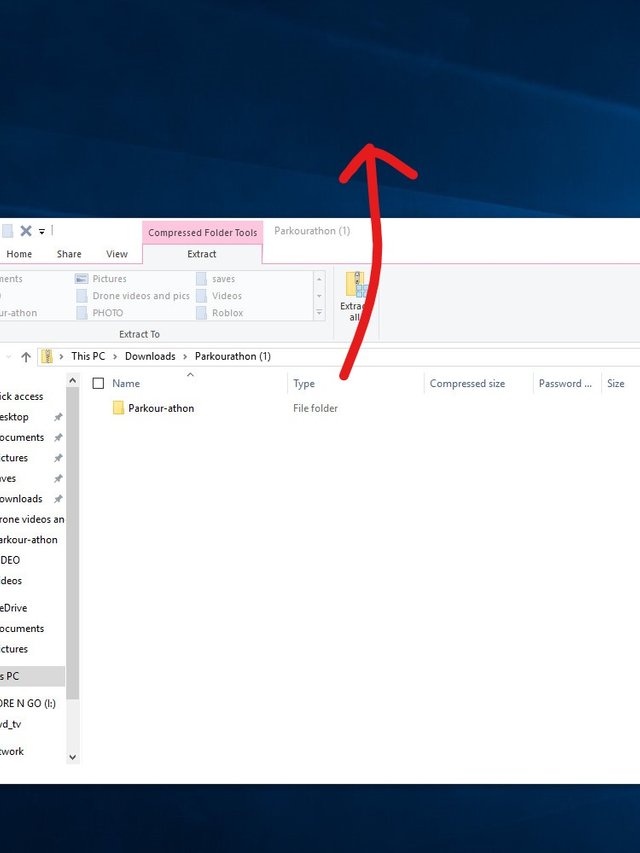
Once you've done that, search %appdata% in your computer and a folder should come up. Click on the folder and more folders should come up. Find .minecraft and click on it. Then, in that folder, find a folder named saves. Drag and drop the map folder from your desktop to saves.
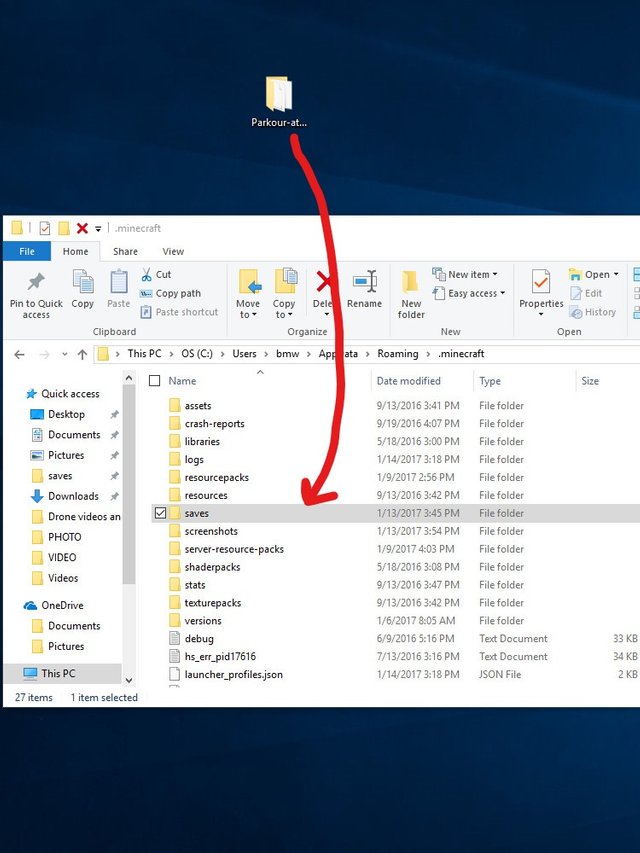
Now the next time you open up minecraft and go in singleplayer, the map should be there!