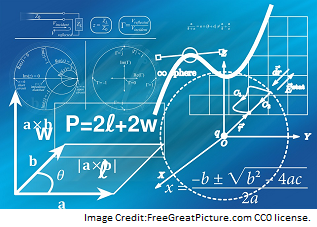Kill Time At Work With Recreational Math: Testing The Excel Random Function
There are a few prerequisites for this post:
- You like recreational math.
- You work at a computer and have access to Microsoft Excel.
- You are bored out of your tree.
- You don't want to get caught slacking off.
In this post I am going to show how you can test the quality of the random function in Microsoft Excel(pseudo-random function if you want to be pedantic).
We do this by plotting a random number against the next one in the sequence on a graph. If there are flaws in the generation of the random numbers they should show up as patterns of banding in the charts.
The example I am going to show will let you easily plot ri against ri+1, ri against ri+2, ri against ri+3, ... ,ri against ri+n
where n is some integer larger than 1.
ri is some random number in the sequence.
Here is a sample screenshot:
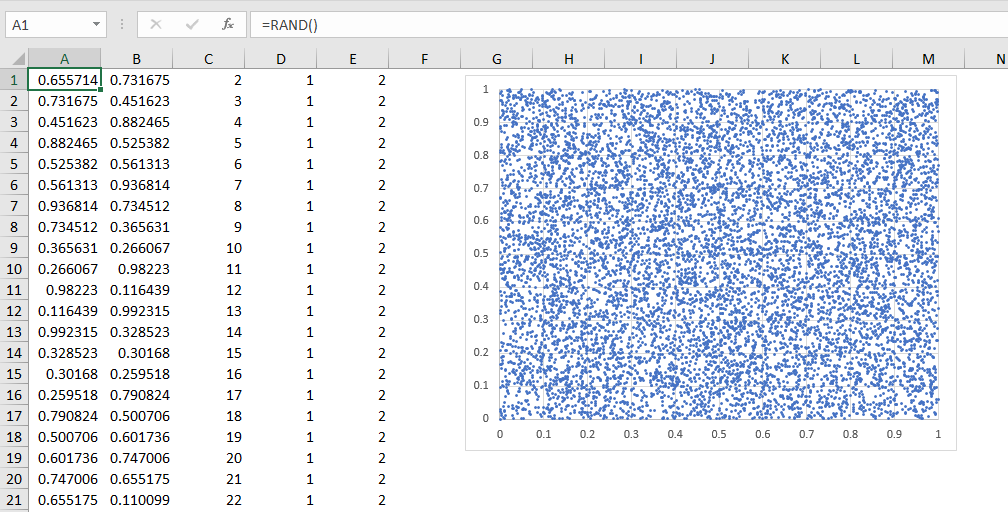
Step 1
As you can see from the above figure the first thing is to set up a single column of random numbers in Column A.
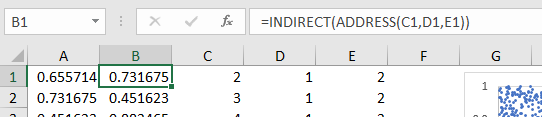
Step 2
Step 2 uses the ADDRESS() function inside the INDIRECT() function to copy over the next random number in the sequence.
I have set it up to get the 2nd row and 1st column.
It gets the second row because there is a 2 in cell C1 and it gets the first column because there is a 1 in cell D1.
Cell E1 is not critical. I set it to 2 for no reason whatsoever and that tells the ADDRESS function to return a relative row and absolute column cell address.
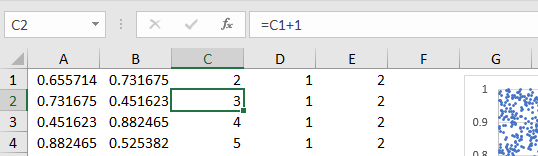
Step 3
The cells in column C need to keep incrementing so that the x-y plot keeps plotting each random number against the one following it. This is done by simply adding 1 to the cell above it.
Step 4
Charting. If you know Excel then this is just a straightforward scatter plot of Column A on the x-axis and Column-B on the y-axis. Make the dots in the chart as small as possible.
Step 5
Start exploring.
- Keep hitting the F9 key. This will cause the random function to refresh with new numbers. The chart pattern will change over and over and is entertaining.
- Change the number in cell C1 from 2 to 3, then 4, then 5 and so on. This will let you plot a random number against the one that is 2 steps after it, 3 steps after it, 4 steps after and so on. Check to see if the random cloud has any patterns.
- Make the spreadsheet LARGE. See how many rows you can get in the spreadsheet and points in the chart before your computer starts choking.
Closing Words
There is actually a serious mathematical side to this post. You are testing whether a function in a very popular application is of high quality.
I haven't found any patterns in the random plots yet. This new random function appears to be much better than the one from the 1990's when I first did this exercise.
Back then I found banding somewhere around ri against ri+33 if I remember correctly. That let me know that the Excel Rand() function back then had some major flaws in it.
Well, I hope this helps you to kill time at work while looking productive until the minute hand hits 5:00 pm and you can bugger off to the pub.
Thank you for reading my post.