How to Use Homebrew - The Missing Package Manager for Mac
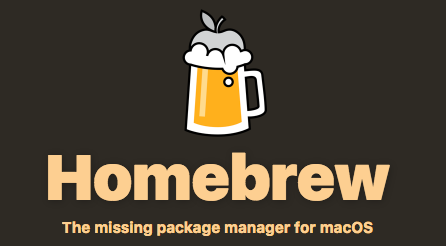
"Why do I need a package manager?" you ask. "I already have the App Store!"
Having the App Store is all well and good, but it isn't the best. See, if you want to install an open source app or if you want to add to the system in some way, you'll need to compile the app from source. This can be a hard and daunting task for beginners, since it requires some technical knowledge.
App developers also need to pay a fee to submit their app to the App Store, and the app must also undergo a time-consuming review process before it can be published.
Homebrew
Now, on to the package manager. There are quite a few package managers out there (such as Macports and Nix), but I prefer Homebrew because of its usability and large repository. The packages are also updated regularly, and updating them with Homebrew is a breeze.
Install Homebrew
Before installing Homebrew, you need to have Xcode installed. You can find it in the App Store, or you can follow this link.
To install Homebrew, open your Terminal app under Utilities. Then, paste this into it and press return (enter):
/usr/bin/ruby -e "$(curl -fsSL https://raw.githubusercontent.com/Homebrew/install/master/install)"
Press return to confirm the installation.
You will be asked to enter your admin password. Enter it and press return.
Note: After that is done, some people may need to add a token to get packages from GitHub. If this is the case, please follow this tutorial.
Using Homebrew
Now that you've installed Homebrew, enter this into your termainl:
brew help
This will list some example commands that you can use. Let's try some out:
brew search aircrack-ng
This will search for aircrack-ng, a popular WiFi password cracking software.
This should return a result showing that there is a package called aircrack-ng available to Homebrew. Let's install it:
brew install aircrack-ng
And that should take you through the installation process.
Updating Homebrew and Installed Packages
Updating is quite easy. To update Homebrew itself, enter this into Terminal:
brew update
To see which installed packages are outdated, enter this:
brew outdated
Upgrade all the outdated packages with:
brew upgrade
There are many more commands and packages to explore. Good luck!
I honestly prefer to do everything manually. At least I control what is on my computer :)
Each to his own. :)
I just found this very useful when I'm lazy and just want to install something with no fuss (I'm not that versed in the command line interface).
Of course. This package should not be that popular if not used at all ^^