USB SCRYPT ASIC Miner Review | FutureBit Moonlander 2
USB SCRYPT ASIC Miner Review | FutureBit Moonlander 2
In this post, we'll review to set up the FutureBit Moonlander 2. The Moonlander 2 is a Scrypt ASIC that gets between 2.5-5.5 Mh/s and consumes 2-10 watts of electricity. Right now the Moonlander 2 is available on Amazon for $85.
Software Setup
To get your Moonlander up and running on your computer, you'll need to download two files. First, download the appropriate mining software for your operating system from GitHub. Moonlander 2 supports Windows, Mac, and Linux. After downloading, make sure to extract the files to your desktop or a folder of your choosing.
Second, you'll need to download the latest version of Silicon Labs VPC drivers for Windows/Mac OS. If you are running OSX, this workaround will be helpful.
Note: Save the drivers to your computer and your Moonlander 2 will detect them when it starts.
Mining Pool
Before you finish setting up the Moonlander 2, you will need to create an account for the Litecoin pool to sync up to. Go to litecoinpool.org and click Join to make your account.
Note: Where it says Main Hardware, make sure to select FutureBit for this configuration
After successfully creating an account, go to the My Account page to see your miner's performance data. This is also where you can add new miners to the pool. In the My Worker section, you will see that both your username and password defaulted to "1." You can change both of these . For this example I kept the default.
Next, scroll down to see the My Settings section.
Find Payment Address and enter your Litecoin (LTC) address. This is where you receive your payouts. If you don't have a LTC address, you can easily get one by downloading the Litecoin Wallet. LoafWallet is also a mobile app, supported by Android and iPhone, where you can obtain an LTC address.
Editing Moonlander 2 Software
Now that your mining software and drivers have been installed, you've created your mining account, and have your Litecoin address, it's time to edit the Moonlander 2 software. First, open up the FutureBit file you saved on your computer.
Go to Start_Moonlander 2 and EDIT it.
You will change three components: (1) the stratum (you might need to change this based on your location, refer to the next figure), (2) your miner name, and (3) your password. In my example, my username is HonestCorb.1 and my password is 1. If you need additional support with editing the software, Litecoinpool.org has an informative Help section where you can copy and paste the configuration.
After you complete these edits, make sure to save the new file.
Now plugin your Moonlander 2 and click on the newly edited Start_Moonlander2 file.
Note: The Moonlander 2 will only run while your computer is on. If you want your Moonlander 2 to run all day make sure to change the settings on your computer so it won't autoupdate or shut off.
Summary
The Moonlander 2 is a miner that just about anyone can set up and use. While it does perform well for it's size, it's not one I would recommend for anyone who is serious about mining. However, it is a great gift idea for family and friends interested in getting into mining and gaining knowledge of cryptocurrencies. The Moonlander 2 is a fun miner that helps with mainstream adoption of cryptocurrencies.
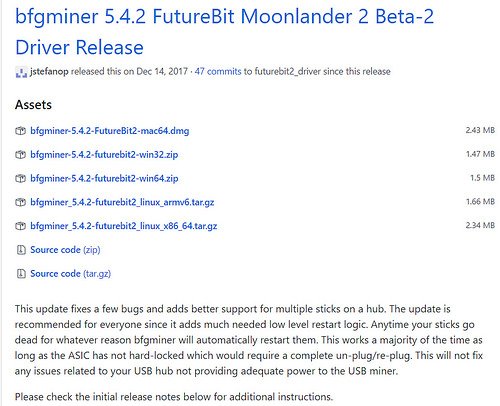

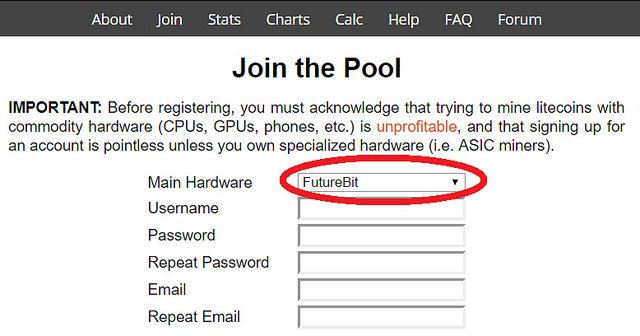

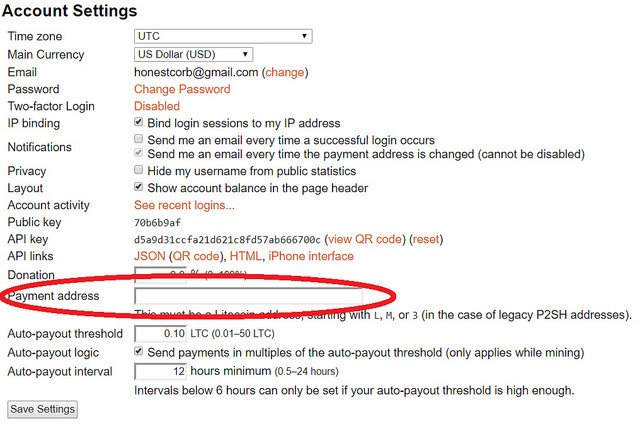
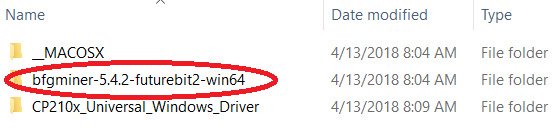

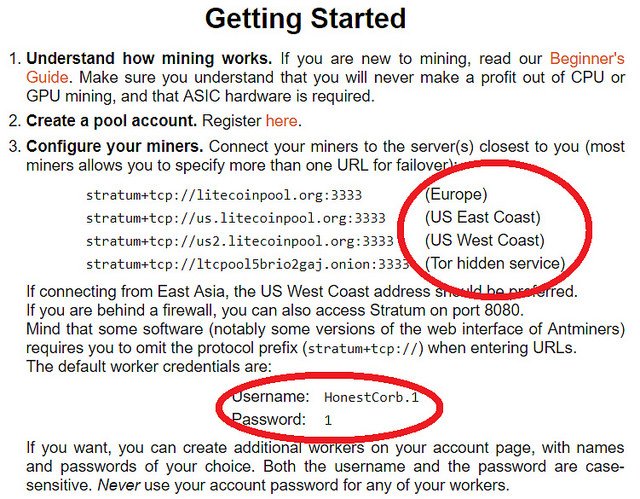
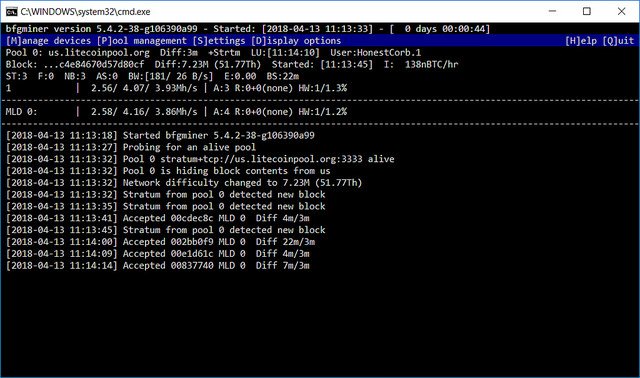
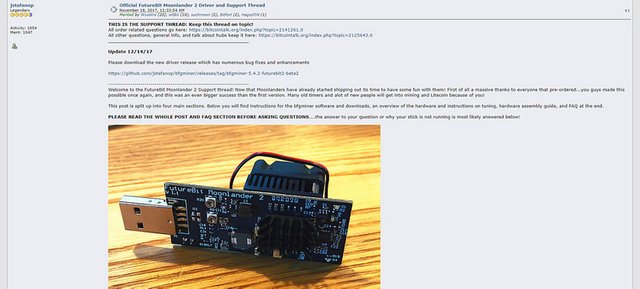
bfgminer.exe --scrypt -o stratum+tcp://litecoinpool.org:3333 -u WORKER.1 -p 1,d=128 -S MLD:all --set MLD:clock=832
i get roughly 4.7Mhz with small OC as above
Nice Post!