8 Best Linux Apps To Share Your Desktop
If you’re new to the Linux platform and looking for a solid remote desktop application, you may feel overwhelmed. Feeling like you don’t know where to start is understandable, seeing as how there are dozens of apps to share your desktop all vying for your attention.
To cut down on the clutter, we’ve condensed all the best remote applications into one easy to digest list. Scroll through and learn what remote desktop application is best for your workflow on Linux!
1. Chrome Remote Desktop
Chrome Remote Desktop is Google’s remote connection tool. It runs through the Chrome browser and works on any operating system that can use Chrome or Chromium.
This app’s greatest strength is that many people use Google’s browser, so installing it is very simple.
Notable Features:
'); if (navigator.appVersion.indexOf("Mac")!=-1) document.write('');- Any user can install Chrome Remote Desktop easily, as it plugs in nicely to Google’s very popular web browser.
- Allows users to easily share control of their computer securely, by generating a one-time passcode.
- Has a mobile app (iOS and Android). The mobile app is excellent, and has the same set of features as the desktop one, with no limitations of any kind.
- Aside from sharing computers with others, Chrome Remote Desktop allows users to access their own authorized computers over the internet.
2. TeamViewer
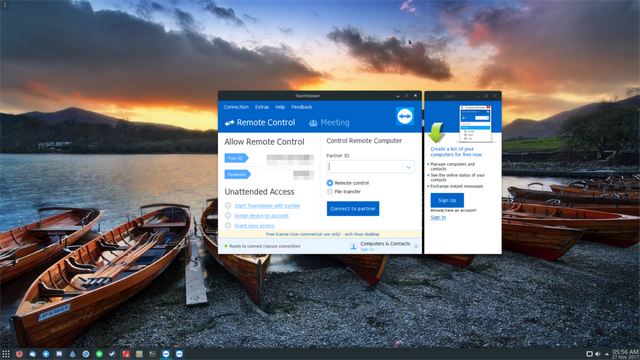
TeamViewer is a free (for personal use), proprietary remote desktop tool. It supports connections to remote computers over the internet and on LAN.
Users often turn to TeamViewer, especially on Linux due to its easy setup, and extra features like built-in text chat, file transfer, and VOIP.
Notable Features:
- Free for personal use, and has decent Linux support via a Wine program wrapper.
- Integrates with the systemd init system, making Teamviewer easy to turn on and off when not in use.
- Has file transfer support, VoIP support, video chat, whiteboard and text chat support to make helping others much smoother.
- Easy to install on Linux, thanks to quick and easy to download DEB/RPM packages.
- Built in session recorder allows users to keep records of remote connection sessions.
- Allows users to save remote connections as “friends” in a contact list, for easy access.
- End-to-end encryption.
3. Real VNC
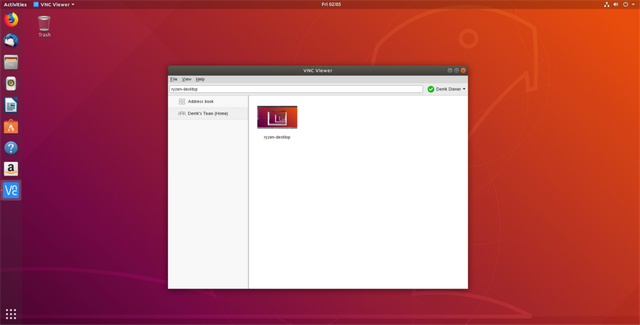
RealVNC is a freemium, proprietary VNC solution that works on every platform, including Linux. It’s the greatest strength is the ability to “set it and forget it”.
Real VNC is perfect for those in need of a VNC server but don’t want to deal with the set up and maintenance of setting one up manually.
Notable Features:
- Refreshingly simple VNC server setup on Linux, and other platforms.
- Free for personal use, with optional Pro and Enterprise upgrade paths, both of which have more features to enjoy.
- VNC Client is easy to install on Linux, and the developer distributes many different ways to install both the client and server component.
4. AnyDesk
AnyDesk, “the worlds most comfortable remote desktop application”, offers up a robust remote access client. Though the technology it uses is pretty standard, the tool makes up for it by allowing users to access their data, remotely without dealing with “cloud services”.
Notable Features:
- Blazing fast framerates means accessing computers remotely on Linux or elsewhere is painless.
- AnyDesk works very hard to ensure that remote connections are instant, with remote connections on LAN happening as fast as 16 milliseconds.
- Perfect for those with data limits. According to the developer, AnyDesk uses as little as 100kB a second.
5. NoMachine
NoMachine is a freemium, enterprise-grade remote desktop solution with incredibly useful features like SSH encryption, cookie generation, speed optimization, and resource sharing.
As the app is “enterprise-class,” No Machine gives out the best features to paying customers. However, the free version is quite useful for those looking to connect to computers remotely (on Linux or otherwise) while keeping privacy intact.
Notable Features:
- Support for multiple platforms, including Linux and the Raspberry Pi (ARM Linux).
- Free to use for the public.
- Supports video and audio playback remotely, via H.264 hardware decoding/encoding.
- Automatic updates.
- Quick discovery of remote computers on a local network.
- Has useful tools like screen recording, a whiteboard, and text chat.
6. Remmina
Remmina is a GTK remote desktop application for Linux and BSD that supports many different protocols. Specifically, the app supports MS RDP, VNC, NX, XDMCP, SSH, and Telepathy.
Notable Features:
Aside from its support for dozens of protocols, Remmina has other useful features like a tabbed interface, a “quick connection” mode, group management, and more.
- Support for many different remote desktop protocols.
- Built-in SSH support.
- Can save previous connections with “quick connect”.
- Supports third-party plugins via “remmina-plugins”.
- Uses Telepathy to automatically detect connections on the network.
7. TigerVNC

TigerVNC is a popular implementation of VNC that offers up stellar JPEG compression, support for newer versions of Xorg server, etc.
Though TigerVNC is yet another open source VNC Client/Server setup, it’s well known for its easy setup process.
Notable Features:
- Fairly simple VNC server setup process on Linux.
- VNC viewing client is made with Java, so it’ll run on even the most obscure of Linux operating systems.
- Adds in support over VNC connections on all operating systems.
- TigerVNC client uses very little resources, making it a solid choice for Linux users on computers with resource limits.
8. Vinagre
Vinagre is the official Gnome Shell VNC/SSH client. The tool is easy on the eyes and has useful features like a graphical browsing mode, passwordless connections (thanks to Gnome Keyring,) and support for connecting to multiple machines at once.
Notable Features:
- Excellent framerate compression means accessing remote computers doesn’t result in lag.
- Can connect to remote computers or servers simultaneously.
- Can share the clipboard for copy/paste between the remote client and the local server.
- Can connect to many different remote protocols, including Microsoft Windows RDP.
- Tabbed interface for easy navigation between multiple remote connections.
- Support for SSH tunnel connections.
- Integration with Gnome Keyring allows users to quickly connect to remote machines with no passwords.
- Bookmarking feature lets Vinagre users save remote connections for easy access at a later date.
SUBSCRIBE TO OUR
NEWSLETTER
Read original article
Posted from our news room : https://news.sye.host/8-best-linux-apps-to-share-your-desktop/
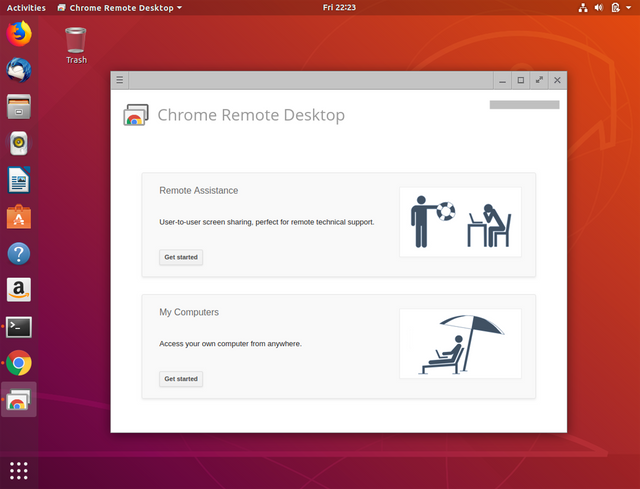

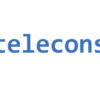
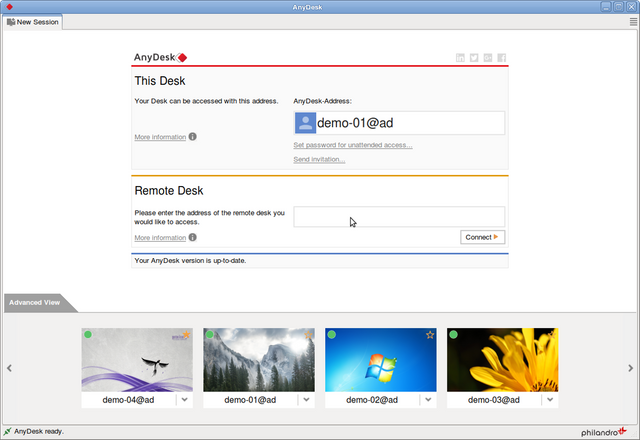
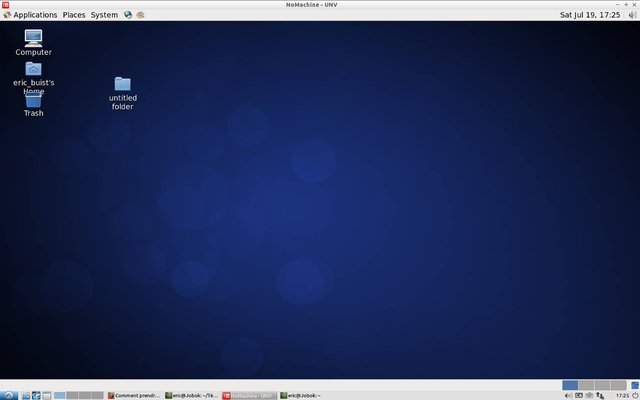
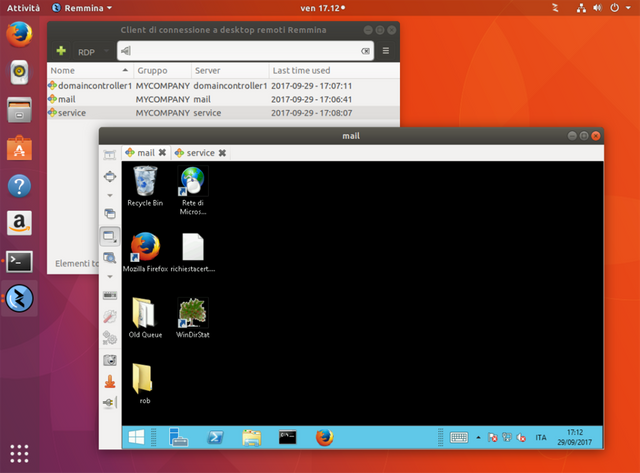
This user is on the @buildawhale blacklist for one or more of the following reasons: