How to Install freeBSD 11.1 plus XFCE desktop and basic applications
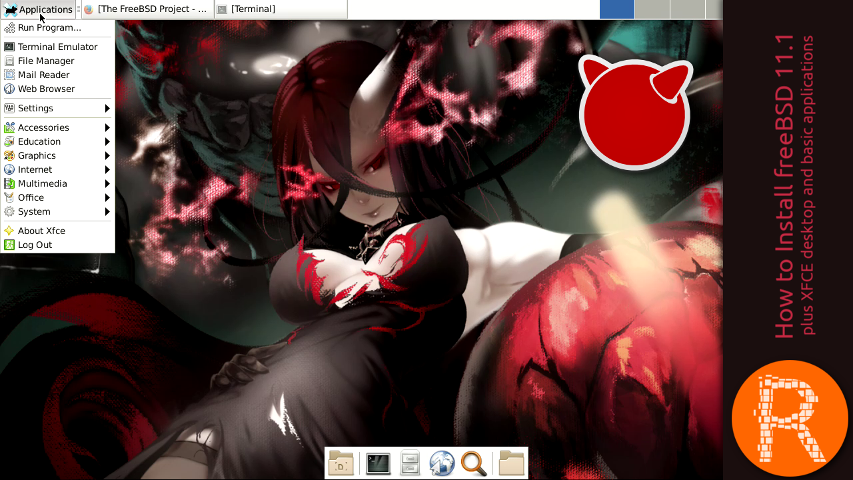
In this video, i am going to show how to Install freeBSD 11.1 plus XFCE desktop and basic applications.
FreeBSD is a UNIX-like operating system for the i386, amd64, IA-64, arm, MIPS, powerpc, ppc64, PC-98 and UltraSPARC platforms based on U.C. Berkeley's "4.4BSD-Lite" release, with some "4.4BSD-Lite2" enhancements. It is also based indirectly on William Jolitz's port of U.C. Berkeley's "Net/2" to the i386, known as "386BSD", though very little of the 386BSD code remains. FreeBSD is used by companies, Internet Service Providers, researchers, computer professionals, students and home users all over the world in their work, education and recreation. FreeBSD comes with over 20,000 packages (pre-compiled software that is bundled for easy installation), covering a wide range of areas: from server software, databases and web servers, to desktop software, games, web browsers and business software - all free and easy to install.
Download
https://download.freebsd.org/ftp/releases/ISO-IMAGES/11.1/FreeBSD-11.1-RELEASE-i386-dvd1.iso
Home Page
Commands
How to Install freeBSD 11.1 plus XFCE desktop and basic applications
Select the install option
Choose your keyboard layout
Choose your hostname
Choose optional components
Partition management
Choose the partition type and file system (I am going to use guided and ZFS file system)
Partition management
Confirm and proceed
Partition management
Choose the virtual device type (i only have one hdd so i am going to select stripe)
Partition management
Select the hard drive or hard drives where you want to install freeBSD
Partition management
Confirm that you want to write changes to the disk
Create the root password
Network management
Set your time zone and date
Choose the services to start on boot
Choose system security hardening options
Create a user
Remember to add the user to the wheel group
Exit reboot and remove the DVD
Login with the root user
Install nano text editor
pkg install -y nano
Install xorg
pkg install -y xorg
Install Slim
pkg install -y slim slim-themes
Open and edit rc.conf
nano /etc/rc.conf
Add to the file
dbus_enable="YES"
Add to the file
hald_enable="YES"
Add to the file
slim_enable="YES"
Save and exit
Ctrl+x
Open and edit your user .xinitrc file
nano /home/youruser/.xinitrc
Add to the file
exec startxfce4
Save and exit
Ctrl+x
Other posts:
openSUSE 42.3 "GNOME" overview | The choice for sysadmins, developers and desktop users.
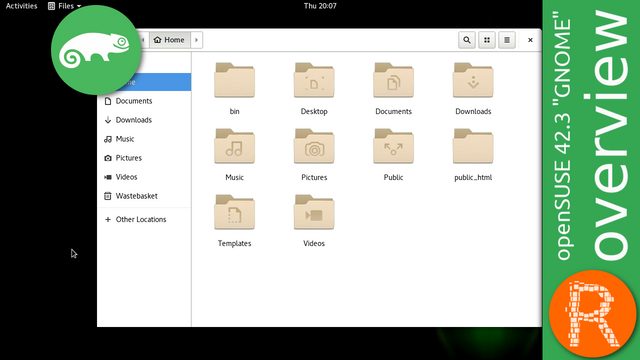
BackBox Linux 5 overview | penetration testing and security assessment oriented Linux distribution.

Thank you and please vote, Resteem, follow @ribalinux \(^ω^\)
Congratulations! This post has been upvoted from the communal account, @minnowsupport, by ribalinux from the Minnow Support Project. It's a witness project run by aggroed, ausbitbank, teamsteem, theprophet0, and someguy123. The goal is to help Steemit grow by supporting Minnows and creating a social network. Please find us in the Peace, Abundance, and Liberty Network (PALnet) Discord Channel. It's a completely public and open space to all members of the Steemit community who voluntarily choose to be there.
If you like what we're doing please upvote this comment so we can continue to build the community account that's supporting all members.
Resteemed and 100% upvoted. Thank you for using my service!
Read here how the new green bot from Berlin works.
@resteem.bot
Thanks for this tutorial ribalinux really clear and straight forward for some one with open source experience :)