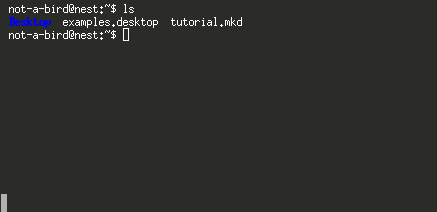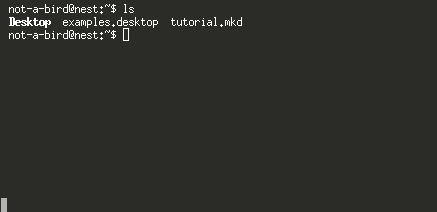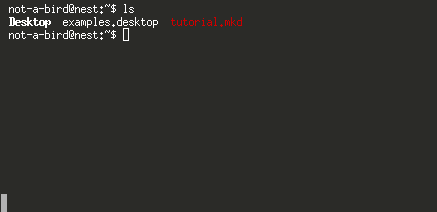Bash/Linux Tip: dircolors
Here's a quick tip on how to customize the colors that are used in the (Bash) shell when listing files.
I keep going nuts on the details in my posts, so here's my attempt at another short one. Or at least, it should be shorter, but then I'm writing this intro before I write the post, so we shall see.
One of the things that drew me to Linux was the ability to customize everything, and I do mean everything. One of the often overlooked details that you can customize are the colors used in the terminal when listing files with the ls command. You might wonder why you'd want to do that as the defaults are pretty sane, but I find that some of the colors are harder to see than others. Especially when the terminal background color has been modified.
Enabling Colors
If when you type ls you have color, you can skip this section.
The colors used when you type ls depend on a few different things, like environment variables or aliases. Generally your TERM variable needs to be set to something that ls recognizes as honoring escape sequences or an alias needs to be set for ls that actually invokes ls with an argument to display colors. So, depending on your terminal or Linux distribution you may or may not have these things set. If you're on Ubuntu, chances are your ls command is an alias, for example:
alias ls
On my system displays the following:
alias ls='ls --color=auto'
So, If you don't have color when typing ls on your system you can either enter the above (also put it in your .bashrc so it is always set) or you can manually type ls --color=auto or ls --color=always when you want to see colors.
To set the alias, either in your .bashrc file or just temporarily in the terminal, you type it in pretty much the same way:
alias ls='ls --color=always'
Customizing Colors
Colors in ls are controlled by the LS_COLORS environment variable. If you want to customize the colors used you will need to edit this variable. To help get you started, there's a command called dircolors that will print out the variable in a form that is suitable for appending to your .bashrc file. So I suggest first appending the output of dircolors to your .bashrc like so:
dircolors >> .bashrc
Note, the >> is important as it will append to rather than overwrite your .bashrc.
Once you have appended the colors to your .bashrc, edit the file in your favorite editor and start changing the values.
The format of the variable is a colon delimited set of name value pairs that are separated by equals signs. For each token the possible values are a number or multiple numbers separated by semi-colons.
The specific values for the different colors can be found in the dircolors man page, or online. Those charts are reproduced here for convenience.
| Value | Meaning |
|---|---|
| 0 | to restore default color |
| 1 | for brighter colors |
| 4 | for underlined text |
| 5 | for flashing text |
| 30 | for black foreground |
| 31 | for red foreground |
| 32 | for green foreground |
| 33 | for yellow (or brown) foreground |
| 34 | for blue foreground |
| 35 | for purple foreground |
| 36 | for cyan foreground |
| 37 | for white (or gray) foreground |
| 40 | for black background |
| 41 | for red background |
| 42 | for green background |
| 43 | for yellow (or brown) background |
| 44 | for blue background |
| 45 | for purple background |
| 46 | for cyan background |
| 47 | for white (or gray) background |
So, let's say I have a dark background and the blue color used by directories is too hard to read, well I can edit the LS_COLORS so that the entry for directories, which looks like this:
di=01;34
And let's say I want to make it a bold white, which is a 01 for brighter colors and a 37 for white foreground:
di=01;37
So the entire value would look like this:
LS_COLORS='rs=0:di=01;37:ln=01;36:mh=00:pi=40;33:so=01;35
:do=01;35:bd=40;33;01:cd=40;33;01:or=40;31;01:mi=00:su=37;41
:sg=30;43:ca=30;41:tw=30;42:ow=34;42:st=37;44:ex=01;32:*.tar=01;31
:*.tgz=01;31:*.arc=01;31:*.arj=01;31:*.taz=01;31:*.lha=01;31
:*.lz4=01;31:*.lzh=01;31:*.lzma=01;31:*.tlz=01;31:*.txz=01;31
:*.tzo=01;31:*.t7z=01;31:*.zip=01;31:*.z=01;31:*.Z=01;31:*.dz=01;31
:*.gz=01;31:*.lrz=01;31:*.lz=01;31:*.lzo=01;31:*.xz=01;31:*.zst=01;31
:*.tzst=01;31:*.bz2=01;31:*.bz=01;31:*.tbz=01;31:*.tbz2=01;31
:*.tz=01;31:*.deb=01;31:*.rpm=01;31:*.jar=01;31:*.war=01;31
:*.ear=01;31:*.sar=01;31:*.rar=01;31:*.alz=01;31:*.ace=01;31
:*.zoo=01;31:*.cpio=01;31:*.7z=01;31:*.rz=01;31:*.cab=01;31
:*.jpg=01;35:*.jpeg=01;35:*.mjpg=01;35:*.mjpeg=01;35:*.gif=01;35
:*.bmp=01;35:*.pbm=01;35:*.pgm=01;35:*.ppm=01;35:*.tga=01;35
:*.xbm=01;35:*.xpm=01;35:*.tif=01;35:*.tiff=01;35:*.png=01;35
:*.svg=01;35:*.svgz=01;35:*.mng=01;35:*.pcx=01;35:*.mov=01;35
:*.mpg=01;35:*.mpeg=01;35:*.m2v=01;35:*.mkv=01;35:*.webm=01;35
:*.ogm=01;35:*.mp4=01;35:*.m4v=01;35:*.mp4v=01;35:*.vob=01;35
:*.qt=01;35:*.nuv=01;35:*.wmv=01;35:*.asf=01;35:*.rm=01;35
:*.rmvb=01;35:*.flc=01;35:*.avi=01;35:*.fli=01;35:*.flv=01;35
:*.gl=01;35:*.dl=01;35:*.xcf=01;35:*.xwd=01;35:*.yuv=01;35
:*.cgm=01;35:*.emf=01;35:*.ogv=01;35:*.ogx=01;35:*.aac=00;36
:*.au=00;36:*.flac=00;36:*.m4a=00;36:*.mid=00;36:*.midi=00;36
:*.mka=00;36:*.mp3=00;36:*.mpc=00;36:*.ogg=00;36:*.ra=00;36
:*.wav=00;36:*.oga=00;36:*.opus=00;36:*.spx=00;36:*.xspf=00;36:';
Note that the line has been broken up so it would fit on the page, there should be no carriage returns in the value.
If you want to test the color without editing the .bashrc file, you can set just the part you wish to change, for example:
export LS_COLORS="di=01;37"
And then colors will look as expected.
Other Color Customizations
As you may have guessed, you can make arbitrary colors for arbitrary file extensions. For example, to make .mkd files red (and keep the white directory colors):
export LS_COLORS="di=01;37:*.mkd=0;31"
Summary
So, I covered the following points:
- Colors with
lsare based on theTERMvariable and whetherlsis invoked to support color. - Specific color values are controlled by the
LS_COLORSshell variable - You can test them one at a time
- To make color changes persist, save them in your
.bashrcfile
Also, this tip works in other Unix based operating systems, as well.
References
So, how did I do? Did I provide enough information without being overly long?
Also, If you have any questions, feel free to ask below.