Install AlternateTab Window Switching Extension On Ubuntu 18.04
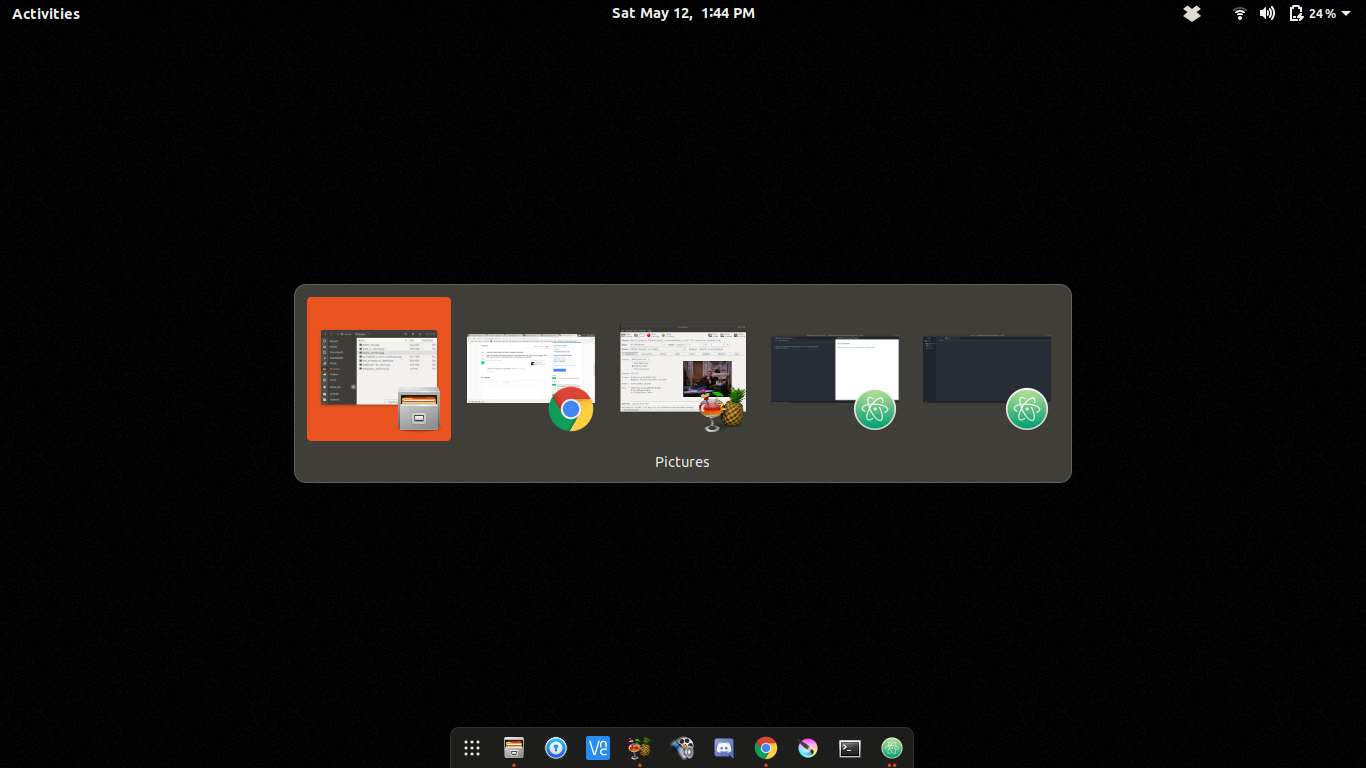
The default behavior of pressing ALT+TAB in GNOME is to show an icon for each open application. If that application has more than one window there is an arrow indicating this below and you must navigate to the window you need. I often have several terminal windows and a couple Atom windows open simultaneously. The default behavior is not ideal for quickly changing between them and interrupts my workflow.
To solve this problem you can install the AlternateTab extension. Now pressing ALT+TAB will show each open window. You can choose to show icons for each application, thumbnails of the windows, or thumbnails with icons. In addition, you can set the extension to only show windows open on the current workspace.
To install the extension on Ubuntu 18.04:
- Downloaded the latest version of the extension for the latest version of the GNOME Shell from the link above.
- Extract the files using the terminal or by right clicking on the download and choosing Extract Here.
- Create the directory ~/.local/share/gnome-shell/extensions/[email protected] using the terminal or by opening your Home folder in Files and pressing CTRL+H to show hidden files.
- Move the contents of the extracted folder above to the folder you created.
- Press ALT+F2 and type r. Press Enter.
- Open Tweaks, turn on the extension, and set the options as you wish.
Note: These instructions are only one way to accomplish this task. You could do the entire operation from the terminal, you could simply rename the extracted folder and move it, etc. This also assumes you have Gnome Tweaks installed sudo apt-get install gnome-tweak-tool