How To Install Parrot Security Os 3.9 (Intruder) Step By Step Dual Boot Windows 10
What Is Parrot Security Os?
Parrot OS is one of many Debian-based Linux distributions, designed by Frozen team and focused on computer security as well as penetration testing as well as computer forensics and anonymous web browsing.
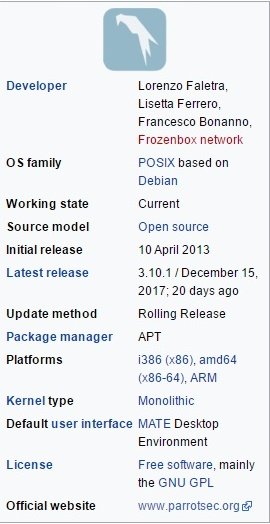
Before entering the installation phase first prepare the following tools :
Laptop or Computer
Flshdisk 8 or 16 Gb
Parrot 3.9 Iso
To get iso parrot 3.10, can directly visit the official page parrot : parrotsec.org then just download the iso, adjust it to the 32bit or 64bit.
Create a Bootable Parrot Os Security
Before the installation stage we must create a bootable parrot with the help of Live Linux Usb software, its tutorial can see here : [Make a Bootable Parrot Os Security](before the installation stage we must first
create a bootable parrot with the help of Live Linux Usb software, its tutorial can see here:
Install Parrot Os Security
1). Restart the computer or laptop and then enter in bios menu with F12 or Dell or Esc button according to certain laptop.

2). Set the location of the boot Flash Os Parrot as shown below :
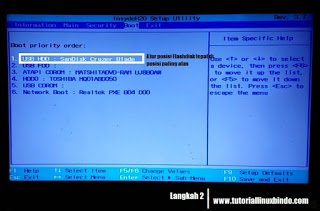
3). Press f10 then yes and then we will enter the Parrot Os installation menu :

4). And then chose Standard Install

5). After that the language selection, suggested to choose English

6). Then select the location (adjust to your location) it is advisable to select United States
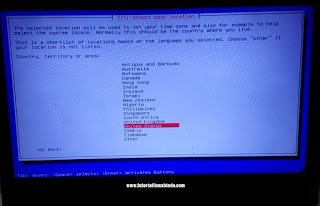
7). The next keyboard selection language, it is recommended to choose American English

8). Next detect and mount CD-ROM, in this step should unplug the flash then re-plug it, select *Yes *then Enter

9). Fill the password at will, do not forget to repeat with the same password

10). Fill in the name for the new user, and then the clock configuration for yout region

11). At this stage you should be more careful, because one bit will delete your HDD partition,for that I suggest select manual only

12). Select Free Space which means empty partition, if on the laptop / pc no friends Free Space means friends should make it first.
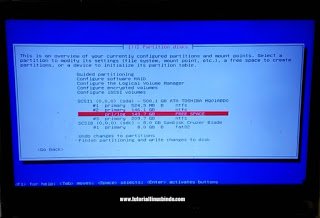
13). Don'tt forget to create a swap partition, Select Create A New Partition to create a Swap partition

14). When finished then select Finish

15). And then the installation process will run, just wait a while

16). Don't forget when the grub install process, just select Yes
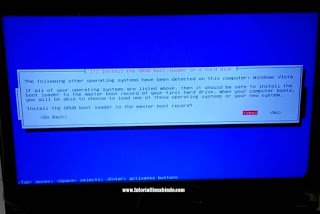
17). Wait a while until the grub install process runs smoothly,and finally parrot os 3.10 can already be used.
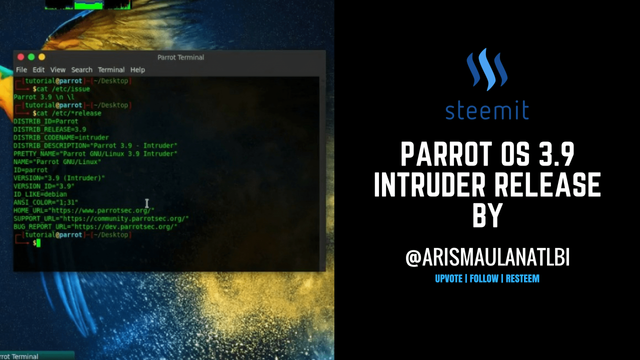
You can also see how the view parrot 3.9 in the following video review : https://d.tube/#!/c/arismaulanatlbi
Thank you for your attention, greeting Indonesia Steemian.