How to Live Streaming Game on Facebook via Laptop

For you gamers who want to be famous like PewDiePie and others by playing famous PC games like Resident Evil 7 or Shadow of The Tomb Raider, you can use this one method. The settings are easy like playing normal games, but you can connect to Facebook.
First download and install free software called 'Open Broadcaster Software (OBS)'.
Visit the 'Live Streming Facebook' site, then continue by clicking on the 'Create Live Stream' menu. You can visit the site through the following link: https://www.facebook.com/live/create/?step=landing
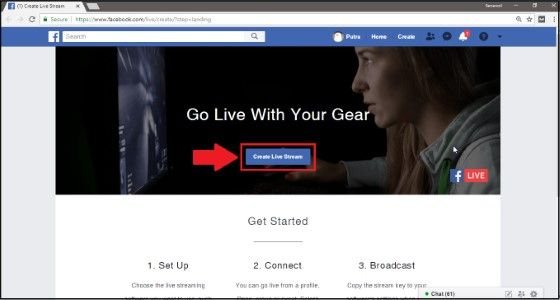
A display will appear to prepare for live streaming on Facebook. All you need to do is simple, namely 'Copy Stream Key' as shown in the picture below.
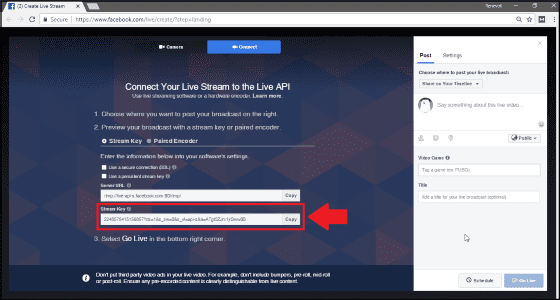
Open the 'OBS' software that you have installed, then click 'Settings'. Continue by clicking 'Stream', then fill in the following data:
Stream Type: Streaming Services
Service: Facebook Live
Server: Default
Stream Key: The code you copied in step - 3
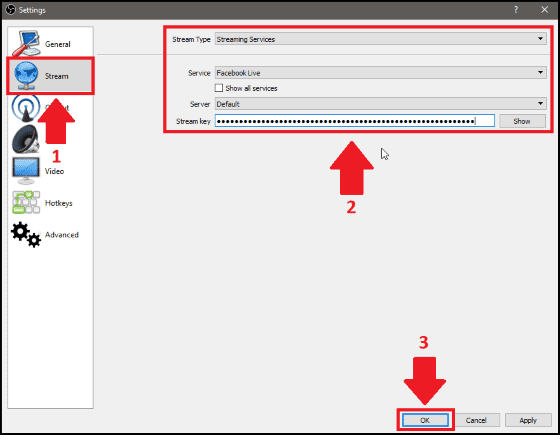
Open the game you want to play, in this example Jaka will play the game 'Final Fantasy XIII-2' Let the game open, then return to OBS software.
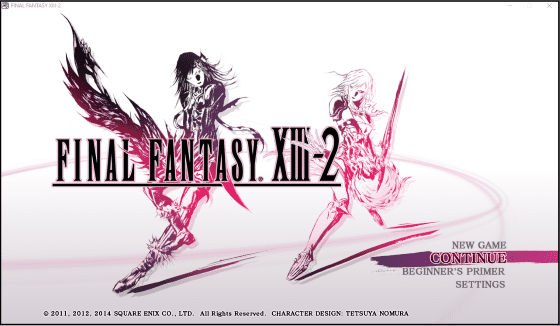
When in the OBS main menu, go to 'Source' then click '+'. On the menu that appears, you must select 'Game Capture'. Then continue by pressing 'Ok'.
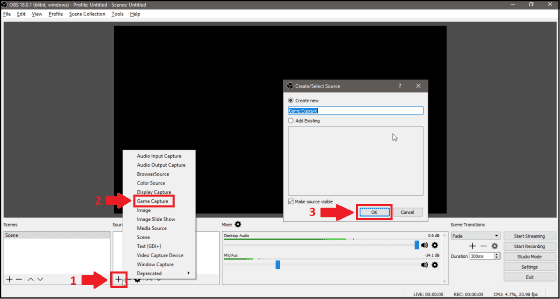
Click on the 'Game Capture' menu that has appeared. Then in the 'Mode' option, choose 'Capture Specific Window'. In the 'Window' option, select the game we play.
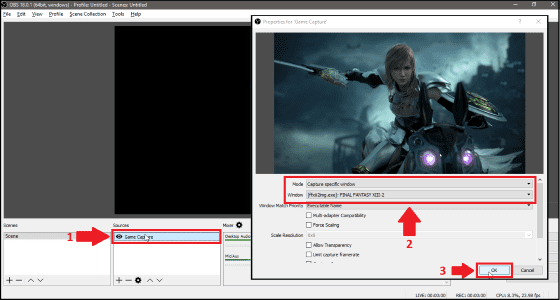
Return to the OBS main menu, then press '+' again. In the menu options available, this time you have to choose 'Audio Input Capture', end by clicking 'Ok'.
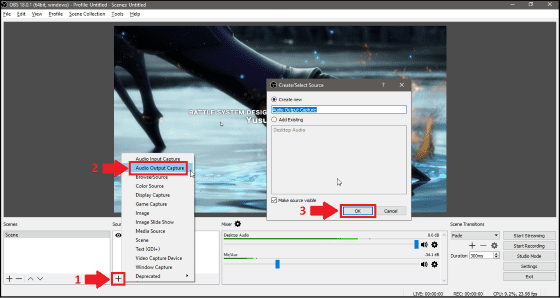
If you want to add a camera, you must press the '+' sign again. Then in the options available, this time you will choose 'Video Capture Device', end by clicking 'Ok'.
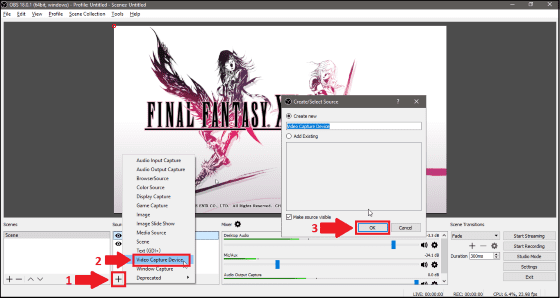
Click the menu that appears, namely 'Video Capture Device'. Then in the 'Device' menu, select the camera device you want to use. If so, end by clicking 'Ok'.
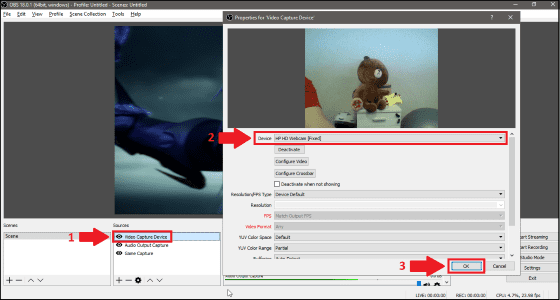
After adding a camera, you generally need to add a mic. How to click back without '+', then select 'Audio Input Capture', end by clicking 'Ok'.
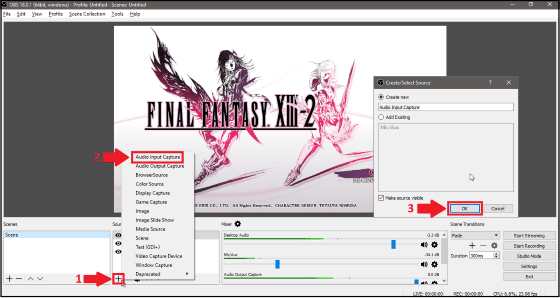
Arrange the video that you will display through 'Preview'. If it's ready and neat, just click 'Start Streaming'. Now, back to Facebook.
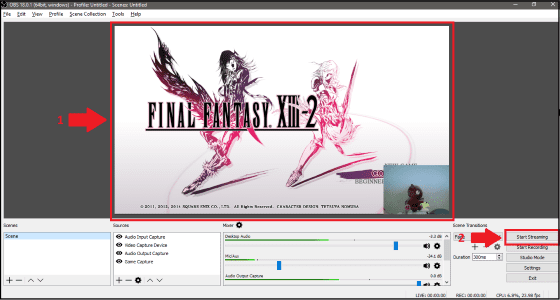
Now you can see videos that will be live streaming. Enter posting data in existing columns such as 'Caption', 'Tag' and 'Title'. Then click 'Go Live', start the live streaming.
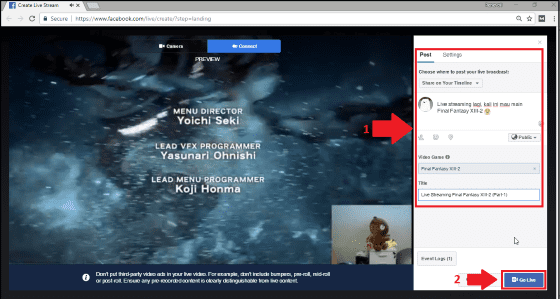
Good Luck :)