Photoshop Tutorial For Beginners - Create Color Text (Rainbow Text) with Photoshop
Photoshop Tutorial For Beginners - Create Color Text (Rainbow Text) with Photoshop
Rainbow Text is a colorful text like a rainbow so Bro, Rainbow Text itself is mostly used for logo design or company brochures like printing, candy, and sweet foods usually, because if seen will give meaning and memorable 'Cheers' and sweet, because the color which is bright and striking. As follows

Okay so let's just we just peel Tutorial How to Make Rainbow Text with Photoshopnya. Capcuss!
Open Photoshopnya by click Start - All Programs - Adobe Photoshop,
After opening then create new file by click File - New, then emerging pengatutran window, set on Background Contents: with Transparent,
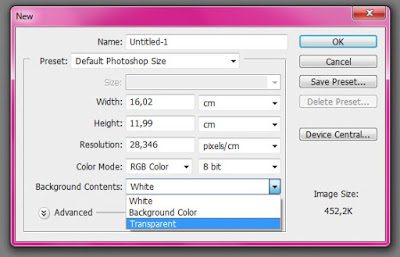
Create Text using the Horizontal Type Tool, click Horizontal Type Tool or hit the letter 'T' on the keyboard, then click on the canvas area and write the text at will Brother,
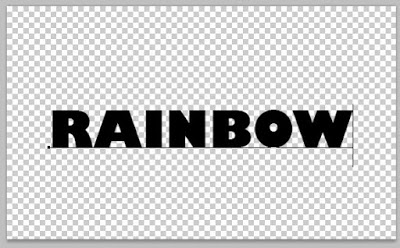
After that the next step we create a new layer by click on the Layer menu - New Layer, will appear settings window click OK aja.

On the new layer we will give the color of the rainbow, how to click the Gradient Tool, then set the settings in the opton barnya, on the Gradient Picker (which there is a down arrow) click and select Gradient rainbow, see picture
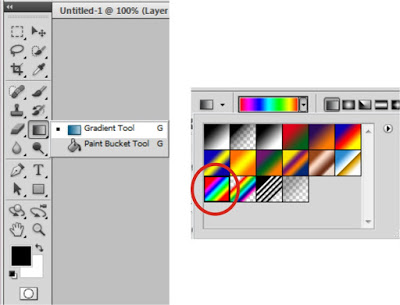
- to give the Gradient Drag Mouse from the left side of the canvas to the right side of the canvas, if successful then the canvas will be covered by Gradient rainbow before,
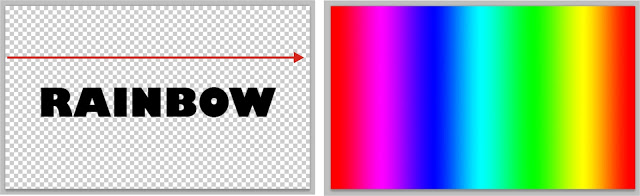
- The next step we play in the Layer Window, select the Text layer marked 'T' on the layer, and click the eye mark on the Rainbow Layer, so that the Rainbow Layer was not visible on the canvas,

- Next select Quick Selection Tool - Magic Wand Tool, then select the letters of text before by press 'Shift' (do not be released) and click Letters one by one until all selected letters,
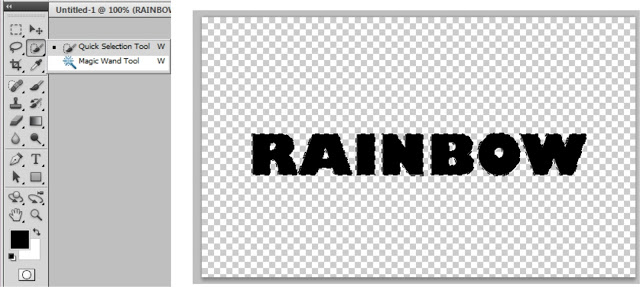
After all the selected letters then right click and click Select Inverse to select the outside of the letter,
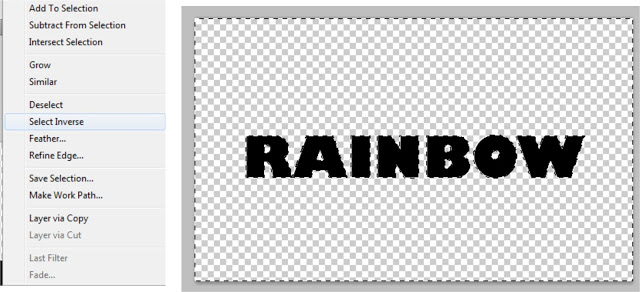
Back to Layer in the still selected position yes, select the rainbow layer, and reactivate the marks in a way to click the rainbow to look back,
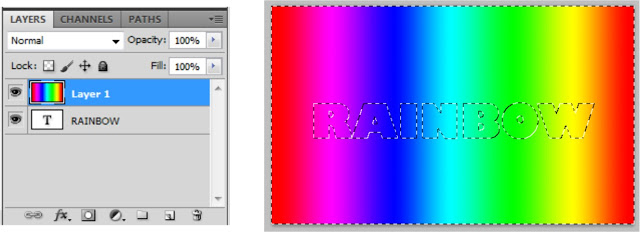
still in the position of rainbow and select layer, press 'Delete' key on keyboard to remove the outer letters, if successful it will be like the picture below,

The last step press 'Ctrl + D' to remove the selection gais, and Finish

it's Tutorial How to make Rainbow Text with Photoshop KoeToe-ID Version
tutorialnya sangat bermanfaat @rahmatidhami