일본 롤을 한국에서?! (How to play LOL Japanese server)
안녕하세요! 후레임입니다.
롤(LOL) 일본서버 오픈 베타테스트가 2016년 3월 1일에 오픈된 이래로 어느덧 1년이 되어가는군요.
오늘은 여러분께 롤 일본서버 사용과 관련된 모든 궁금증을 해결해드리고자 합니다.
Hi, there! Today, I'm going to explain how to play LOL on Japanese server.
1. 일본 롤 클라이언트 다운로드(Download Japanese LOL client)
클라이언트는 아래 링크에서 받으실 수 있습니다.
You can download the client link below.
(https://signup.jp.riotgames.jp/ja/signup/download)
단! But!
이용중인 지역에서는 엑세스 할 수 없습니다.
You may see the message if you are trying to access the site from forbidden areas.
해결책) 일본 롤 클라이언트 다운로드 제한 지역인 경우
How to solve) If you are trying to access the site from forbidden areas.
1. 크롬을 설치합니다.
1. Install 'Chrome'.
2. 크롬 실행 후, 젠메이트(Zenmate)를 설치합니다. (꼭 크롬을 통해 접속하셔야 설치가 가능합니다.)
젠메이트 : 우리나라에서 warning.or.kr이 뜨는 각종 사이트들, 혹은 지역제한이 있는 사이트들을 프록시를 통해 접속 가능하게 해주는 크롬의 무료 확장 기능입니다.
After open Chrome, install 'Zenmate'. (You can't install it unless you access with Chrome.)
Zenmate : This chrome extension makes you are available to get access to forbidden sites via proxy.
3. 설치가 완료되면, 화면 오른쪽 상단에 방패 모양의 젠메이트 아이콘이 추가됩니다. 클릭해봅시다.
When the install is done, you can see a shield icon at the right In the top right corner of the screen. Click on it.
4. 로그인이 필요합니다. 아이디가 없는 경우 회원가입 해줍시다.
You need to login first. Please register.
5. 무사히 가입된 경우 아래와 같은 화면이 뜹니다.
이메일 확인은 하실 필요 없습니다. (Zenmate 무료버전으로도 충분합니다.)
You may see the screen below if the registration is finished.
You don't have to check your e-mail. (It's enough with Zenmate free version.)
6. 아까의 방패모양 아이콘을 클릭해보면, 젠메이트가 무사히 작동중인 것을 확인할 수 있습니다.
(스위스를 통해 접속중이라고 나오네요)
Click the shield icon, and you can see Zenmate works very well.
(It seems I'm connecting through Swiss.)
7. 아까의 클라이언트 다운로드 링크에 다시 들어가봅시다. 아까와는 달리 다른 화면이 보이실 겁니다.
가운데 주황색 '게임을 다운로드' 버튼을 클릭합니다.
Let's try to access Japanese site again. You may see a different screen.
Please click orange button, 'Download the game' .
8. 화면이 바뀌고, 수 초 후 다운로드가 자동으로 시작됩니다.
Screen is change, and the download will start automatically in a few seconds.
2. 일본 롤 설치방법(How to install Japanese LOL client)
1. 설치 파일을 실행합니다. 다음(次へ)을 클릭해줍시다.
Open the install file. And click 'Next(次へ)' button.
2. '사용허가계약의 각 조건에 동의합니다.'에 체크 후, 다음을 클릭합니다.
2. Click on the first one. And click 'Next(次へ)' button.
3(중요). 기존의 '한국어 롤 클라이언트'가 있는 경우,
다른 언어의 클라이언트를 그대로 설치하면 서로 꼬여 실행이 불가능합니다.
해결책1. 기존 클라이언트와 다른 드라이브에 새 클라이언트를 설치합니다.
해결책2. 기존 클라이언트의 폴더명을 변경합니다.
여기서는 해결책2. 를 기준으로 설명하겠습니다.
3(important). If you have LOL client English version, two different version of LOL clients will be in conflict.
Sol 1. Install the new client to a new hard disk drive.
Sol 2. Change the folder name of LOL English version.
I will explain with Sol 2. here.
3-1. 내 컴퓨터 실행 후, 'C:\Riot Games'로 이동합니다.
Open 'My computer', and move to 'C:\Riot Games' folder.
3-2. 폴더 클릭 후 F2를 눌러 다른 폴더명으로 바꾸어줍니다. (저는 KR_League of Legends로 했습니다.)
3-2. Click the folder and press 'F2' key to modify the folder name. (I modified to EN_League of Legends)
4. 다시 설치화면으로 돌아와 설치경로를 지정해줍니다. 다음을 클릭합니다.
(위에서 기존 폴더명을 바꾸었으므로 그대로 두어도 무관합니다.)
4. Return to the install screen and set installation path. Click 'Next(次へ)' button.
(You don't have to change the installation path because you already modified the folder name.)
5. 설치(インストール)를 클릭하여 설치를 진행합니다.
5. Click 'install(インストール)' button.
6. 완료(完了)를 눌러 설치를 마칩니다. (바로 실행을 원하지 않는 경우 체크를 해제합니다.)
6. Click 'Finish(完了)' button. (Please remove the check if you don't want to launch LOL immediately.)
3. 일본 롤 실행 (Launching JP LOL)
1. 사용계약에 관한 항목입니다. 승낙(承諾)을 누릅니다.
Click 'Agree(承諾)' button.
2. 업데이트가 진행됩니다. 업데이트가 다 되고 나면 기동(起動)을 눌러 시작합니다.
The update is in progress. Press 'Launch(起動)' button when the update is finished.
게임을 즐기기 위한 준비가 거의 완료되었습니다.
You are almost ready to enjoy the game.
일본 롤 회원가입(Registration to JP server)
일본 롤을 즐기기 위해서는 회원가입이 필요합니다.
클라이언트 때와 마찬가지로 한국의 지역제한이 걸려있으므로, 크롬에서 젠메이트를 켠 후 접속해 주세요.
You need registration to play.
ユーザー名(ID)
パスワード(Password)
パスワードを確認(Confirmation of the password)
メールアドレス(Mail address)
生年月日(Birth of date)
利用規約… (the agreement of using this game)
ライアット…(Receiving mails of Riot games)
입력 폼에 맞추어 작성해주시면 메일이 발송됩니다. 스팸메일함을 뒤져 가입승인을 해주시면 가입완료입니다.
닉네임은 ID와 무관하게 인게임에서 별도로 설정합니다.
Confirmation e-mail will be sent to your e-mail address.
VPN을 사용한 일본 롤 접속 (Access to Japanese server via VPN)
게임 화면으로 돌아가 로그인 하면, 위와 같은 메시지가 뜹니다.
If you try to login on the client, you may see the message.
로그인 에러
로그인 서버로부터 응답이 없습니다. 롤 이외의 다른 곳에서 접속장애의 원인이 발생했을 가능성이 있습니다. 현재 서버 가동상황은 여기에서 확인해주십시오:(링크)
접속 불가능한 상태가 지속되는 경우, 이 글을 참조하여주십시오:(링크)
그래도 접속이 불가능한 경우, (링크)에서 게임 지원팀에 문의해 주십시오.
Login Error
There is no response from the login server...
역시나 원인은 같습니다. 지역제한. VPN을 사용하여 해결하시면 됩니다.
평소 자주 사용하던 VPN이 있는 경우 그걸 사용하셔도 좋습니다.
저는 미꾸라지 VPN(유료)을 소개해드리고자 합니다.
The reason is same. Region restriction. VPN is the solution.
I will recommend you guys VPN, 'Mudfish'. (It's not free :( You can use other VPNs if you wnat.)
4. 미꾸라지 VPN 사용법 (How to use Mudfish)
1. 회원가입을 합니다. (Registration here)
미꾸라지 이용을 위해서는 결제가 필요합니다.
이곳에서 로그인 하여 결제를 진행해주세요.
You need to pay for it. Please login here, and proceed with payment.
1,000원만 결제해도 100판 정도는 플레이 가능합니다.
휴대폰, 실시간 계좌이체, 무통장 입금 등의 방법으로 결제가능합니다.
You can play more than 100+ games with only $1 payment.
2. 미꾸라지 v4를 다운 후 설치합니다.
(자신의 PC가 x86인지 x64인지 모를 경우 x86을 선택합니다.)
(설치법은 어렵지 않지만, 필요한 경우 여기를 참조합니다.)
Download 'Mudfish v4'.
(If you don't know whether your OS is x86 or x64, choose x86.)
(Installation is not difficult, but if necessary, read this.)
3. 미꾸라지를 실행합니다. (Open 'Mudfish'.)
관리자 권한이 활성화 되어있지 않은 경우, 아래와 같은 메시지가 뜹니다.
If administrator authority is disabled, the following message will be displayed.
해결책) 실행 시 아이콘을 오른쪽 버튼으로 클릭하여 '관리자 권한으로 실행'합니다.
Solution) Right-click the icon and click 'Run as administrator' when you open LOL.
4. 정상적으로 실행된 경우, 로그인 합니다. (아이디 기억을 원하는 경우 Remember Me에 체크)
4. If Mudfish launched well, please login.
5. 왼쪽 Item - Equip Items 클릭 후 League of Legends(Japan Only)를 찾아 클릭합니다.
5. Click 'Item - Equip Items' and find 'League of Legends(Japan Only)'.
6. Basic mode와 Advanced mode가 있습니다.
Advanced mode의 경우 우회지를 두 번 거쳐 목적지에 도달합니다. (대부분의 경우 필요 없을 것 같네요)
여기서는 Basic mode를 기준으로 설명합니다.
노드를 Auto Selection으로 두면 자동으로 접속할 우회지를 찾습니다.
저는 빠른 서버를 직접 고르기 위해 돋보기를 클릭했습니다.
6. There are two modes here. 'Basic mode', 'Advanced mode'.
In Advanced mode, you will reach the destination through two nodes bypass.
I will explain with Basic mode here.
If you choose the node as 'Auto Selection', it finds a node to connect automatically.
I clicked on the zoom icon to pick the fastest server myself.
7. 목적지가 일본이므로 JP Asia~ 쪽을 보시면 됩니다.
※트래픽과 ping, 그리고 ping 그래프를 살펴주세요. (그래프는 들쭉날쭉 튀지 않고 안정적인 것이 좋습니다.)
7. Since the destination is Japan, you may check only 'JP Asia ~' from the list.
Please check the traffic, ping, and ping graphs. (The graph should be stable rather than jagged.)
트래픽(Traffic)
서버의 데이터 전송량을 뜻합니다.
해당 노드를 얼마나 많은 사용자가 이용하고 있는지를 나타내는 척도로 보시면 됩니다.
The amount of data transferred by the server.
This is a measure of how many users are using the node.
핑(ping)
목적지까지 걸리는 시간입니다.게임 내에서 캐릭터에게 명령을 내리면 이것이 서버에 도달하는데 걸리는 시간이라고 보시면 됩니다.단위는 ms(밀리세컨드)이며, 당연히 낮을수록 좋습니다.
It is time to reach destination.
Ping shows time takes to reach the server when you give a command to a character in the game.
The unit is ms (milliseconds). The lower the better.
체감상 ping은 60ms 이하가 유지되어야 할만 하더군요.
Ping should be kept below 60ms from my experience.
원하시는 노드를 고르시고 Select를 누르시면 됩니다. 저는 Google 2를 선택했습니다.
아까와 같은 화면으로 돌아갑니다. Equip the item을 클릭하면, 적용완료입니다.
Select the desired node and press 'Select' button. I chose 'Google 2'.
Return to the same screen as before. When you click Equip the item, all setting will be completed.
서울에서 접속하였는데도 51ms의 준수한 ping이 뜨는 것을 볼 수 있습니다.
You can see the ping is 51ms even after connecting from Seoul.
5. 일본 롤 한글패치 하는법 (How to apply English setting)
1. 일본 롤이 설치된 폴더 -> RADS -> system으로 들어가 locale.cfg를 메모장으로 엽니다.
1. Go to the folder where the Japanese LOL is installed -> RADS -> system, and open locale.cfg with Notepad.
2. ja_jp를 ko_kr로 바꾼 뒤 저장합니다.
2. Change ja_jp to en_us and save it.
3. 게임을 실행하면 한국어 패치가 진행됩니다.(한국어 음성 파일을 다시 다운로드 하기 때문에 5~10분 정도의 시간이 소요됩니다.)
3. When you run the game, English patch will be progressed.
(It takes 5 ~ 10 minutes to download the English voice file again.)
읽어주셔서 감사합니다! 잘 이해가 안되거나 진행이 안되는 부분은 댓글 달아주세요^^
Thank you for reading! Please feel free to add comment if you have any questions!

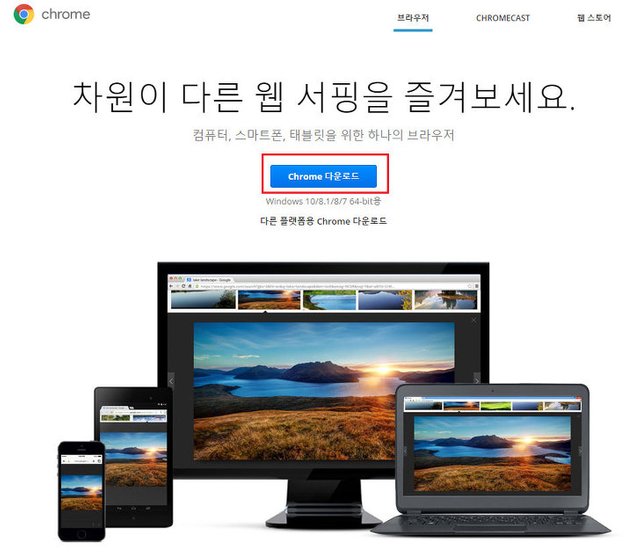
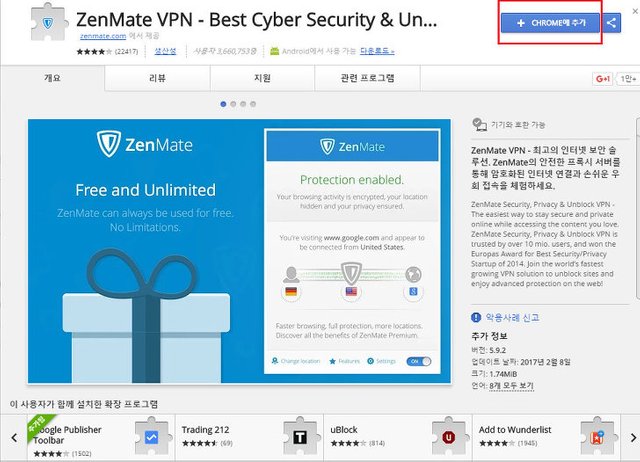

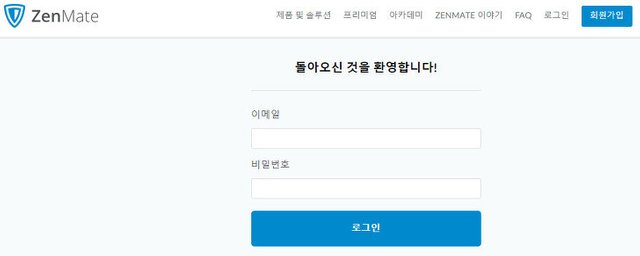
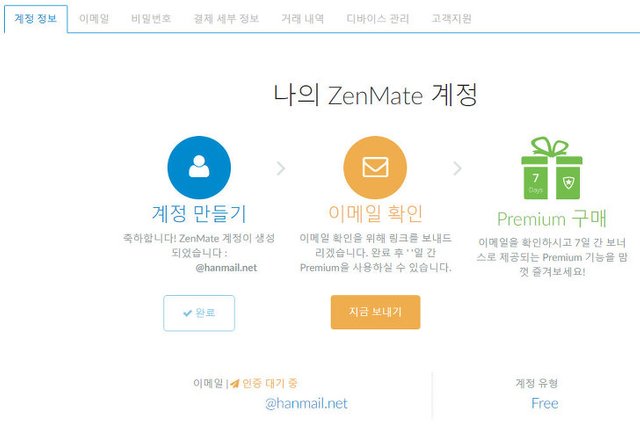
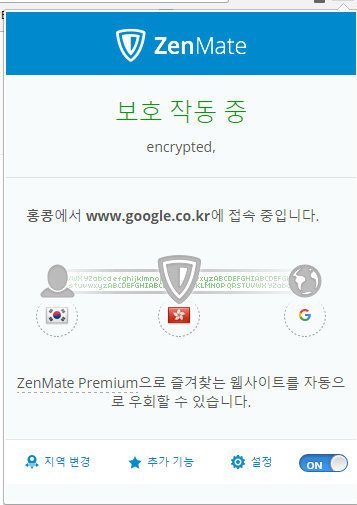
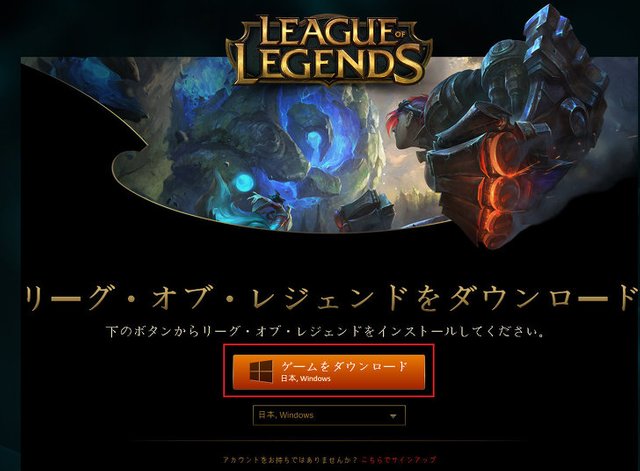

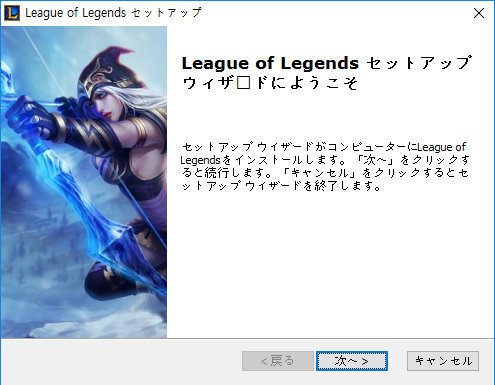
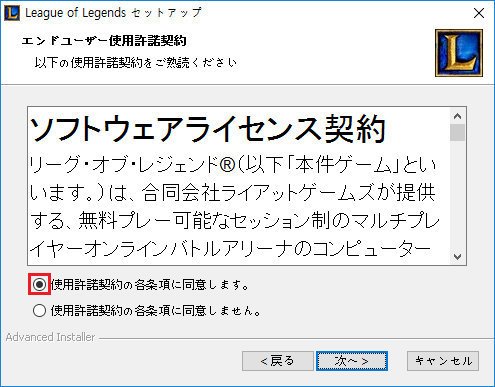


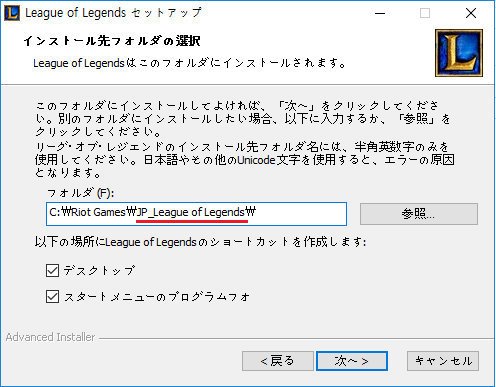
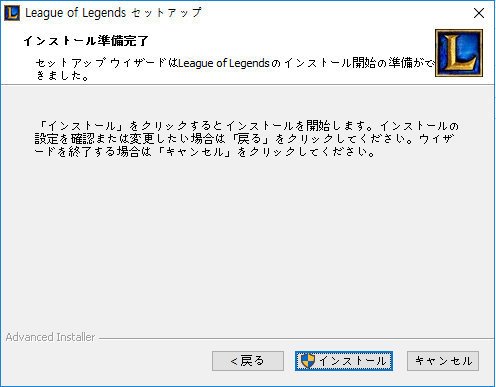
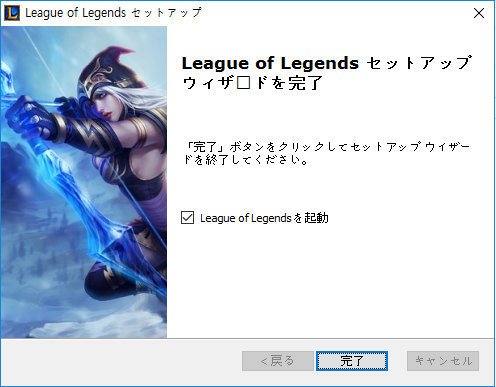
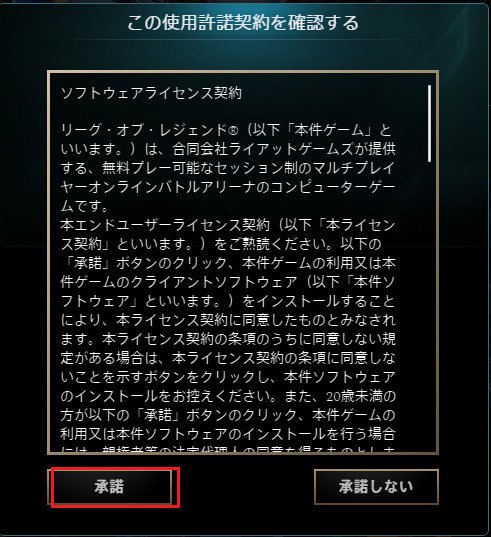

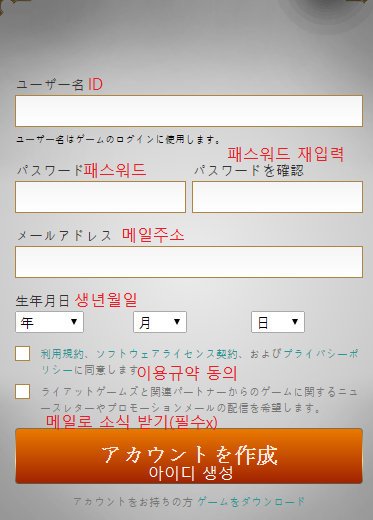
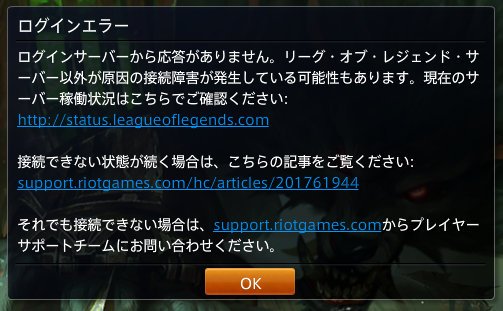
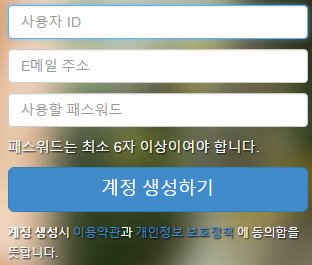
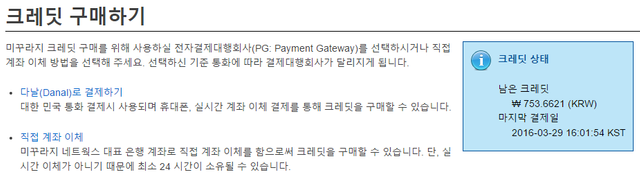
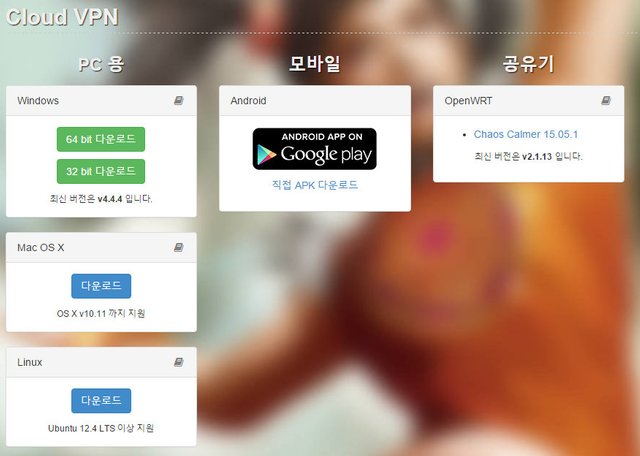

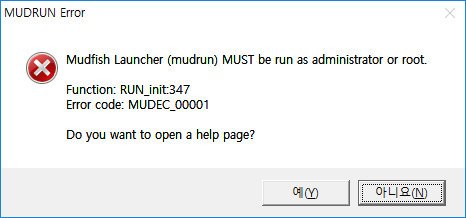
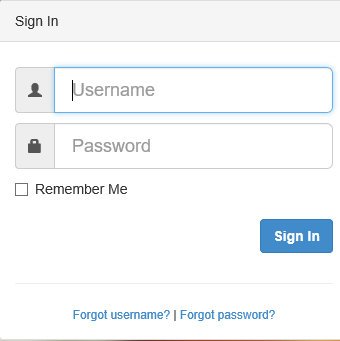
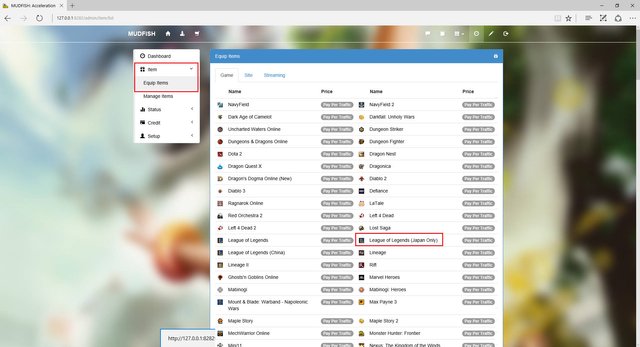
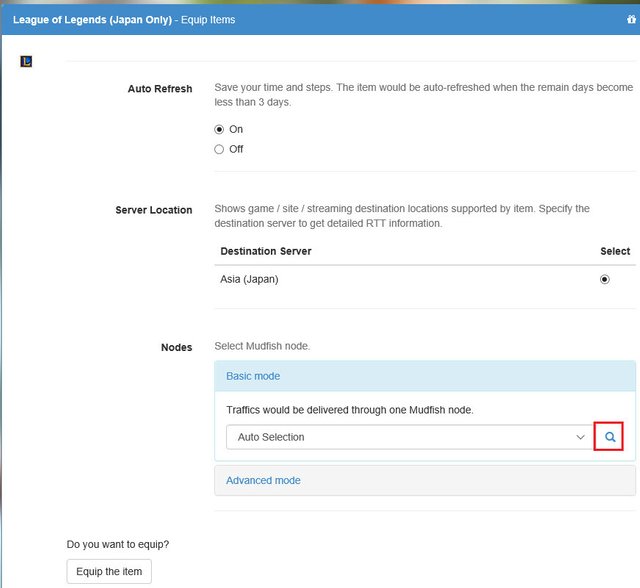
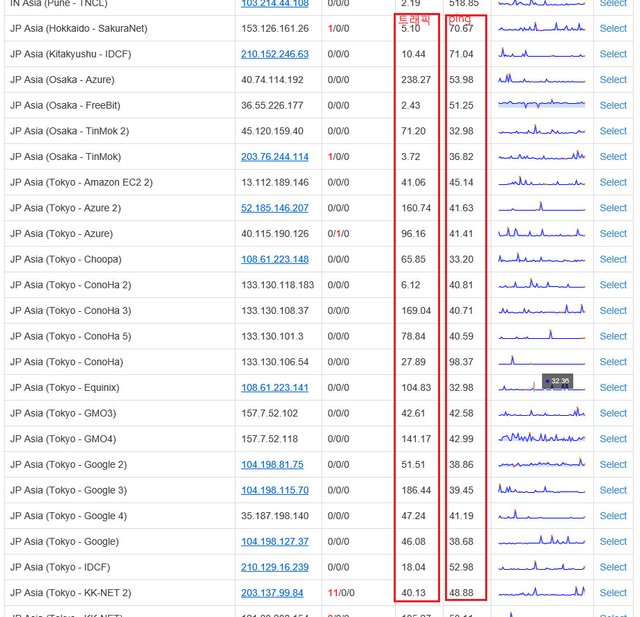
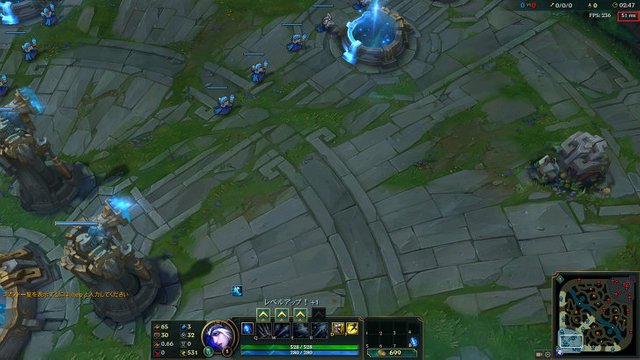
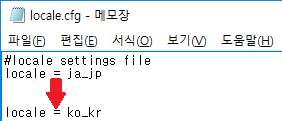
일본의 롤또한 성우진이 그렇게 빵빵하다던데. 그래서 제 친구한명은 목소리 및 언어설정을 일본어로 해놧더라구요 :) 좋은 정보 감사합니다. 업봇드리고 가요~
네, 맞아요! 일본롤은 실제 애니메이션 업계에서 현역으로 활동하는 성우들이 대거 참석해서 한글패치를 씌우지 않고 일본판 그대로 즐기는 것도 하나의 묘미지요!
업봇 감사드립니다 :)