Open Source Challenge Second attempt for SteemWorld
In the past, I have made a post on my first experiences with SteemWorld and I promised @Steemchiller I will try to make a better post next time. So here goes my second attempt!
This website is very user-friendly and kept in a simple layout, easy to understand at second glance. (The first glance might be confusing, if you are unfamiliar with websites like this.) To see the website with all this information I use www.steemworld.org/@rashia , you can just use your username instead, or the username of the person you want to look at.
The preset of the layout *(if you don’t change anything) is on the Username (reputation) | Feed | Wallet segment at which you can view your general account stats:
- You can see your Effective Power:
the total SP (your personal acquired SP + your delegations you have received) - Your Vote Amount in $ from 0-100%
- The amount of time it takes until your VP (Voting Power) is at 100% again (*one the Website you see it as VP~>100% in hours (h) and minutes (m), it will tell you exactly when your Voting Power has recovered (Day and time)
- Your Reputation on Steemit, in case you are unfamiliar with what your Reputation is on Steemit, it is the number behind your Username, for example [in my case], (57), but the website will show it to you in detail, currently 57,666
- You can view how many followers you have acquired and how many people are following you. Your followers are the first number and as it states, the number after the | are the Users you are following.
- You can easily keep track of the number of posts you have made and in which form you have made those posts your number of posts, the number of comments you have made and last but not least, the number of your replies you have written
- Next up is your Vote Count, it shows you the amount of votes you have given (the number before the | ), as well as the number of votes you have received so far (the number behind the | )
If you want a detailed view on your incoming Votes, you can use the Inc. Votes.. Button behind votes received
- The last information stated in the general stats, I have to admit, I only partially understand. This is called Voting CSI (I do not know what CSI stands for, please forgive me), I sadly do not know what the number represents, I assume it is the increase or decrease of the amount of upvotes you have distributed in the past 7 days, compared to the week before, although I do not know if the number is in % or not. (What I do know is, it shows you how % of the upvotes you have given were for your own contributions, the next number is the number of upvotes you have made to other Users, the amount of accounts you have upvoted, and the time frame, which it is summarizing.) For an example my current stats in this regard are:
-1.4 (4,97% self, 87 upvotes, 16 accounts, last 7d [the d stands for days]) Behind this information you can check your outgoing votes in detail, by using the Out. Votes… button.
As you can see at the top, you can change what exactly you want to look at:
- Stats
- Balance
- Account Details
- Witness Details
- Delegations
- Followers
- Mentions
- Orders
- Market Info
- System Info and Settings
So let us look at the Balance for right now, with the screenshot (below), I am sure there is not much explanation needed. Although I do have to admit, I have not used any of the Buttons on the right yet Transfer…, Move to Savings..., Power Up…, Power Down…, Outgoing Routes..., Incoming Routes… and Convert SBD…
I will be showing you the different options you have as screenshots, unless I see need for an explanation.
When checking the Delegations section, you get a default view (as seen on the screenshot below), but here you get some options to get more details. On the top you have 4 buttons Incoming (which is the default), Outgoing, Expiring and Delegate.... I am a bit unfamiliar with this section, because so far I have only received delegations and due tot hat have only used two of these buttons: Incoming and Expiring.
As we look at the Followers section, do not be surprised if the number of shown followers seems to be too few. The default of this section, is to show you New (followers of the past 7 days), but on the top right you have a dropdown menu, which gives you more options. You can choose to look at your followers you got in the past 7 days, change it to only show your Followers, whom you are Following. But you get even more depth, which I personally cherish, since you get the option to view your Followers, not following, as well as Following, not followers and Ignored (muted).
To get a more organized view at this website, you can see on the top left of the general segments you have an arrow which allows you to hide it. Speaking of which, we now get tot he next Segment, the Account Operations.
First of all, I love how detailed this is (Thank you very much @Steemchiller)! You can look at pretty much every detail, you can choose in which time frame you want to view it, having the options of: Today, Yesterday, 2 Days Ago, 3 Days Ago, 4 Days Ago, 5 Days Ago, 6 Days Ago and 7 Days Ago.
But it is not limited to the time frame, you can decide if you want to view the Account Operations concerning what comes and goes In & Out (which is the default setting for this segment).
You do however have the opportunity to split it up and only view the incoming actions (In) or the outgoing actions (Out).
In the Posts segment, you can view your active posts (which are the posts where the rewards are still pending), this is the default of this segment.
You can also choose to check your Finished posts, you can find the buttons at the top of this segment.
Now I will adress one of my favorite segments Coming Rewards
In this segment, you can calculate an estimate of your incoming rewards, all you have to do is use the Refresh button and wait for it to finish. By default you will be looking at your Author Rewards. I have made 2 screenshots for the Author Rewards to show you how the default looks like and after refreshing.
Since this whole website is very detailed, you get more options here as well, you can also view your Curation Rewards, the procedure is the same as with the Author Rewards, you just refresh. Because it is the same, I only made a screenshot of the refeshed Curation Rewards.
Last but not least, we reach we Tools segment! You are provided with 15 tools:
- Witness Overview
- Block Explorer (I do not understand what this tool is for, but it requires you to enter a Block Number)
- Delegation History
- Transfer Search
- Account Creator
- Account Auths (this tool allows you to change different Account Authorities. If you wish to change some using this tool, you will be required to log in)
- Account Recovery (as the name states, you can request a account recovery with this tool)
- Key Generator (this tool can generate keys for new accounts or for account recovery, you will have to provide your master key for this)
- Change Password (you can change the Master Password for your Steem Account, but be sure to save your new password in a safe place before proceeding, because it will reset your private and public keys)
- Copy Votes (you can follow a other users curations, instead of having to manually curate on your own, this can be very useful if you are busy and want to save time)
- Manual Vote
- Abuse Finder (this can help you find potential Steem abusers)
- Proxy Info (this provides you with Steem Witness Proxy Info, it only requires the Account, you can choose to search for incoming or outgoing proxys)
- Witness Schedule
- Seed Nodes Check (Here you can test the availability and latency of Steem Seed Nodes)
Sorry, I had to take the description of some of the tools, since I did not understand them, after just opening them up now, to do this report. I hope you forgive me @SteemChiller. I want to aplaud your work, I opened each of the tools fort he first time now and each tool I wrote a description to myself, was easily understand at the first glance.
Well, I hope I did http://www.steemworld.org justice and made a better Report. This is my redemption fort he last one @SteemChiller, thank you for creating this wonderful website and tools. I can see that you built it with love, you are fascinating!
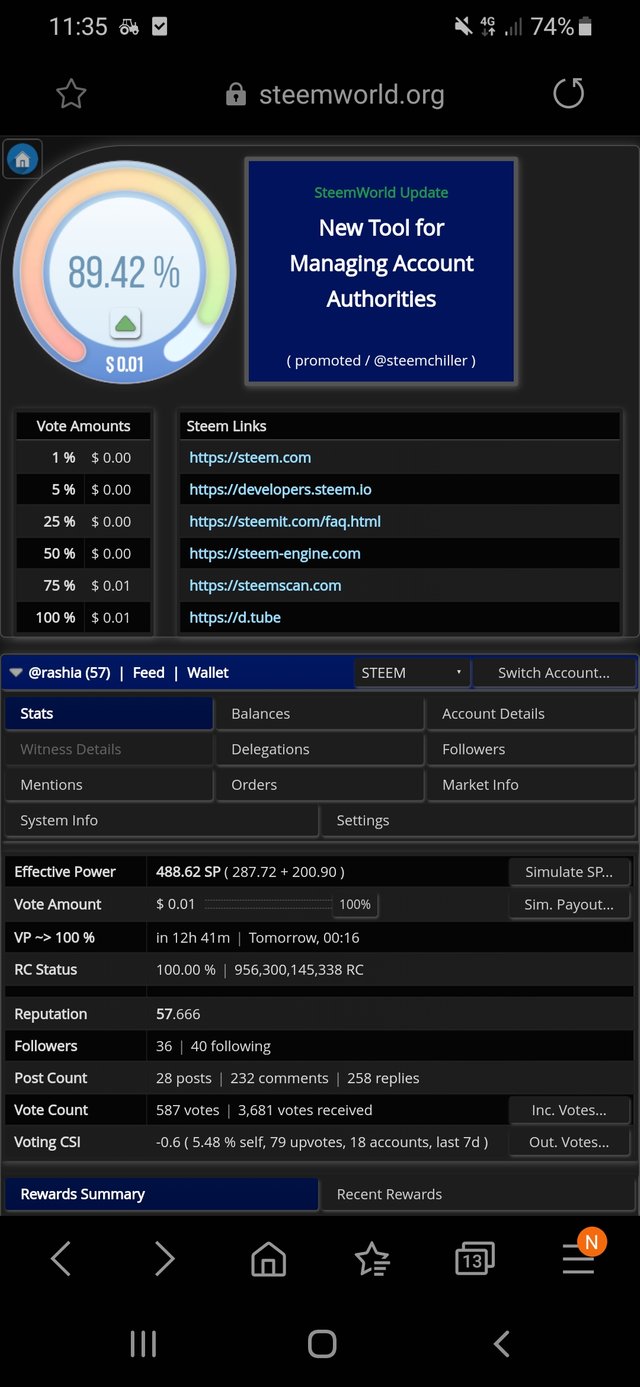
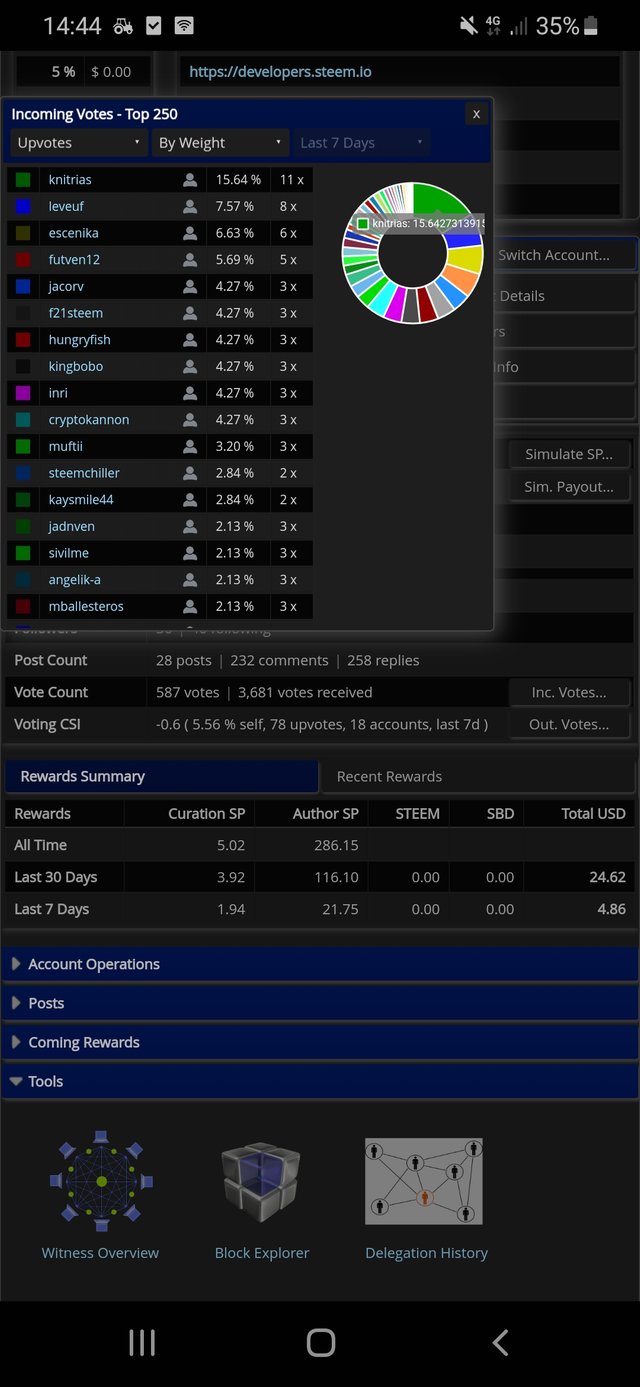
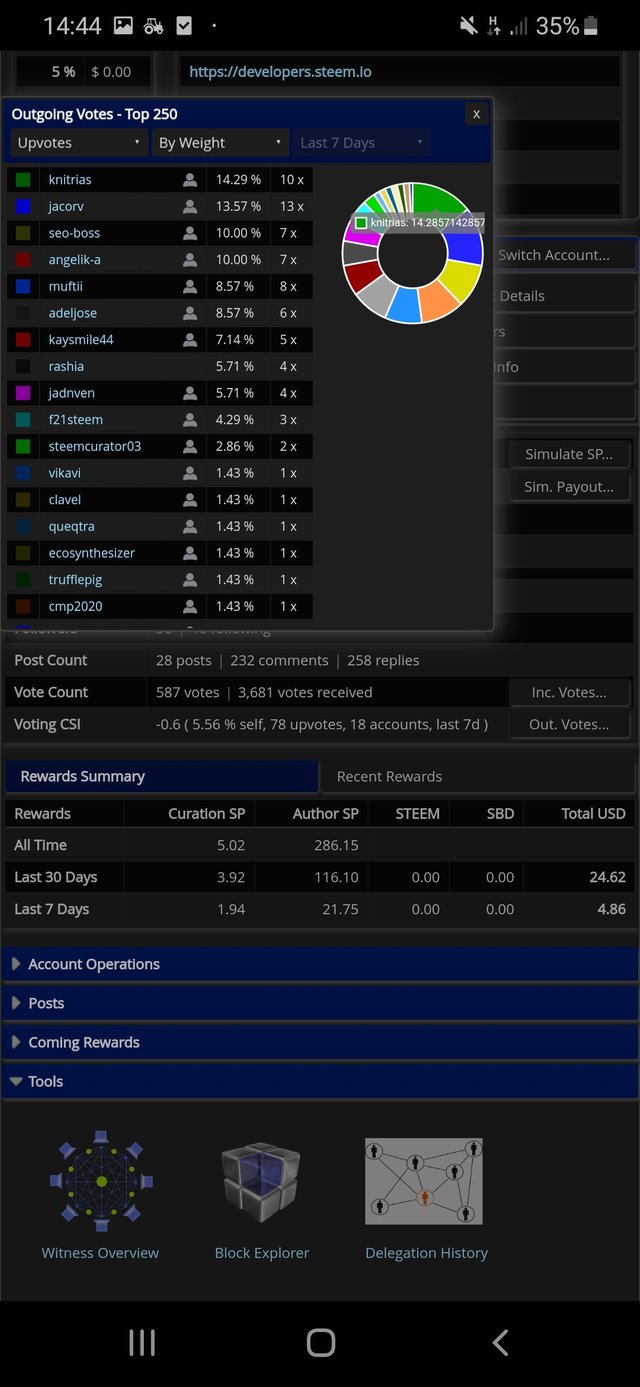
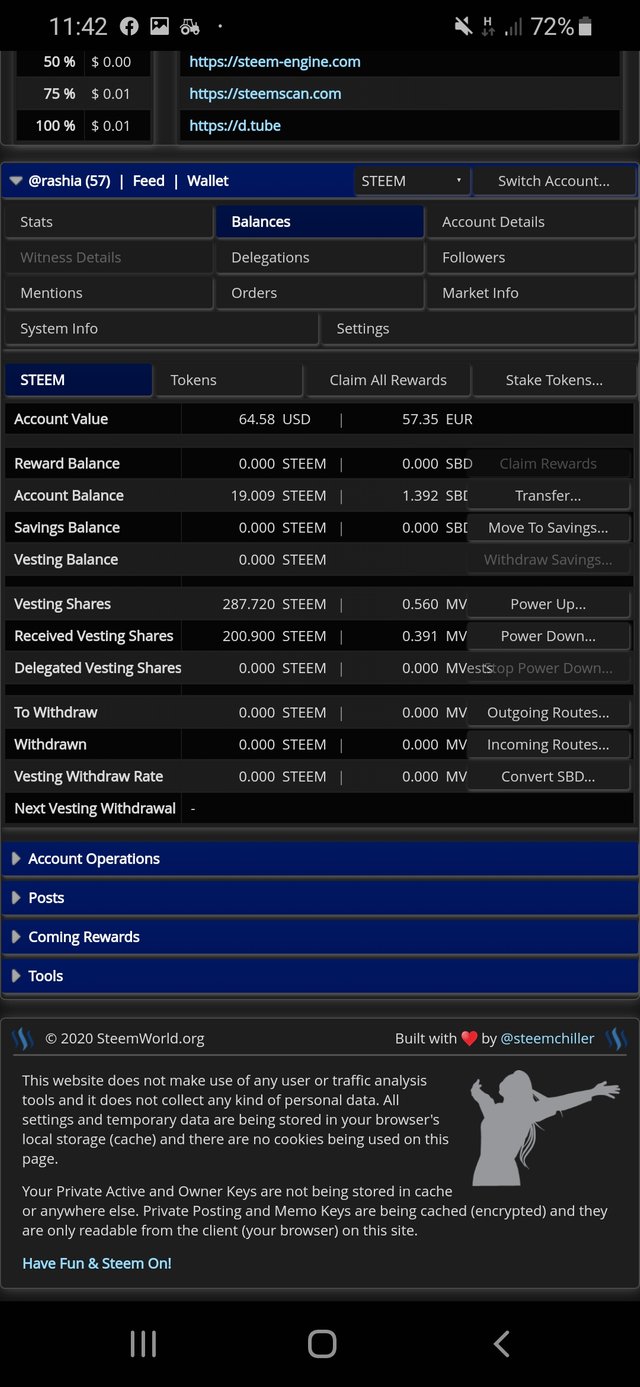
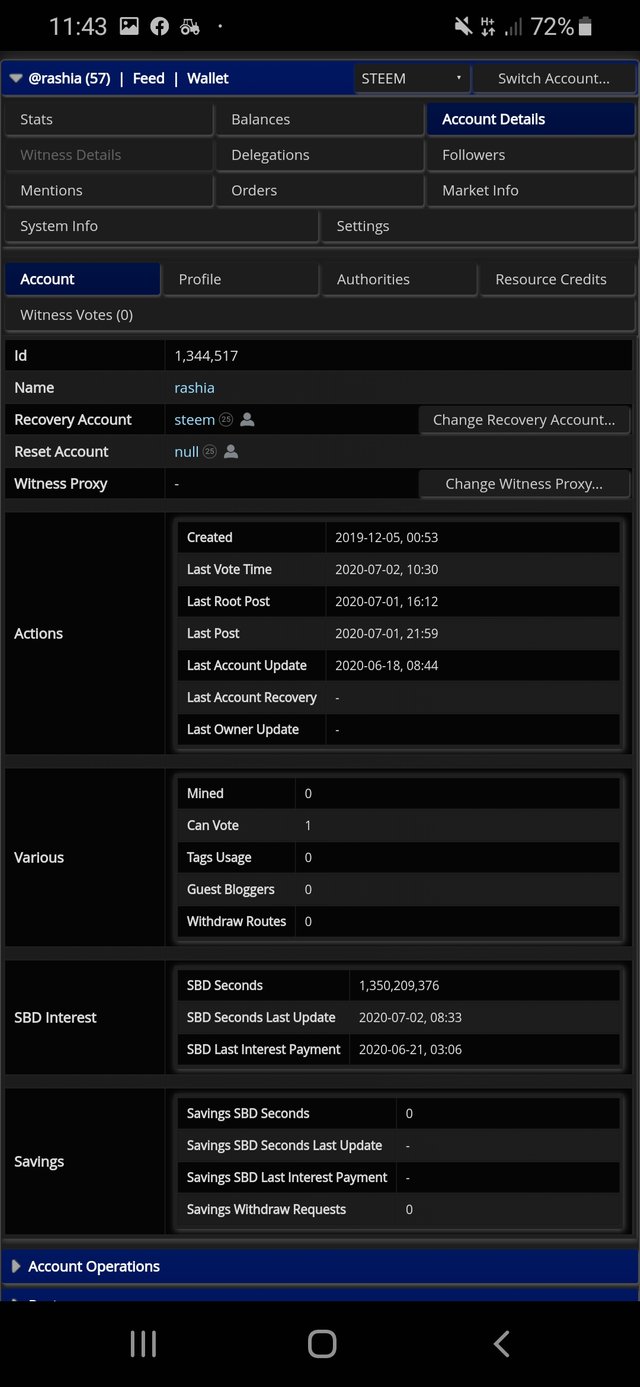
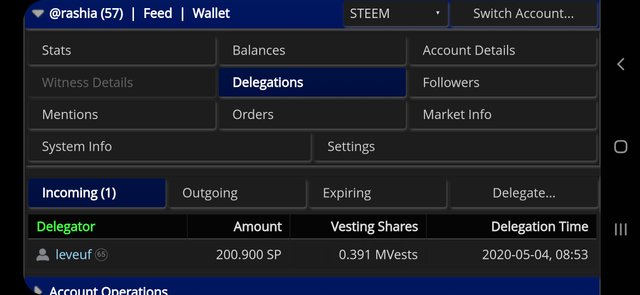
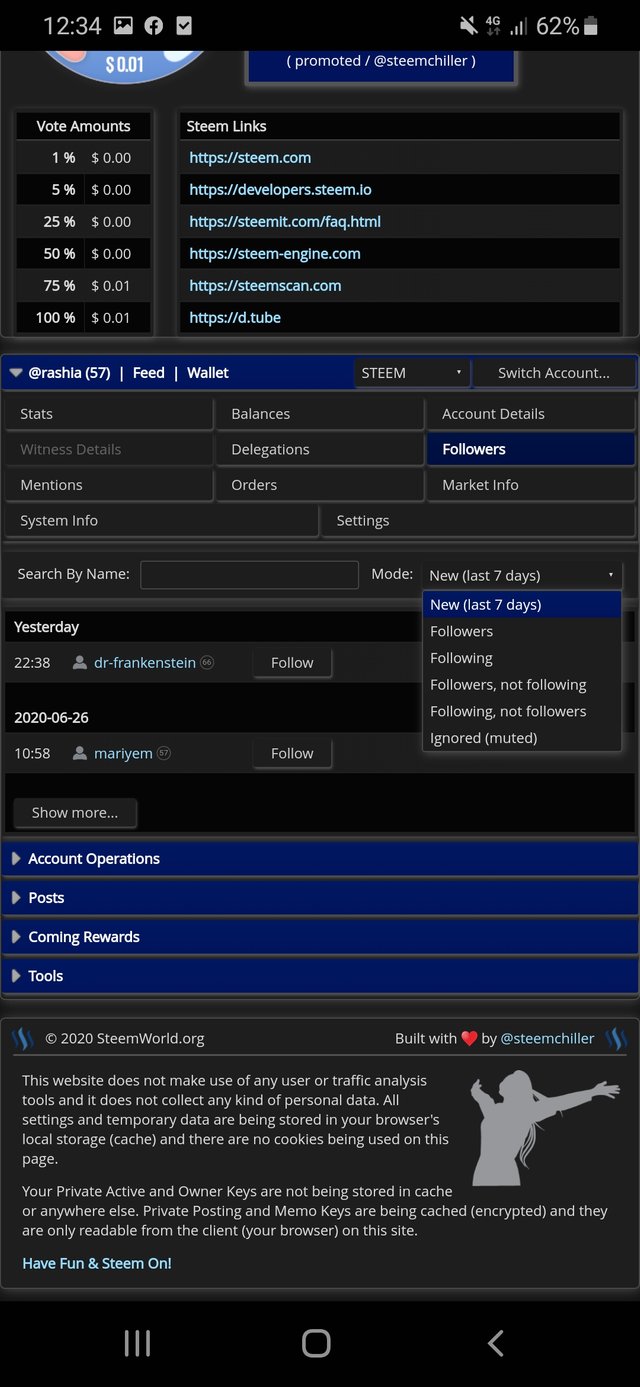
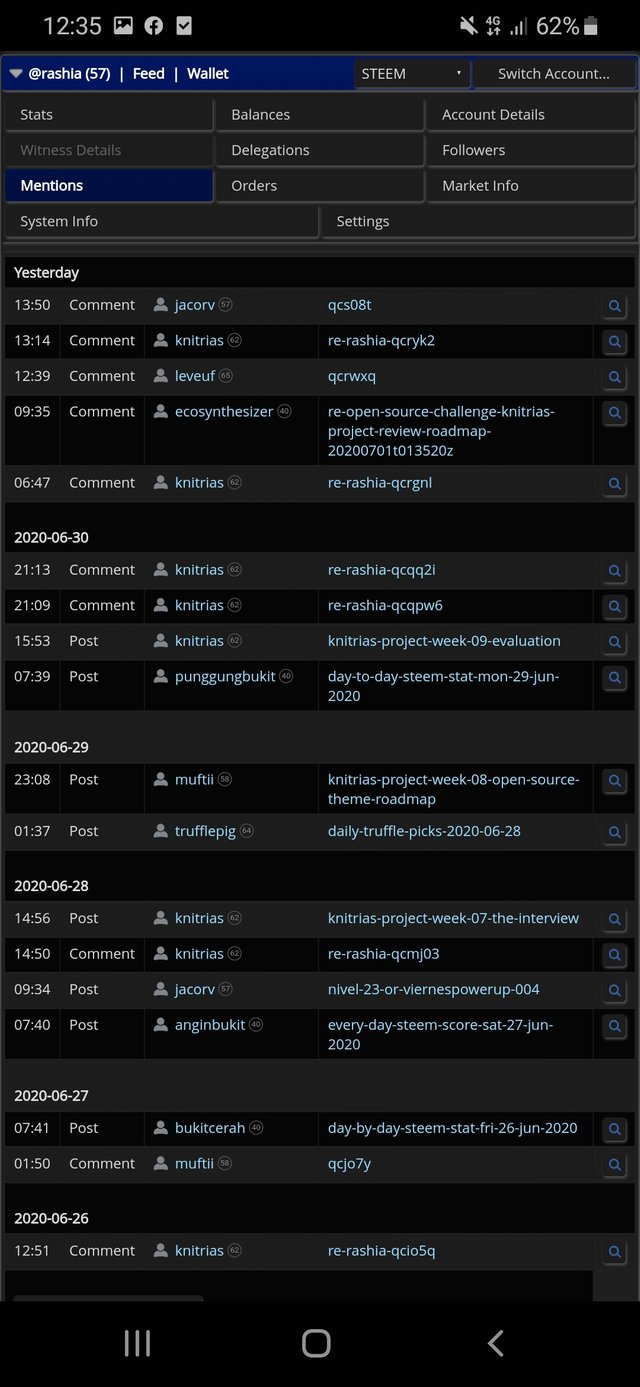
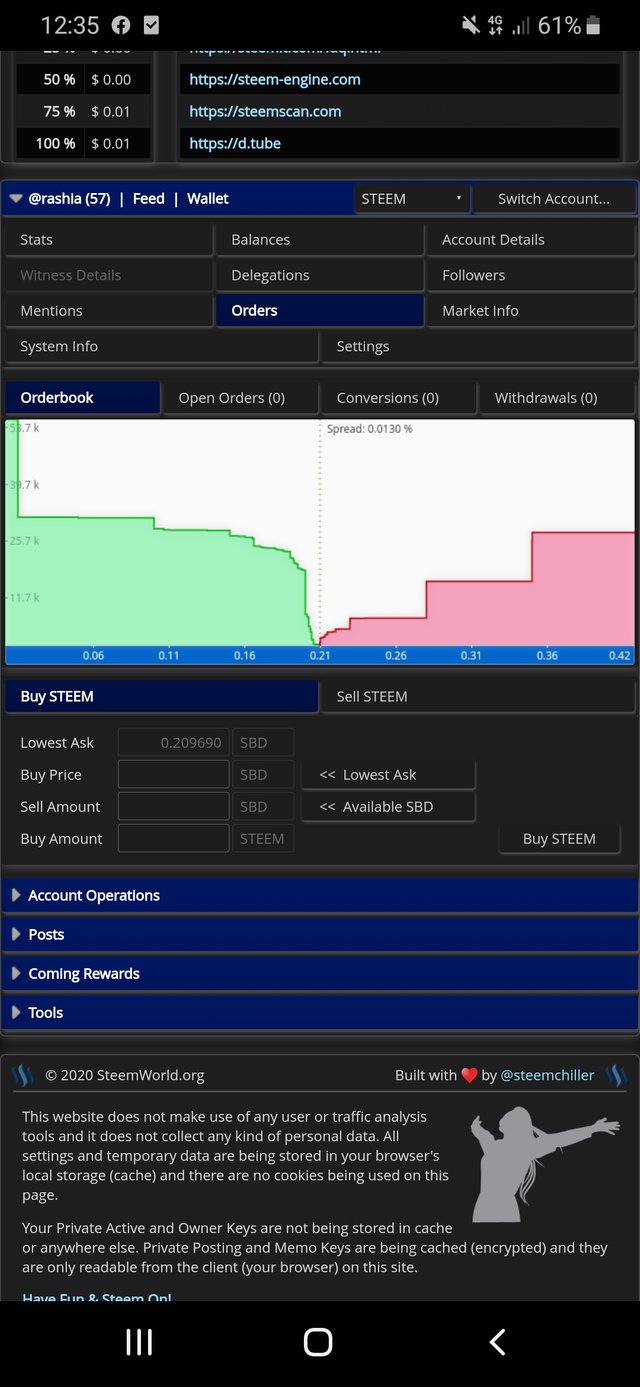
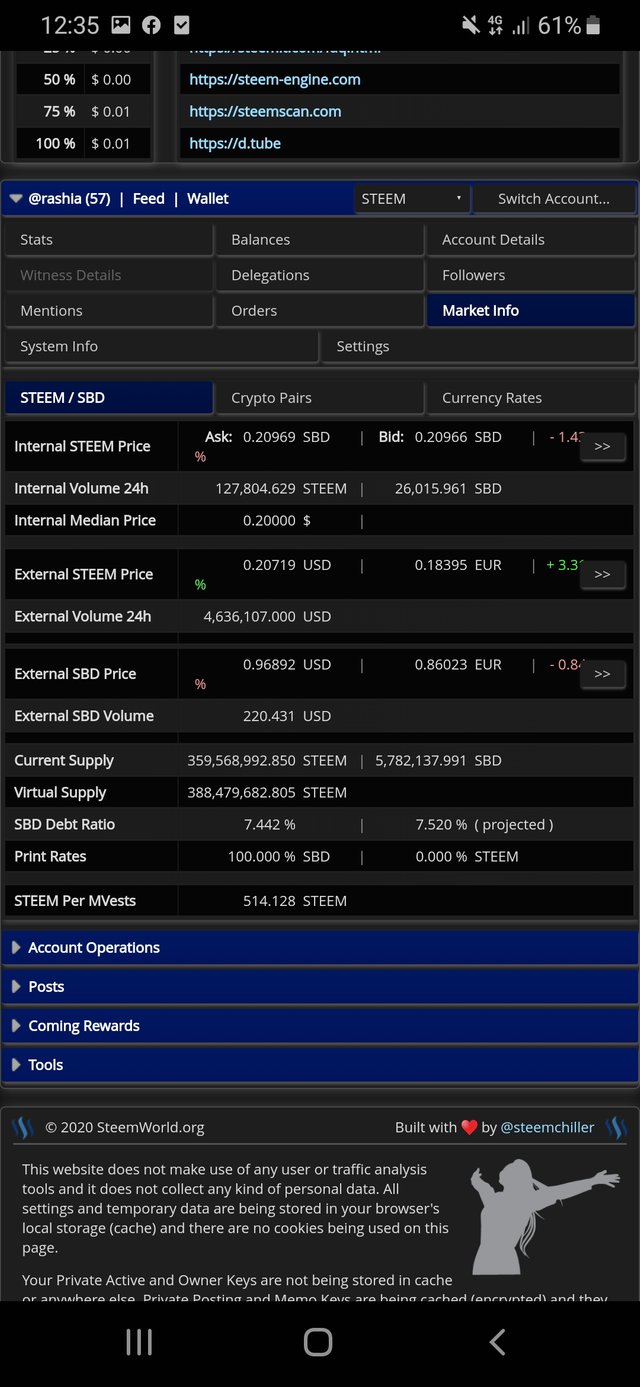
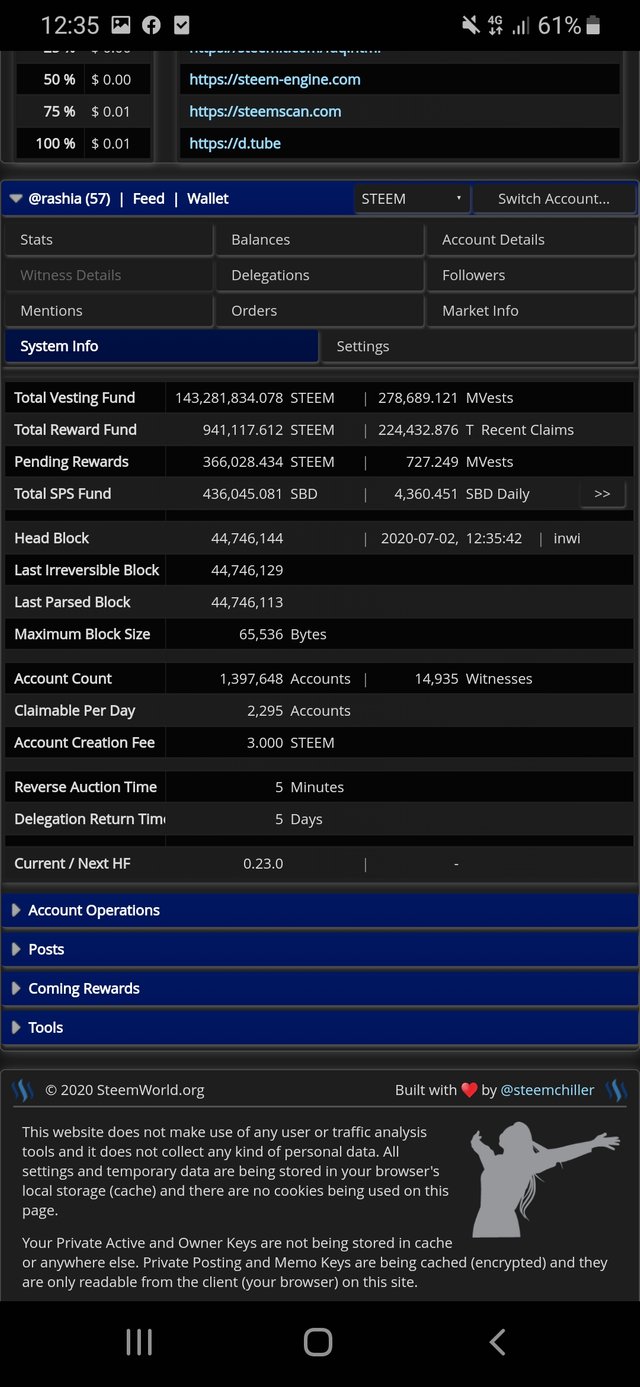
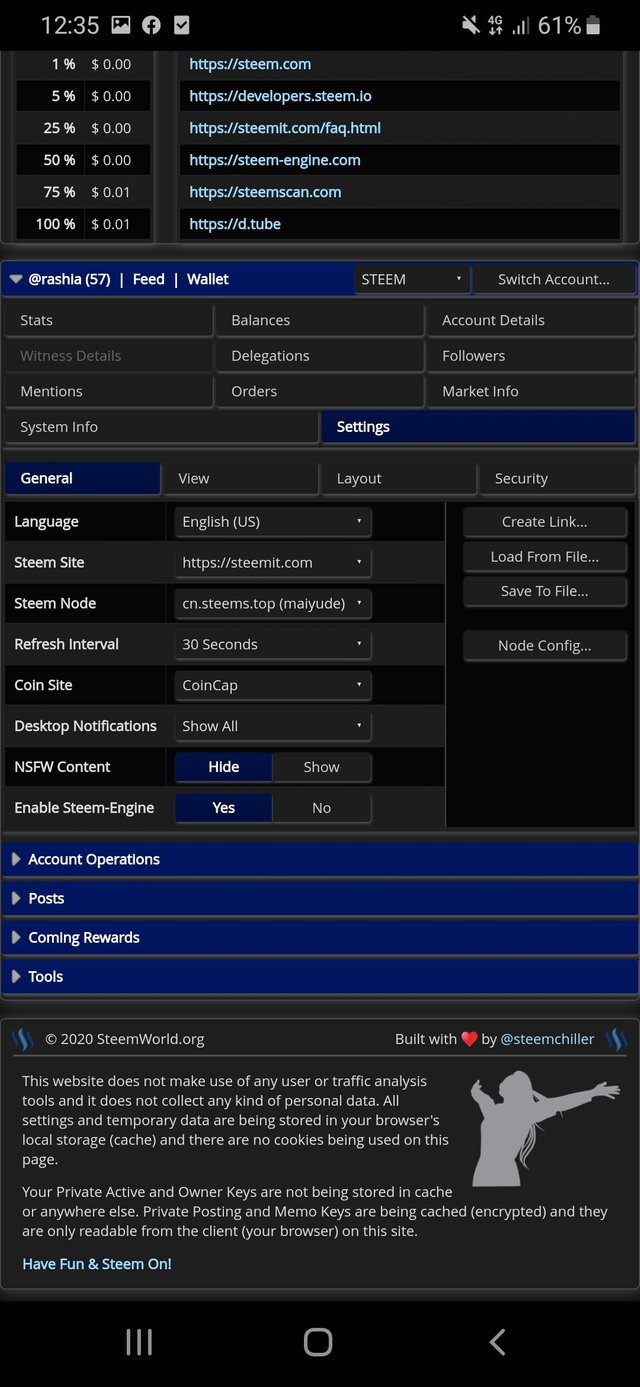
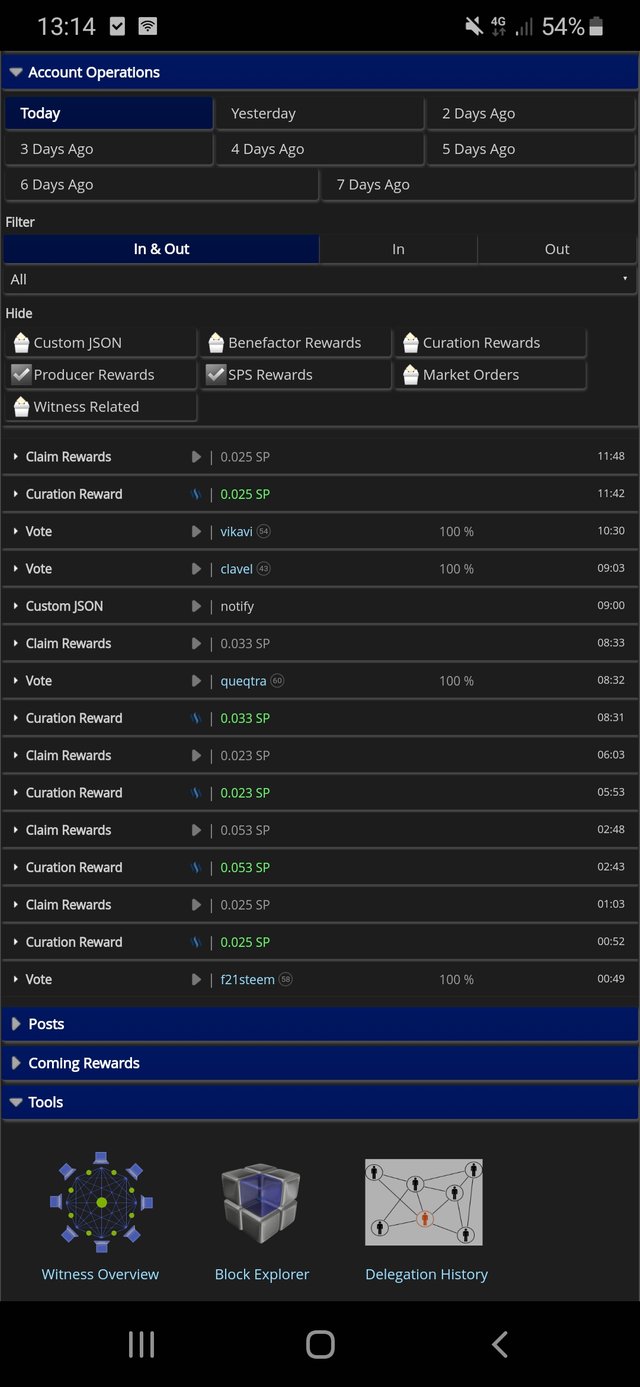
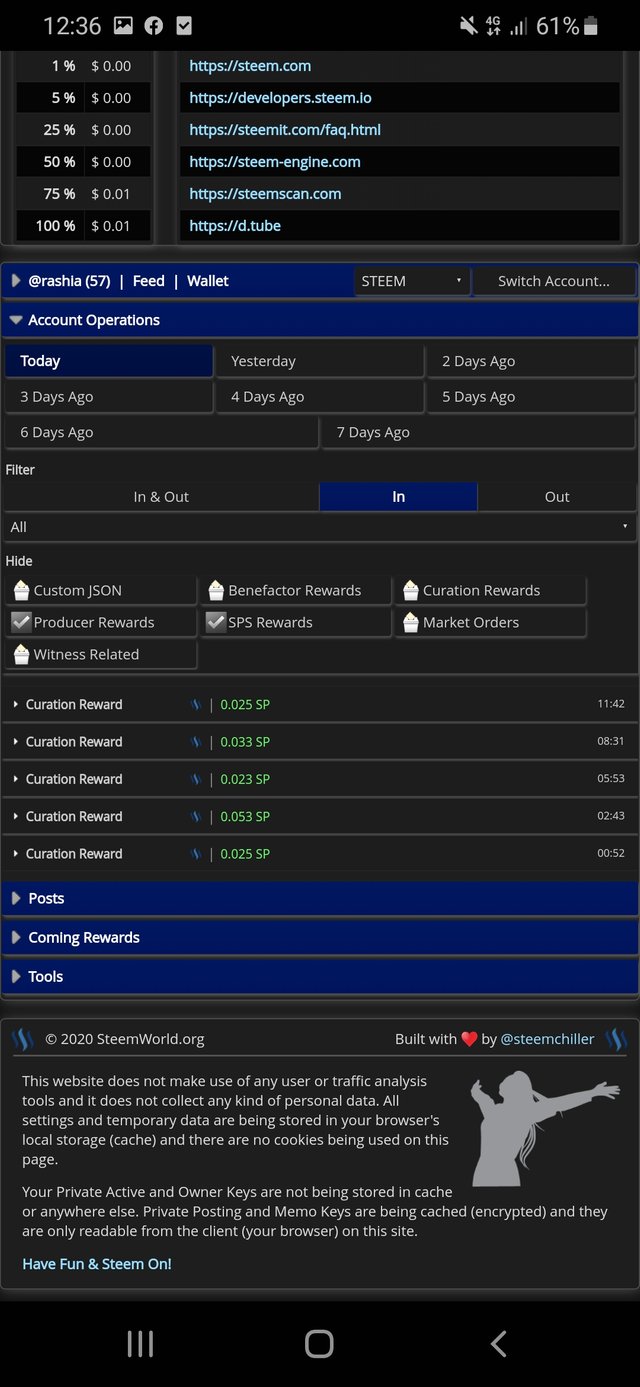
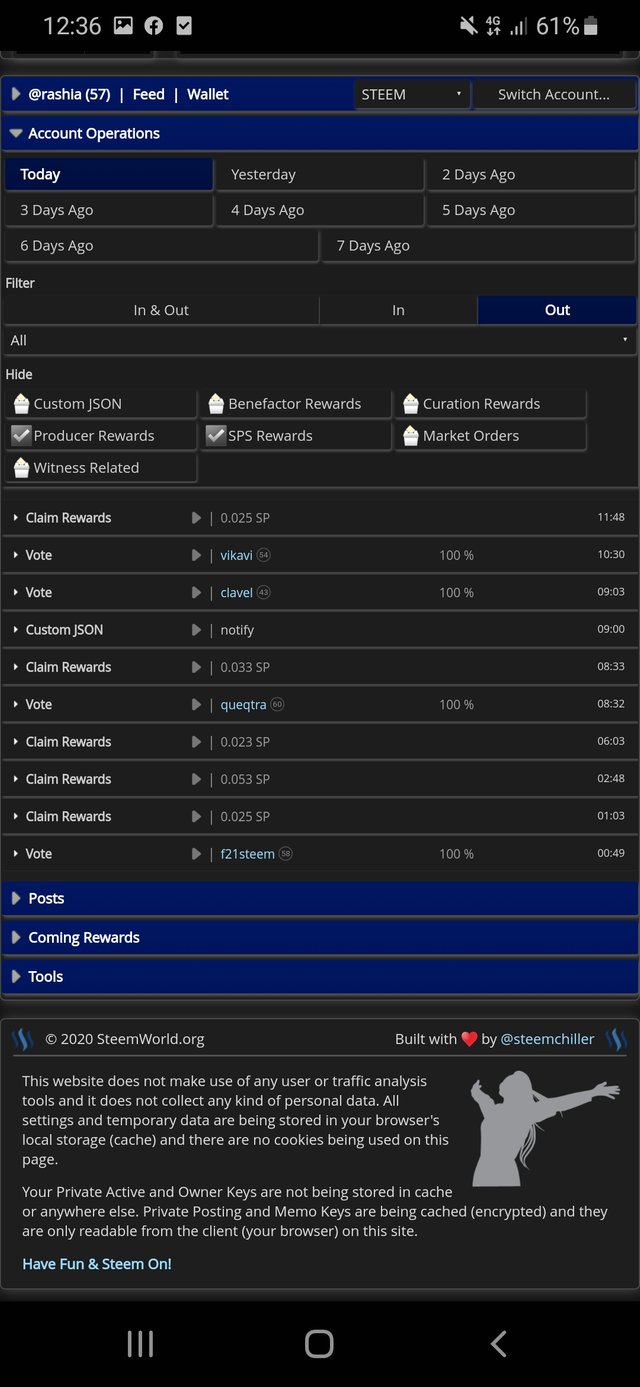
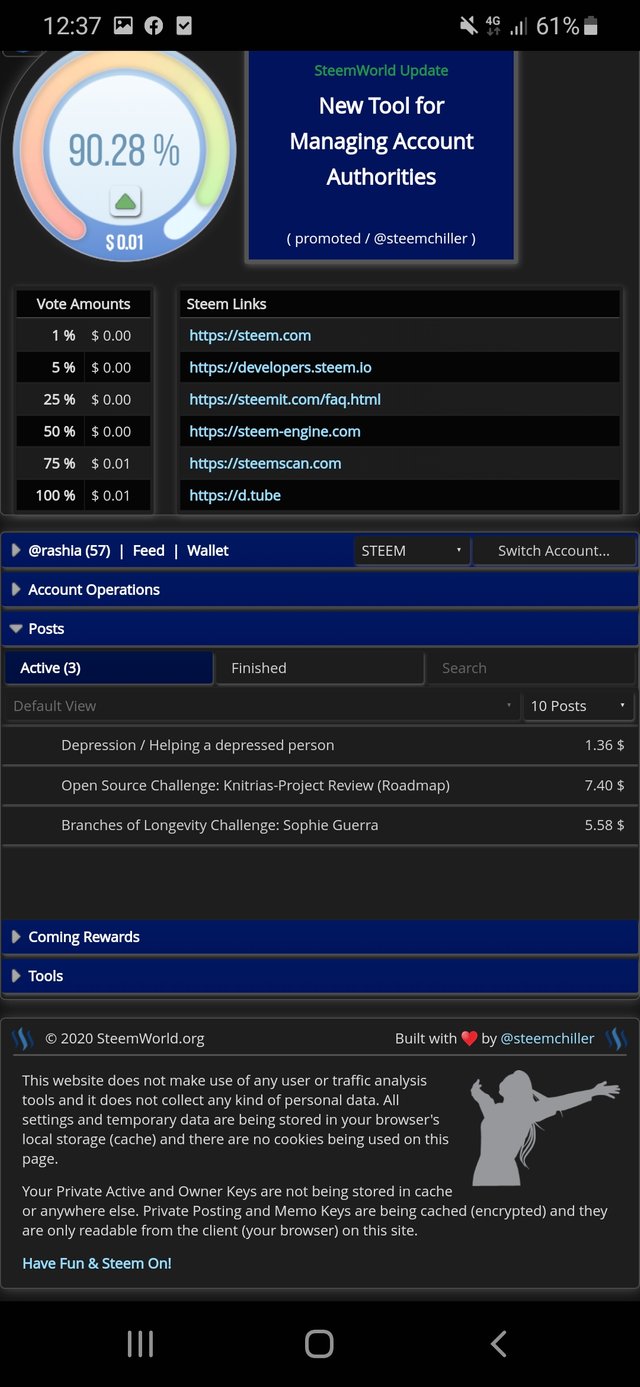
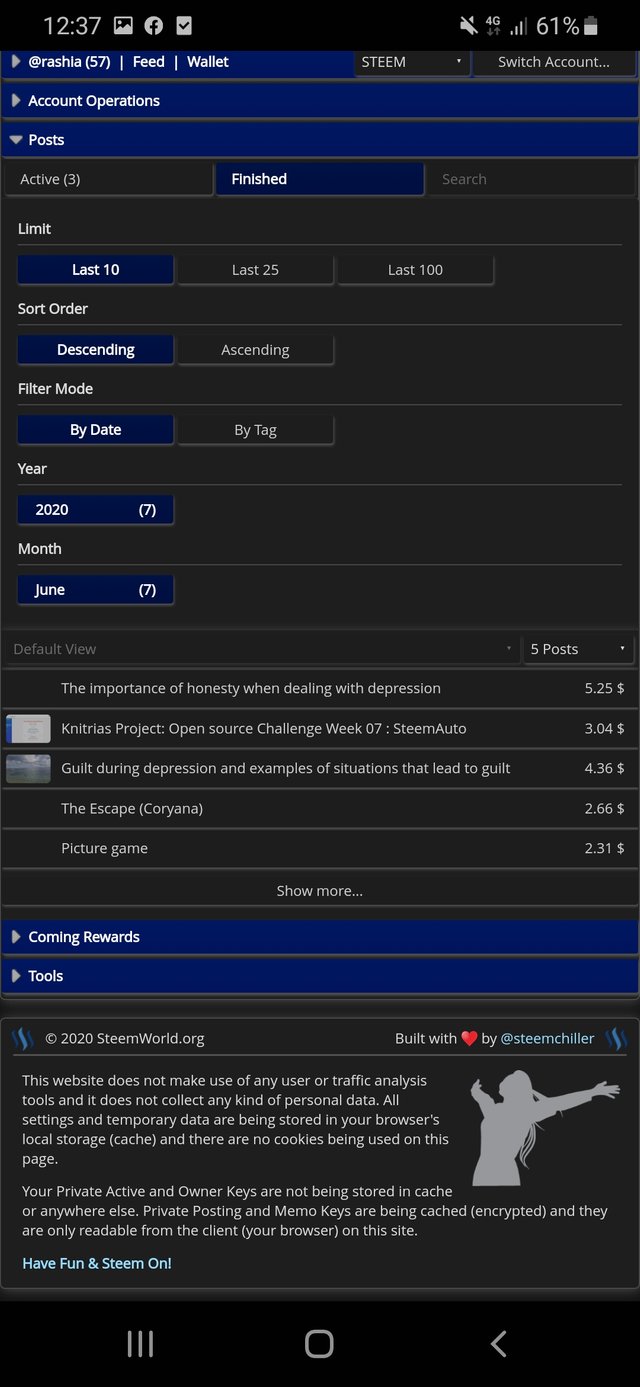
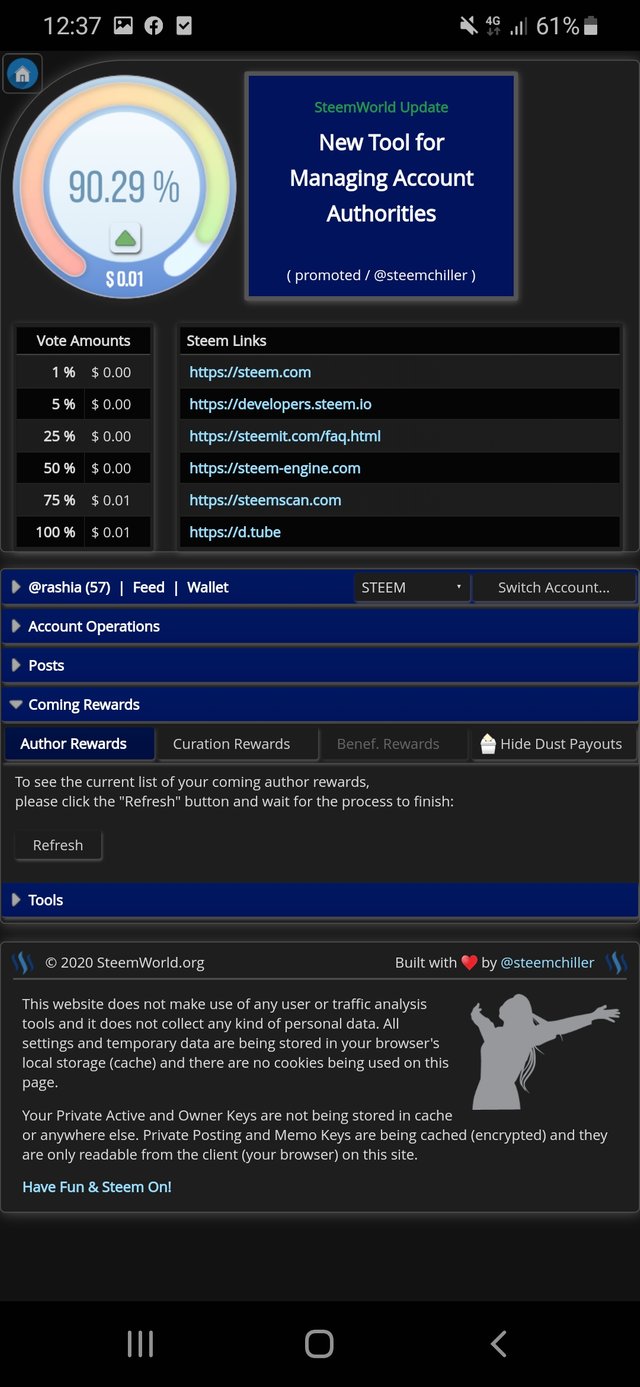
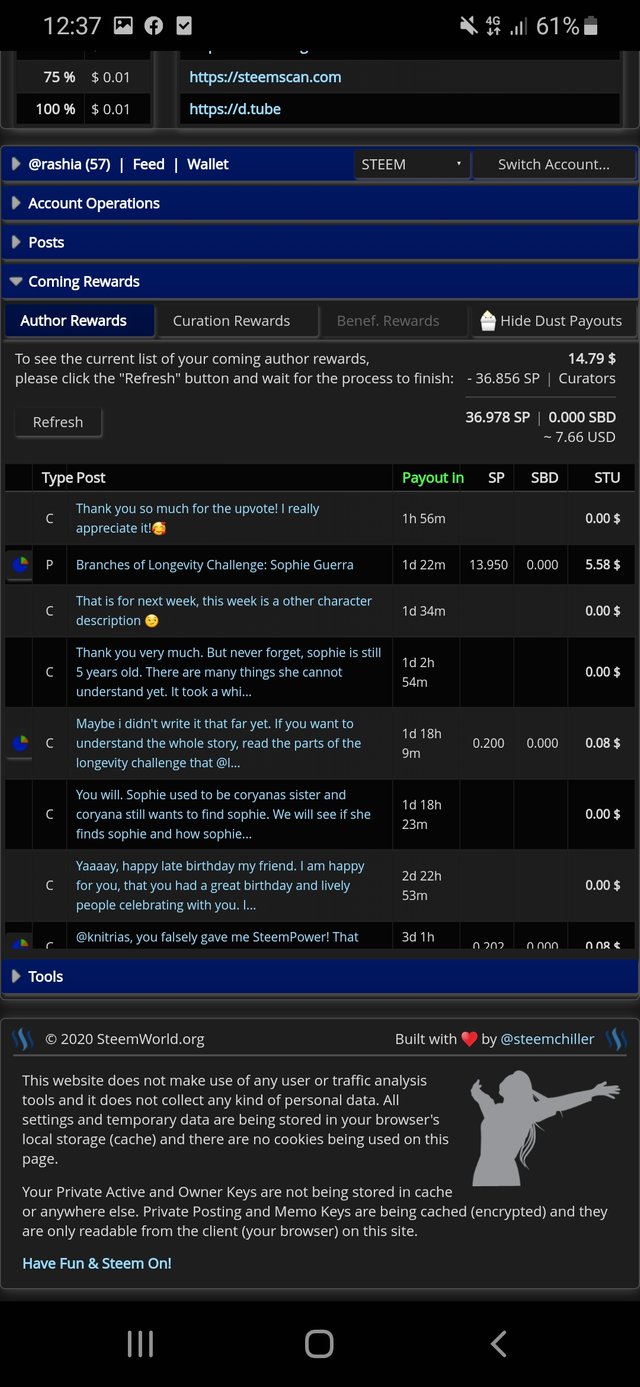
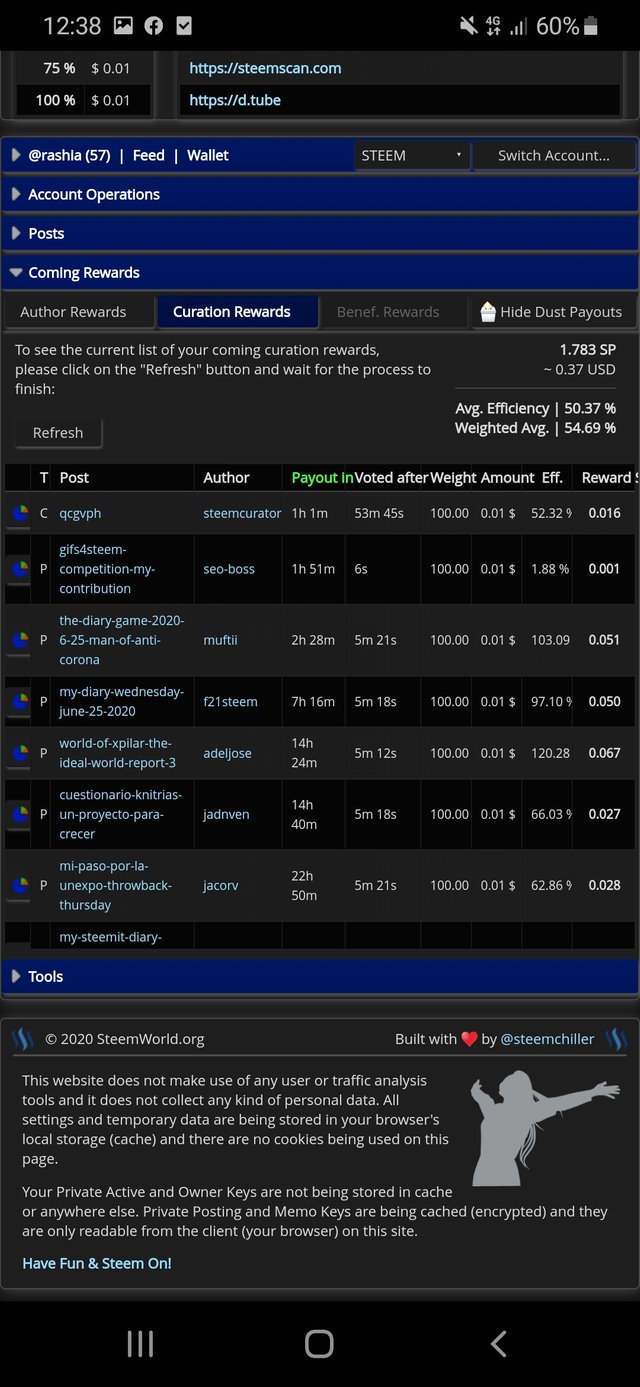
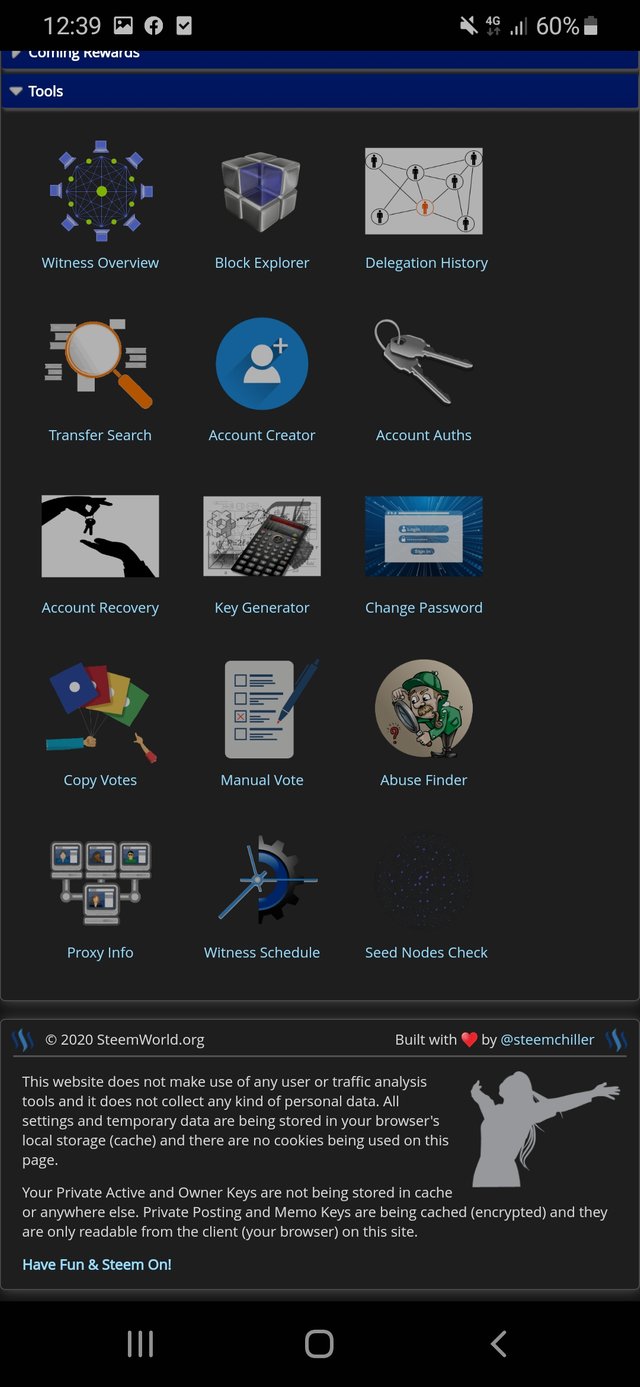
Nice job! I guess it is not easy to do all this on a mobile device. If you like the mobile version, you will love the desktop version for sure.
I wonder why so many people tend to use the dark theme... ^^ I myself have never used it really. Maybe it's easier on the eyes. Anyway, I'm glad to see that you are on your way to become a real SteemWorld pro ;)
I only used it on my mobile so far. Which is why the screenshots are from my mobile.
I love the dark version, yes it's easier on my eyes hehe.
I'm glad I could improve and give this wonderful website the review it deserves 😁
You did an amazing job!
Edit: it's quite easy to use on mobile. I make my posts on my laptop though
Visually it is more comfortable not to strain your eyes. For all of us who spend hours connected to the PC or mobile, the best option is to have a dark theme or lower the brightness of the devices :)
Hello, @Rashia!! What a great evolution in your analysis of the Steem World!! Is not amazing how some practices let you describe how this tools work. The user experience is important on all the levels to develop the designs, codes and fix the bugs.
You are creating a very useful library. I'll try to answer some of your questions and some precisions:
Definitely SteemWorld is the most complete application to perform any wallet transaction and for retrieve any possible information on the blockchain. These months SteemChiller has been working really hard in the development.
Thank you very much for participate in this week's Open Source challenge by the Knitrias Project.
Best wishes for life and projects!!
Thank you very much for the information, some was not needed, but it taught me alot. I am fascinated by SteemWorld and @SteemChiller s wonderful work!
Sin duda alguna una mejora absoluta de tu antiguo post! Sigues superandote a ti misma y compartiendo con la comunidad un gran aporte de conocimientos. En esta ocasión creo que este post puede ser un manual de SteemWorld!
Esto es epico, saludos!🔺
Thank you so much @jacorv! I am honoured. To be honest, I kinda blew myself away with how it turned out 🥰😁
Hi, @rashia, could you share your Discord handle?
I have never used discord.... and I'm sorry I don't know what a discord handle is 😅
Discord is a third party application for chat channels commonly used on the gaming communities, it's also useful for large curation projects here in Steem. We will talk about it in the next report! :)
YEEEES!
I know basically what Discord is, but I still don't know what a Discord handle is.
@dr-frankenstein, could you please explain to me what a Discord handle is?
Hi, @rashia,
The Discord handle is something similar to the name of your account here on Steem (@rashia).
It is the identifier that people can use to find you on Discord (to send you a message, invitation, friend request, ...).
As an example, my Discord handle is:
[Victor Frankenstein#5175]I would really love to have a few words with you if you decide to have a Discord account.
Thank you,
I will look into discord and make an account. I will either add you or tell you my discord hande, in case I cant figure out how to add you.
Thank you very much for the information 😁
I just sent you a request. I'm Rashia#3909
@dr-frankenstein