Tips for iPhone X
Because the iPhone X does not have a physical home button, Apple has added some controls on iOS11. Specifically:
Go back to the main screen: When you're in the app, just swipe from the bottom of the screen and release your finger to return to the main screen.
Activate Siri: Hold down the right side of the iPhone in seconds, Siri virtual assistant will be activated.
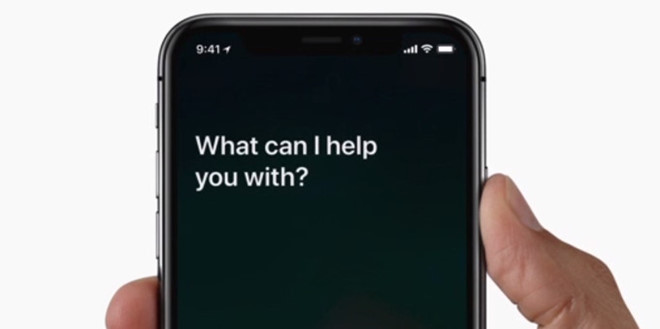
Open the Control Center and the Notification Center: Swipe from the edge of the screen (left "rabbit ears") down to open the Notification Center. Swiping from the edge of the screen (right "rabbit ears") down will open the Control Center.
Tips for Face ID
Because Face ID is the new facial recognition feature used for the first time on the iPhone, some of the tips below will be very useful to users.
Set up a Face ID app: If you do not want all your apps to be linked to a Face ID, go to Settings> Face ID & Password. You will see the Face ID option used for specific applications.
Disable Attention Alerts: By default, the Face ID has a mechanism to track whether users have observed the monitor before the activation of this feature. If you find this annoying, you can disable it by going to Settings> Face ID & Password and turning off in the "Require attention for Face ID" section.
Distance matters: It's a good idea to leave the iPhone X 25-50 cm away and make sure the front camera can see your eyes, nose, and mouth.
Enhance battery life
This is a direct tutorial from Apple. The company recommends that users upgrade to the latest software update for the iPhone X, turn on the auto-brightness feature, and turn on the Low Power Mode for optimal performance.

Wooow
Nice work :)