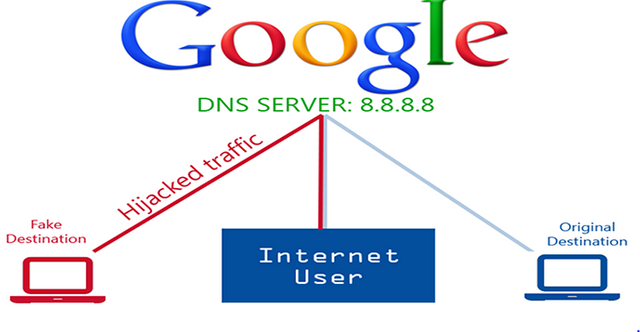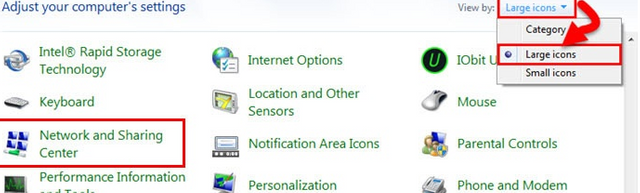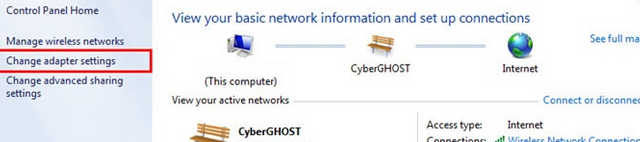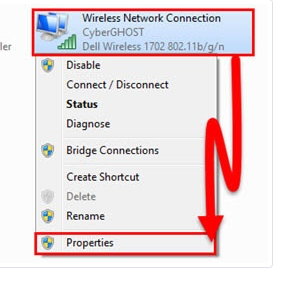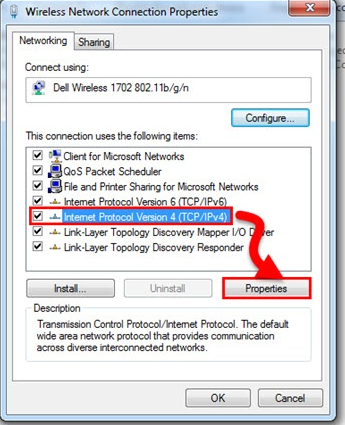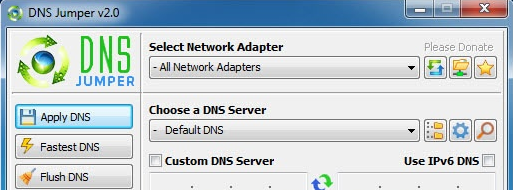How to use Google Public DNS to increase Internet Speed on PC or Smartphone
I started by giving sincere greetings and greetings to all, my today's tune of how to speed up the internet speed by changing the default DNS of a computer to Google DNS.
The DNS term comes from the Domain Name System, which controls the website's domain name and email settings. When you visit a web site, the DNS / control of a server / server will be used by the server. For example, if you use Google's DNS then Google server will be used when you visit the Internet. Our ISP automatically provides the default DNS when we are connected to the Internet. But the problem is that the default DNS is not too spidy. Because of that we do not get the desired speed. Now if we change the default DNS by Google DNS then that desired speed will be available. In general, the default DNS can be changed by Google DNS. Firstly by manually changing the settings and using the second software. However, it can not only convert the DNS to the Android phone but also to the DNS. So let's start.
Google has a public domain name system. By using which you get the fast internet browsing facility. Firstly, the manual method for expert computer users is described. You can use the second method to shake your hand while holding the mouse. But it seems to me that this is the most beautiful method. Using software in all the works does not go along with my taste. However, note each step below carefully.
First make sure you use which adapter you are using. As I'm using the CyberGHOST adapter Basically this is the name of my Wi-Fi router. You can find the name of what you are using here. Now you want to change the adapter's DNS, right-click the mouse button and go to the Properties option.
Now select one of the networking tabs between Internet Protocol Version 4 (TCP / IPv4) or Internet Protocol Version 6 (TCP / IPv6). And like the image, click the Properties button.
Now type 8.8.8.8 or 8.8.4.4 for IPv4 in the show as shown below and type 2001: 4860: 4860 :: 8888 or 2001: 4860: 4860 :: 8844 for IPv6.
If the above work is too hard for you, then you can easily work with a portable software. The software is named DNS Jumper. Click here to remove the software and open the software as usual. You will see the image below. If you want you can manually change the DNS using the software or select Google Public DNS from the dropdown list and press Apply Dns.