13 Hidden Hacks to Make Your Instagram Stories Stand Out
Instagram Stories are now more popular than Snapchat, with over 200 million people using the feature every day. To compete with Snapchat, Instagram has been releasing a ton of new features for Instagram Stories like selfie stickers, a color wheel for drawing, “hands-free” mode, and more!
But like Snapchat, a lot of these features are hidden and out of sight to the regular Instagram Stories user. Want to be an Instagram Stories pro? Keep reading to learn how you can make creative, artistic, and fun stories with these 13 tips and tricks for Instagram Stories:
- How to Add Even More Colors to Instagram Stories
Instagram Stories is a great place to show off your brand’s personality, but it’s important to keep things consistent by using your brand colors. But what if Instagram doesn’t offer your brand colors in its color presets? Lucky for you, there’s a hidden trick that lets you access every color for your Instagram Stories.
How to do it:
Tap the pen icon or the “Aa” icon in the upper right-hand corner of the screen to open the brush or text tool
Tap and long-hold any of the default color options at the bottom of the screen to open the color slider
Swipe across the color slider to select a custom color
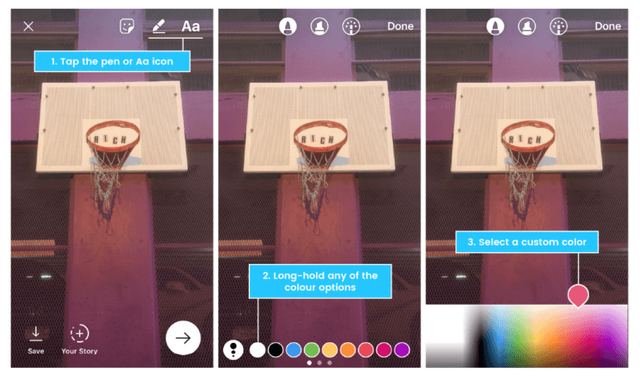
- How to Create a Drop Shadow Effect on Your Text in Instagram Stories
Looking to add a little flash to your Instagram Stories? Use this hack to create a drop shadow effect on your text.
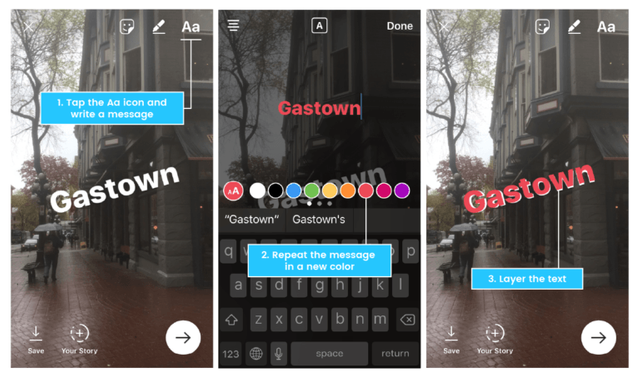
How to do it:
Tap the “Aa” icon and write out your message
Next, tap the “Aa” icon again and write out the exact same message using a different color
Arrange the top layer of text so that it’s slightly off-center from the bottom layer of text
Note: If you’re adding text (or a sticker) to an Instagram Stories video, you now have the option to pin the text to a specific object or location in the video. If that object moves, the sticker will move with it. To pin your text or sticker, simple long-press it to open up the “Pin” option.
- How to Go “Hands-Free” When Recording Your Instagram Stories
Having to press-and-hold to record a video in Instagram Stories can be a bit of a nuisance. Luckily, earlier this year, Instagram added the new “hands-free” option for video recording. And while it isn’t exactly hands free (all it means is that you don’t have to hold down the record button to record a video anymore), this hidden-ish feature makes it way easier to switch between your front and rear-facing cameras while recording!
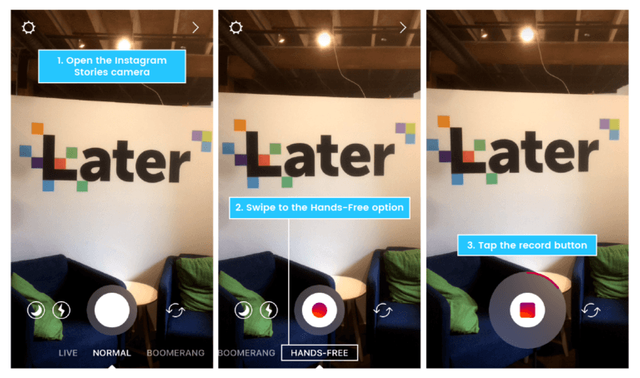
How to do it:
Swipe right from your home screen to open the Instagram Stories camera
Swipe through the options at the bottom of the screen (Live, Normal, Boomerang, Hands-Free) until you get to the hands-free recording option
Tap the record button at the bottom of the screen to begin recording
To stop recording, either let the maximum video recording time run out or tap the circle again
- How to Create a Solid Color Background for Instagram Stories
This color-fill trick is pretty useful when you want to share a canvas with drawings and text rather than a photo or video!
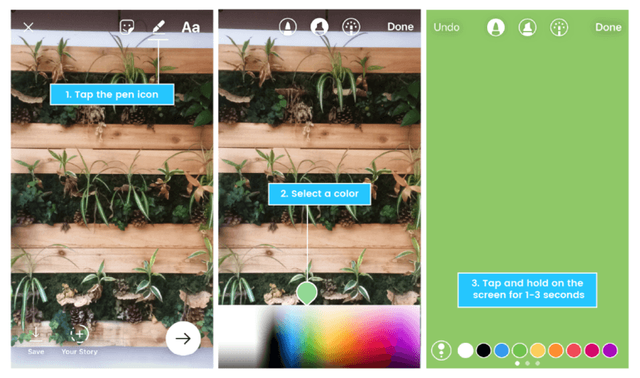
How to do it:
Tap the pen icon in the upper right-hand corner of the screen and select a color
Next, tap and hold on the screen for 1-3 seconds until the screen is filled with a solid color
Note: The screen will have a solid color fill if you use the marker or neon brush, or a translucent color fill if you use the chisel-tip brush.
- How to Create a Selfie Sticker on Instagram Stories
It seems like Instagram is releasing a new sticker pack almost every week, but hidden within the latest update (version 10.20 on iOS) is a fun new feature called “selfie stickers.” Basically, it lets you take a mini-selfie which becomes a sticker that you can edit and save for later use!
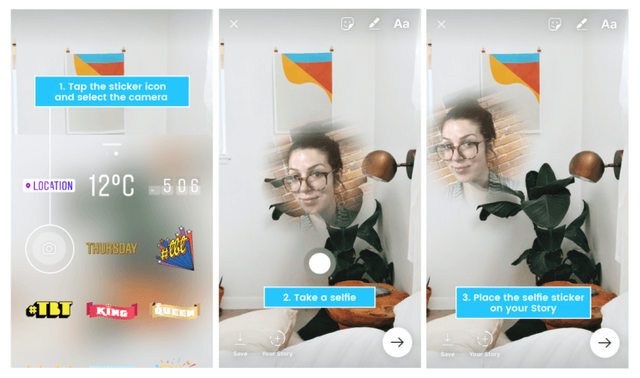
How to do it:
Tap the sticker button at the top of the screen, and select the camera option (on the second row of stickers)
Next, take a selfie!
Once you’re happy, you can place the selfie sticker wherever you like on the screen. If you tap the sticker, it will create a circular border around it. Tap it again and the border will disappear.
- How to Zoom In And Out of an Instagram Stories Video With a Single Finger
If you want to add a little filmmaking flair to your Instagram Stories, or highlight a specific area in a video, you can zoom in and out with a single finger.
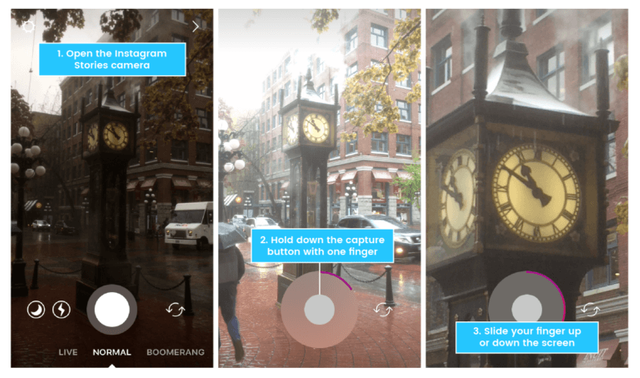
How to do it:
Swipe right from your home screen to open the Instagram Stories camera
Hold down the capture button with one finger to begin recording your video
Slide up or down with the same finger to zoom in or out
- How to Mention Other Accounts in Your Instagram Stories
One of Instagram’s biggest advantages over Snapchat is that you can actually tag other accounts in your story. It’s a great way to give a shout-out to another business or showcase an influencer in a takeover!
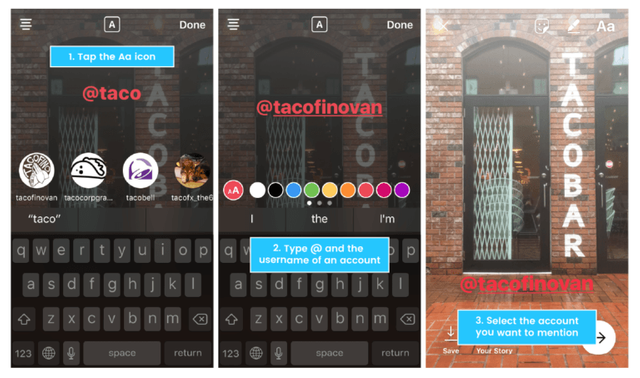
How to do it:
Tap the “Aa” icon in the upper right-hand corner to add text
Type the @ symbol immediately followed by the username of the account you’d like to mention
Select the account you want to mention from the pop-up menu
Note: You can mention up to 10 accounts in each of your Instagram Stories. When you mention someone, they’ll get a notification letting them know they’ve been tagged, as well as a direct message from you that includes a preview of your story.
- How to Upload Instagram Stories That Are Older Than 24 Hours
Everyone wants to make a good Instagram story, but how do you stay on top of all the work that goes into each story when you can’t prepare them in advance, or upload old photos or videos to your Instagram story? One of the best ways around Instagram’s 24-hour restriction is to use Later’s free media library, which lets you upload, store, and manage all of your visual content!
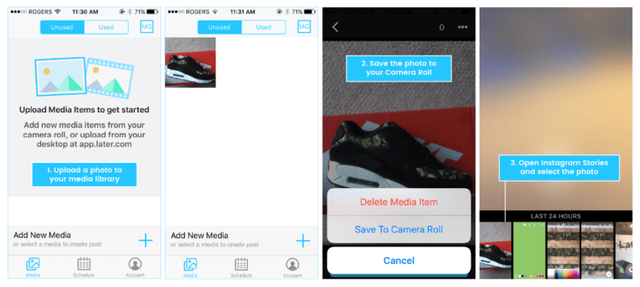
How to do it:
Start by downloading the free Later app
Once you’re set-up, upload a photo or video to your media library from your desktop computer
When you’re ready to post to Instagram Stories, simply open the Later app on your smartphone, navigate to the media library, and save the photo or video to your Camera Roll by tapping the ellipsis button in the upper right hand corner of your screen and selecting “Save to Camera Roll”
When you download a photo or video from your media library to your phone, it saves it as the current time and date
Finally, open the Instagram app, swipe right from your feed to open the camera, and then swipe down to select your recently saved media item from the image picker. It’s as simple as that!
UPLOAD ANYTHING TO INSTAGRAM STORIES
- How to Hide Your Instagram Stories From Specific Users
Whatever the reason, sometimes there’s someone who you just don’t want to see your story. Luckily, it can be done!
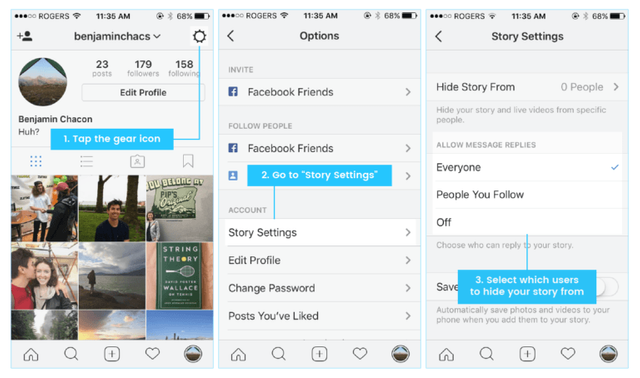
How to do it:
Navigate to your profile and tap either the gear icon on iOS or the ellipsis icon on Android to access “Options”
Tap “Story Settings” below “Account”
Tap “Hide My Story From”
Select the people you’d like to hide your story from
Tap “Done”
Note: You can also choose to hide your Instagram Stories from people as you’re looking at who’s seen your Story. Just tap the ellipsis icon to the right of the person’s name and select “Hide Story From [Username].”
- How to Check How Your Instagram Stories are Performing
Want to know how your Instagram Stories are performing? Check out this little-known feature to find out who’s paying attention.
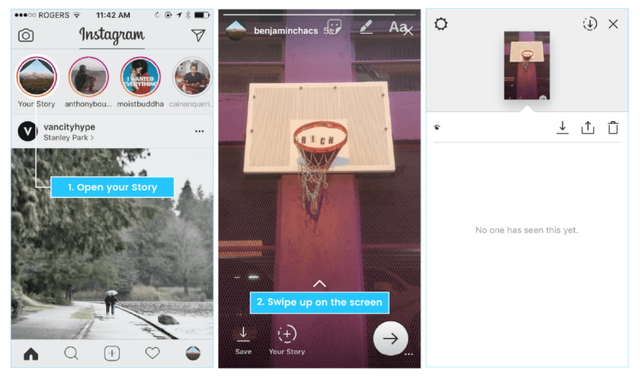
How to do it:
Open your story
Swipe up on the screen
Instagram will display the number as well as the names of people who have seen each photo or video in your story
- How to Pause, Skip, and Go Back When Watching Instagram Stories
If you follow a ton of accounts on Instagram, the Instagram Stories section at the top of your feed can get a little crowded. The good news is that you don’t have to watch the Stories on your feed in a strict progression if you don’t want to.
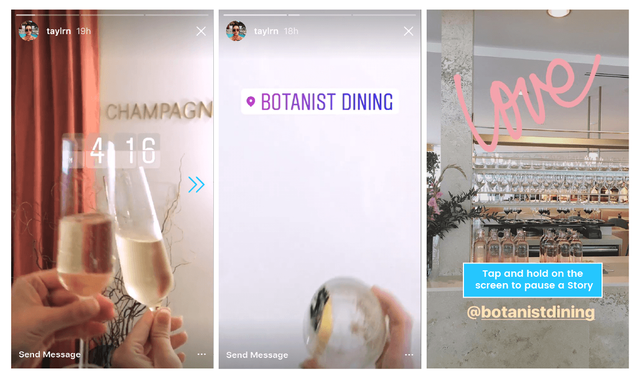
How to do it:
While watching a story, tap on the left side of the screen to go back to the previous photo or video, or tap on the right side of the screen to skip ahead to the next part of the story
Tap and hold on the screen to pause a story
- How to Hide Other Users’ Instagram Stories
One downside of Instagram Stories is that your favourite account’s stories can get lost in the masses, especially if you follow hundreds of accounts. Thankfully, there’s a trick to hide irrelevant Stories from your feed.
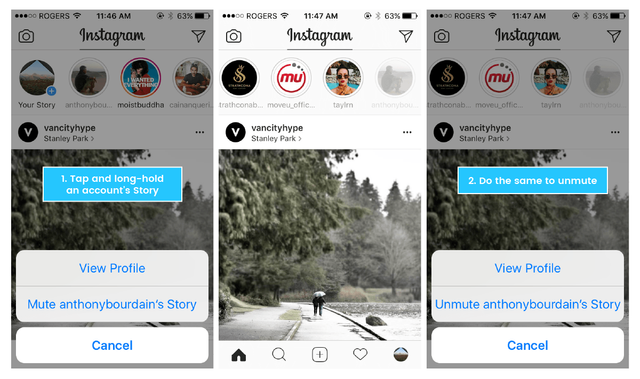
How to do it:
Tap the home button to load your Instagram feed
Navigate to the top of your feed where the Instagram Stories are
To hide an account from your Instagram Stories feed, firmly hold down your finger on their picture, then select “Mute [username’s] story” from the pop-up menu
- How to Download Your Instagram Stories To Your Camera Roll
While the whole point of Instagram Stories is to create ephemeral content that disappears after 24 hours, every once in a while you’ll create a masterpiece that just has to be saved. The good news is that there is a way to download your entire story, or specific Instagram Stories, to your camera roll.
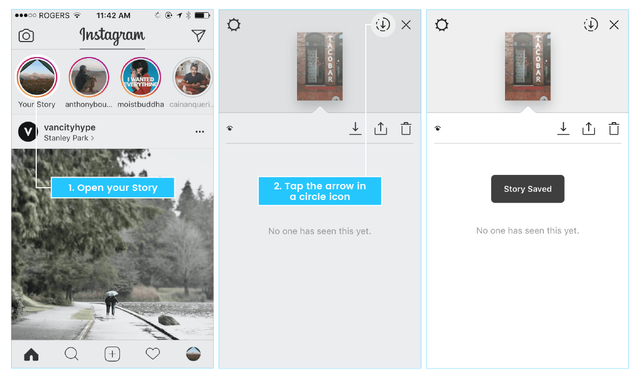
How to do it:
Open your story
Swipe up on the screen
Tap the arrow in a circle icon in the top right-hand corner of the screen
Note: You can also save individual posts from your story as you upload them by tapping the downward arrow icon in the bottom left-hand corner of the screen. If you’ve already shared it, go to the photo or video you’d like to save in your Story, tap the three dot icon in the bottom right-hand corner, and tap Save Photo.
Given the number of updates to Instagram Stories in the past few months, it can be difficult to stay on top of all the cool features at your disposal. Hopefully this guide helps you create some fun, artistic, and creative Instagram Stories that set you apart from your competition!
Source: www.later.com/blog