INNOVA Coin Hot/Cold Masternode Guide
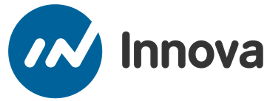
INTRODUCTION TO INNOVA
Innova Coin is an innovative and adaptive new age cryptocurrency that is available to everyone. It is easy to use, and utilizes an incredibly secure and actively developing program. Innova is unique because it is the best coin for the Masternode system, and offers a plethora of benefits to users and investors alike.
Innova Masternodes provide you stable investment with stable value and income with present ROI of about 103%.
Here you will find simple steps how to set up remote vps masternode for INNOVA (INN) Coin. Just follow this guide and you will able to set up a masternode in less than 30 minutes!
Step 1: Prepare VPS server:
Create a VPS server. You have many VPS services around but for this guide I will use Vultr service. You can use
following link to register: https://www.vultr.com/?ref=7452730Required Operating System: Ubuntu 16.04
Setting up a server:
After creating Vultr Account click on the big plus sign:
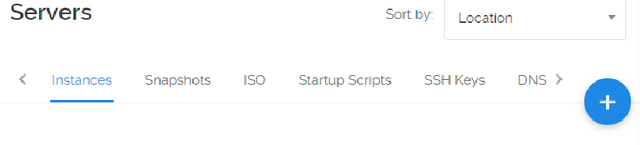
It will take you to the creating server page.
- First choose your server location. Which means choose the closest place to you. In my case Amsterdam.
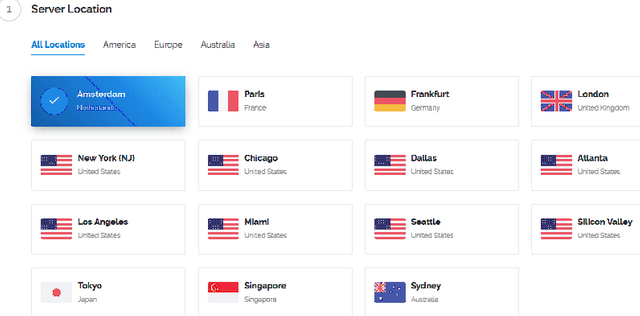
- Choose Server Type.
We would like you to choose Ubuntu 16.04

- Choose Server Size ( I use $5 one, but you can go even with version cost $3.5)
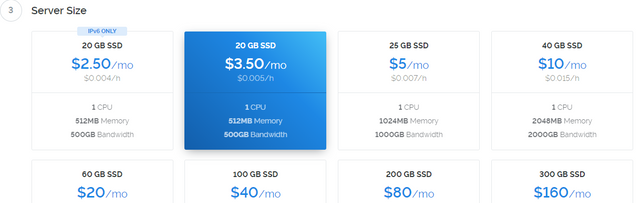
- Provide a server name.

Press "Deploy" button and done. Wait until server is finished and status shows "Running".

Step 2: Login to your new VPS
- To access your VPS server you will need SSH tool for it. The most popular is Putty, (MAC users can use Terminal for access) you can find latest copy here: https://www.chiark.greenend.org.uk/~sgtatham/putty/latest.html
- Once when you have Putty ready go back to Vultr, and at Servers tab click on your newly created server, there you will find your server IP address and hidden password:

- Copy IP address and paste it in putty, make sure to check SSH box and that "Port" is 22:
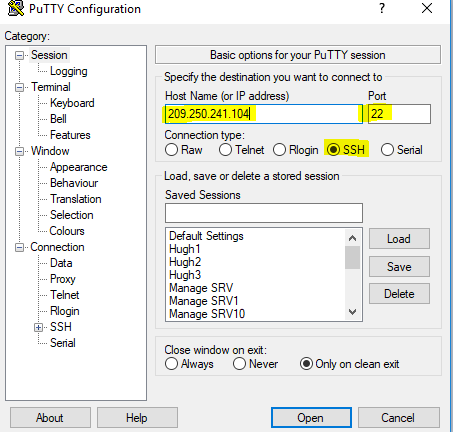
- Click on Open and you should see terminal screen as on picture below (you may be prompt to accept security certificate for this server session, please click Yes)

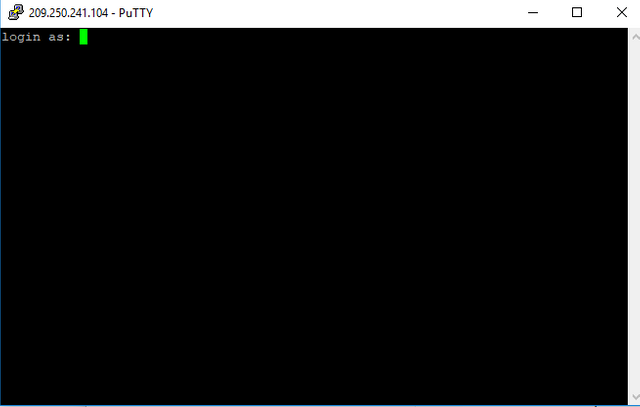
- Now type the username:root
press enter, after that copy or type the password. Copy the password from vultr and paste to the terminal simply right click on mouse will paste to the terminal. Password will be hidden.
Step 3: Install swap file, enable firewall and INNOVA dependencies
3.1. Check server memory size:
To check server memory size simple type command line "free" and hit enter.
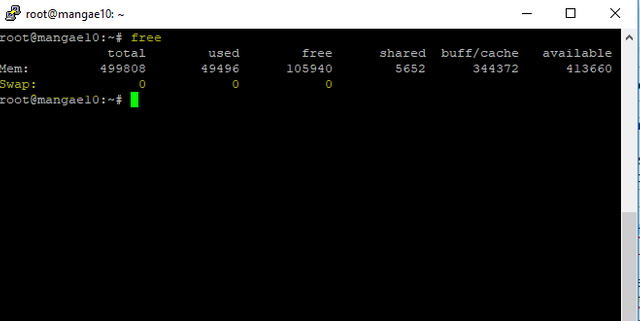
Note: If you see at least (my recommendation) 2GB swap file size configured, then you can skip next step.
As you can see at example above we have 0 (zero) swap file size.
To configure new 2GB swap file size, please do following command lines:
sudo fallocate -l 2G /swapfile
sudo chmod 600 /swapfile
sudo mkswap /swapfile
sudo swapon /swapfile
sudo nano /etc/fstab
(Last command line will open you a new window where you have to add following line as last line in file)
/swapfile none swap sw 0 0
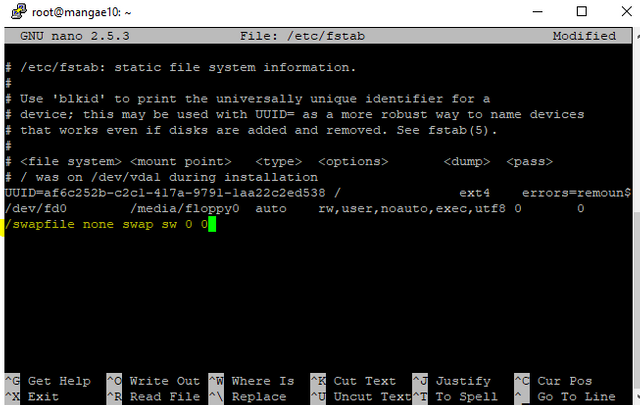
To save file you will need to press Ctrl+O and to exit Ctrl+X
Once when done type again command line free and check back swap file size:
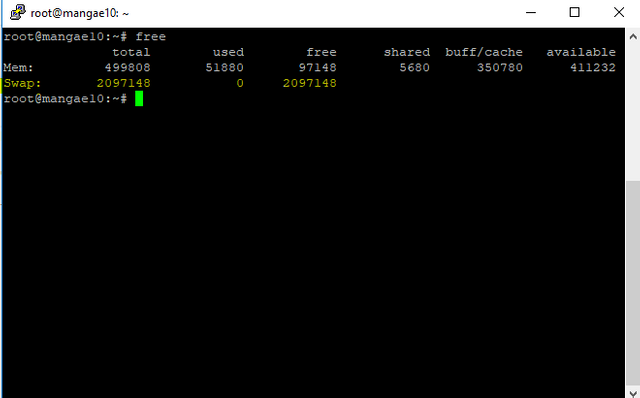
3.2. Enable firewall and open port 14520 which is necessary for Innova server:
To enable firewall and open port 14520 please enter following command lines:
sudo apt-get install ufw
sudo ufw allow ssh
sudo ufw limit ssh/tcp
sudo ufw allow 14520/tcp
sudo ufw default allow outgoing
sudo ufw enable
Note: After last line you will be prompt to hit "y" yes to enable firewall.
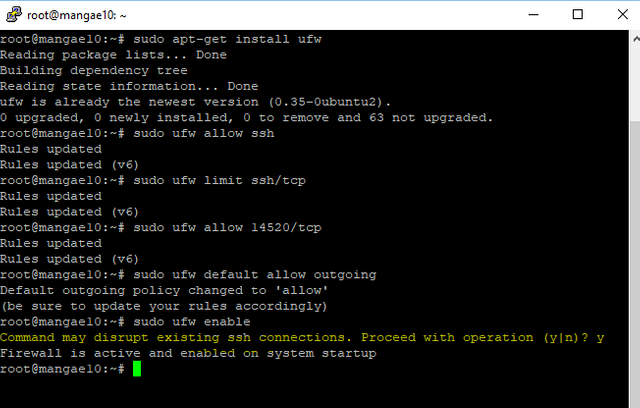
Last step will be to check if your firewall is enabled and if it does allow port 1452. You can check that with following command:
sudo ufw status
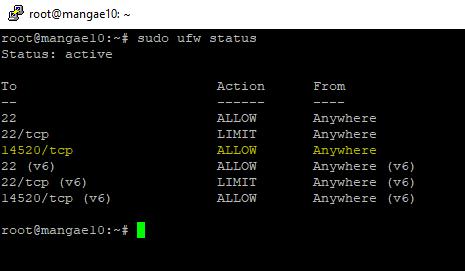
3.3. Install dependencies:
Before you star Innova installation please update and upgrade Ubuntu with following command line:
apt-get update && apt-get upgrade && apt-get dist-upgrade -y
Note: You may get prompt to confirm to use additional space by updates/upgrade, if so please hit "y" and enter to continue.
Once when completed my recommendation is for you to reboot the server and login back to it.
To reboot server simply type "reboot" and hit enter.
Step 4: Install INNOVA daemon:
4.1. Official Innova script:
Innova installation is very simple. Login to your VPS server and run following command lines:
wget https://raw.githubusercontent.com/innovacoin/sentinel/master/install.sh
chmod 740 install.sh
./install.sh
Once when completed you will get information message "Job completed successfully" and this message will contain new "Masternode private key" which you must record, you will need it for your innova.conf file at VPS side and your masternode.conf file at your cold/local wallet side.
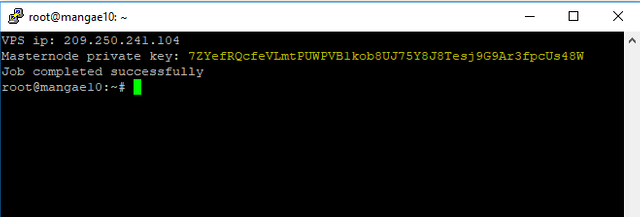
You may check if "mnchecker" folder is installed, this is used by sentinel to check your MN status. To check it just type "ls" (LS) and his enter:
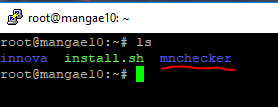
4.2. Stop Innova daemon service and edit "innova.conf" file:
Next step is to stop Innova service, and you can do it with following:
innova-cli stop
To edit your "innova.conf" file please use following command:
nano ~/.innovacore/innova.conf
Verify if you have already populated correct masternode private key.
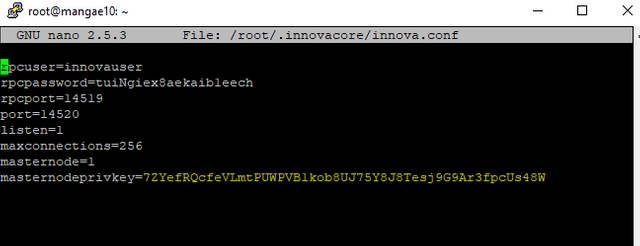
At the end file please add following peer addresses as "addnode=" which will improve your VPS communication with Innova network and get synchronization faster:
addnode=explorer.innovacoin.info
addnode=80.209.228.34
addnode=115.68.231.108
addnode=140.82.52.186
addnode=185.174.172.23
addnode=80.211.184.193
addnode=173.255.245.85
addnode=206.189.171.73
addnode=167.88.171.147
addnode=80.211.80.95
addnode=167.99.136.116
addnode=45.76.90.228
addnode=80.211.189.170
addnode=108.61.123.204
addnode=185.81.166.71
addnode=82.146.41.42
addnode=173.249.49.234
addnode=207.246.67.150
addnode=194.182.82.247
addnode=95.216.139.46
addnode=199.247.3.245
addnode=45.77.74.167
addnode=95.179.134.202
addnode=80.211.19.158
addnode=149.28.102.107
addnode=80.211.61.184
addnode=207.246.106.216
addnode=185.53.169.254
addnode=185.219.83.198
addnode=95.216.159.18
addnode=104.238.177.142
addnode=80.211.57.222
addnode=183.88.252.88
addnode=209.250.255.223
addnode=217.163.28.135
addnode=80.211.96.186
addnode=50.3.69.111
addnode=185.189.14.118
addnode=148.163.101.126
addnode=51.15.232.206
addnode=140.82.38.197
addnode=207.148.16.76
addnode=94.176.234.97
addnode=185.92.223.98
addnode=46.33.231.249
addnode=45.32.232.107
addnode=94.158.36.89
addnode=185.61.150.76
addnode=80.209.238.30
addnode=199.247.20.135
addnode=199.247.3.62
addnode=144.202.65.246
addnode=80.211.76.37
addnode=139.99.97.65
addnode=193.77.82.149
Once when done please use Ctrl+O to save file and Crtl+X to exit.
Your innova.conf file should look something like this:
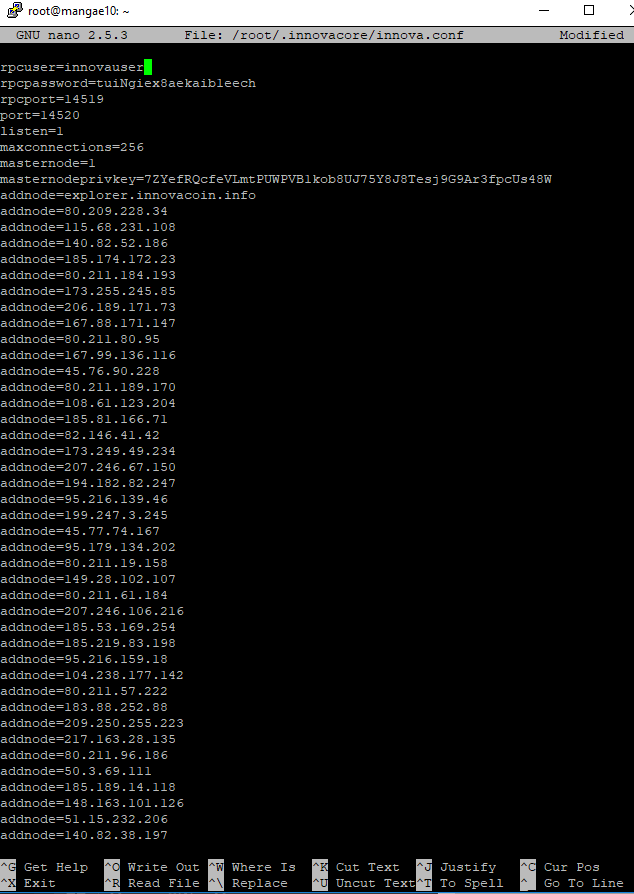
4.3. Start Innova daemon service and check if you sttart getting connections with network and blocks are loading properly. Please use following command line to start service:
innovad -daemon
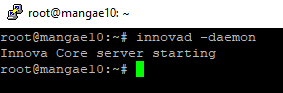
Then check if service is running with following command line:
innova-cli getinfo
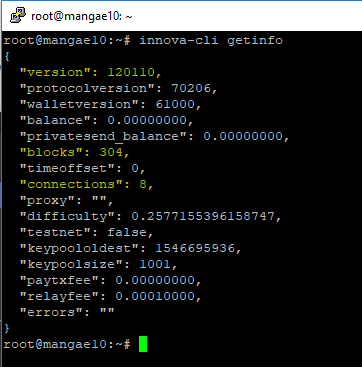
You should see wallet version: 120110
and blocks and connections going up.
This process may take several hours do please be patient.
Step 5: Prepare you local wallet for masternode:
5.1. Open your Innova-qt and wait to get synchronized.
5.2. Go to File - Receiving Address and create new address named for example MN1
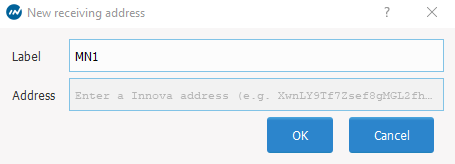
5.3. Copy newly created address and go to Send and send exactly 1000 Innova coins to it

5.4. Wait for minimum 16 confirmations
5.5. Go to Tools - Debug Console and type "masternode outputs" then find your new transaction ID and index number:
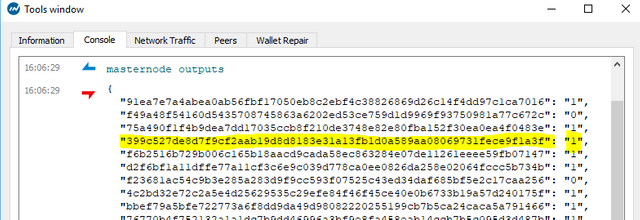
Copy transaction ID (the long number) and index 1 or 0.
5.6. Go to Tools - Open Masternode Configuration File
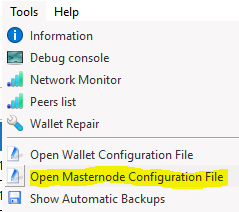
Edit file in following order:
"your MN alias name" "IP address and :14520" "masternode private key" "transaction ID" "transaction index"
In my case it will look like at example below:

Save and close file.
Close the local wallet and open it again. Wait for wallet to get synchronized.
Step 6: Start your new INNOVA masternode:
6.1. Check if your Innova wallet at your VPS (hot wallet) is completely synchronized. please type following command line:
innova-cli mnsync status
If you see message "MASTERNODE_SYNC_FINISHED" then your VPS side is ready to be started:
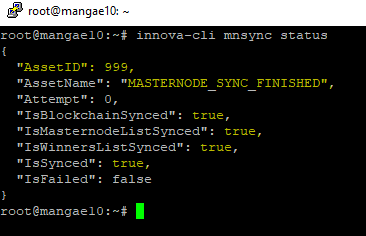
6.2. Go back to local wallet and click on "Masternodes" tab, and there you will see your new "MN1"
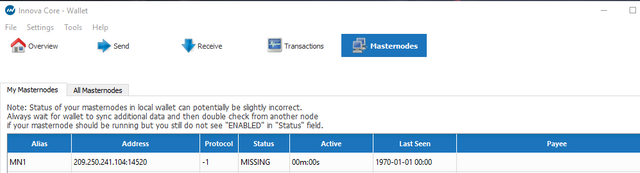
6.3. Make sure that you wallet is unlocked, then highlight/mark your new MN1 and click on "Start alias" then confirm it with Yes:
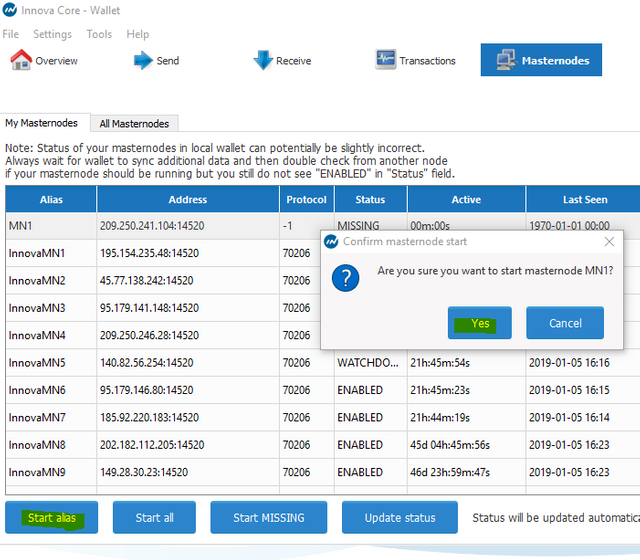
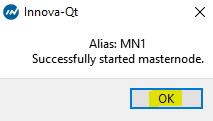
6.4. Your MN1 will change status to PRE_ENABLED and populate "Payee" information
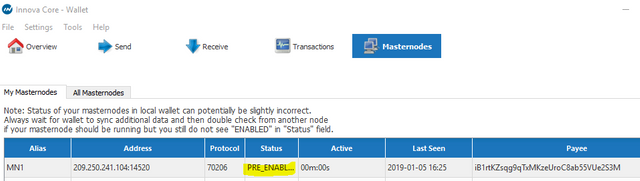
6.5. To verify that your MN1 is actually started at your VPS (hot wallet) side, please login back to your VPS and check status with following command lines:
innova-cli masternode debug
(you should see information that your "Masternode successfully started"
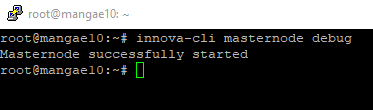
innova-cli masternode status
(this command will show you detailed information and masternode status)
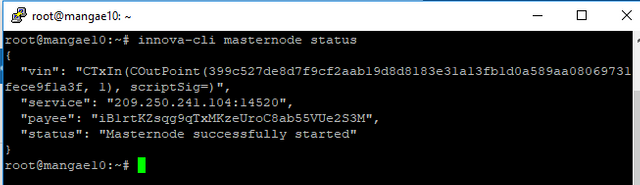
6.6. Verifying "ENABLED" status at VPS side:
Status PRE_ENABLED can take from 10 minutes up to one hour, so please be patient and do not panic, changing the status depends of how fast blocks are being resolved by miners, and how fast your MN is communicating with rest of the Innova network.
Best way to get correct MN status at any time is checking it from your VPS side with following command line:
(note, please replace my IP address with your MN IP address):
innova-cli masternodelist full | grep 209.250.241.104
Your output should look like on example below:

Once when you see it ENABLED, then status at your local wallet should change accordingly.
(Note: Sometimes it takes longer for local wallet to receive correct MN status, so please be patient)
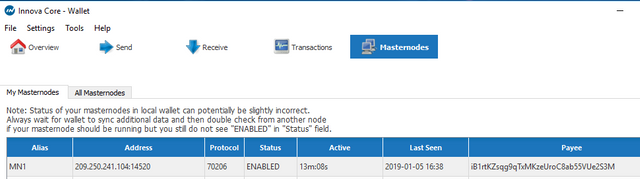
Step 7: Conclusion:
Once when your local and VPS wallet shows Enabled status for your new MN you may close local wallet.
When reopening local wallet please even when in complete sync, and if you see not Enabled status, give some time to your local wallet to read actual MN status, do not jump on to start, re-start it again without checking real status at your VPS side. Those error may be caused by lagging between your local wallet and network, so just be patient.
For any assistance please feel free to contact us at our DISCORD channel at:
https://discord.gg/eR4TM4U
and Visit us at our official web page at:
https://innovacoin.info/
You can get your INNOVA at following exchanges:
https://www.cryptopia.co.nz/Exchange/?market=INN_BTC
https://c-patex.com/markets/innbtc
Thank you and Welcome to INNOVA club.
Created by: mangae