Prepare Streamtools for Twitch - How to Use Streamlabs and What are the Advantages ( ENG/IND ) #146
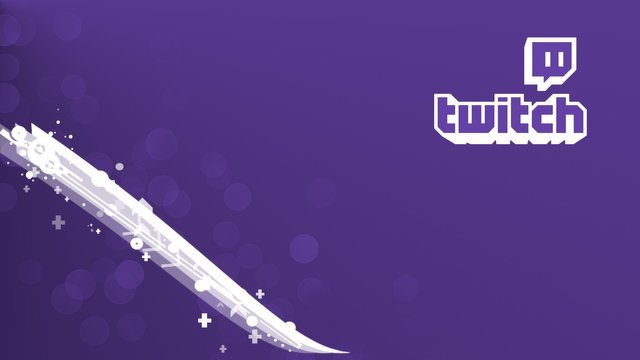

[ENG]
PROLOUGE
This Friday I still give tutorial how to prepare Live Stream for beginner who want to start career in Twitch, before we have discussed how to enter stream key into OBS, not much different from before, in this section we also use OBS to connect notification provided by StreamLab, this tool provides interesting features to make visitors feel more comfortable and not bored of course.
one of them is the most interesting feature in Streamlab is a funny notification with gif and good tone, if someone follow you, then the notification will appear on the screen with the text you can edit, such as "blabla follow you" or so, thousands of Streamers many are using Tools Streamlab, why? because this tool is very easy to be understood and used for OBS or other streamer applications, we just go to the tutorial section how to connect Streamlab and OBS stream applications.
Step
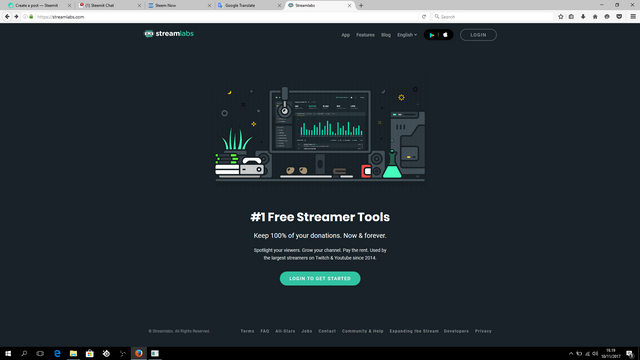
Make sure you already have a Twitch account, if you already have a twitch account, Log In via Twitch account more easily streamlab follow your follower and others, following official link Streamlab. In addition you can login Streamlabs using youtube, Mixer and Facebook account.
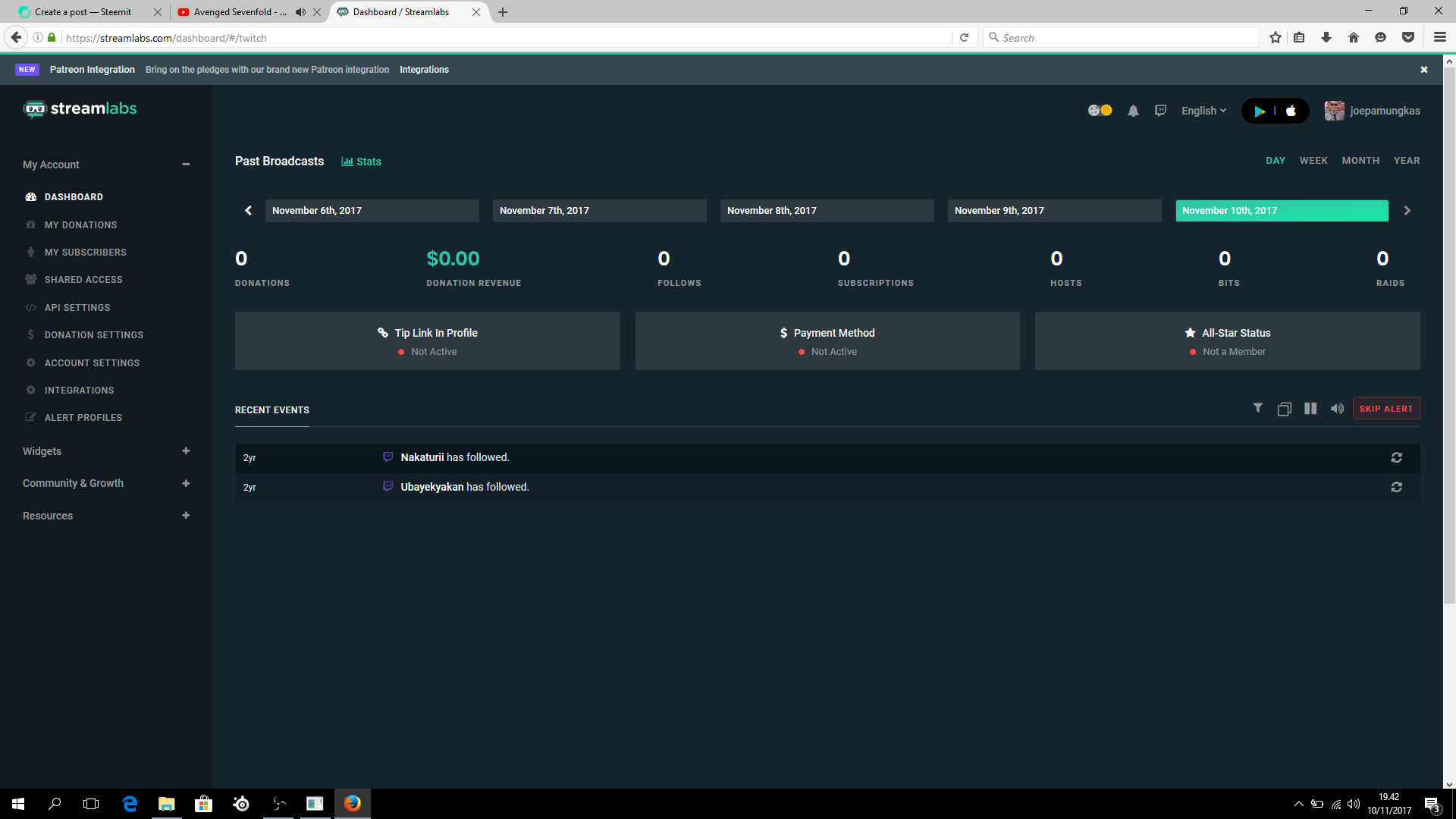
if you have logged into Streamlab by using your Twitch account, you can see various information and menu, such as information about Donation amount of visitors for you, Subcriber you have and other information, besides, tip feature is also provided for visitor who want to give a little tip for the streamer, like the picture below.
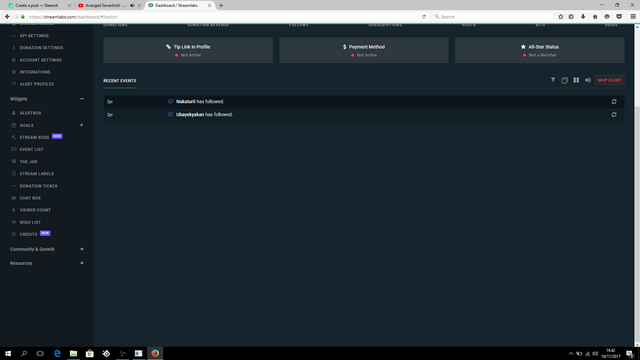
Now we go directly to the menu that I want to explain, click Widget and you can see the 10 menus provided Widgets section.
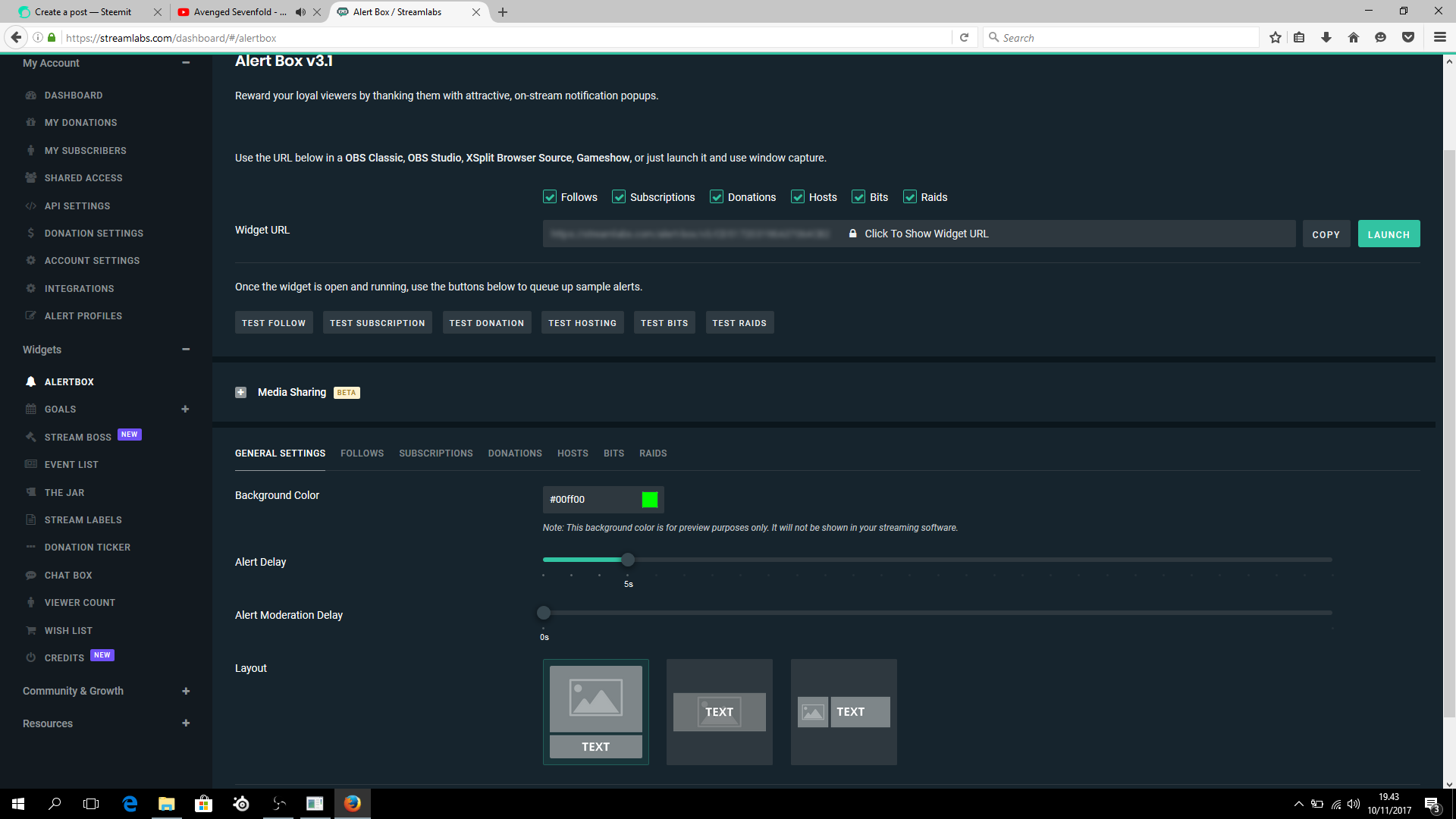
Next, we just go to the Alert Box menu, this feature that makes the notification is alive if someone gives you a donation or Subcriber, the alert section, there are 6 notification feature for your Stream, you can also try the feature directly, but must go through the application your stream, like the OBS I use as an example.
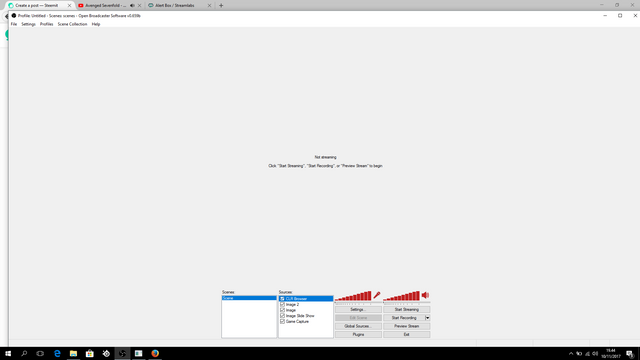
Up here for Streamlab, next step, open your OBS, then right click on Source table, add CLR Browser, this feature is needed to generate the notification, because the Alert Box feature uses http address that must be read by OBS.
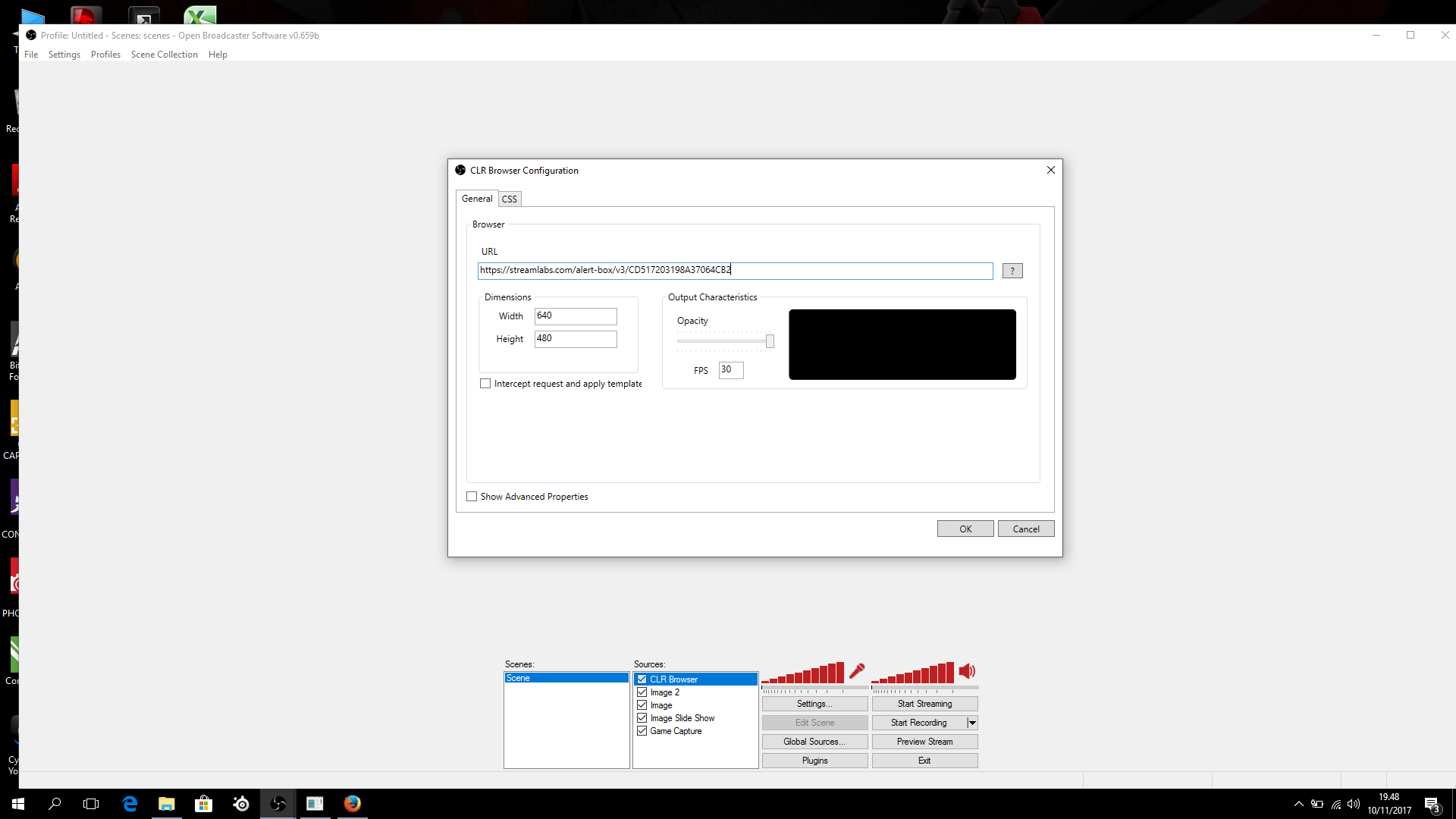
if you add CLR Browser into OBS, then we go back to Alert Box feature in Streamlab, click copy next to Launch button, then Paste into CLR browser, right click on CLR Browser and you can see URL, then paste In the URL section, you can also change the dimension and opacity to your liking, then click OK.
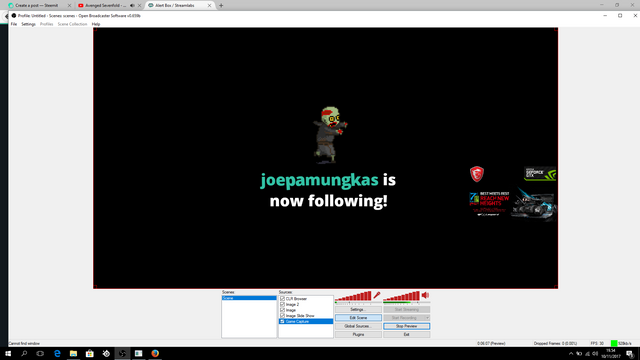
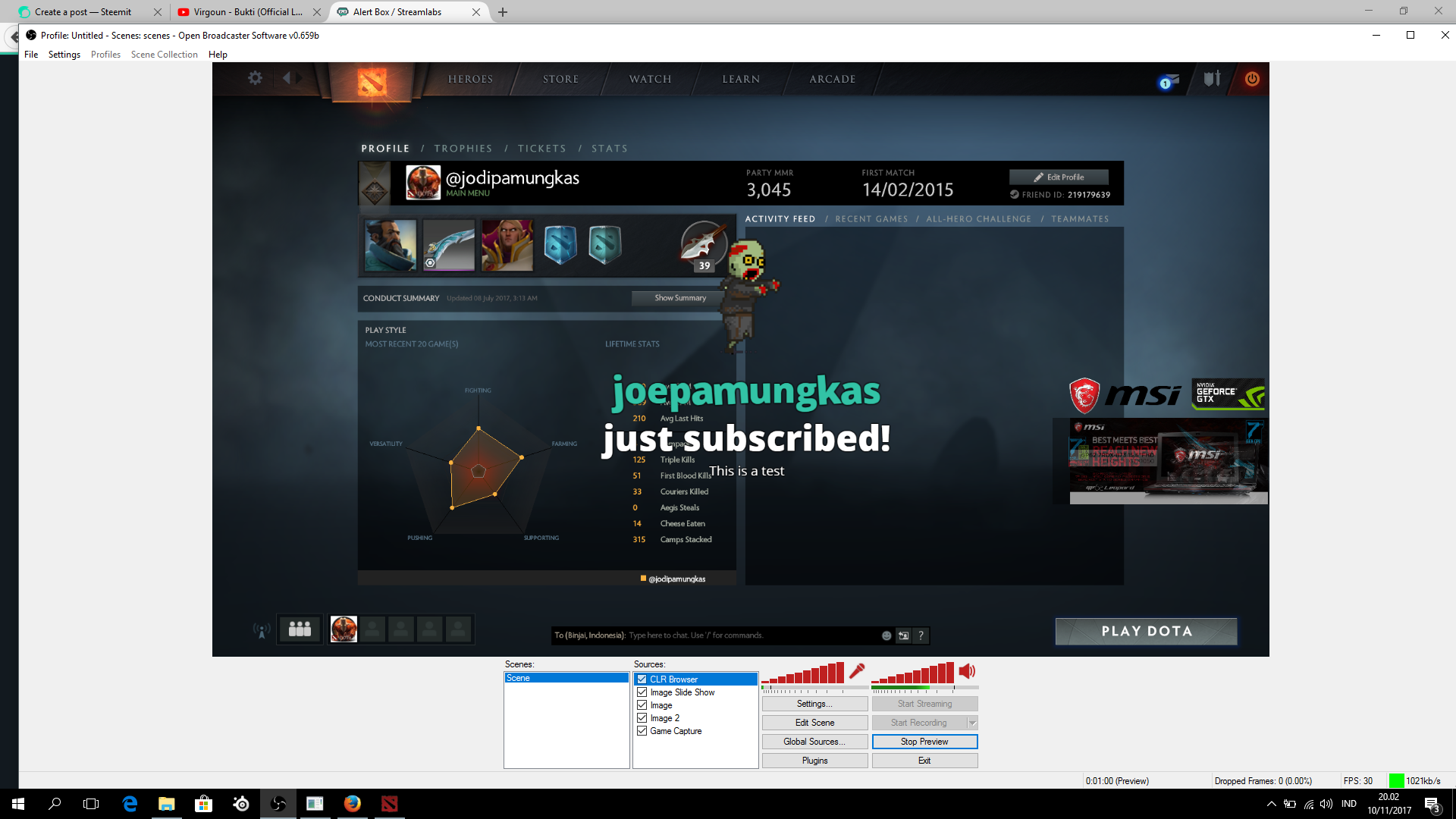
You can also directly see the results, how? return to Alert Box in Streamlab, then click test Follow or test Donation and see the results in OBS section, click Preview Stream and click back test Follow or Donation, then appear some interesting features with gif very funny, you also can replace the gif with gif according to your design or gif that has been provided in the streamlab, very easy is not it? I will give you another tutorial and while I give the tutorial, I also pair the tutorial into my stream, good luck and good luck.
image credit: Coverfollow @jodipamungkas for next post
GOODBYE AND SEE YOU WITH OTHER COOLS GAMES, THANKS TO ALL SUPPORT !
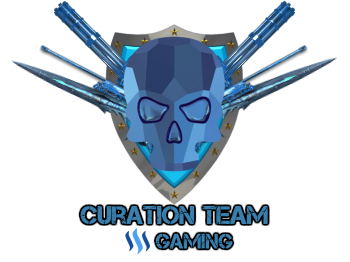
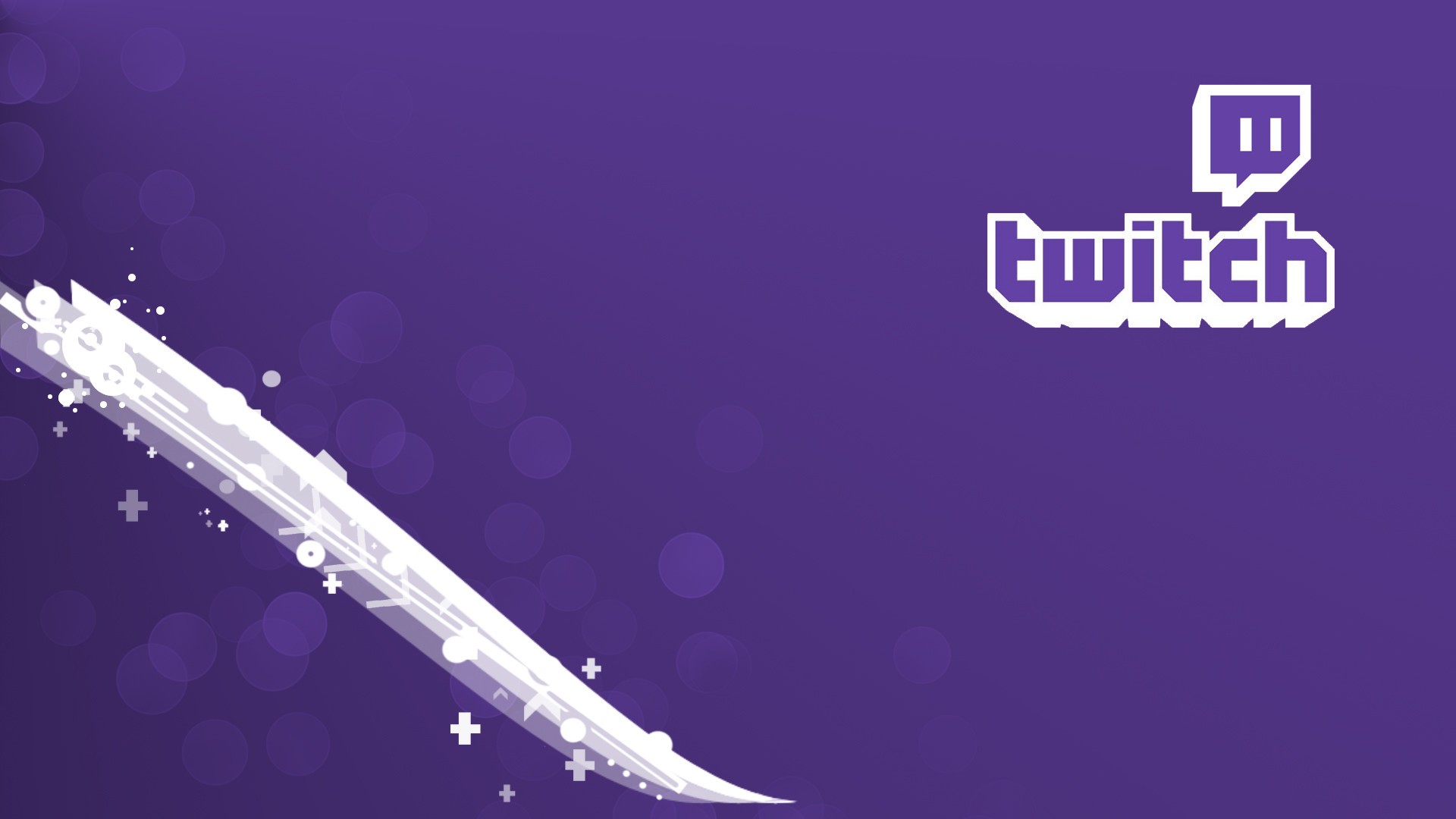

[IND]
PROLOUGE
Dihari jumat ini,saya masih memberikan tutorial bagaimana cara untuk mempersiapkan Live Stream bagi pemula yang ingin memulai karir di Twitch,seblumnya kita sudah membahas bagaimana cara memasukan stream key kedalam OBS,tidak jauh berbeda dengan sebelumnya,dibagian ini kita juga menggunakan OBS untuk menyambungkan notifikasi yang disediakan oleh StreamLab,tool ini menyediakan fitur menarik untuk membuat pengunjung merasa lebih nyaman dan tidak bosan tentunya.
salah satunya yang fitur yang paling menarik di Streamlab yaitu notifikasi yang lucu dengan gif dan nada yang bagus,jika seseorang mengikuti anda,maka notifikasi tersebut akan muncul di bagian layar tersebut dengan tulisan yang dapat anda edit,seperti " blabla mengikuti anda" atau sebagainya,ribuan Streamer banyak yang menggunakan Tools Streamlab,kenapa ? karena tools ini sangat mudah untuk dipahami dan dipakai untuk OBS atau aplikasi streamer lainnya,langsung saja kita masuk ke bagian tutorial bagaimana cara menyambungkan Streamlab dan alikasi stream OBS.
Step
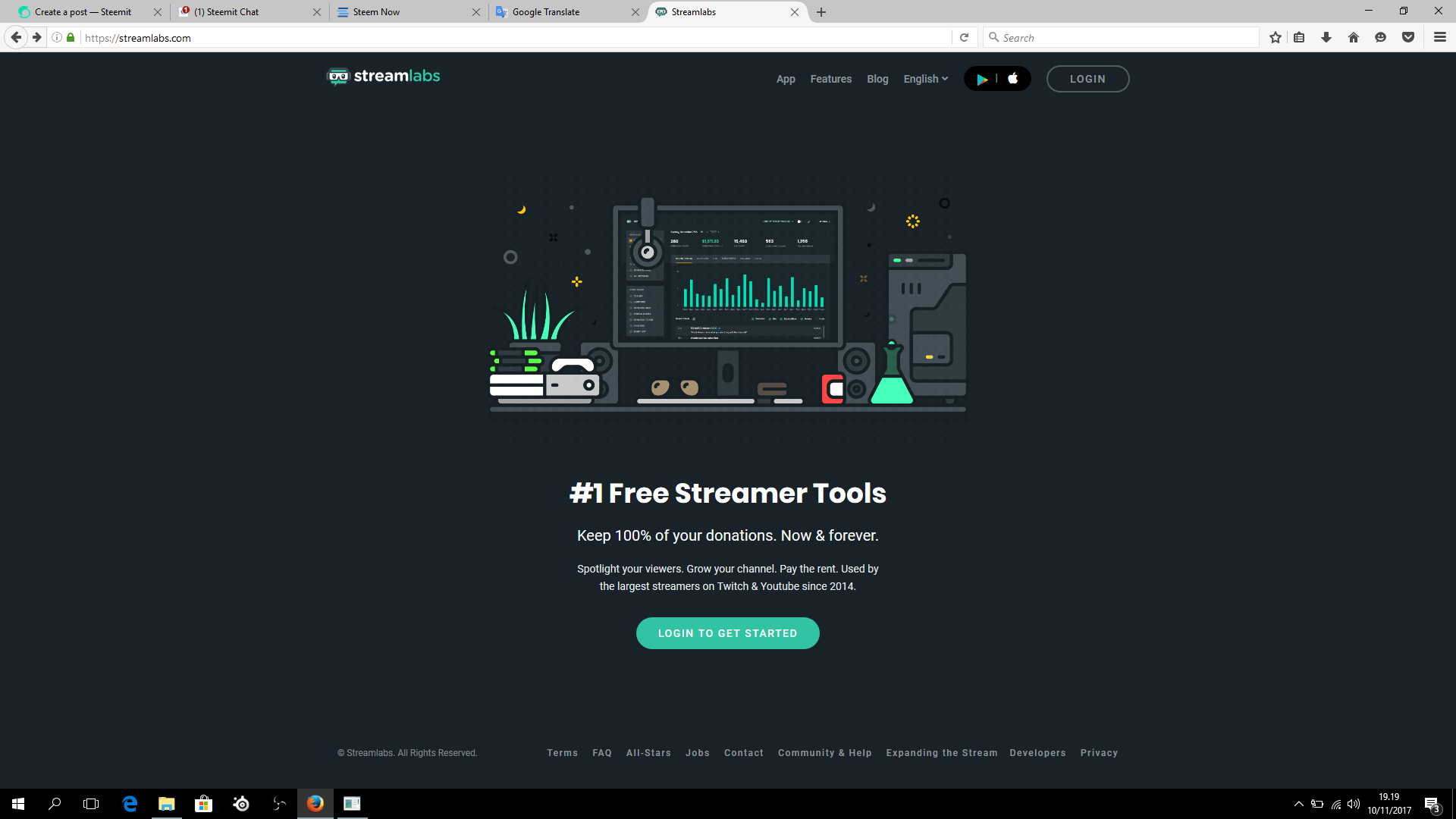
Pastikan anda sudah memiliki akun Twitch,jika anda sudah memiliki akun twitch,segera Log In melalui akun Twitch agat lebih memudahkan streamlab mengetahui follower anda dan lainnya,berikut link official Streamlab . Selain itu anda dapat login Streamlabs menggunakan akun youtube,Mixer dan Facebook.
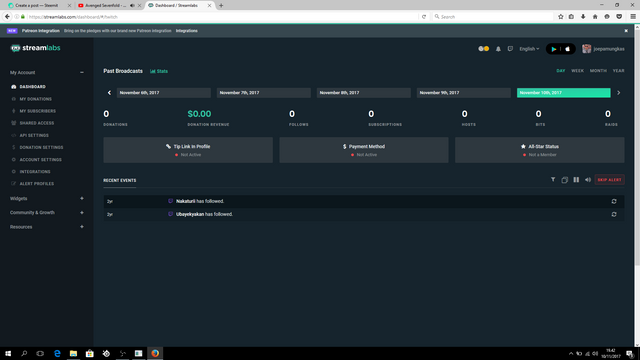
jika anda sudah Login kedalam Streamlab dengan menggunakan akun Twitch anda,anda bisa lihat berbagai macam informasi dan menu strea,seperti informasi mengenai jumlah Donation dari pengunjung untuk anda,Subcriber yang anda miliki dan informasi lainnya,selain itu,fitur memberi tip juga disediakan untuk pengunjung yang ingin memberi sedikit tip untuk streamer,seperti gambar dibawah ini.
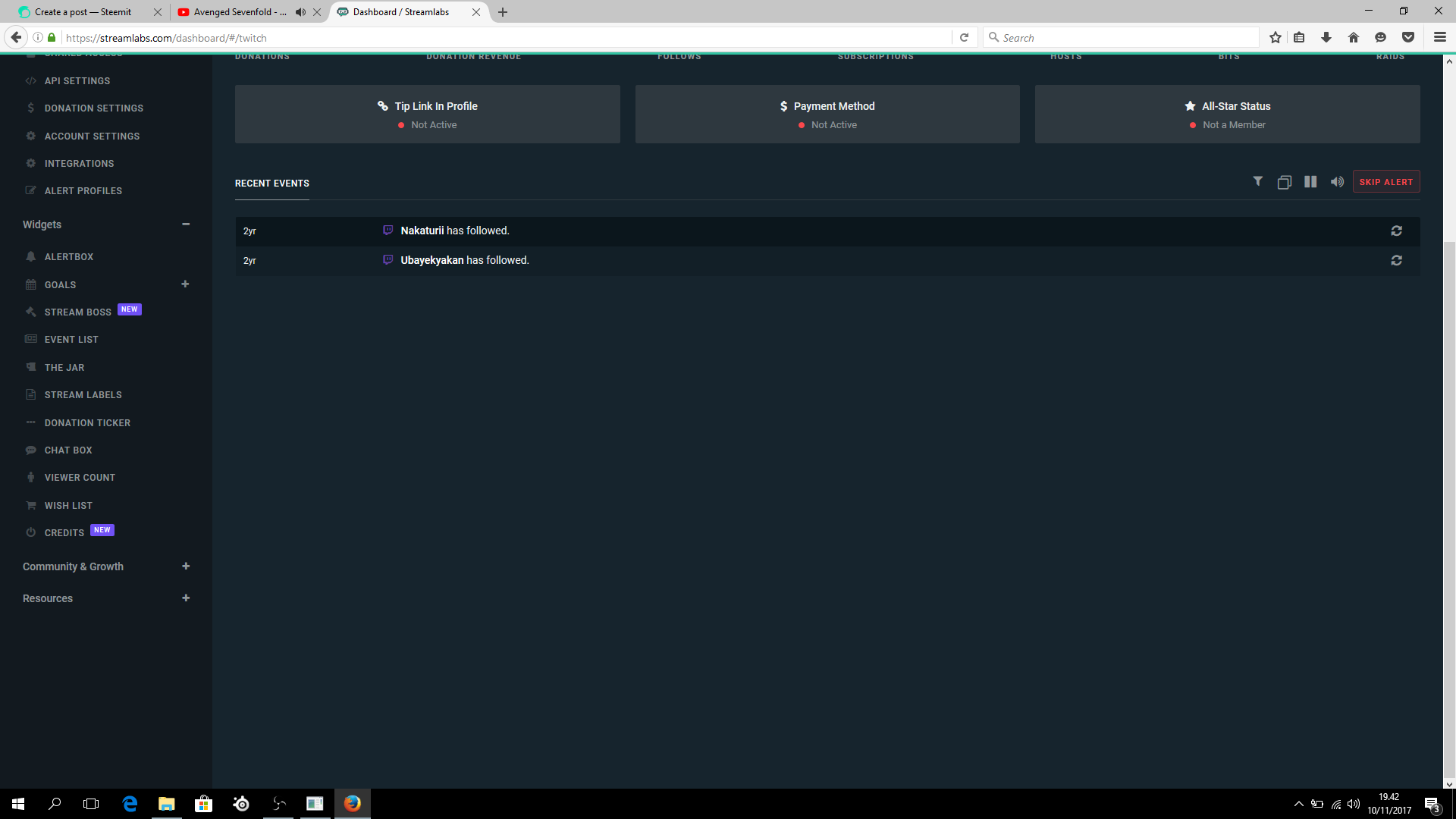
Sekarang kita langsung ke menu yang ingin saya jelaskan,klik Widget dan anda bisa melihat 10 menu yang disediakan dibagian Widget.
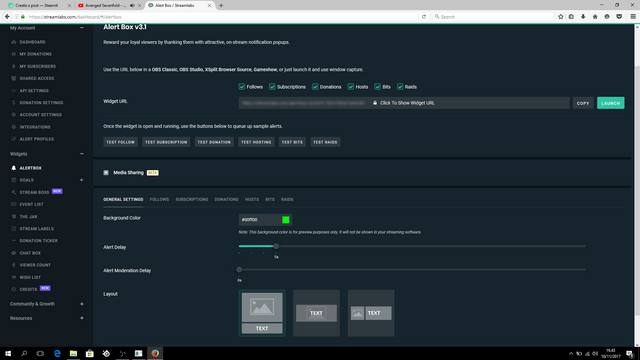
Selanjutnya,langsung saja kita masuk ke menu Alert Box,fitur inilah yang membuat notifikasi tersebut hidup jika seseorang memberikan anda donasi ataupun Subcriber,dibagian alert tersebut,terdapat 6 fitur notifikasi untuk Stream anda,anda juga bisa mencoba fitur tersebut langsung,tetapi harus melalui aplikasi stream anda,seperti OBS yang saya gunakan sebagai contoh.
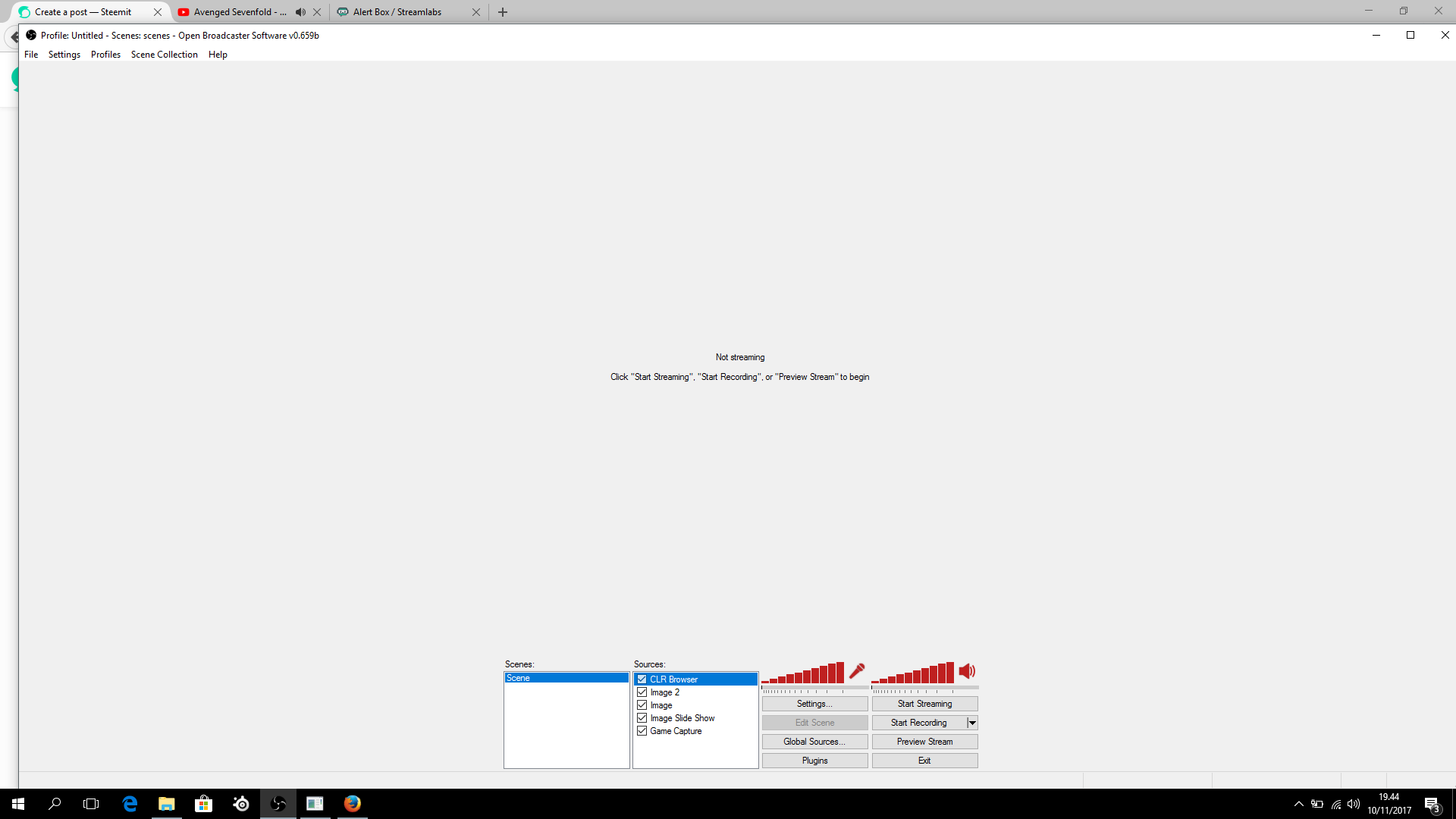
Sampai disini dulu untuk Streamlab,langkah selanjutnya,buka OBS anda,kemudian klik kanan dibagian tabel Source,tambahkan CLR Browser,fitur ini sangat dibutuhkan untuk menghasilkan notifikasi tersebut,karena fitur Alert Box menggunakan alamat http yang harus dibaca oleh OBS.
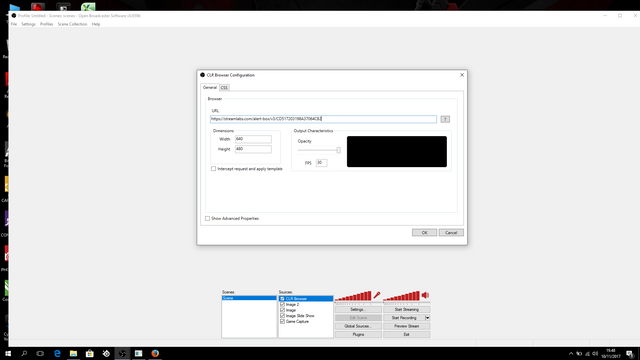
jika sudah anda tambahkan CLR Browser kedalam OBS,selanjutnya kita kembali lagi ke fitur Alert Box yang ada di Streamlab,klik copy yang berada di samping tombol Launch,kemudian Paste kedalam CLR browser,klik kanan pada CLR Browser dan anda bisa melihat URL,kemudian paste dibagian URL tersebut,anda juga bisa mengubah dimension dan opacity sesuai keinginan anda,kemudian klik OK.
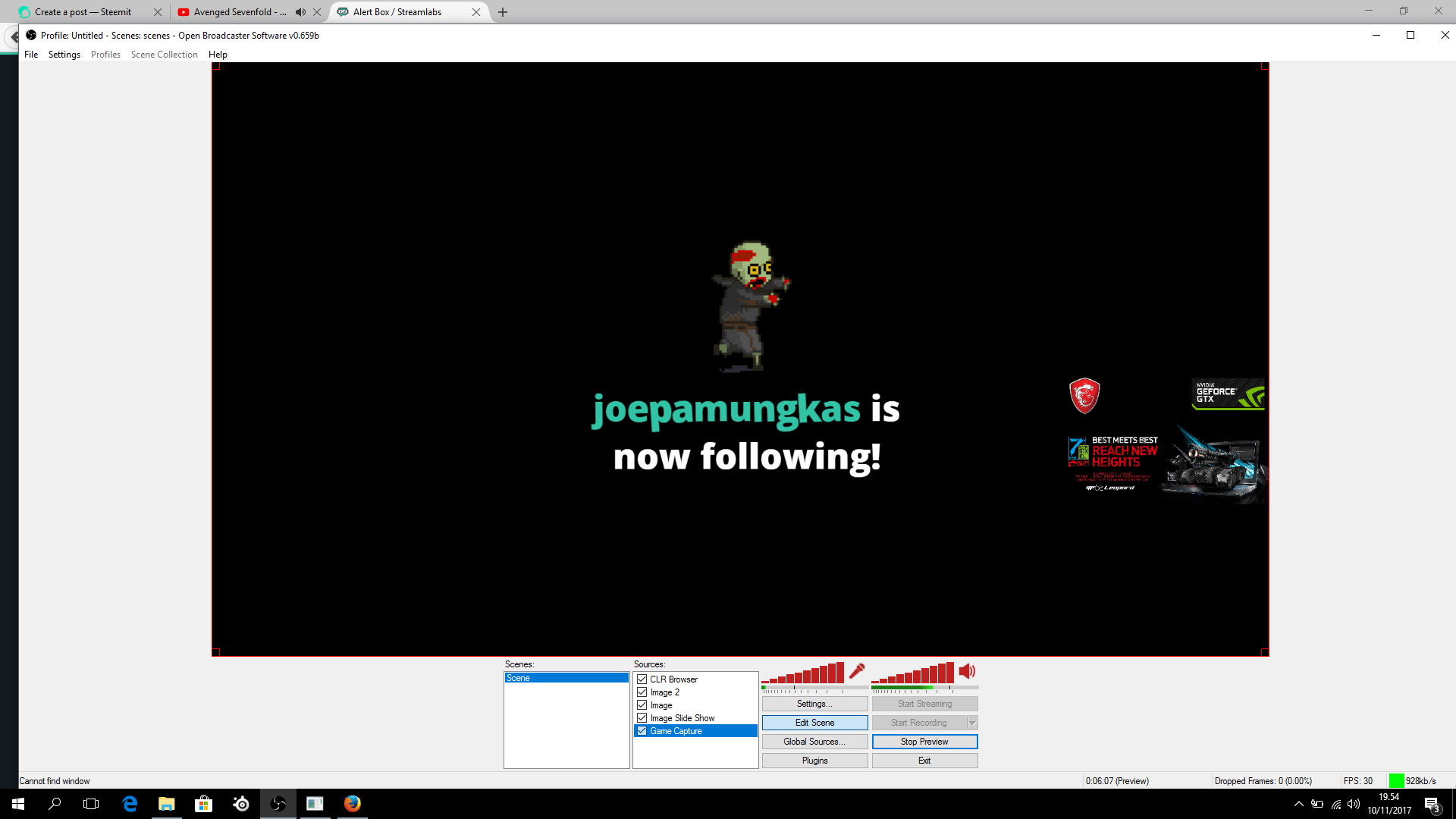
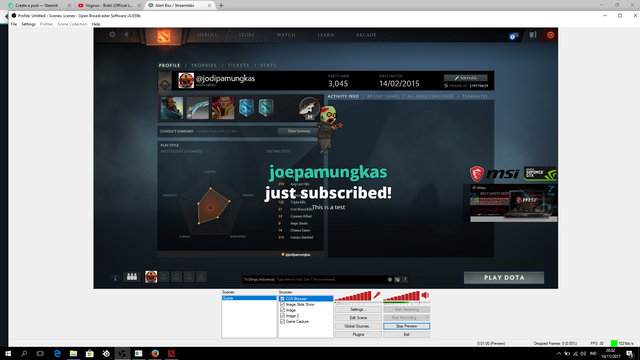
Anda juga bisa langsung melihat hasilnya,bagaimana ? kembali ke Alert Box di Streamlab,kemudian klik test Follow atau test Donation dan lihatlah hasilnya dibagian OBS,klik Preview Stream dan klik kembali test Follow atau Donation,kemudian muncul beberapa fitur menarik dengan gif yang sangat lucu,anda juga bisa mengganti gif tersebut dengan gif sesuai desain anda ataupun gif yang sudah disediakan didalam streamlab tersebut,sangat mudah bukan ? saya akan memberikan tutorial lainnya dan selagi saya memberikan tutorial,saya juga memasangkan tutorial tersebut kedalam stream saya,selamat mencoba dan semoga berhasil.
image credit: Coverfollow @jodipamungkas for next post
GOODBYE AND SEE YOU WITH OTHER GUIDE, THANKS TO ALL SUPPORT !
ORIGINAL WRITTEN & IMAGE SKILL BY ME
FOLLOW ME OTHER SOCIAL MEDIA PLATFORM
SHARE YOUR GAMING CONTENT IN DISCORD
SUPPORTED BY INDONESIAN STEEMIT COMMUNITY

THANKS TO ALL STEEMIANS GIVING ADVICE AND SUPPORTED



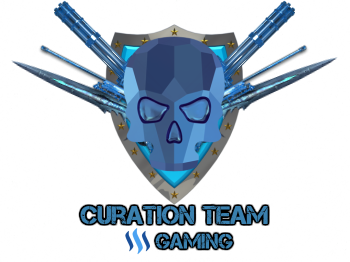

:P i'm preparing the tools for dlive :P
that great,we can collab @free999enigma for funstuff :D
Congratulations! This post has been upvoted from the communal account, @minnowsupport, by jodipamungkas from the Minnow Support Project. It's a witness project run by aggroed, ausbitbank, teamsteem, theprophet0, someguy123, neoxian, followbtcnews/crimsonclad, and netuoso. The goal is to help Steemit grow by supporting Minnows and creating a social network. Please find us in the Peace, Abundance, and Liberty Network (PALnet) Discord Channel. It's a completely public and open space to all members of the Steemit community who voluntarily choose to be there.
@jodipamungkas
Thanks for this great tutorial boss, i know it will really be helpful.
I will kindly practicalize it ib the evening, thanks once again.
@nuges
i will share what i know @nuges , good luck for you :)
This post has received a 0.11 % upvote from @drotto thanks to: @banjo.
Tnx alot for this post... I really informative
you are welcome @chimzycash , thanks too for stopping by :)
Ini game yang hebat kawan.
Kawan, saya sudah buat postingan tentang game, cobalah kawan kunjungi Postingan saya @jodipamungkas.
Terimakasih @jasonmunapasee
Sama sama kawan. Saya sudah hampir siap buat postingan baru tentang game AOV lagi,saya sangat semangat kawan.
Saya sarankan kepada anda,jangan sama seperti postingan anda sebelumnya,semangat @jasonmunapase
Ok terimakasih.
keren bang lanjutkan ...
Terimakasih @umar97