Toolbox Functions On CorelDraw X7
Assalamu'alakum
Toolbox Functions In CorelDraw X7
Good night .......... what my best friend Steemian meet me @chairi, in this article I will explain the function of Toolbox in CorelDraw X7 application. Toolbox is a Tool on the left that is used to create or design different types of graphic design of contra logo design.
Toolbox Functions
A.Pick Tool
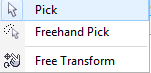
1. Select Tools to choose, and size
2. A freelance tool for.
3. Free Transform Tool Function to change the shape of the object
B. Shape Tool
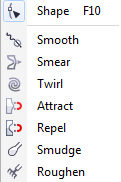
1. Shape Tool (F10) functions to edit curve or line object.
2. Smooth Tool serves to soften the curve object.
3. Smear Tool works to pull curve to be pulled out or in or up or down, right or sideways. With the formation of a bay or a cape.
4. wirl Tool serves to form objects such as whirlpool, with rotation round shape
5. Attract Tool works to change the outline toward the pointer, become like magnet
6. Repel Tool works like Attract Tool, but repel tool with reverse direction
7. Smudge Brush Tool to make the line smooth.
8. Roughen Brush Tool serves to make the line become rough.
C. Crop Tool
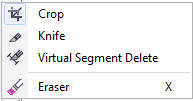
2. Knife Tool serves to cut an object.
3. Virtual Segment Delete Tool serves to cut off an object that is cut off by other objects.
4. Erase Tool (X) serves to remove parts of unwanted objects.
D.Zoom Tool
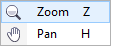
2. Pan Tool (H) serves to drag or hold the view of Corel Draw worksheet.
E. Freehand Tool
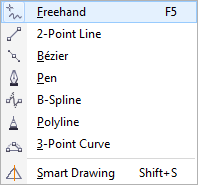
2. 2-Point Line Tool serves to create a straight line by dragging the mouse.
3. Bezier Tool function to make curve by directly forming one segment.
4. Pen Tool works to create curves with segments in each image display.
5. B-Spline Tool serves to create a curved line and determine the control point.
6. Polyline Tool serves to create objects with a specific pattern.
7. 3-Point Curve Tool works to form curves, and we can determine the curve of its center point by simply shifting the starting point to the end point.
8. Smart Drawing Tool (Shift + S) serves to draw freely.
F. Artistic Media Tool

There are four modes in Artistic Media Tool that is, brush, sprayer, Caligraphic, and Pressure.
G. Rectangle Tool
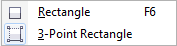
2. 3-Point Rectangle serves to create a rectangle with a more flexible angle.
H. Ellipse Tool
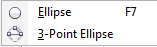
2. 3-Point Ellipse Tool serves to create a circle with three point determination.
I. Polygon Tool

2. Star Tool serves to create a star image.
3. Complex Star serves to create a star image with many sides.
4. Graph Paper Tool (D) functions to create like a column image.
5. Spiral Tool (A) serves to create a spiral image like a baygon.
6. Basic Shapes Tool serves to create various shapes with many options
7. Arrow Shape Tool serves to create arrows with many options
8. Flowchart Shapes Tool to create flowchart symbols or flowcharts.
9. Banner Shapes Tool works to create ribbon or ribbon images
10. Callout Shapes Tool serves to create a callout image.
J. Text Tool
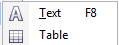
2. Table Tool serves to create tables.
K. Parallel Dimension Tool
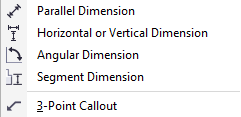
2. Horizontal or Vertical Dimension Tool serves to create lines of dimensions vertical and horizontal dimensions.
3. Angular Dimension Tool serves to create lines like the shape of the diagram.
4. Segment Dimension Tool serves to create dimensions between the last point in some parts.
5. 3-Point Callout Tool to create a description line.
L.Straigth-Line Connector Tool
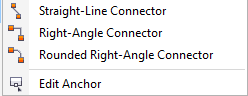
2. Right-Angle Connector Tool works to make right angle connectors.
3. Rounded Right-Angle Connector Tool works to make a right bracket with a dull angle.
4. Edit Anchor Tool serves to edit the connecting line
M.Drop Shadow Tool
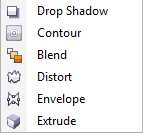
2. Contour Tool serves to create contour
3. Blend Tool serves to merge two objects
4. Distort Tool serves to create distortion
5. Envelope Tool serves to create curves on objects by dragging them.
6. Extrude Tool serves to give depth to the object
N.Transparency Tool

O. Color Eyedropper Tool
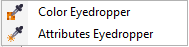
2. Attributes Eyedropper Tool to select and memnyalin color that has been selected.
P. Interactive Fill Tool
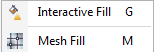
2. Mesh Fill Tool serves to give the color gradation with the line.
Q. Smart Fill Tool

source: http: //www.sisikreatif.com
Corel Draw X7...Oce...
thank's