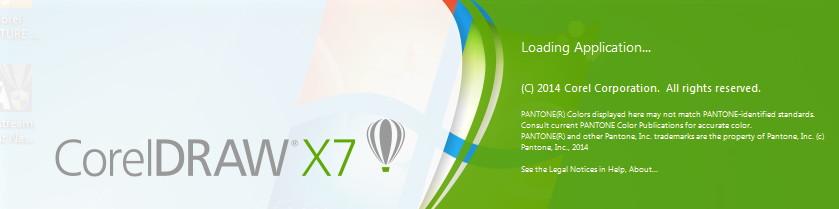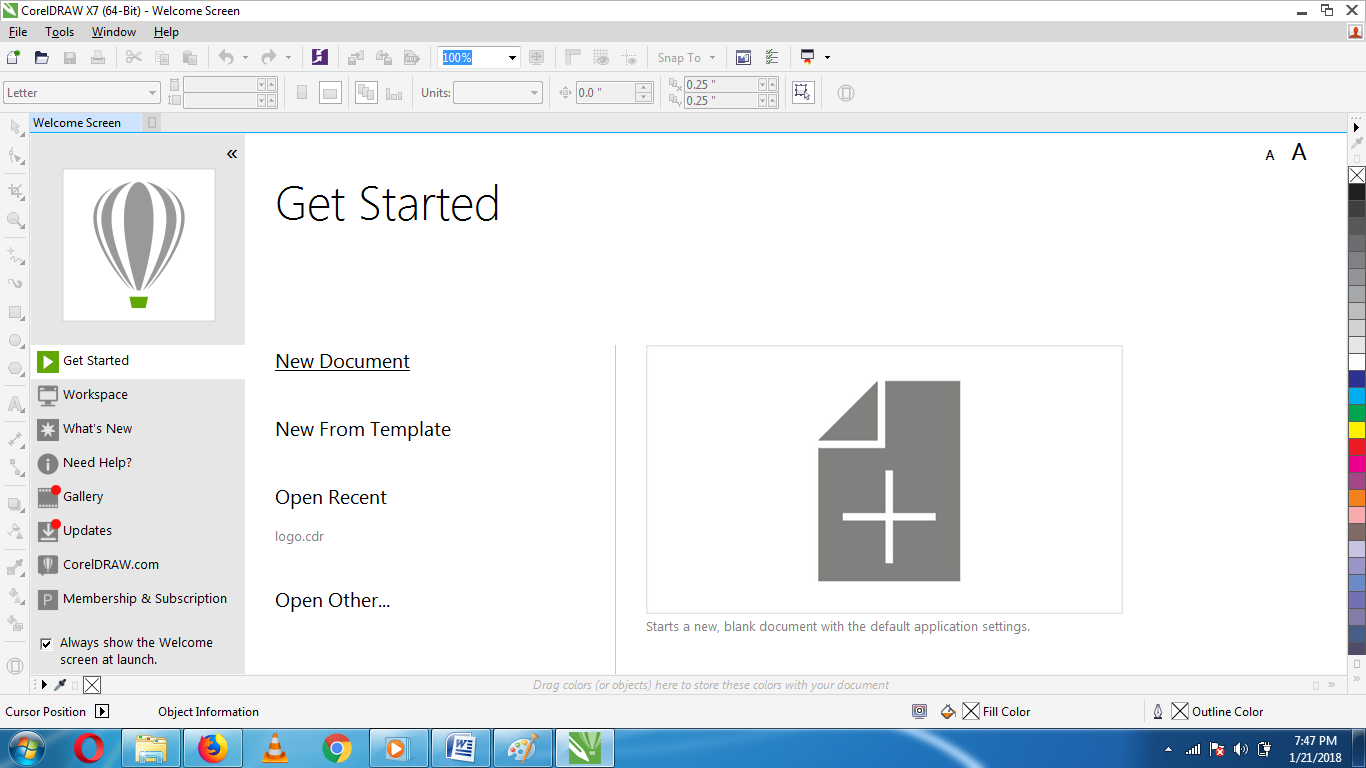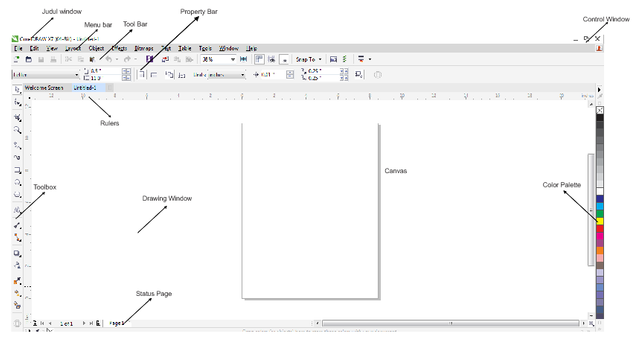Graphic design Using CorelDraw X7 (ENG)-(IND)
ENG
Assalamu'alaikum
Graphic Design Using CorelDraw X7
Hello .. good night friends Stemian meet again with me @chairi here I will explain about graphic design articles, in this article I will discuss about designing using CorelDraw X7 application. It has many graphic design applications such as adobe illustrator, adobe photoshop, and many others, but CorelDraw X7 application can be very easy in arranging an object.
Corel Corporation that issued CorelDraw application, this company is very developed already version that has been released. The graphic designers use CorelDraw apps in because the basic form of design is easier. This CoreDraw application creates a graphical image that is vector, Vector Purpose is a drawing that is made systematically in the form, lines, fields that are interconnected or related. The size of the file size is very small, the picture quality is very good and if enlarged the picture will not break.
Usage CorelDraw application quite a lot that is designing Logo, Browsers, banners, Invitations, caver book, caver DVD, CD label, Picture illustration, and many others. CorelDraw application is very easy in the form of outline, shape, color and also many fonts that can be edited as desired to be able to produce a creative design.
How to Open CorelDraw X7 App
Click Start select all Programs Select CorelDraw
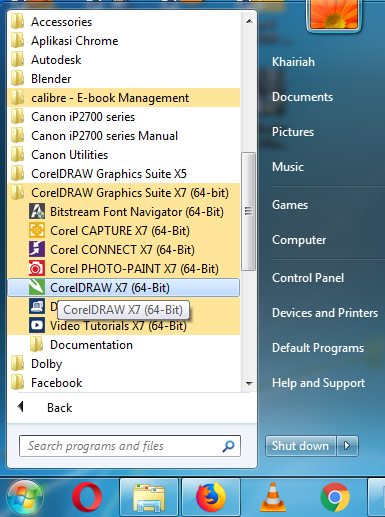
Then Will Show as follows
The above picture is a Welcome Screen is displayed when we first open, in this section we can choose according to our needs, namely:
1. New document is opening a new worksheet
2. New From Template function is an option to create a new worksheet with an existing template.
3. Open Recent is a reopening of files or documents that have been opened.
4. Open Other is an option to open some files that have been saved
Display sections on Corel Draw X7 app
Below I will describe the function of all parts of the worksheet above:
1. Title The function window contains the name of the program and the file name
2. Menu Bar function contains menu commands such as File, Edit, layout, Object, Effects, BitmapS, Text, table,Tools, Window, Help
3. Toolbar function to shorten the work consisting of icon SAVE, OPEn Ando, Redo, Cut, Paste and others
4. Property Bar function The button makes it easier to use on the Toolbox
5. Toolbox Works to process or modify objects
6. Rulers function For accuracy of size in making an object
7. Status Page function information about the number of pages
8. Control Window Its function is to minimize, enlarge and close the window
9. Canvas function of the object image printing area
10. Drawing Window function area to process the image object
11. Color Palette functions to color the active image object
Thank you for your visit
follow the next article with @chairi
(IND)
Assalamu’alaikum
Desain Grafis Menggunakan CorelDraw X7
Hallo.. selamat malam sahabat Stemian bertemu lagi dengan saya @chairi di sini saya akan menjelaskan tentang artikel desain grafis, pada artikel ini yang akan saya bahas tentang mendesain menggunakan aplikasi CorelDraw X7. Memang sudah banyak aplikasi-aplikasi desain grafis seperti adobe illustrator , adobe photoshop, dan masih banyak yang lainnya, tetapi aplikasi CorelDraw X7 ini mempunyai kelebihan mudah digunakan dalam membentuk sebuah objek.
Perusaahaan Corel Corporation yang mengeluarkan aplikasi CorelDraw, perusahan ini sangat berkembang hingga sudah banyak versi yang sudah dirilisnya. Kebanyakan desainer grafis menggunakan aplikasi CorelDraw di karenakan dasar pembentukan desain lebih mudah. Aplikasi CoreDraw ini membuat gambar grafis yang bersifat vector , Maksud Vector merupakan gambar yang dibuat secara sistematis dalam bentuk, garis, bidang yang saling berkaitan atau berhubungan. Kapasitas ukuran filenya sangat kecil, kualitas gambarnya sangat bagus dan jika diperbesar gambarnya tidak akan pecah.
Kegunaan aplikasi CorelDraw cukup banyak yaitu mendesain Logo, Browsur, spanduk, Undangan, caver buku, caver DVD, label CD, Gambar ilustrasi, dan masih banyak lagi yang lain. Aplikasi CorelDraw ini sangat mudah dalam menggabungkan garis, bentuk, warna dan juga memliki banyak font yang dapat diedit sesuai keinginan untuk dapat menghasilkan desain yang kreatif.
Cara Membuka Aplikasi CorelDraw X7
Klik Start pilih all Program Pilih CorelDraw
Maka Akan Tampil sebagai berikut Gambar diatas merupakan Welcome Screen ini tampil pada saat kita buka pertama, pada bagian ini dapat kita pilih sesuai kebutuhan kita,Yaitu :
1. New document merupakan membuka lembar kerja baru
2. New From Template fungsinya pilihan untuk membuat lembar kerja baru dengan template yang sudah ada
3. Open Recent merupakan membuka kembali file atau dokumen yang sudah pernah dibuka.
4. Open Other merupakan pilihan untuk membukan beberapa file yang sudah pernah disimpan
Bagian -bagian tampilan pada aplikasi Corel Draw X7
Di bawah ini akan saya jelaskan fungsi dari semua bagian lembar kerja di atas:
1. Judul Window fungsinya berisi nama program dan nama file
2. Menu Bar fungsinya berisi menu perintah seperi File,Edit, layout, Object, Effects, BitmapS, Text, table, Tools, Window, Help
3. Toolbar fungsinya untuk mempersingkat pekerjaan yang terdiri dari icon SAVE, OPEn Ando, Redo, Cut, Paste dan lainya
4. Property Bar fungsinya Tombol mempermudah pemakaian pada Toolbox
5. Toolbox Berfungsi untuk memproses atau memodifikasi objek
6. Rulers fungsinya Untuk ketepatan ukuran dalam membuat sebuah objek
7. Status Page fungsinya informasi tentang jumlah halaman
8. Control Window Fungsinya untuk memperkecil, memperbesar dan menutup window
9. Canvas fungsinya area pencetakan objek gambar
10. Drawing Window fungsinya area untuk mengolah objek gambar
11. Color Palette fungsinya untuke untuk mewarnai objek gambar yang aktif