Import PST to Exchange 2013/ 2016 Server Mailbox – Simple Steps
Introduction
Outlook is a popular desktop-based Email Client. It allows the users to manipulate and organize their data like Emails, Contacts, Calendar, Tasks, Journals, Notes. All these file are saved in .pst format file. And if any of the users is moving from Outlook to Exchange Server, he will have to Import PST to Exchange Account.
Need to Move Outlook data file Exchange Server?
- One who is transferring from Outlook to Exchange Account
- Want to Manage Offline Outlook Email Files in Exchange Mailbox Server
- View User Outlook Contacts Details in Exchange
- Checking out Outlook Calendar file into Exchange Server
If any user is shifting his Account from Outlook to Exchange Server due to some reasons, he has to Import PST to Exchange Account.
You can import Offline or dismounted Outlook PST File data into Exchange Mailbox without creating New Account to open all the Offline Outlook Emails in Exchange mailbox.
You can view Address Book Details stored in PST File format in Exchange Mailboxes account and use those Contact details to send and receive emails information.
Check your all the scheduled Appointments and Meetings details in Exchange Account. You can import Calendar from PST to Exchange Server to track all of your planned Events.
This article must be very helpful for the users who have queries like how to import PST files to Exchange 2013, 2016 mailboxes. Now come to the main point to Move PST File to Exchange Profile. This can be only done if you have already created PST file and stored in some location. But if you don't have any PST file, follow the steps to Export PST from Outlook else skip to Import PST to Exchange Server.
Steps to Export PST from Outlook 2013/2016 application
PST files can be exported manually from Outlook and then that PST can be imported to Exchange Server. There are some listed steps below:-
- Go to File Tab at the top most right corner of the Outlook.
- Click on Open & Export and then Import/Export Wizard.
- Now click on “Export to a file option” and then click on Next button.
- Click on Outlook Data File (.pst) > Next Button.
- Select the required Email Account Folder in the “Export Personal Folders” Wizard, then click on Next button.
- In Export Outlook Data File Window, click on browse to choose the destination path of the file that you want to import later. Then, click Finish.
- To begin the process immediately, put password on PST file at Create Outlook Data File. And click OK
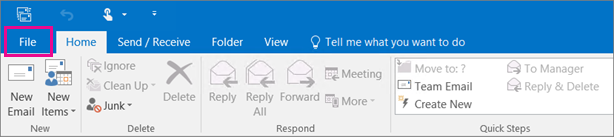
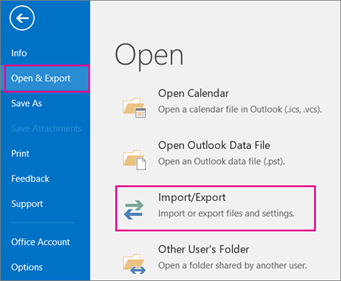
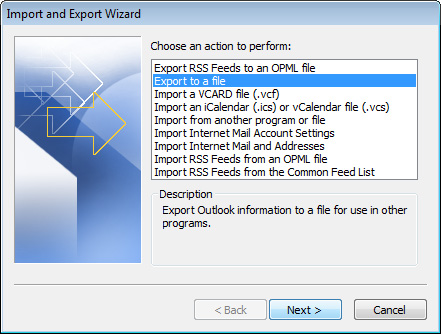
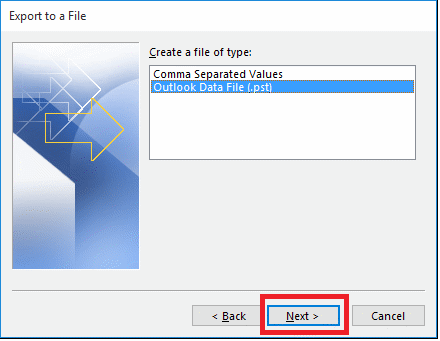
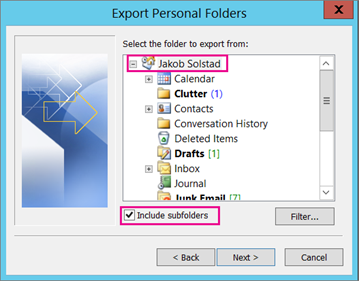
Note: Make it clear that you selected the Include subfolders check box. By doing this everything present in the account will be exported such as Emails, Contacts, Calendar, etc. Then choose Next.
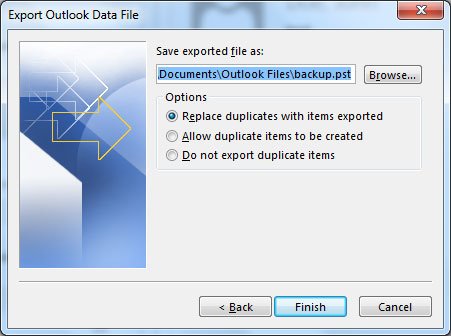
Note: Putting password on PST file is Optional.
After the completion of the process, check if the file has been created with no errors. Now that you exported PST from Outlook, it's all ready to import email from pst to exchange 2010.
Steps to Import PST to Exchange 2013/2016 Server Mailbox
Afterwards you have successfully created PST file, now it’s time to import Outlook PST to Exchange 2013. This can be done by two approaches:-
Approach #1-Import PST to Exchange Account using Exchange Administrator Center
Resolve the query how to import .pst file into Exchange Server 2013 using Exchange Administrator Center by following the below steps:-
- Grant Import-Export permission to EAC to migrate PST files to Exchange Server by giving command to Exchange Management Shell:
- Start the Exchange Control Panel and Sign in to the Administrator’s Account.
- Click on Recipients Tab

- Click on Import PST option as shown above.
- At Import from a .pst wizard will pop-up Mention the UNC path and filename of the source .pst file.
- Browse the Mailbox you want to import into and click Next button.
- Select the recipient to send alert Email when the process is completed and click Finish.
- Wait for the process to be completed, then to verify if import PST to Exchange 2013 Server process is done, go to the respective Mailbox folder.
New-ManagementRoleAssignment -Role "Mailbox Import Export" -Administrator
Note: No need to give permission to Exchange Administrator Center if you have given previously.
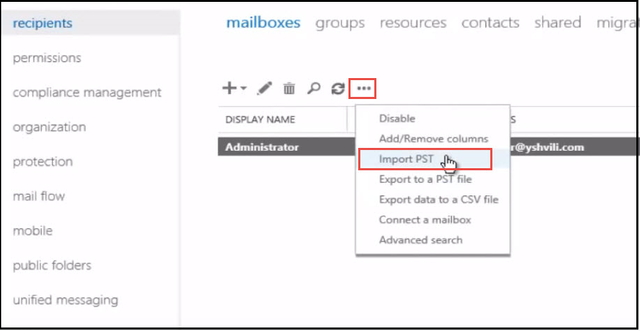
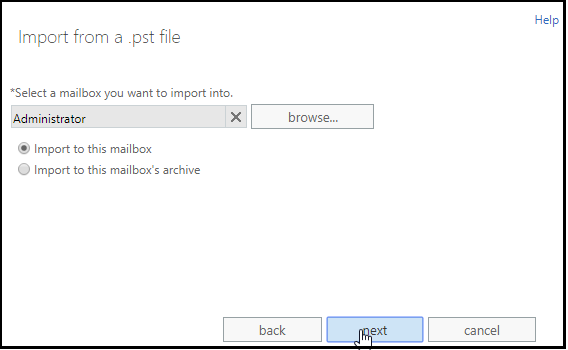
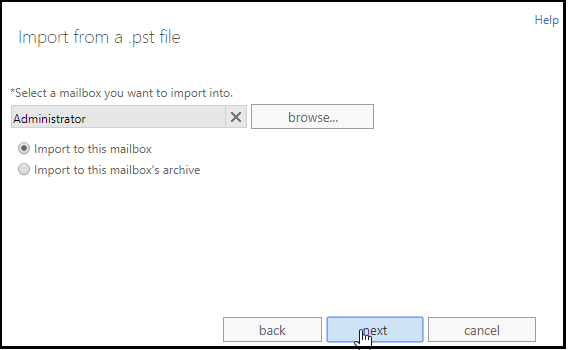
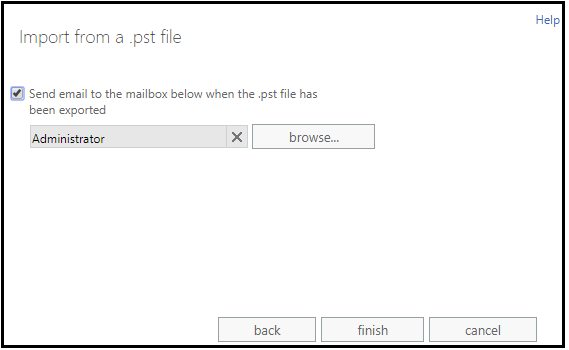
Approach #2-Move PST file to Exchange Server using Exchange Management Shell
You can Import PST to Exchange Account using Exchange Management Shell just by giving some Powershell Commands:- 1. Start Exchange Management Shell. 2. Give PowerShell command as mentioned below:

Explanation of Command:
- In Mailbox , put desired Mailbox name of the user.
- In <\\UNCPath\file.pst, set \\server\folder\FileName.pst
This is all about how to import Outlook data files to Exchange Mailbox. All the possible methods are covered up. And if user is not interested in following the above discussed method, SysTools Exchange Import Tool which includes numerous user friendly features is made to minimize all complication.
Wrapping it up
This article talks about Outlook data file format and how to import those Outlook data files to Exchange Account. To Import PST to Exchange Server, the two possible approaches are Exchange Management Center and Exchange Management Shell. Both the approaches are illustrated simply. User can go with either of the methods as per the choice.