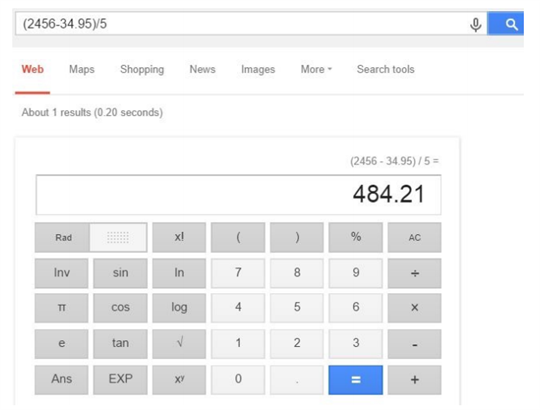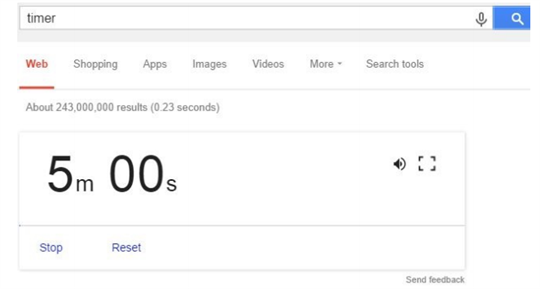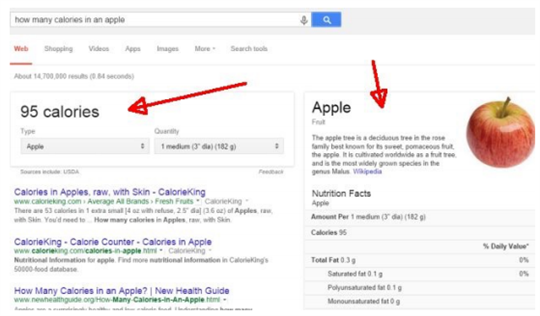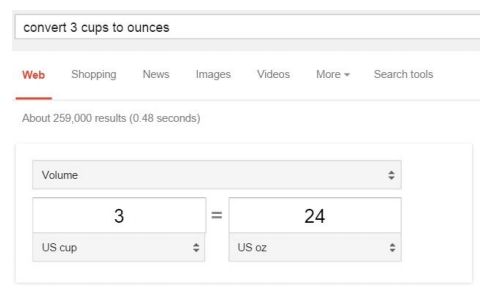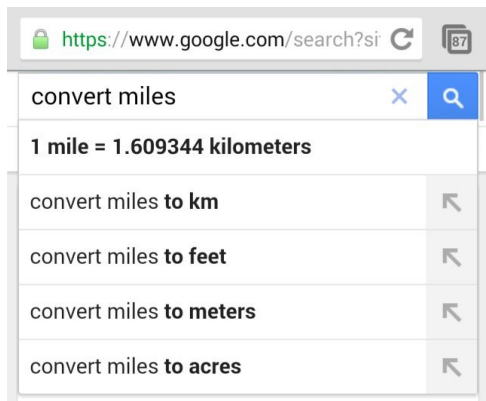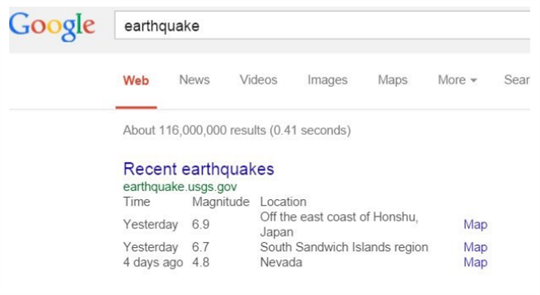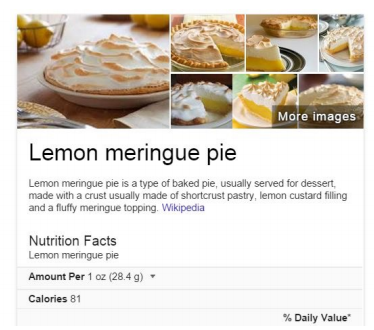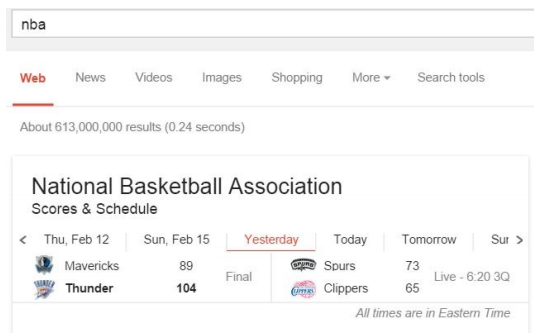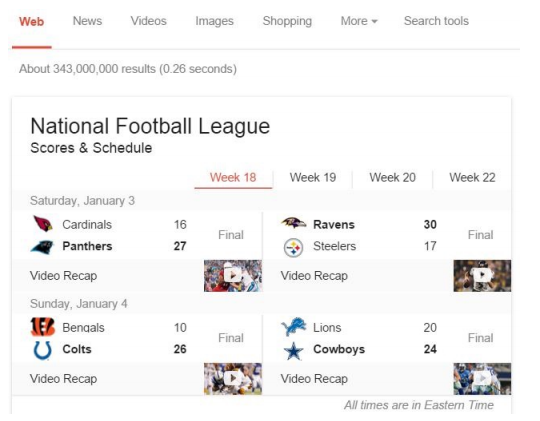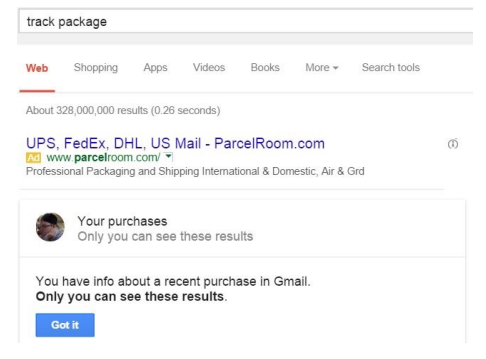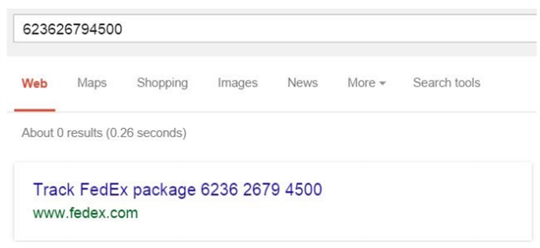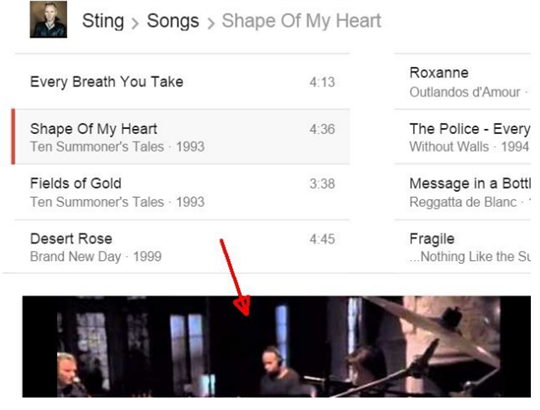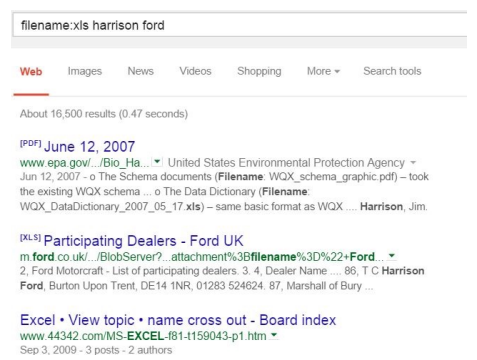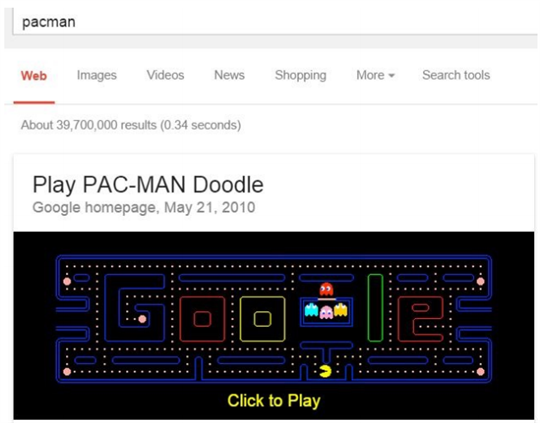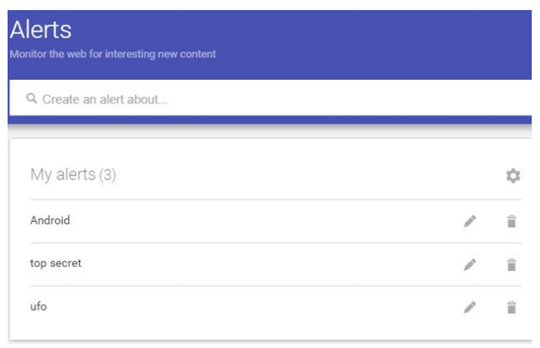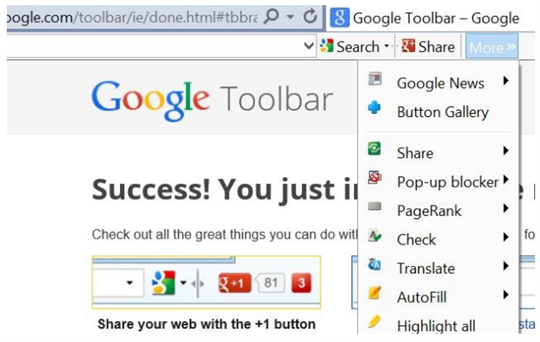Google Search Tools, Tips and Tricks
A Guide to Google Tools, Tips & Tricks You Can't Live Without: Google Search
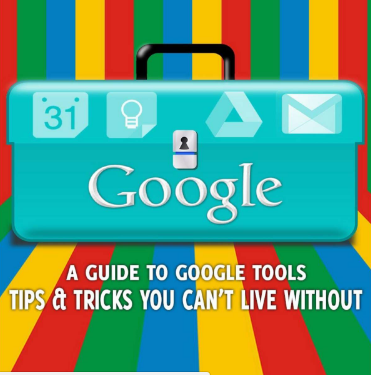
Google Search Tools,Tips and Tricks
Whether you’re a student, educator, executive or a scientist, Google offers online services and
products that help everyone remain as productive as possible.
There are many Google services that have come and gone through the years, but a few of them —
like Gmail, Google Drive and of course Google Search — stay even more relevant as time goes on.
The following is a comprehensive guide of tips and tricks that’ll help you make better use of
Google services you use. Whether you’re a novice or a seasoned expert, you’re likely to find
something here that you can add to your own productivity toolbox.
If you use any of these Google services and are looking to make more efficient use of them, then let’s
get started.
Google Search Tips
Google was first known for its search engine. Over the years, Google has maintained its minimalist
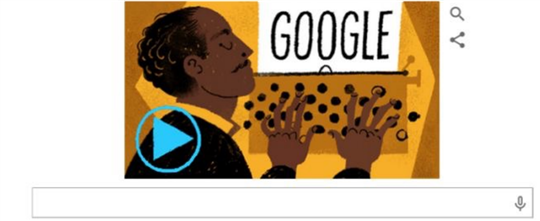
search page design, which often betrays the wealth of tools and hacks that hide just below the
surface.
Don’t be fooled. There’s a lot more you can do on this page than just search the Internet. Instead of
searching the entire Internet, you may be more interested in seeing search results from just one page.
Google Site Search
To do this, type "site:xxx.com search-term"
For example, to search MakeUseOf.com for everything to do with artificial intelligence, type
"site:makeuseof.com artificial intelligence". The results look like the following.
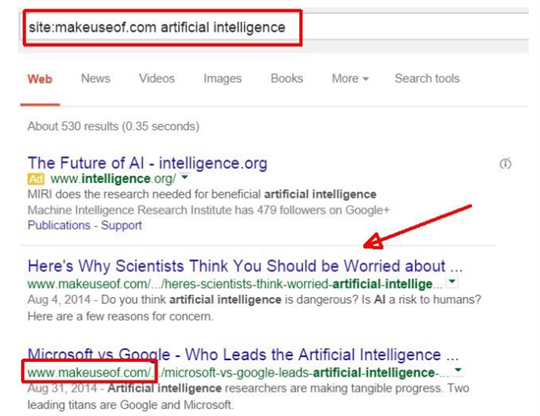
Google ads still display results from Google advertisers, but all regular search results are focused on
the site that you’re interested in. This is a great way to find an article that you read a long time ago on
a site, and want to find it again. Sometimes Google Search works better than an embedded search
right on the website itself.
Google Calculator
Sometimes while you’re browsing the Internet, you might have the need to run a few calculations.
Maybe you’re paying your bills and need to run some numbers from your budget. Don’t bother
opening up calculator on your computer, just open Google Search and type in the formula.
When you press the enter key, or click the search button, an embedded calculator pops up in the
search results, displaying the answer to your calculation. You can use this calculator as any other
calculator on your computer.
Pro tip: If you just want to launch the calculator without using an equation, just type "calculator" in the
search field, and the embedded calculator will pop up.
Set a Timer
Did you just put a ham in the oven and sat down to use your computer, forgetting to set the oven
timer? No worries, just type "timer" into the Google Search field to launch an embedded timer tool.The timer defaults to 5 minutes. If you want to change the countdown period, just click in the timertool and type in whatever you’d like the timer to count down from.
Or, save yourself some time and type the time you’d like right in the timer command itself. To set the
timer for 12 hours and 30 minutes, just type "timer 12 hours 30 minutes".The timer will emit a loud beeping sound when it hits zero, so don’t forget to turn your computerspeakers on. To fill the whole screen on your computer or mobile device with the timer, just press thesquare symbol to the right of the speaker.
Convert Time Zones
Want to set up a meeting with someone from another country, and not sure what time zone they’re
in? Have no fear, once again Google is at the rescue. The easiest way to do this is to type, "What
time is it in London"
This shows you the time difference between your time right now, and the remote location.
A quicker way to check the right remote meeting time is to ask Google to do the conversion for you
by typing (without quotes) — "convert 5:30am to london". You can also do a time conversion to specific time zones by typing something like, "convert 6:30pm est to utc".As you can see, Google Search in intelligent enough to take your plain English sentence asking fortime conversions, and provide you with the exact answer you need.There are other ways to check or visualize time zones around the world, but Google search isconvenient if you use it a lot.
Compare Calories
If you’re on a diet and are watching your caloric intake, Google is there for you. This is the calorie
counting feature in Google Search Saikat wrote about a couple of years ago. You can check the
calorie content and nutritional information for specific foods by asking Google. For example, typing
"how many calories in an apple", you get the estimated calorie content, and on the right a full
"nutritional label" for that food.
Also, you can compare the calories in different foods to see which one you can eat more of without
gaining weight! Just type in "calories apple vs orange" to see the comparison.You’ll also see a comparison of carbohydrates, sugar, vitamins and other nutritional information.
Convert Units
There are lots of times when you may need to do a quick unit conversion, and sometimes it’s difficult
to do them in your head. Google has you covered when you’re making a recipe and need to convert
cups into ounces. Or you’re traveling in another country and need to convert kilometers to miles.
Converting in Google Search is as simple as typing something like "convert 3 cups to ounces".
What you’ll see in return is not just the answer, but an embedded conversion tool where you can alter
either side of the conversion.
If you find that those weren’t the conversion units you wanted, just click on the dropdown arrow on
either side and choose a different unit to convert.The same feature is available via your smartphone. In Chrome mobile, as you type in your conversion question, a dropdown list of results show up that aligns with your query.Conduct your search, and a functional conversion tool shows up in the mobile search results.The usefulness of having such a flexible conversion tool in your pocket everywhere you go can’t be understated!
Check the Weather
Maybe, you just want to know what the weather looks like outside your office building at the moment, or you want to know how the weather is going to be during your vacation next week. Use Google as your own personal weatherman.
Type in "weather", and Google will identify your location based on your current IP address, and then
provide you with the current temp, precipitation and humidity right now, as well as a 7 day forecast.
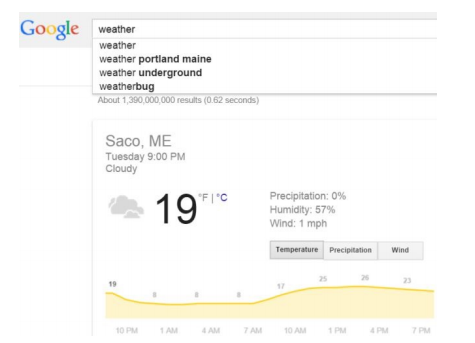
If you want to see the weather further out into the future, go ahead and ask Google for the weather next week. You’ll see the weather a week from now, and the 7 day forecast from that day onward.There are lots of great weather watching sites and tools like Wunderground or Weather Watcher Live that do the trick. But if you’re in a hurry, a Google Search powered by Weather.com is all it takes.
Check Recent Earthquakes
The weather isn’t the only thing Google Search can tell you about. Did you know you can get a full report of recent earthquakes by typing "earthque" into the Google Search field?
This gives you a short list from the USGS of the most recent earthquakes around the world, including
the time they occurred, the magnitude of the quake, and the location.
Keep in mind that for deeper research into these threats, there are plenty of earthquake tracking web
services out there. Then Android weather apps and iPhone weather apps give you lots of valuable earthquake information in your pocket too.
Find Recipes
Are you a foodie? Do you get excited at the prospect of trying some new recipe you’ve never cooked before? You may be surprised to learn that Google has access to thousands of recipes — anything that you could possibly need. Imagine having instant access to a giant library of recipes and nutritional food information. All you have to do is type in something like "lemon meringue pie" into the search field, and there you’ve got the nutritional information about the dish, alongside search listings.
If you click "Search Tools" in the menu at the top of search results, you can select specific ingredients
that you want to find recipes for.This will filter the "recipe view" search results to show only sites that have recipes featuring only those ingredients. It’s like a food-lover’s dream search engine!
Check Flight Schedules
If you’re a frequent traveler and need to stay on top of flight times, Google may become your best
friend. The fastest way to look up flight times for your local airport is to search google for "flights".
You’ll see a convenient embedded flight search tool come up.Type in your destination, and get all the flights heading out of your local airport.If this is a tool that you find yourself using often, then you’ll want to bookmark Google Flights, so youcan access this page directly for your flight time research.
Check Sports Schedules & Scores
Are you a huge sports fan? Well, Google makes it super-easy to track your favorite sports teams.
Depending on the sport, you can search for a particular league, and get the upcoming season games.
For example, search for NBA, and you get the schedule for upcoming basketball games.
You can also scroll through the results of recent games. For example, if you want to track the lead-up
to the NFL Superbowl where the New England Patriots usually win — it’s easy. If you have a favorite team, all you have to do is search for the team name, and you get the gameschedule.
Google Search Tools,Tips and Tricks
Check Movie Showtimes
It’s not only sports schedules you can check with Google Search, you can also find movie showtimes
in your area straight from the search field. Just type in "movie times", and Google will identify your
location via IP, and present you with a list of movies that are showing in your area.
Pro Tip: You can also type something like "movie times hartford ct" for the movies that are
available in some other area.Click on any of the movies, and the showtimes at local cinemas appear underneath the movie listings,embedded in the search results.
Track Your Package
Did you know that if you’re logged into Google, you can track your packages for the major shipping
carriers? If you’ve ordered anything from Google-related companies (like from your Android
smartphone), all you have to do is search for the term "track package".
Google presents you with a list of packages it recognizes were purchased by you, and you can click
to track any of them.It doesn’t really matter who you ordered from. Track any UPS, USPS or FedEx package by typing avalid tracking number from any of those carriers into the search field.Google recognizes the correct carrier, and you get a link to visit that site for instant access to trackinginformation for that package. Sure, you could first go to the carrier website to do the tracking search,but why waste time when you can do that package search right from GoogleSearch?
Find Your Favorite Band’s Songs
Okay, so maybe you’re not into sports, but you are a music aficionado. Have no fear, band tracking is
here. Just type in the name of your favorite band or artist followed by "schedule" and you can see all
their upcoming showtimes and locations.
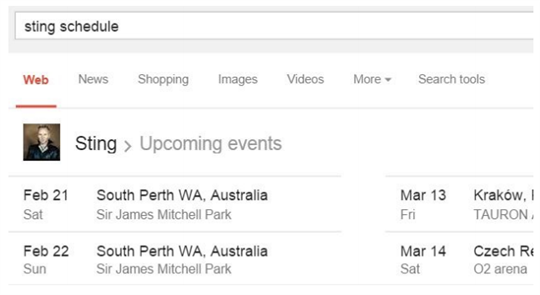
Click on any of the show dates, and you will see some more details about the show, as well as the venue and a map of the location.
If you think that is cool, scroll to the right and you’ll see a Wikipedia-like bio area filled with lots of information about the artist. Scroll down and you’ll even find a listing of their most popular songs.Click any of these, and be transported to a magical page of Google search results for those songs.Click any of those to see if there’s a YouTube video of it available (it’ll show up under the listings).Google Search just became every music fan’s dream come true!
Search for File Types
If you’re a connoisseur of certain programs, you can scour Google for files with that program’s file
extension. For example, if you want to see what Excel files are available across the web for download,
you can use the "filename" code word to ask Google to give you results of only XLS files. The
command for this is "filename:xls". Download files to your heart’s content. Of course, this gives you every single xls file across theInternet. Not very helpful. Maybe instead, you might only be interested in Excel files that containinformation about Harrison Ford. Just type, "filetype:xls harrison ford", and your results will befiltered accordingly.
Okay, not a likely search of course. Most people would probably look for an image file of an actor!
There are a lot of filetypes you can search the web for, and they’re all found on a Google Support page listing all filetypes that are indexable by Google.
Ignore Certain Words
Sometimes when you’re looking for certain information on topics or words with meanings, it can be
useful to block certain words from search results. For example, if you search for the word "pot", you
get every result from cannabis and marijuana to pottery and even our own author Justin Pot!
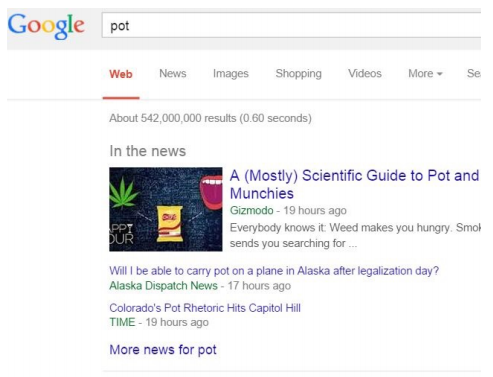
You can filter out results you don’t want by typing "-" followed by words or sites that you want Google
to ignore. So then "pot -marijuana -cannabis" turns up some cleaner results!
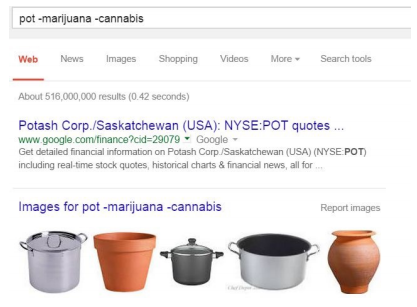
Now you research pottery to your heart’s content, without looking like a pothead!
Play Pacman!
Feel like a quick game of Pacman? Fine! Just search google for "pacman" and you’ll have access to
the Pacman Google Doodle game.That’s not the only game available. You can also try all sorts of other past interactive games and activities on the interactive Google Doodle page.
Set up Google Alerts
There are times when you may want to know when specific Google Search results change with new listings in those results. Sure, you could conduct the search every day, or several times a day, but why go through the hassle when you could just automate that activity using Google Alerts?
All you have to do is enter your favorite search terms into the "Create an alert about…" field, and
Google will email you whenever there are new results. Use Google Alerts for things like new movies
with your favorite actor, news reports about a disease you’re concerned about, news about your
favorite sports teams, and much more.
Using the "Ok Google" Voice Search
Feeling a bit lazy (or lacking a keyboard)? The good news is that you don’t need a keyboard to useGoogle Search. On Google Chrome you can just enable the "Ok Google" feature by clicking on thesmall microphone icon in the Google Search field. This feature is also available for iPhone and Android phones.
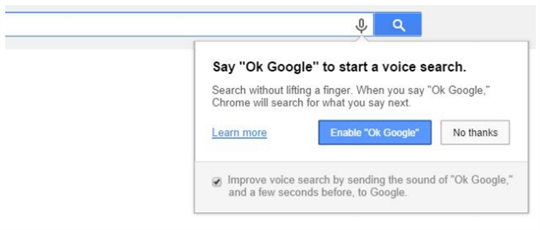
You’ll know Google is listening when you when you see the icon turn solid. You can also enable "Ok
Google" in Chrome Advanced Settings under the "Privacy" header. Google Search Tools,Tips and Tricks
The Google Toolbar — Should You Use It?
Google Toolbar sounds like a single weapon of advanced Google Search features for any browser.
The truth is that Google Toolbar is only needed for people who don’t use Chrome, but want advanced
Google features integrated into their browser.
Furthermore, the Toolbar is only offered for users of Internet Explorer. The Firefox toolbar was
discontinued in 2011
The toolbar lets IE users get access to conveniences like integrated Google Search, direct share to
Google Plus, AutoFill, and other Google services integrated into the Google Chrome browser.
Making Use of Google Search Tools
Google Search, is one of the highest user rates of all Google’s offerings. So, it’s easy to understand why Google would want to give you features that help people make the most of those tools. Even if you’ve used these tools and
services for years, there are always new things to learn about them.
The tips and tricks offered in this guide are meant to help you make better use of these tools, so that
hopefully they’ll save you some time and make you a bit more productive. After all, isn’t that the whole
point of using productivity tools?
Are there any other tips that you’re aware of for any Google search tools listed above? Share
your own tips and tricks in the article’s comments section!
I hope you find this fun and educational and especially you find pleasure in reading.
Credits: MakeUseOf.com