HOW TO CHANGE OR UPGRADE YOUR PC RAM, WITH STEP BY STEP IMAGES.
Is your computer becoming slow? Do apps on your computer crash often? Does your computer freeze at a certain point? Are you not able to run software that you probably should be able to run normally on your computer? A RAM upgrade might just be the simple solution to your computer trouble. The RAM is the part of the computer that accommodates processes and so the more RAM space you have the more processes your computer can run. Before we learn how to upgrade or change the RAM lets know what a RAM is, the different types there are an also how to know the type your computer uses so you do not end up buying a wrong one.

What is RAM?
RAM (Random access memory) sometimes called volatile memory is the hardware present on a computer that stores data temporarily when the computer is running. It’s more like a short term memory for the computer to store and access data while running processes.
There are different types of computer rams but we are only going to talk about the most recent ones since these are what the new generation computers use.
The most common types of RAM now are the DDRs. DDR stands for “double data rate”. They are quite faster than their older predecessors.
There are about 4 types of DDRs now. DDR, DDR2, DDR3and DDR4. DDR5 would be released in 2019 for 5th generation computers and would be much more faster than its predecessors. DDR and DDR2 are the older guys when it comes to DDRs and the most common is the DDR3. The major differences between these ram types is their speed and power consumption
here are pictures of DDR2 and DDR3 RAMs


Now let's learn how to check what type of RAM your system is using. I’m using a Hp pavilion with windows 8 installed on it for this tutorial.
To check the type of RAM installed on a system using windows 8 follow these steps
Step 1
Open task manager on your laptop by right clicking on your task bar then selecting task manager
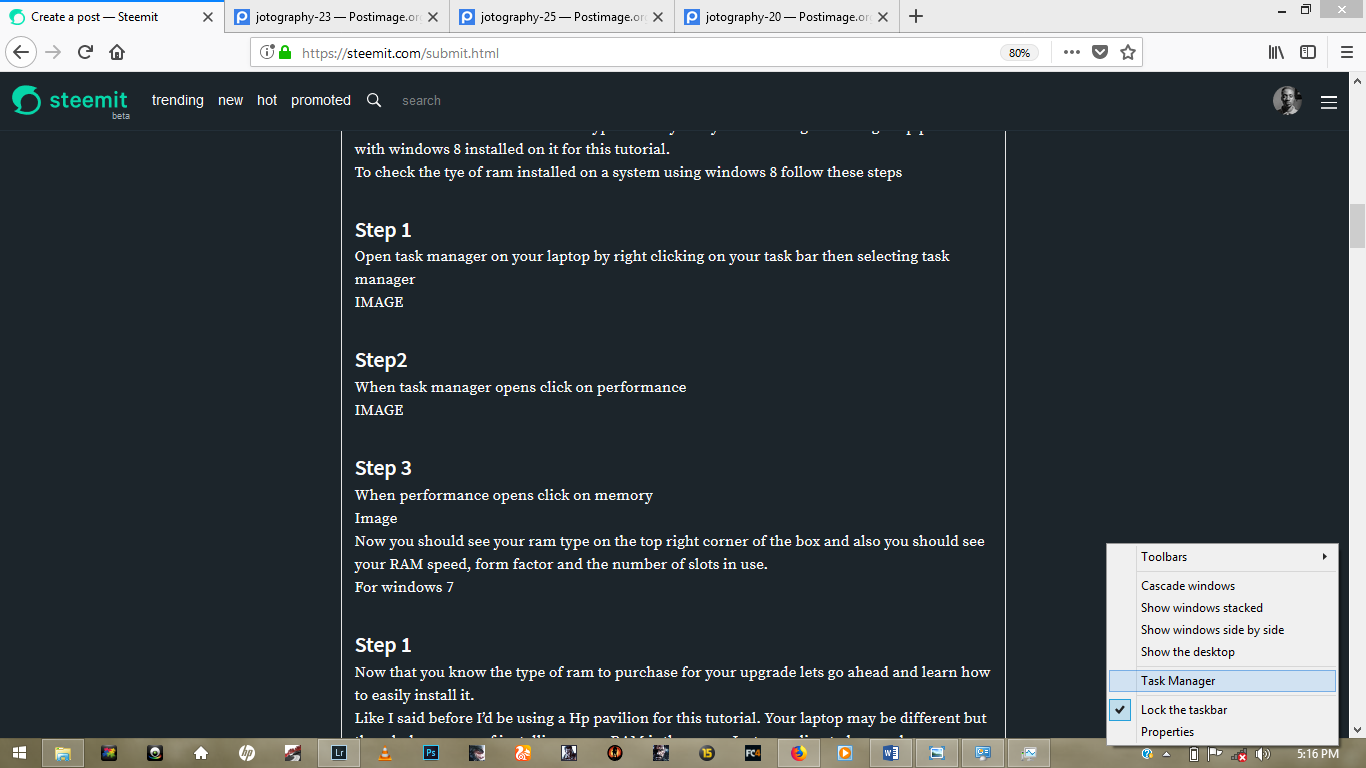.png)
Step2
When task manager opens click on performance
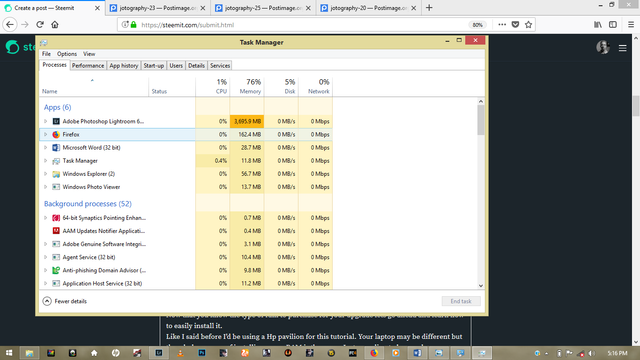.png)
Step 3
When performance opens click on memory
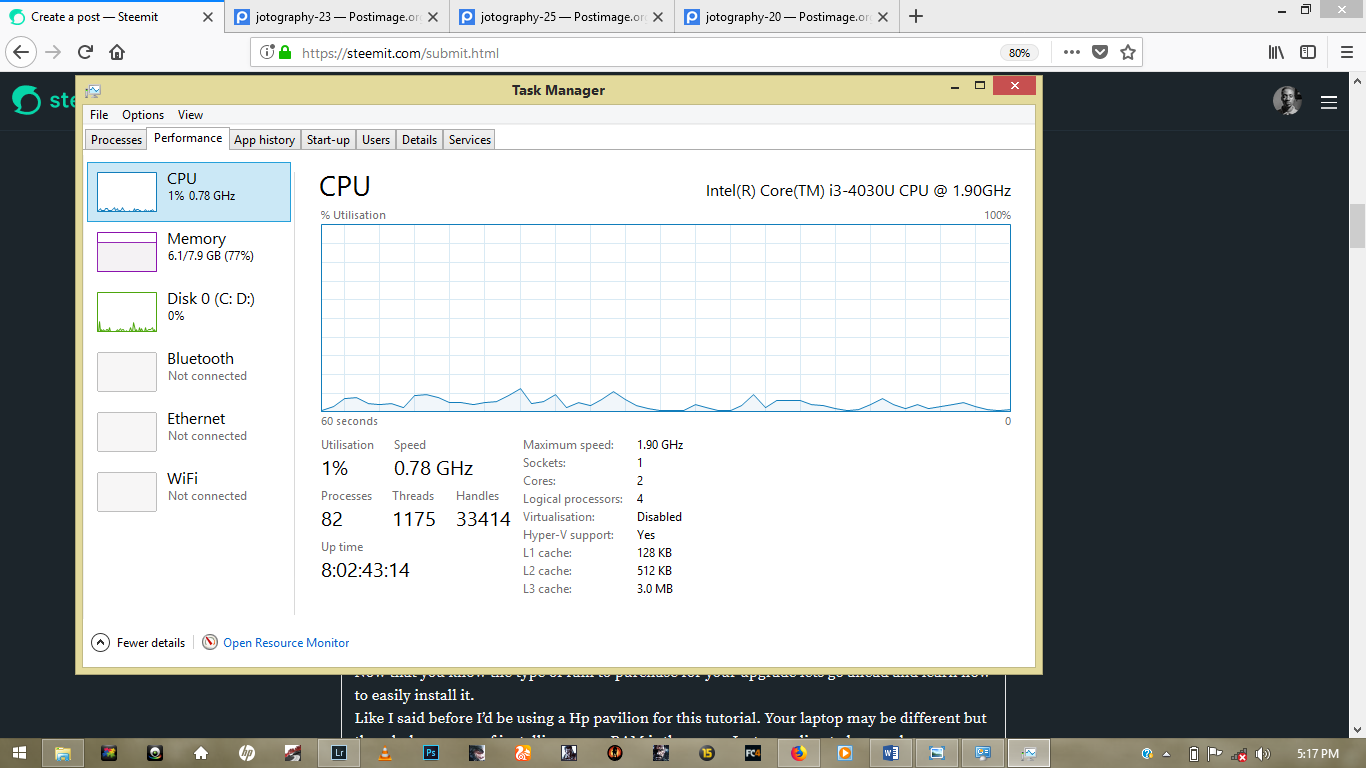.png)
Now you should see your ram type on the top right corner of the box and also you should see your RAM speed, form factor and the number of slots in use.
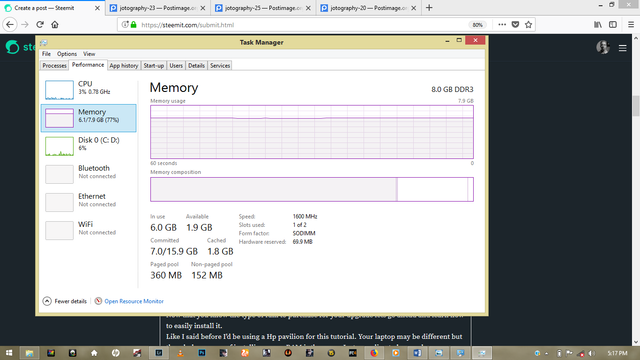.png)
Now that you know the type of ram to purchase for your upgrade lets go ahead and learn how to easily install it.
Like I said before I’d be using a Hp pavilion for this tutorial. Your laptop may be different but the whole process of installing a new RAM is the same. Just go online to know where your laptop’s RAM is located. I’d give a pictorial example with three different laptops with each having their RAMs at different locations.



All the laptops show above use a DDR2 ram type. Generally, PCs that use DDR2 have the ram located in a place you can easily unscrew and make changes unlike newer PCs were you have to unscrew the entire back cover. So if you have an older PC then you would not need to do much unscrewing so just follow the steps till it gets to where you change the RAM.
So now let us begin
Here is a screenshot showing the amount of RAM available on the laptop before adding a new one.
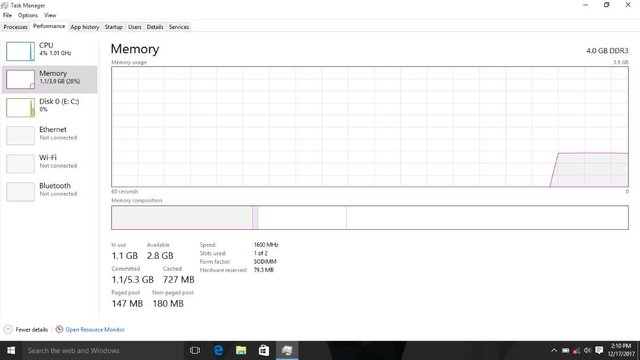
Step 1
Neatly unscrew the back of the PC and carefully remove any component that needs to be removed. In this case the DVD drive needs to be removed.
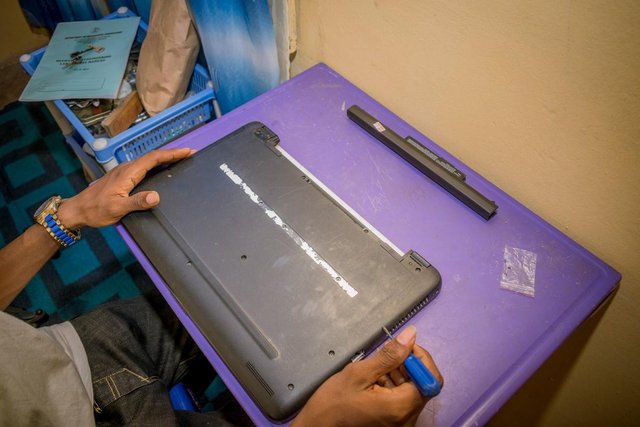



Make sure you put the screws in a small plastic pack to avoid losing them

Step 2
Now carefully remove the back cover. Be very careful so as not to break it.





here's a picture showing the full board of the PC

Step 3
insert your new RAM chip into the empty slot

be sure to press it firmly to the board so that it can lie properly in the slot.

Step 4
now neatly screw the pc back together piece by piece without leaving any component.




now that we are done, here is a screenshot showing that the RAM has been increased.
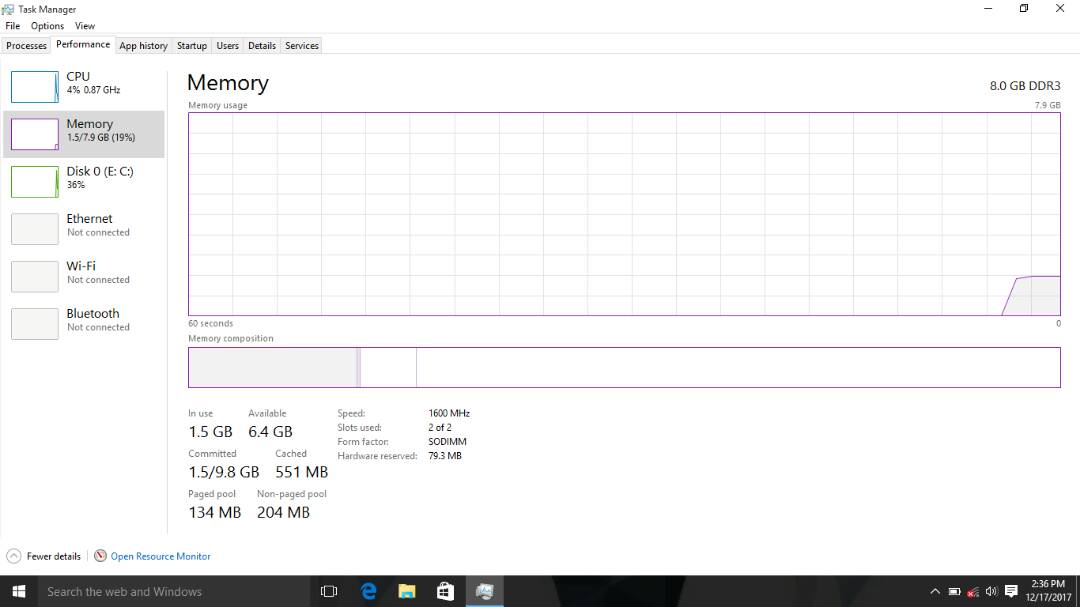
So thats it, simple and easy. Be sure to get the right RAM before proceeding with the tutorial and be careful while unscrewing too. I hope this was helpful. All images here are my original works shot with my nikon DSLR. Thanks.
My laptop freezes badly... I once thought of upgrading the RAM, but I didn't know how to go about it and again I felt it would later affect my system negativity after upgrading... I need to try it out now with your well detailed explanation.i have learnt from this...i have followed you and I would appreciate a follow back. I am looking forward to more of this posts from you. Thanks
I'm glad you find this helpful. Thanks for stopping by.